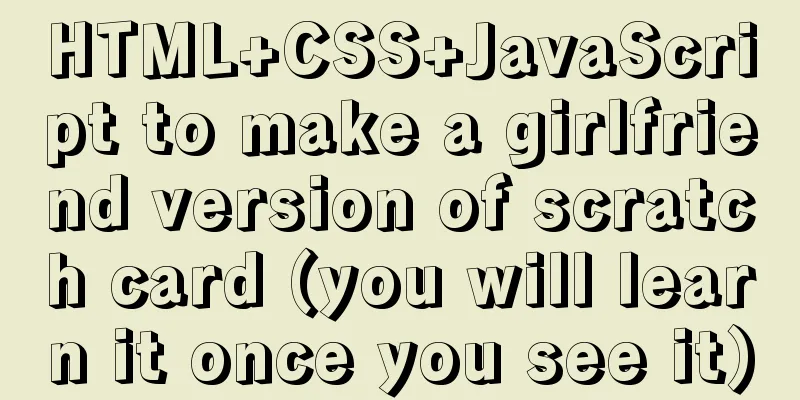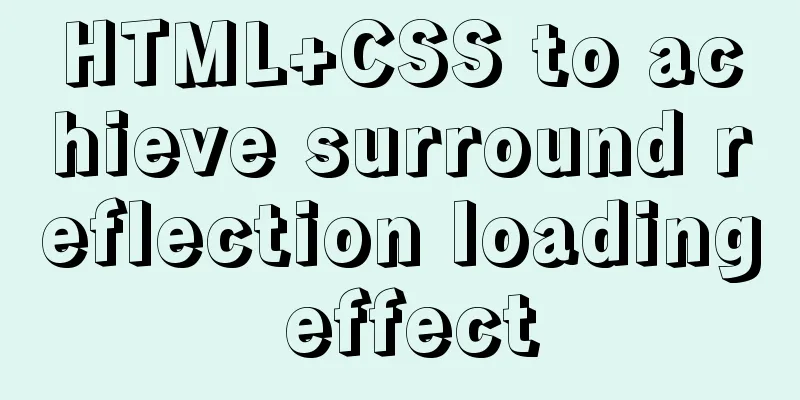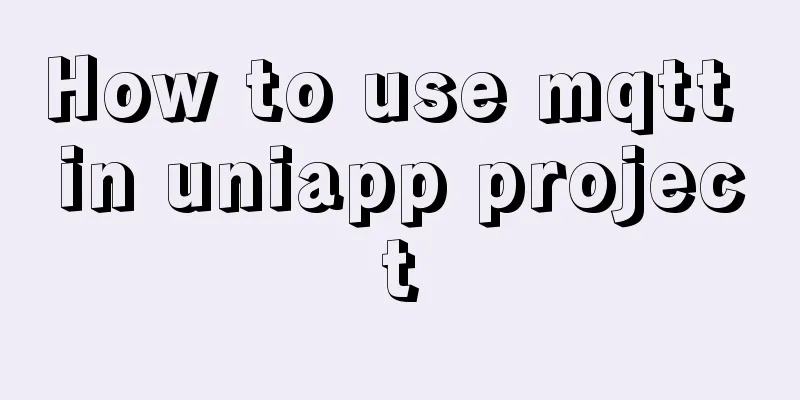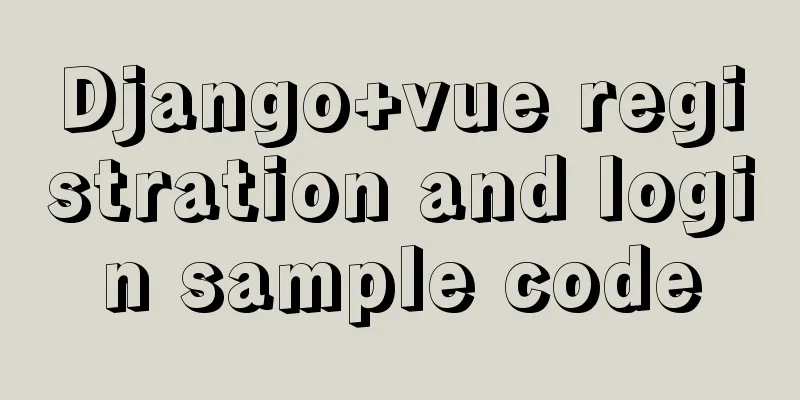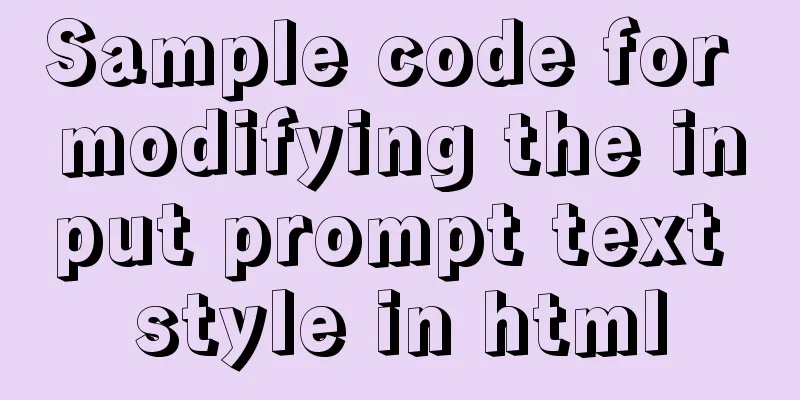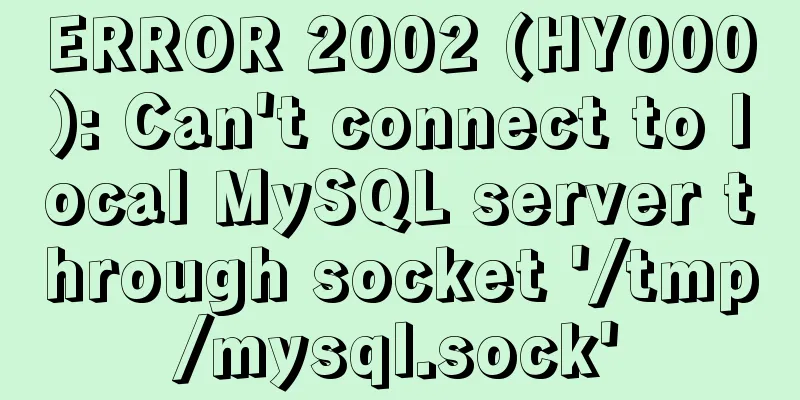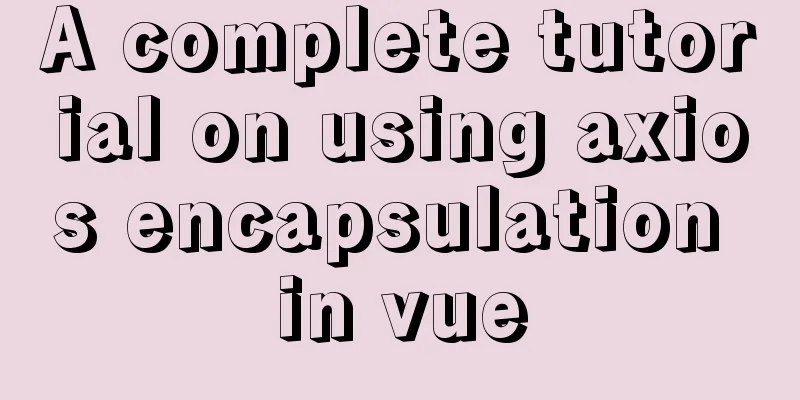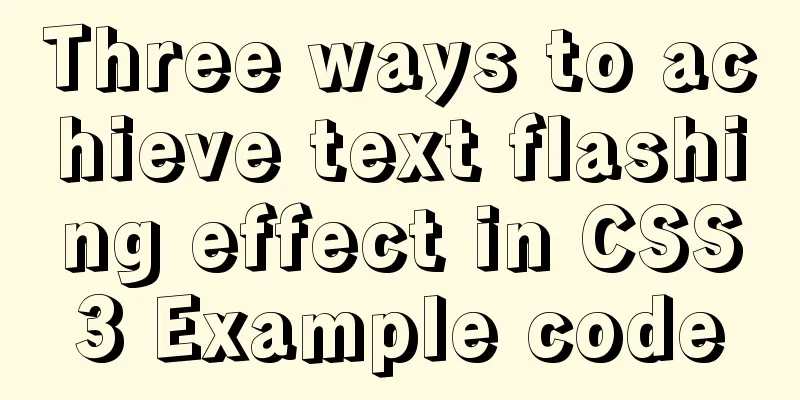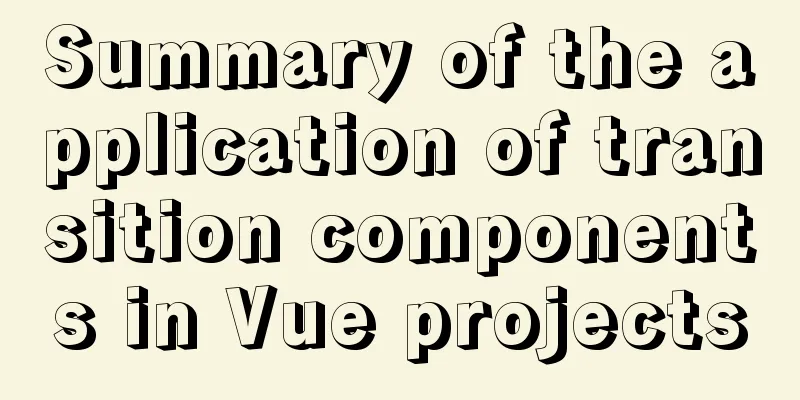Sample code for CSS image animation effects (photo frame)
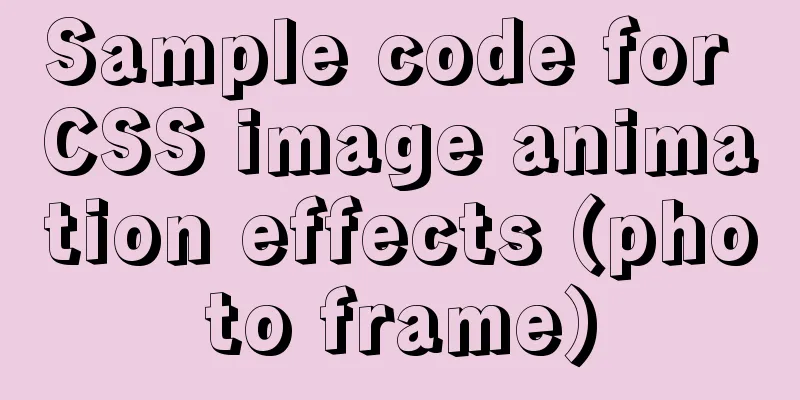
|
This article introduces the sample code of CSS picture animation effects (photo frame) and shares it with you. The details are as follows: The following is the effect picture
HTML Code
<!-- Main container -->
<div class="box">
<!-- Image -->
<img src="images/pic.png" alt=""/>
<!-- Contents -->
<div class="box-inner-content">
<h3 class="title">Rabbit</h3>
<span class="post">Web Developer</span>
</div>
</div>CSS Code
/* Initialization */
body,
html {
font-size: 100%;
}
* {
padding: 0;
margin: 0;
box-sizing: border-box;
}
body {
background: #494A5F;
font-weight: 500;
font-size: 1.05em;
font-family: "Microsoft YaHei","Segoe UI", "Lucida Grande", Helvetica, Arial,sans-serif;
}
/* Outer container */
.box {
margin: 100px auto;
width: 400px;
height: 400px;
overflow: hidden;
position: relative;
}
.box:before {
content: "";
display: block;
border: 30px solid rgba(255, 255, 255, 0.3);
position: absolute;
top: 5px;
left: 5px;
bottom: 5px;
right: 5px;
opacity: 1;
z-index: 2;
transition: all 0.3s ease 0s;
}
.box:hover:before {
top: 0;
left: 0;
right: 0;
bottom: 0;
border: 10px solid rgba(255, 255, 255, 0.18);
}
.box:after {
content: "";
display: block;
border: 8px solid #fff;
position: absolute;
top: 35px;
left: 35px;
bottom: 35px;
right: 35px;
opacity: 1;
z-index: 1;
transition: all 0.5s ease 0s;
}
.box:hover:after {
top: 0;
left: 0;
bottom: 0;
right: 0;
opacity: 0;
}
/* picture*/
.box img {
width: 100%;
height: auto;
transform: scale(1.2);
transition: all 0.5s ease 0s;
}
.box:hover img {
transform: scale(1);
}
/* Text content*/
.box .box-inner-content {
position: absolute;
left: 45px;
bottom: 125px;
right: 45px;
text-align: center;
color: #fff;
opacity: 0;
transition: all 0.3s ease 0s;
}
.box:hover .box-inner-content {
opacity: 1;
bottom: 20px;
text-shadow: 0 0 10px #000;
}
/* Title */
.box .title {
font-size: 26px;
font-weight: bold;
margin: 0;
}
/* text*/
.box .post{
display: block;
font-size: 16px;
font-style: italic;
margin-bottom: 10px;
}
Pixels are used here to set the size of the container. If you use a framework such as bootstrap, you can set it to be responsive. Because the image is set to 100%, it will adapt to the size of the outer container. It should be noted that the position of the outer container must be set to relative. The CSS3 transition property is mainly used. I haven’t set any browser prefixes here, and most browsers are now compatible with this property. If you are worried and don't mind the trouble, it is best to add the prefixes of each browser. The above is the full content of this article. I hope it will be helpful for everyone’s study. I also hope that everyone will support 123WORDPRESS.COM. |
<<: How to avoid data loop conflicts when MySQL is configured with dual masters
>>: Some tips on deep optimization to improve website access speed
Recommend
The whole process record of Vue export Excel function
Table of contents 1. Front-end leading process: 2...
MySQL insert json problem
MySQL 5.7.8 and later began to support a native J...
Implementation of Nginx configuration and access to local static resources in Mac environment
Sometimes local development requires debugging of...
Win10 DVWA download, installation and configuration graphic tutorial detailed explanation (novice learning penetration)
The computer system has been reinstalled, and the...
A method of making carousel images with CSS3
Slideshows are often seen on web pages. They have...
In-depth analysis of the various backgrounds, usage scenarios and techniques of CSS
This article has been included on GitHub https://...
Use pure CSS to create a pulsating loader effect source code
Effect Preview Press the "Click to Preview&q...
MySQL database connection exception summary (worth collecting)
I found a strange problem when deploying the proj...
Sample code for implementing neon button animation effects with CSS3.0
Today I will share with you a neon button animati...
Selection and thinking of MySQL data backup method
Table of contents 1. rsync, cp copy files 2. sele...
Detailed explanation of outfile, dumpfile, load_file functions in MySQL injection
In the later stage of exploiting SQL injection vu...
Best Practices for MySQL Upgrades
MySQL 5.7 adds many new features, such as: Online...
How to modify the root user password in mysql 8.0.16 winx64 and Linux
Please handle basic operations such as connecting...
Solve the problem of ifconfig being unavailable in docker
Recently, when I was learning docker, I found tha...
Troubleshooting MySQL high CPU load issues
High CPU load caused by MySQL This afternoon, I d...