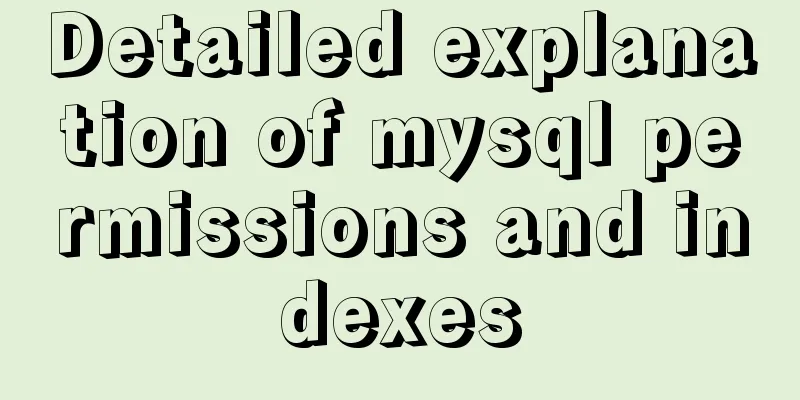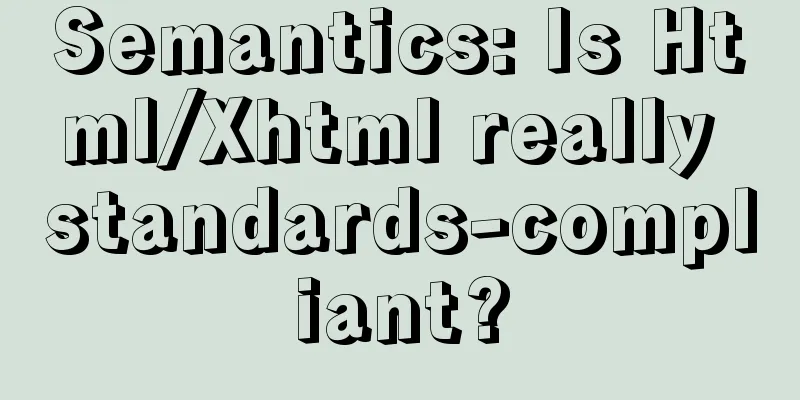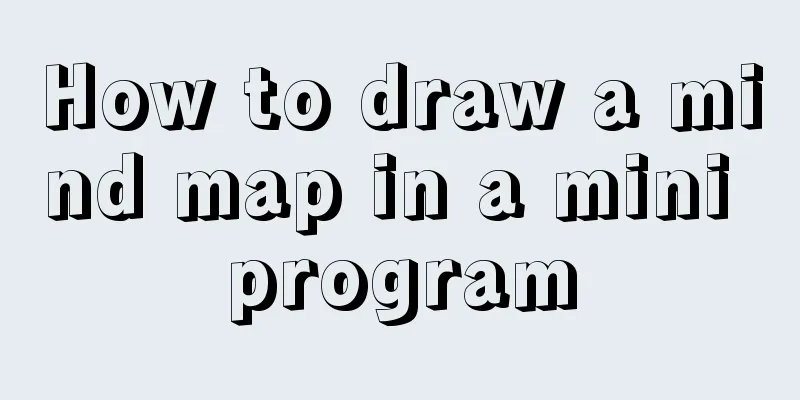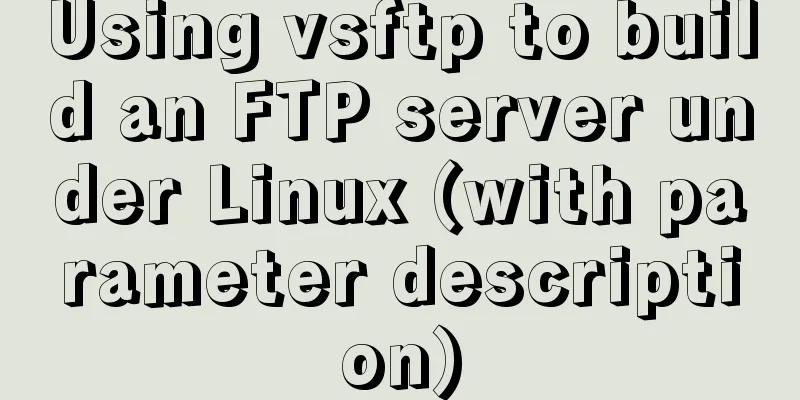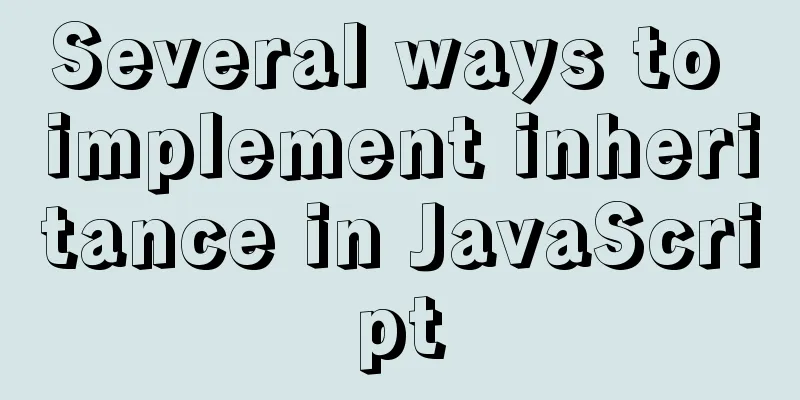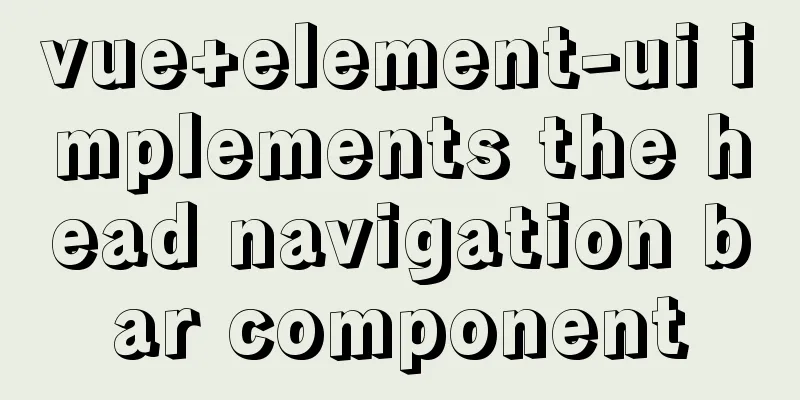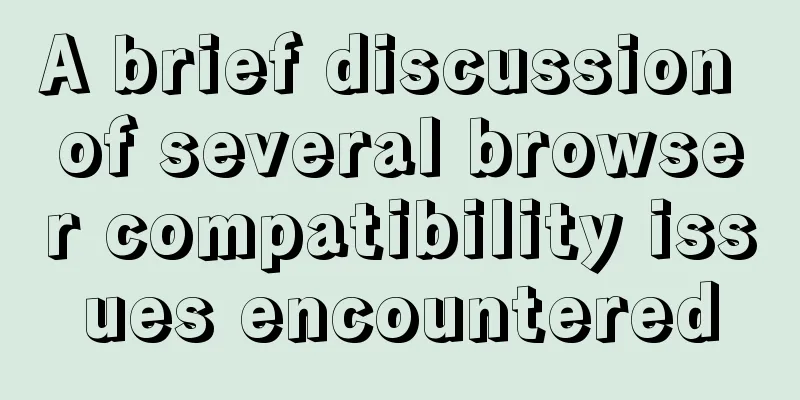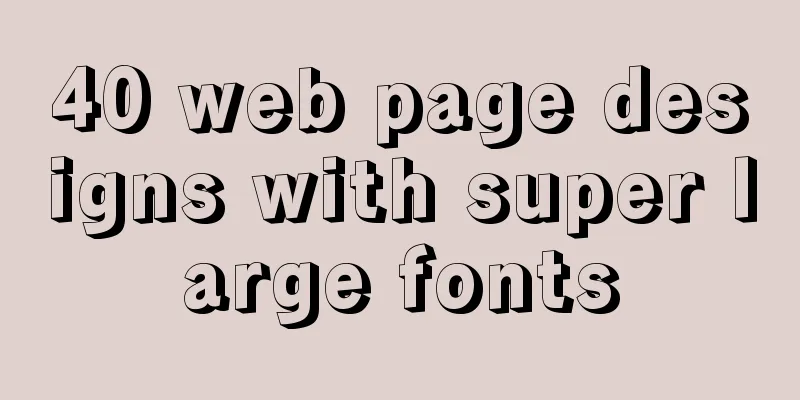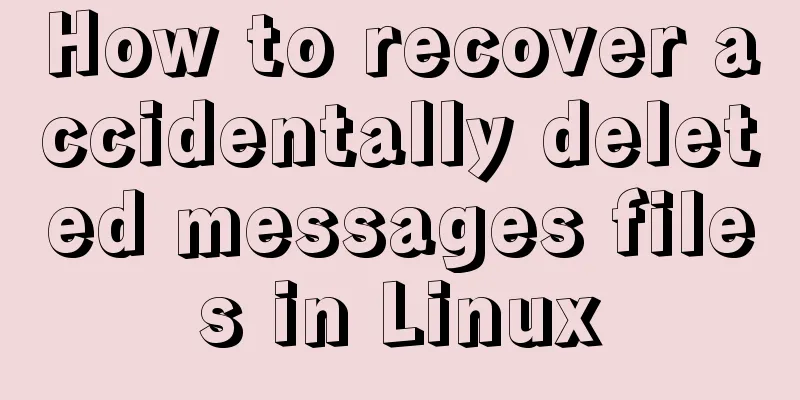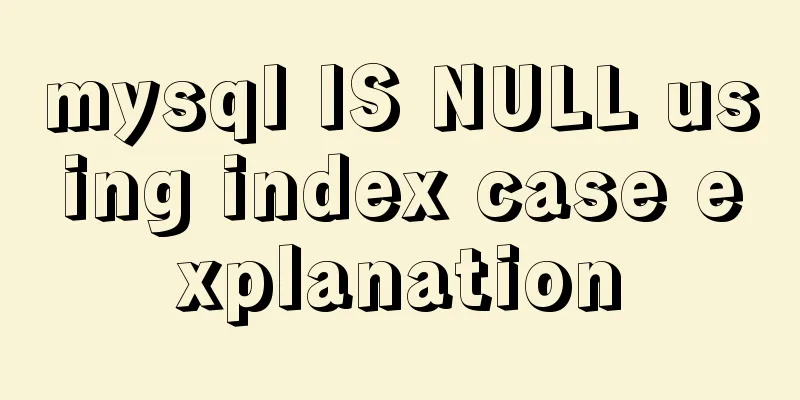Steps to install MySQL 8.0.23 under Centos7 (beginner level)
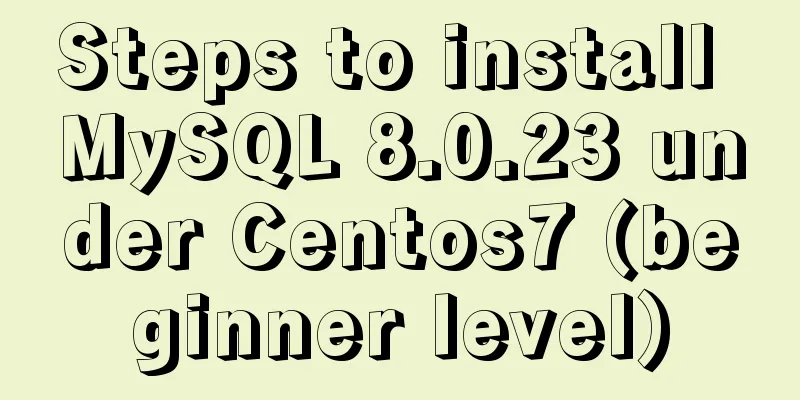
|
First, let me briefly introduce what MySQL is; In short, a database is a warehouse for storing data. In order to facilitate data storage and management, it stores data on disk according to specific rules. It is a collection of data organized according to certain rules in order to achieve a certain purpose; MySQL is an open source relational database management system (RDBMS) that uses the most commonly used database management language - Structured Query Language (SQL) for database management. Through the database management system, the data stored in the database can be effectively organized and managed. Then our common database model: 1. Relational Database MySql Oracle SQL Server 2. Non-relational database 2.1 Document storage database MongDB 2.2 Key-value storage database Redis Memcached 2,3 Column storage database HBase 2,4 Graph Database Neo4J What are the questions about database in company interviews? 1. SQL statements operate the database 2. SQL statement operation table structure 3. Relationships between tables and classes Relationships between fields and attributes The table corresponds to the class in Java, which is used to store the data retrieved from the database. The field name (column) is consistent with the member variable properties in the class The rows in the table are objects created from the class 3. Introduction to SQL statements: MySql does not recognize Java, so it needs to interact with the language that the database recognizes. SQL statements are the data code base 1. EnvironmentVirtual machine: centos7 MYSQL:mysql-8.0.23-1.el7.x86_64.rpm-bundle ①First, download the MySQL installation package MySQL official website: https://www.mysql.com/ ①丶
②
③
④
⑤丶
Follow the above steps to download the mysqi compressed package to your computer 2. Open the virtual machine and use the remote tool xshell to connect & CRT to connect.I use xshell here xshell6 download package Link: https://pan.baidu.com/s/1MceOl8oqmVEXUK_szjnXRg Extraction code: 9nqz I won’t introduce virtual machines here. There are many ways to install virtual machines on the Internet. ① Open the virtual machine and then forget about it;
② Directly open xshell and enter the IP to create a remote connection
③. Enter user password
④. Login successful
3. Let’s start with the main courseUse the rpm -qa | grep mariadb command to view the installation package of mariadb
② Then uninstall mariadb through the command rpm -e mariadb-libs-5.5.56-2.el7.x86_64 --nodeps
③. Then check mariadb through rpm -qa | grep mariadb
④. Use the cd /usr/local/ command to enter the local directory under the usr directory under the root directory. This directory is used to store some local shared resources.
⑤. Check the directory structure through ll
⑥ Use the mkdir mysql command to create a directory named mysql in the current directory, and then check the newly created mysql directory.
⑦ Enter the mysql directory through cd mysql and take a look at the directory structure
⑧Then upload the previously downloaded mysql data package through the rz command
⑨Upload completed
A. Check the current directory structure through ll
B. Unzip the tarball using the command tar -xvf mysql-8.0.11-1.el7.x86_64.rpm-bundle.tar
C. Clear the screen using the clear command
D. Install common through the rpm -ivh mysql-community-common-8.0.11-1.el7.x86_64.rpm --nodeps --force command
E. Install libs through rpm -ivh mysql-community-libs-8.0.11-1.el7.x86_64.rpm --nodeps --force command
F. Install the client using the command rpm -ivh mysql-community-client-8.0.11-1.el7.x86_64.rpm --nodeps --force
G. Install the server using the command rpm -ivh mysql-community-server-8.0.11-1.el7.x86_64.rpm --nodeps --force
H. Check the installed MySQL resources through rpm -qa | grep mysql
I. Enter the following command mysqld --initialize Initialize chown mysql:mysql /var/lib/mysql -R Authorize systemctl start mysqld Start mysql service systemctl status mysqld View mysql status
J. Check the root initial password through cat /var/log/mysqld.log | grep password
K. Log in to mysql as root user and change the root user password mysql -u root -p #After pressing Enter, enter the initial password above (fill in your own password) Then enter alter user "root"@"localhost" identified by "Aa123456"; #Change password (Aa123456 is the password you set for yourself and can be changed at will)
L, then exit and verify the password M. Authorize remote access through the following command create user 'root'@'%' identified with mysql_native_password by 'Aa23456'; grant all privileges on *.* to 'root'@'%' with grant option; flush privileges; #Effective immediately
N. Modify the encryption rules through the ALTER USER 'root'@'localhost' IDENTIFIED BY 'root' PASSWORD EXPIRE NEVER; command. The encryption rules of MySql 8.0 and 5.0 are different, and the current visualization tool only supports the old encryption method.
O. Refresh the modified permissions through the flush privileges; command
P. Use the following command to turn off the firewall systemctl stop firewalld.service; systemctl disable firewalld.service; systemctl mask firewalld.service;
Q. Install the iptables firewall using the yum -y install iptables-services command
R, start the firewall with the following command systemctl enable iptables; systemctl start iptables;
S. Edit the firewall through the vim /etc/sysconfig/iptables command and add a port -A INPUT -m state --state NEW -m tcp -p tcp --dport 80 -j ACCEPT -A INPUT -m state --state NEW -m tcp -p tcp --dport 3306 -j ACCEPT -A INPUT -m state --state NEW -m tcp -p tcp --dport 443 -j ACCEPT -A INPUT -m state --state NEW -m tcp -p tcp --dport 8080 -j ACCEPT -A INPUT -m state --state NEW -m tcp -p tcp --dport 8090 -j ACCEPT
U. Restart the firewall through the systemctl restart iptables.service command to make the configuration take effect.
V. Set the firewall to start at boot via the systemctl enable iptables.service command
W. Check the IP address through the ifconfig command
X. Create a new SQLyog connection SQLyog's Packages Link: https://pan.baidu.com/s/1MceOl8oqmVEXUK_szjnXRg Extraction code: 9nqz
Y. Connection successful
Z. Use the command show databases to view all databases
The MySQL installation is complete, but this is just the beginning. There are still many commands to add, delete, modify and query. Come on. This is the end of this article about the steps to install MySQL8.0.23 under Centos7 (entry-level for beginners). For more information about installing MySQL8.0.23 under Centos7, please search for previous articles on 123WORDPRESS.COM or continue to browse the following related articles. I hope you will support 123WORDPRESS.COM in the future! You may also be interested in:
|
<<: Implementation of static website layout in docker container
>>: HTML web page hyperlink tag
Recommend
JavaScript canvas to achieve mirror image effect
This article shares the specific code for JavaScr...
What we have to say about CSS absolute and relative
Written in the opening: Absolute said: "Rela...
How to restore single table data using MySQL full database backup data
Preface When backing up the database, a full data...
Vue.js application performance optimization analysis + solution
Table of contents 1. Introduction 2. Why do we ne...
HTML input file control limits the type of uploaded files
Add an input file HTML control to the web page: &...
Solve the problem that docker installation is completed and reported: bridge-nf-call-iptables is disabled
After the docker installation is completed on the...
CentOS 8 system FTP server installation and passive mode configuration detailed tutorial
Table of contents 1. Understand the basics 2. Con...
Docker removes abnormal container operations
This rookie encountered such a problem when he ju...
Learn MySQL database in one hour (Zhang Guo)
Table of contents 1. Database Overview 1.1 Develo...
MySQL uses find_in_set() function to implement where in() order sorting
This article introduces a tutorial about how to u...
How to install openssh from source code in centos 7
Environment: CentOS 7.1.1503 Minimum Installation...
How to use MySQL DATEDIFF function to get the time interval between two dates
describe Returns the time interval between two da...
Detailed explanation of MySQL batch SQL insert performance optimization
For some systems with large amounts of data, the ...
Sample code for CSS image animation effects (photo frame)
This article introduces the sample code of CSS pi...
Analysis of the process of building a cluster environment with Apache and Tomcat
In fact, it is not difficult to build an Apache c...