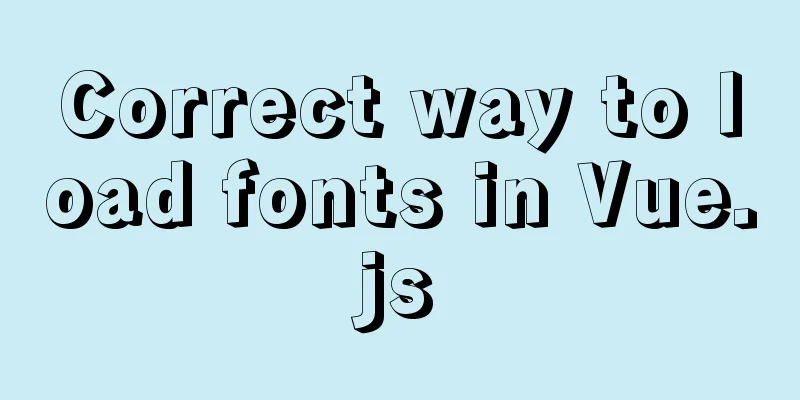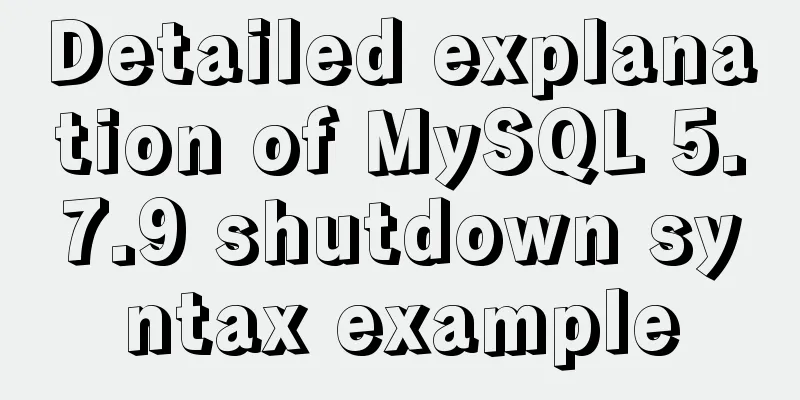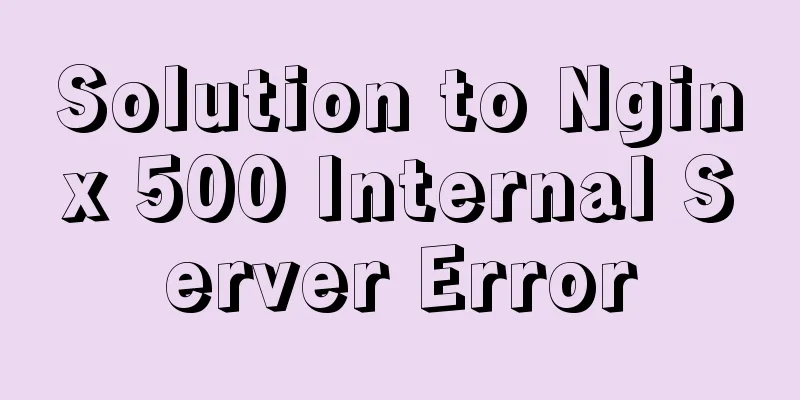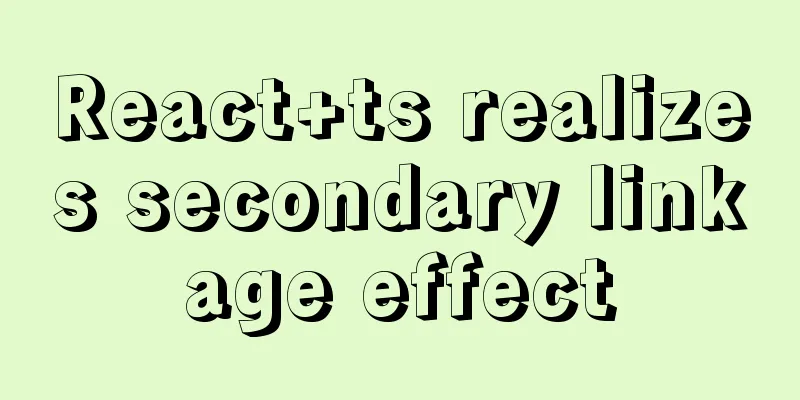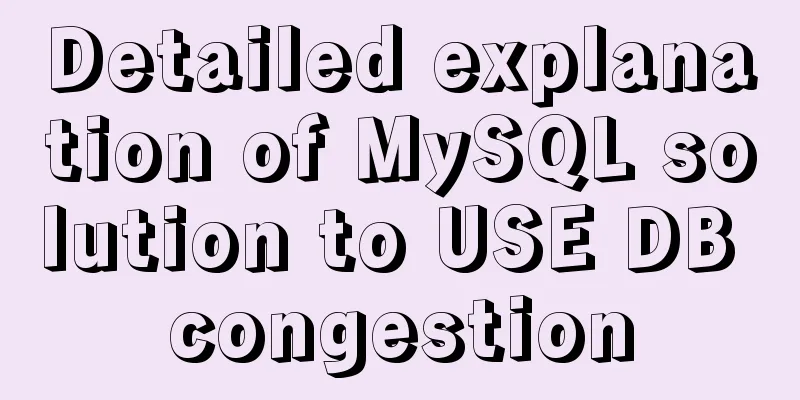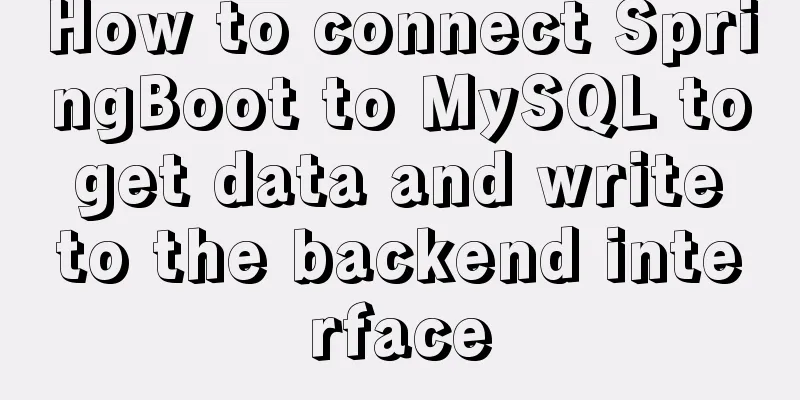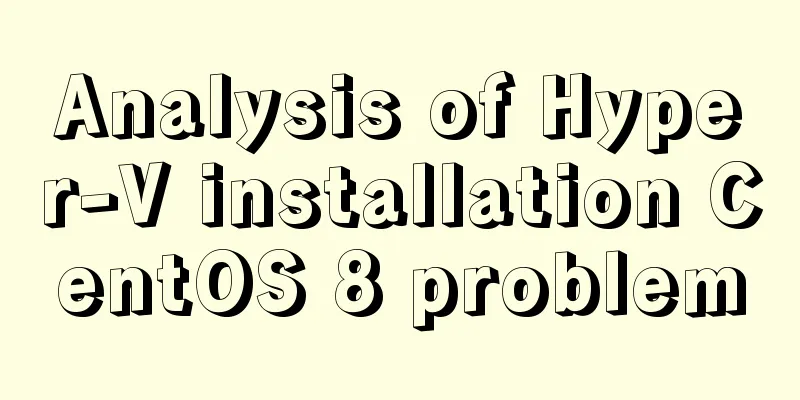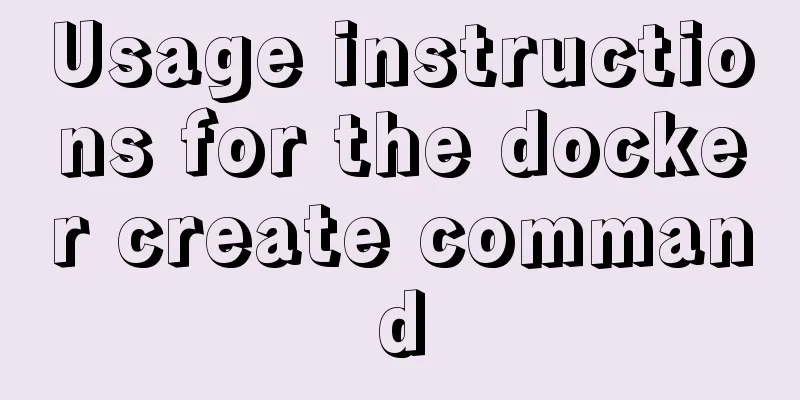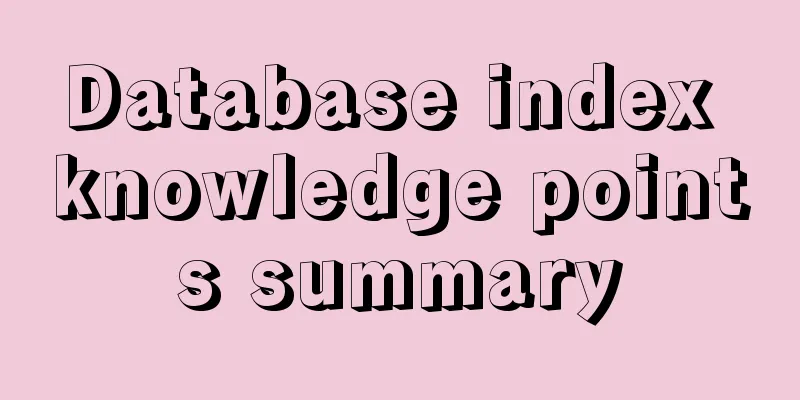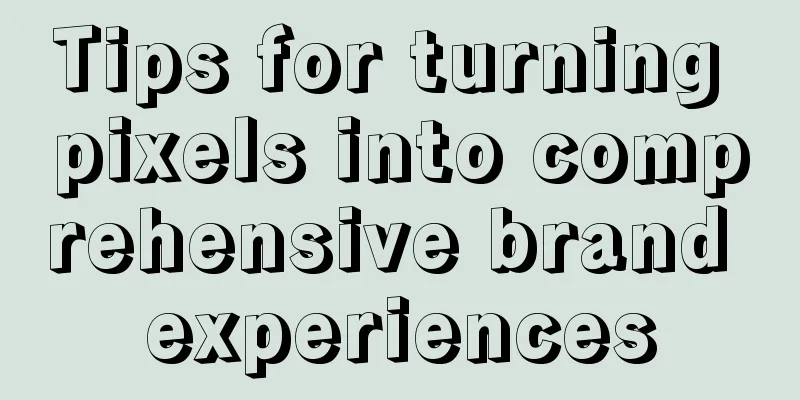Vue uses element-ui to implement menu navigation
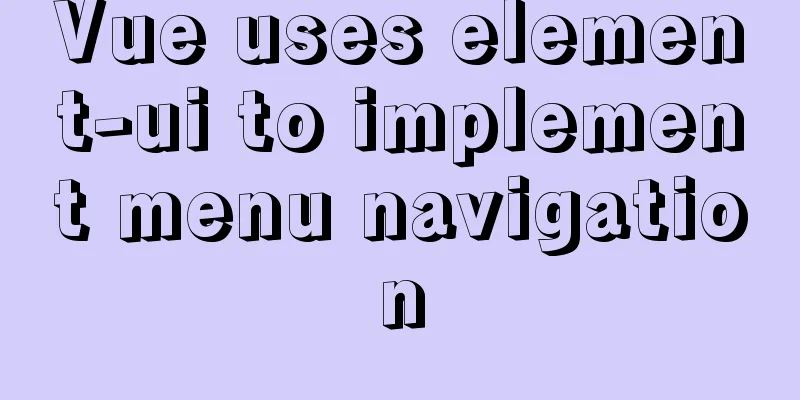
|
This article shares the specific code of Vue using element-ui to implement menu navigation for your reference. The specific content is as follows Rendering
Catalog screenshots
Install vue-router and element-ui vue-route is the official routing navigation, element-ui is the vue-based component library encapsulated by Ele.me npm install vue-router --save npm install element-ui --save Turn off ESLint checking Add a new configuration file src/vue.config.js
module.exports = {
lintOnSave: false
}src/main.js Import vue-router and element-ui into main.js.
import Vue from 'vue'
import App from './App.vue'
import VueRouter from 'vue-router'
import ElementUI from 'element-ui'
import 'element-ui/lib/theme-chalk/index.css'
import movie from './components/movie.vue'
import novel from './components/novel.vue'
Vue.config.productionTip = false
Vue.use(VueRouter)
Vue.use(ElementUI);
const routes = [
{ path: '/movie', component: movie },
{ path: '/novel', component: novel }
]
// 3. Create a router instance and pass the `routes` configuration // You can also pass other configuration parameters, but let's keep it simple for now.
const router = new VueRouter({
mode: 'history', //h5 mode routes // (abbreviation) equivalent to routes: routes
})
new Vue({
render: h => h(App),
router
}).$mount('#app')src/comments/movie.vue Movie Page Component
<template>
<div>
movie page</div>
</template>
<script>
export default {
name: 'movie'
}
</script>
<style scoped>
</style>src/comments/novel.vue Novel Page Component
<template>
<div>
novel page</div>
</template>
<script>
export default {
name: 'novel'
}
</script>
<style scoped>
</style>src/comments/NavMenu.vue Navigation component. The element-ui menu component is used here. navMenuData simulates the data of our menu. The default-active attribute represents the currently selected menu, and the router attribute represents that the index is automatically used as the routing path. v-for loop generates menus. Writing v-for in the template tag will not always copy the current template. Looking at other people’s blogs, they all have: default-active="$route.path", but I have an extra / here. So remove / during the mounted life cycle.
<template>
<div id="NavMenu">
<el-menu
:default-active="activeIndex"
class="el-menu-demo"
mode="horizontal"
@select="handleSelect"
router
>
<!--
<el-menu-item index="1">Movies</el-menu-item>
<el-menu-item index="2">Novel</el-menu-item>
<el-submenu index="3">
<template slot="title">My Workbench</template>
<el-menu-item index="3-1">Option 1</el-menu-item>
<el-menu-item index="3-2">Option 2</el-menu-item>
<el-menu-item index="3-3">Option 3</el-menu-item>
<el-submenu index="3-4">
<template slot="title">Option 4</template>
<el-menu-item index="3-4-1">Option 1</el-menu-item>
<el-menu-item index="3-4-2">Option 2</el-menu-item>
<el-menu-item index="3-4-3">Option 3</el-menu-item>
</el-submenu>
</el-submenu>
-->
<template v-for="item in navMenuData">
<el-menu-item :index="item.index" v-if="!item.child">{{item.name}}</el-menu-item>
<el-submenu :index="item.index" v-if="item.child">
<template slot="title">{{item.name}}</template>
<template v-for="item2 in item.child">
<el-menu-item :index="item2.index">{{item2.name}}</el-menu-item>
</template>
</el-submenu>
</template>
</el-menu>
</div>
</template>
<script>
export default {
name: "NavMenu",
data() {
return {
activeIndex: "movie",
navMenuData:
{ index: "movie", name: "movie" },
{ index: "novel", name: "novel" },
{
index: "2",
name: "My Workbench",
child: [{ index: "2-1", name: "Option 1" },{ index: "2-2", name: "Option 2" },{ index: "2-3", name: "Option 3" }]
},
]
};
},
methods: {
handleSelect(key, keyPath) {
console.log(key, keyPath);
}
},
mounted(){
console.log(this.activeIndex)
console.log(this.$route.path)
this.activeIndex = this.$route.path.substring(1,this.$route.path.length);
}
};
</script>
<style scoped>
</style>src/App.vue The element-ui container layout is used here, and the NavMenu menu component written by myself is introduced.
<template>
<div id="app">
<el-container>
<el-header>
<NavMenu></NavMenu>
</el-header>
<el-main>
<router-view></router-view> <!--Route exit-->
</el-main>
<el-footer>Footer</el-footer>
</el-container>
</div>
</template>
<script>
import NavMenu from "./components/NavMenu.vue";
export default {
name: "app",
components:
NavMenu
}
};
</script>
<style scoped>
.el-header,
.el-footer {
background-color: #b3c0d1;
color: #333;
text-align: center;
height: 100px;
padding: 0px;
}
.el-main {
background-color: #e9eef3;
color: #333;
text-align: center;
line-height: 160px;
}
</style>The above is the full content of this article. I hope it will be helpful for everyone’s study. I also hope that everyone will support 123WORDPRESS.COM. You may also be interested in:
|
<<: MySQL backup table operation based on Java
>>: How to install and configure the supervisor daemon under centos7
Recommend
MySQL series: redo log, undo log and binlog detailed explanation
Implementation of transactions The redo log ensur...
Ubuntu 15.04 opens mysql remote port 3306
Ubuntu 15.04 opens MySQL remote port 3306. All th...
HTML+Sass implements HambergurMenu (hamburger menu)
A few days ago, I watched a video of a foreign gu...
How to prevent Flash from covering HTML div elements
Today when I was writing a flash advertising code,...
Display ellipsis effect when table cell content exceeds (implementation code)
illustrate In front-end development, you often en...
Vue calls the PC camera to realize the photo function
This article example shares the specific code of ...
Detailed explanation of Vue form binding and components
Table of contents 1. What is two-way data binding...
Detailed explanation of the difference between Oracle10 partitions and MySQL partitions
The commonly used Oracle10g partitions are: range...
Discuss the application of mixin in Vue
Mixins provide a very flexible way to distribute ...
Solution to the long delay of MySQL database master-slave replication
Preface The delay of MySQL master-slave replicati...
Example of using @media responsive CSS to adapt to various screens
Definition and Use Using @media queries, you can ...
Detailed explanation of MySQL binlog usage
binlog is a binary log file that records all DML ...
Docker uses Supervisor to manage process operations
A Docker container starts a single process when i...
Introduction to JavaScript Number and Math Objects
Table of contents 1. Number in JavaScript 2. Math...
JS realizes picture digital clock
This article example shares the specific code of ...