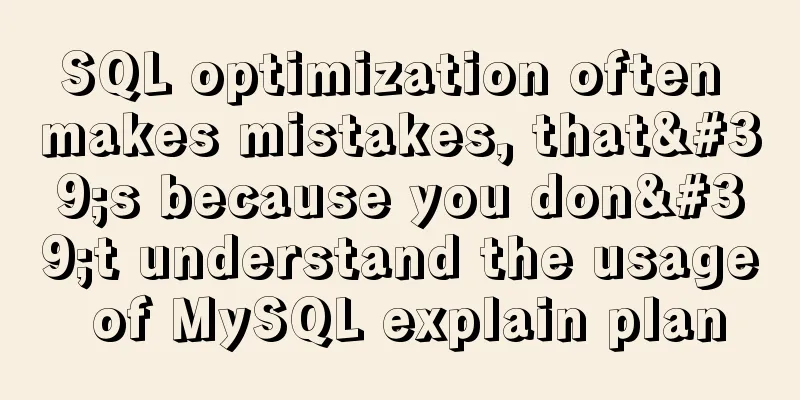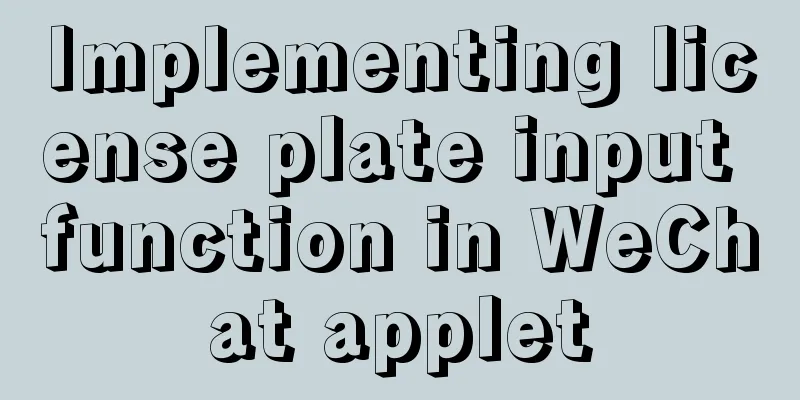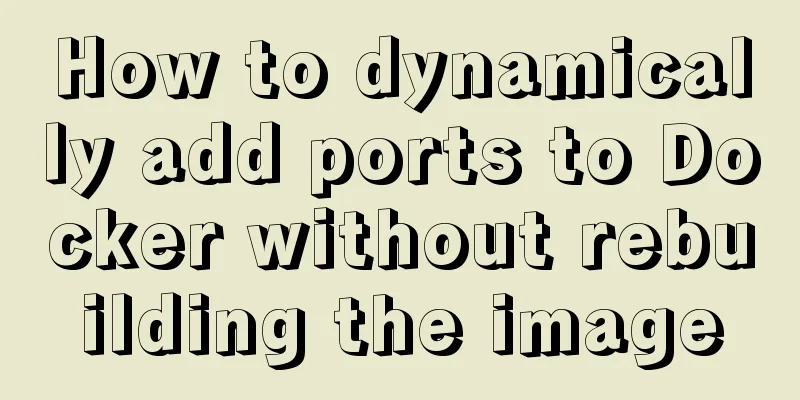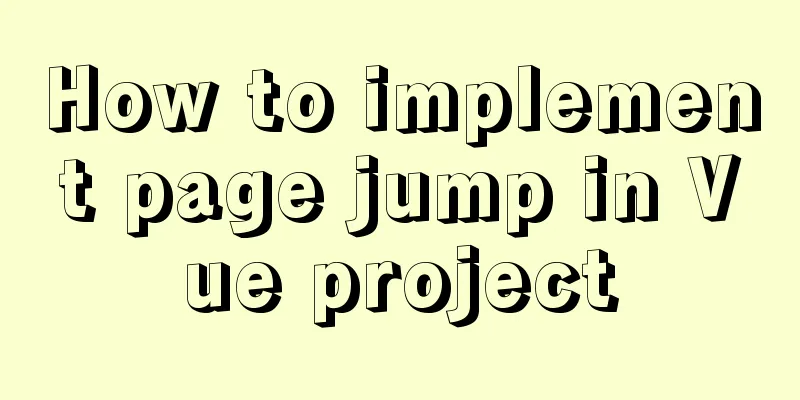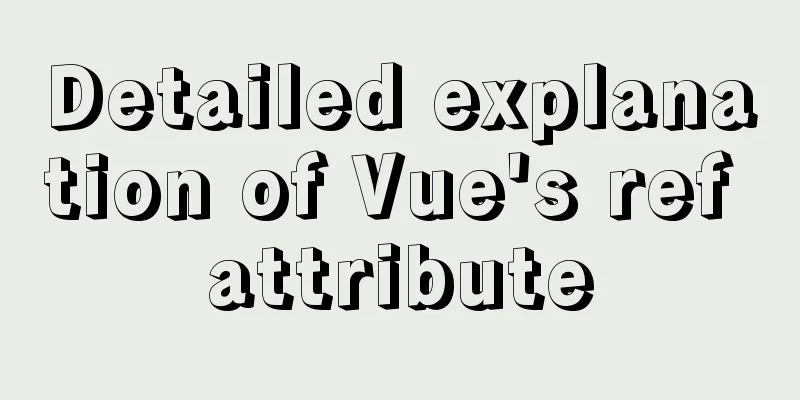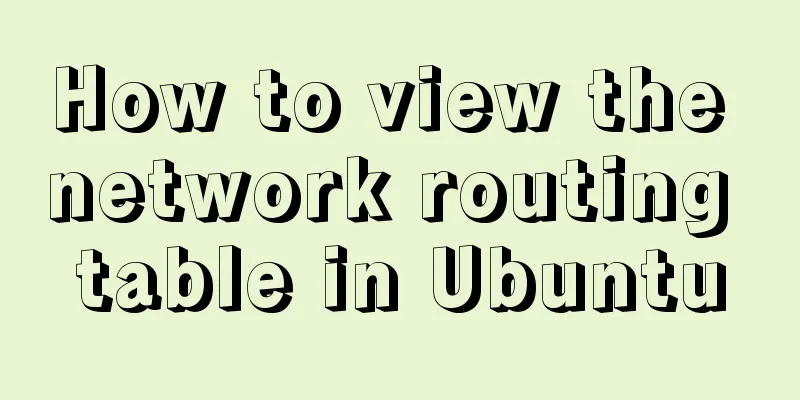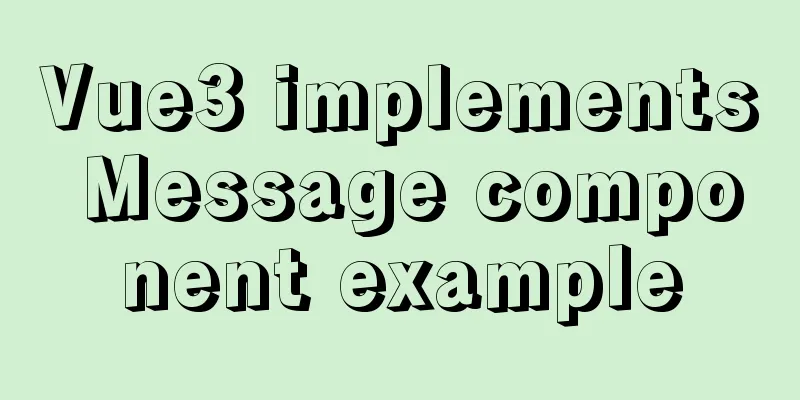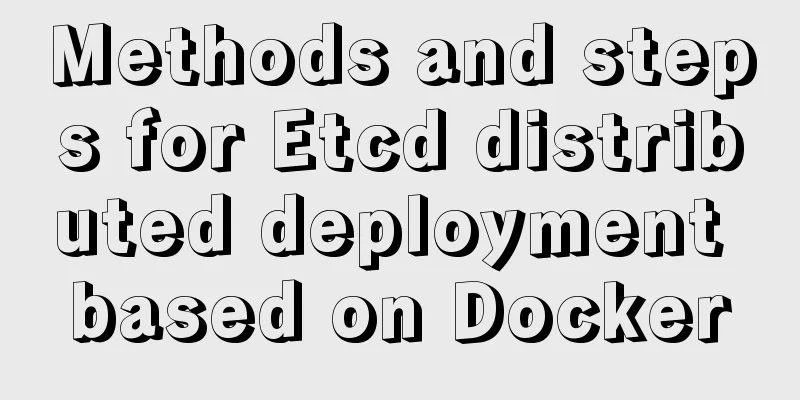Detailed explanation of VueRouter routing
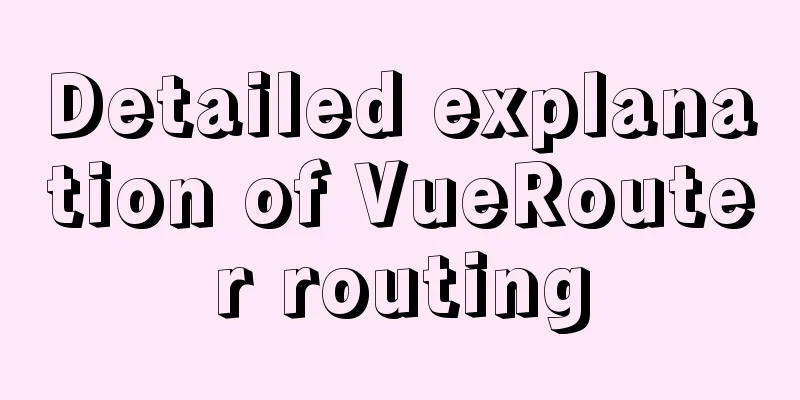
vue router1. Understand the concept of routing1.1 What is Routing? The activity of transferring information from a source address to a destination address through an interconnected network. 1.2. Backend routing stage In the early days of website development, the entire HTML page was rendered by the server. 1.3. Front-end routing stage Front-end and back-end separation stage: 1.4. Front-end rendering and back-end rendering? Front-end rendering : The server directly generates and renders the corresponding HTML page and returns it to the client for display. For example: jsp page
Back-end rendering : The back-end returns JSON data, and the front-end uses a pre-written HTML template to loop through the JSON data, concatenate strings, and insert them into the page.
2. Front-end routing rules2.1. URL hashing location description
location.href effect refreshes the entire page
location.hash partial refresh instead of full refresh
2.2. HTML5 history mode
Features: First in, last out pushState: push into the stack back: pop out of the stack The effect is as follows
No way back
3. Basics of route-view3.1 Understanding vue-router
3.2. Install and use vue-router
Import the routing object and call Vue.use(VueRouter) Create a routing instance and pass in the routing map configuration Mount the created routing instance in the vue instance
Creating a Routing Component Configure route mapping, component and path mapping relationships
<template>
<div>
<h2>I am about</h2>
<p>I'm about content, hehe</p>
</div>
</template>
<script>
export default {
name: "About"
}
</script>
<style scoped>
</style>
<template>
<div>
<h2>I am the home page</h2>
<p>I am the homepage content, hahaha</p>
</div>
</template>
<script>
export default {
name: "Home"
}
</script>
<style scoped>
</style>
// Create a VueRouter object const routes = [
{
path: '',
<!--Default value for routing-->
// The default page loads directly to the home page redirect: '/home'
},
{
path: '/home',
component: Home
},
{
path: '/about',
component: About
},
]
const router = new VueRouter({
//Configure the application relationship between routes and components routes,
mode:"history",
linkActiveClass:"active"
})
<template>
<div id="app">
<router-link to="/home">Home</router-link>
<router-link to="about">About</router-link>
<router-view/>
</div>
</template>
General process
2. Delete the default generated HelloWorld component related information
<template>
<div>
I am the home page content</div>
</template>
import VueRouter from 'vue-router'
import Vue from 'vue'
import Home from '../components/Home'
// 1. Install the plugin Vue.use(VueRouter) via Vue.use(plugin name)
// 2. Create a VueRouter object const routes = [
{
path: '/home',
component: Home
}
]
// 3. Configure the mapping relationship between routing and components const router = new VueRouter({
routes
})
// 4. Pass the router object into the Vue instance export default router
<template>
<div id="app">
<!-- Render hyperlink a -->
<router-link to="/home" tag="button">Home</router-link>
<router-link to="/about" tag="button">About</router-link>
<!-- Dynamic rendering component -->
<router-view></router-view>
</div>
</template>
<script>
export default {
name: "App",
components: {},
};
</script>
<style>
</style>
Brief description of components <router-link>: This tag is a built-in component of vue-router, and will eventually render a link <router-view>: This tag will dynamically render other content of different component web pages according to the current path, such as the title navigation at the top, or some copyright information at the bottom. When the same registered route is switched, the switch is the component mounted by <router-view>, and other content does not change Final Rendering
3.3. Default path of routing
Configuration parsing
3.4. HTML5 history modeThe default page is the hash mode of the URL
If you want to change to history in HTML5, you can configure it as follows
After
3.5. router-link supplement
You can also use this method in the index.js of the routing configuration 3.6. Routing code jumpSource code implementation
<template>
<div id="app">
<!-- Render hyperlink a -->
<!-- <router-link to="/home" tag="h1" replace>Home</router-link> -->
<!-- <router-link to="/about" tag="h1" replace active-class>About</router-link> -->
<button @click="handleHome">Home</button>
<button @click="handleAbout">About</button>
<!-- Dynamic rendering component -->
<router-view></router-view>
</div>
</template>
<script>
export default {
name: "App",
components: {},
methods:{
handleHome(){
this.$router.push('/home')
},
handleAbout(){
this.$router.push('/about')
}
}
};
</script>
<style></style>
Rendering
3.7 Dynamic Routing In some cases, the path of a page may be uncertain. For example, when we enter the user interface, we hope to have the following path: 1. Mapping between configuration components and paths
//Configure routing related informationimport Vue from 'vue'
import VueRouter from "vue-router"
import Home from '../components/Home'
import About from '../components/About'
import User from '../components/User'
// Install the plugin Vue.use(VueRouter) through Vue.use(plugin)
// Create a VueRouter object const routes = [
{
path: '',
redirect: '/home'
},
{
path: '/home',
component: Home
},
{
path: '/about',
component: About
},
<!--This is the key code-->
{
path: '/user/:id',
component: User
},
]
const router = new VueRouter({
//Configure the application relationship between routes and components routes,
mode: "history",
linkActiveClass: "active"
})
// Pass the router object into the Vue instance export default router
2. Create the User component User.vue
<template>
<div>
<h1>I am the APP page</h1>
{{$route.params.id}}
</div>
</template>
3. Home page display
<router-link to="/home/Geek Mouse" >Test to get the username</router-link><br>
4. Rendering
4. Lazy loading of routes4.1. Understanding lazy loading The official explanation is: 4.2. Lazy loading effect
//Configure routing related informationimport Vue from 'vue'
import VueRouter from "vue-router"
const Home = () => import ('../components/Home')
const About = () => import ('../components/About')
const User = () => import ('../components/User')
// Install the plugin Vue.use(VueRouter) through Vue.use(plugin)
// Create a VueRouter object const routes = [
{
path: '',
redirect: '/home'
},
{
path: '/home',
component: Home
},
{
path: '/about',
component: About
}, {
path: '/user/:id',
component: User
},
]
const router = new VueRouter({
//Configure the application relationship between routes and components routes,
mode: "history",
linkActiveClass: "active"
})
// Pass the router object into the Vue instance export default router
4.3. Lazy loading method
5. Nested use of routes5.1. Understanding nested routing Nested routing is a very common feature. For example, in the home page, we want to access some content through /home/news and /home/message. Component and path relationships
5.2 Implementation process1. Create two components: Message and News
<template> <div id="about">Latest News</div> </template> <script> </script>
<template> <div id="about">News content</div> </template> <script> </script> 2. Configure routing information mainly for sub-routes
import Vue from 'vue'
import VueRouter from 'vue-router'
const Home = () => import('../components/Home')
const About = () => import('../components/About')
const Message = () => import('../components/Message')
const News = () => import('../components/News')
// 1. Install the plugin through Vue.use(plugin name) Vue.use(VueRouter);
// 2. Create a VueRouter object const routes = [
{
path:'/home',
component:Home,
children:[
{
path:'news',
component: News
},
{
path:'message',
component: Message
}
]
},
{
path: '/home/:username',
component: Home
},
{
path: '/about',
component: About
}
]
// 3. Configure the mapping relationship between routing and components const router = new VueRouter({
routes,
mode: 'history',
// linkActiveClass: 'active'
})
// 4. Pass the router object into the Vue instance export default router
3. Parent component renders child component information
<template>
<div id="home">
I am the home page content<br>
<router-link to="/home/news"> News</router-link>
<router-link to="/home/message"> message</router-link>
<router-view></router-view>
<!-- <h2>Username: {{ $route.params.username }}</h2> -->
</div>
</template>
<script>
export default {
name: "Home",
};
</script>
4. Rendering
5.3. Default path for nested routesredirect
{
path: '/user',
component: User,
children: [
{
path: 'message',
component: Message,
},
{
path: 'news',
component: News,
},
// Redirect /user/news
{
path: '',
redirect: 'news',
},
]
},
6. Routing parameters There are two main types of passed parameters: params and query 1. Configure routing format: /router/:id 2. Transfer method: follow the path with the corresponding value 3. The path formed after transmission: /router/123, /router/abc query type 1. Configure the routing format: /router, which is the normal configuration 2. Transfer method: Used in objects The query key is used as the transmission method 3. The path formed after transmission: /router?id=123,/router?id=abc 6.1. Preparation
1. Create component Profile.vue
<template>
<div>
<h2>I am the Profile page</h2>
<p>My profile page details</p>
<!--Get string input, for example: /profile/123-->
<p>$route.params:{{ $route.params }}</p>
<!--Get object type input parameter, for example: /profile?name=1&age=10-->
<p>$route.query:{{ $route.query }}</p>
</div>
</template>
<script>
export default {
name: "Profile",
};
</script>
<style scoped>
</style>
2. Configure routing
const Profile = () => import('../components/Profile')
{
path: '/profile/:id',
component: Profile
}
3. app.vue page display
<router-link
:to="{
path: '/profile/' + 123,
query: { name: 'geekmice', hobby: 'basketball' }
}"
tag="button"
>router-link passes parameters</router-link
>
4. Final effect
<button @click="jsTransferParams">js transfer parameters</button>
jsTransferParams() {
this.$router.push({
path: "/profile/" + 666,
query: { name: "geekmice", hobby: "Explore black technology" },
});
},
profile.vue gets parameters <p>$route.params:{{ $route.params }}</p>
<p>$route.query:{{ $route.query }}</p>
6.2. Get parametersGet the parameters through the $route object. In an application using vue-router, the routing object will be injected into each component and assigned to this.$route, and the routing object will be updated when the route is switched.
6.3、 The difference between router and routeSimply put, one is used to obtain routing information, and the other is used to operate routing; $router is a VueRouter instance. If you want to navigate to a different URL, use the $router.push method to route the jump method, hook function, etc. $route is the current router redirect object, which can get name, meta, path, hash, query, params, fullPath, matched, redirectedFrom, etc. 7. Routing Navigation Guard The navigation guard provided by vue-router is mainly used to monitor the entry and exit of the route
//Configure routing related informationimport Vue from 'vue'
import VueRouter from "vue-router"
const Home = () => import('../components/Home')
const About = () => import('../components/About')
const User = () => import('../components/User')
const Message = () => import('../components/Message')
const News = () => import('../components/News')
const Profile = () => import('../components/Profile')
// Install the plugin Vue.use(VueRouter) through Vue.use(plugin)
// Create a VueRouter object const routes = [
{
path: '',
redirect: '/home'
},
{
path: '/home',
component: Home,
meta: {
title: "Home"
}
},
{
path: '/profile/:id',
component: Profile,
meta: {
title: "Archives"
}
},
{
path: '/about',
component: About,
meta: {
title: "About"
}
}, {
path: '/user',
component: User,
children: [
{
path: 'message',
component: Message,
},
{
path: 'news',
component: News,
},
{
path: '',
redirect: 'news',
},
]
},
]
const router = new VueRouter({
//Configure the application relationship between routes and components routes,
mode: "history",
linkActiveClass: "active"
})
router.afterEach((to, from, next) => {
document.title = to.matched[0].meta.title;
next()
})
// Pass the router object into the Vue instance export default router
Rendering
Brief Description
8. keep-alive This component is a built-in component of Vue, which can keep the state in memory during component switching to prevent repeated rendering of DOM.
Source code implementation
<template>
<div>
<h1>Start Page</h1>
<input type="text" placeholder="Please enter..."">
</div>
</template>
2. KeepEnd.vue
<template>
<div>
<h1>No need to cache pages</h1>
<input type="text" placeholder="Please enter">
</div>
</template>
3. router->index.js
const KeepStart = () => import('../components/KeepStart')
const KeepEnd = () => import('../components/KeepEnd')
{
path: '/keepStart',
component: KeepStart,
name:'keepStart',
meta: {
keepAlive: true
}
},
{
path: '/keepEnd',
name:'keepEnd',
component: KeepEnd,
meta: {
keepAlive: false
}
}
4. App.vue
<router-link to="/keepStart" tag="button">keepstart page</router-link>
<router-link to="/keepEnd" tag="button">keepend page</router-link>
<!-- Dynamic rendering component -->
<!-- <router-view></router-view> -->
<keep-alive>
<router-view v-if="$route.meta.keepAlive"></router-view>
</keep-alive>
<router-view v-if="!$route.meta.keepAlive"></router-view>
Rendering
9. TabBar Exercise9.1. Requirements Statement Rendering
Description <br /> Implement a navigation bar with four columns: Category, Home, Shopping Cart, and My. Users click on each column to display different pages. Use the idea of slots to achieve scalability. 9.2 Demand Analysis
Customize TabBar component and use it in APP Make the Tabbar at the bottom and set related styles
Defining Slots Flex layout rating TabBar
Define TabBarItem and define two slots: picture and text Give the two slots an outer wrapper div for styling Fill the slot to achieve the effect of the bottom TabBar
Define another slot to insert the data of active-icon Define a variable isActive and use v-show to decide whether to display the corresponding icon
Install routing npm install vue-router --save Complete router->index.js and create the corresponding components main.js registers router App.vue adds router-view component rendering
Listen to item clicks and replace the routing path through this.$router.replace() Use this.$route.path.indexOf(this.link) !== -1 to determine whether it is active
Encapsulate the new calculated property this.isActive ? {'color':'red'}:{} 9.3. Demand realizationImplementation version 1
vue create navbar
<template>
<div id="app">
<div id="tab-bar">
<div id="tab-bar-item">Home</div>
<div id="tab-bar-item">Category</div>
<div id="tab-bar-item">Shopping Cart</div>
<div id="tab-bar-item">My</div>
</div>
</div>
</template>
<script>
export default {
name: "App",
components: {},
};
</script>
<style>
/* Import css style */
@import url("./assets/css/base.css");
#tab-bar {
display: flex;
background-color: rgb(246, 246, 246);
/* Absolute positioning */
position: fixed;
left: 0;
bottom: 0;
right: 0;
}
#tab-bar-item {
flex: 1;
text-align: center;
height: 49px;
}
</style>
body{
padding: 0;
margin: 0;
}
Final version <br /> Directory structure
Key source code implementation
<template>
<div id="tab-bar">
<slot></slot>
</div>
</template>
<script>
export default {
name: "TabBar"
}
</script>
<style scoped>
#tab-bar {
display: flex;
background-color: #f6f6f6;
position: fixed;
left: 0;
right: 0;
bottom: 0;
box-shadow: 0 -1px 1px rgba(100,100,100,.2);
}
</style>
<template>
<!--All items display the same image and text-->
<div class="tab-bar-item" @click="itemClick">
<div v-if="!isActive"><slot name="item-icon"></slot></div>
<div v-else><slot name="item-icon-active"></slot></div>
<div :style="activeStyle"><slot name="item-text"></slot></div>
</div>
</template>
<script>
export default {
name: "TabBarItem",
props: {
path: String,
activeColor: {
type: String,
default: 'red'
}
},
data() {
return {
// isActive: true
}
},
computed: {
isActive() {
// /home -> item1(/home) = true
// /home->item1(/category) = false
// /home->item1(/cart) = true
// /home->item1(/profile) = true
return this.$route.path.indexOf(this.path) !== -1
},
activeStyle() {
return this.isActive ? {color: this.activeColor} : {}
}
},
methods: {
itemClick() {
this.$router.replace(this.path)
}
}
}
</script>
<style scoped>
.tab-bar-item {
flex: 1;
text-align: center;
height: 49px;
font-size: 14px;
}
.tab-bar-item img {
width: 24px;
height: 24px;
margin-top: 3px;
vertical-align: middle;
margin-bottom: 2px;
}
</style>
import Vue from 'vue'
import VueRouter from 'vue-router'
const Home = () => import('../views/home/Home')
const Category = () => import('../views/category/Category')
const Cart = () => import('../views/cart/Cart')
const Profile = () => import('../views/profile/Profile')
// 1. Install the plugin Vue.use(VueRouter)
// 2. Create a routing object const routes = [
{
path: '',
redirect: '/home'
},
{
path: '/home',
component: Home
},
{
path: '/category',
component: Category
},
{
path: '/cart',
component: Cart
},
{
path: '/profile',
component: Profile
}
]
const router = new VueRouter({
routes,
mode: 'history'
})
// 3. Export router
export default router
Final result
This is the end of this article about VueRouter routing. For more relevant VueRouter routing content, please search 123WORDPRESS.COM's previous articles or continue to browse the following related articles. I hope everyone will support 123WORDPRESS.COM in the future! You may also be interested in:
|
<<: How to use union all in MySQL to get the union sort
>>: A practical record of troubleshooting a surge in Redis connections in Docker
Recommend
Summary of common MySQL function examples [aggregate functions, strings, numbers, time and date processing, etc.]
This article describes the commonly used MySQL fu...
How to install and configure the Docker Compose orchestration tool in Docker.v19
1. Introduction to Compose Compose is a tool for ...
Detailed Example of MySQL curdate() Function
MySQL CURDATE Function Introduction If used in a ...
Add a floating prompt for the header icon in the ElementUI table
This article mainly introduces how to add floatin...
Detailed examples of variable and function promotion in JavaScript
js execution Lexical analysis phase: includes thr...
XHTML Getting Started Tutorial: XHTML Tags
Introduction to XHTML tags <br />Perhaps you...
MySQL 5.7.18 Installer installation download graphic tutorial
This article records the detailed installation tu...
Detailed explanation of the use of bus in Vue
Vue bus mechanism (bus) In addition to using vuex...
Nginx configuration 80 port access 8080 and project name address method analysis
Tomcat accesses the project, usually ip + port + ...
MySQL 5.7.17 compressed package installation and configuration method graphic tutorial
There are few and inadequate installation tutoria...
Detailed explanation of MySQL database triggers
Table of contents 1 Introduction 2 Trigger Introd...
How to implement communication between Docker containers
Scenario: A laradock development environment (php...
Share the responsive frameworks commonly used by web design masters (summary)
This article introduces and shares the responsive...
Design Association: Why did you look in the wrong place?
I took the bus to work a few days ago. Based on m...
In-depth understanding of MySQL self-connection and join association
1. MySQL self-connection MySQL sometimes needs to...