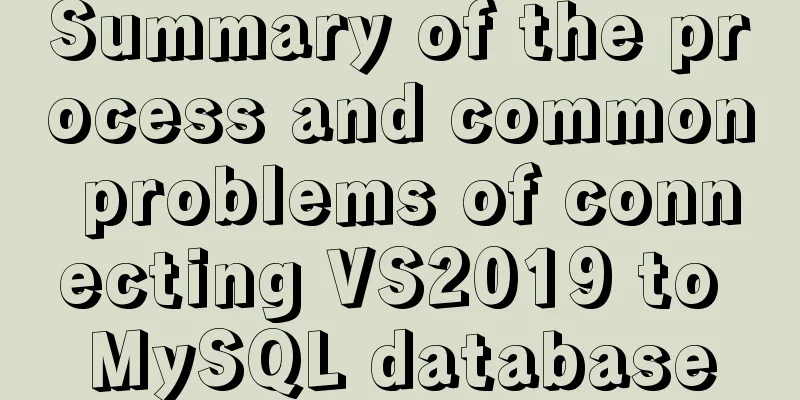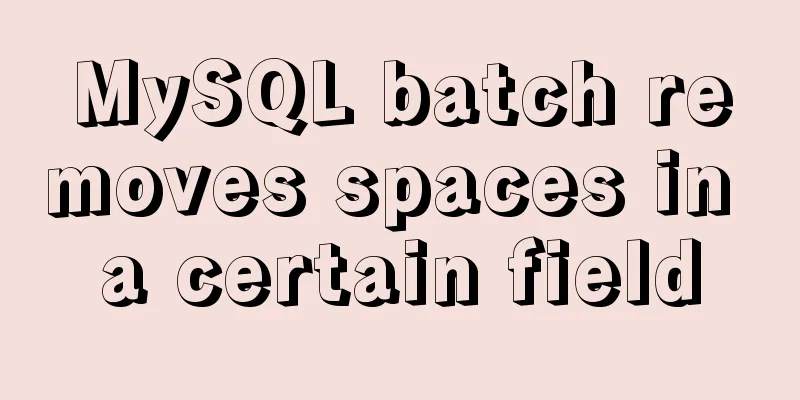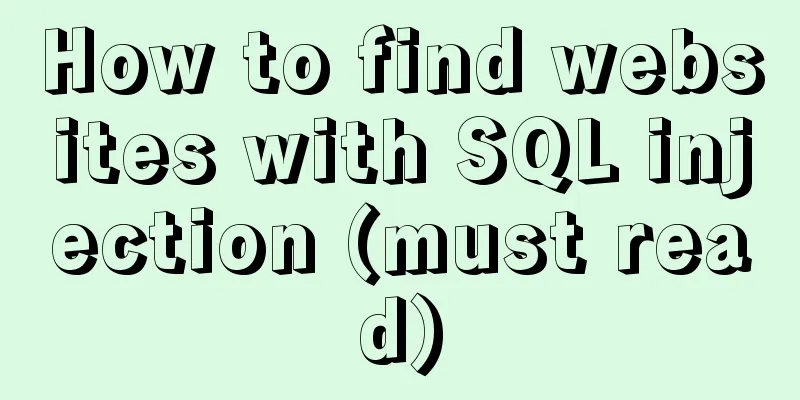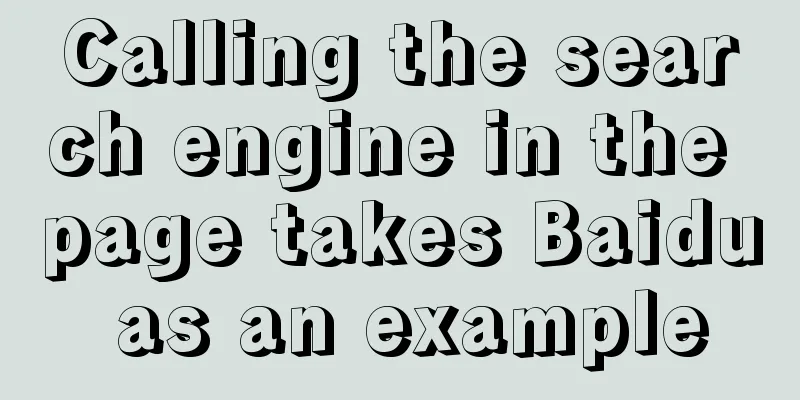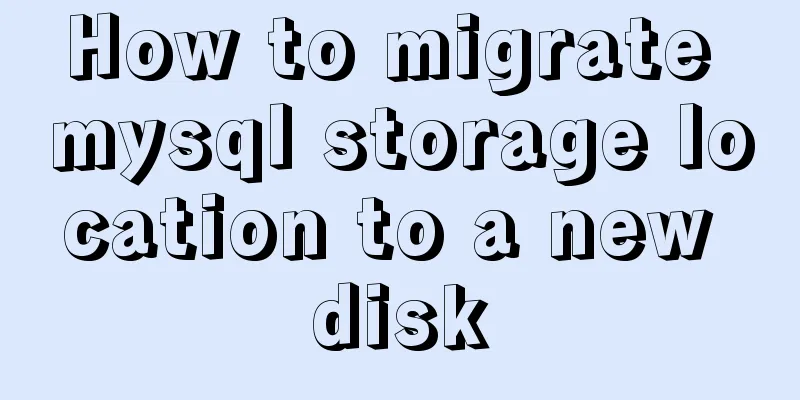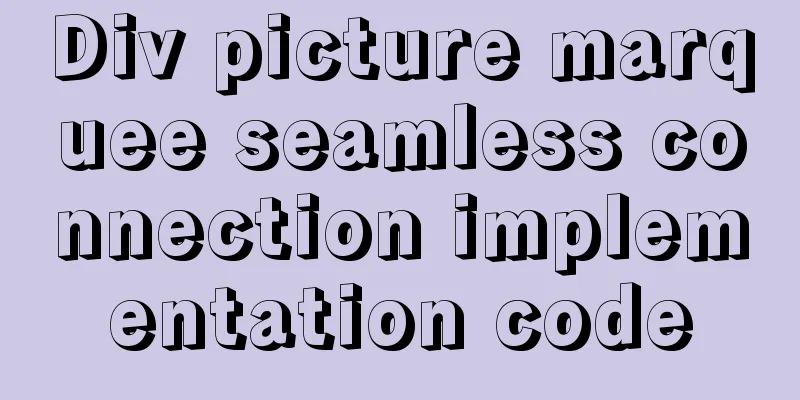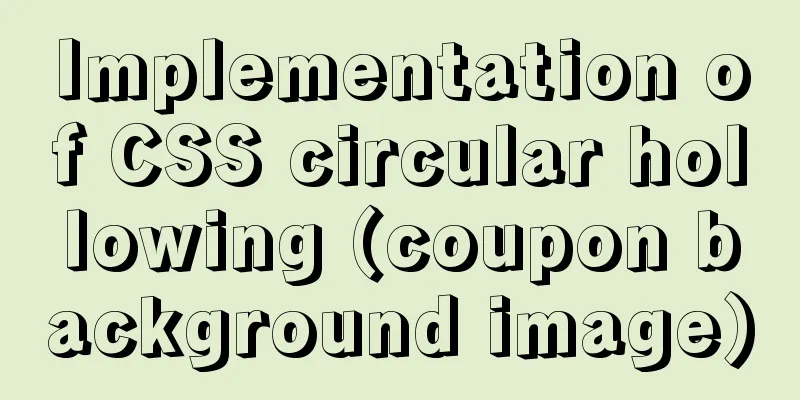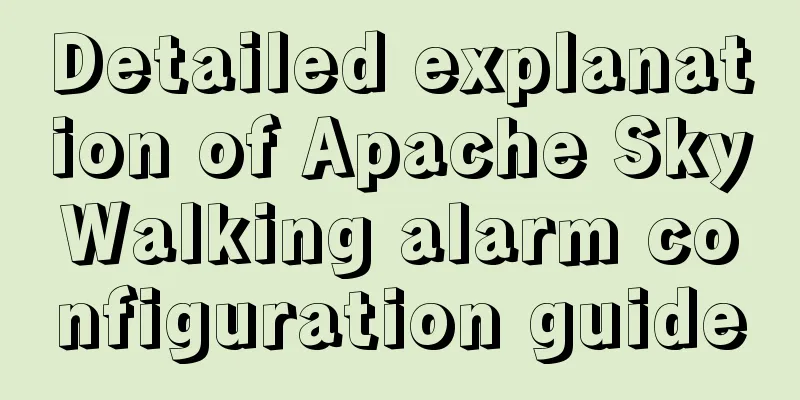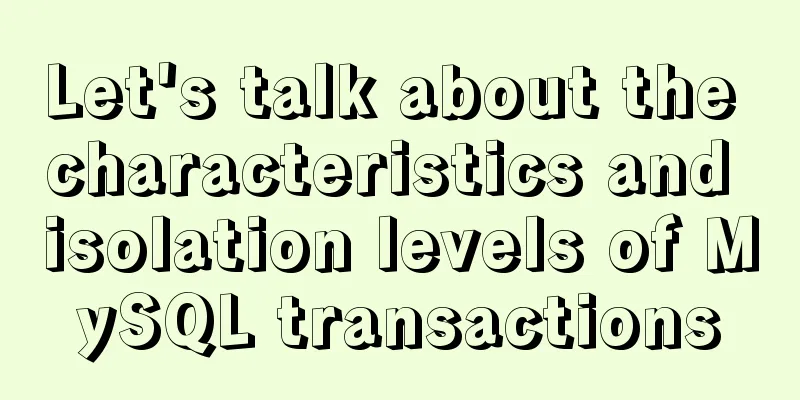VMware installation of Ubuntu 20.04 operating system tutorial diagram

|
Memo: Just experience it. 1. Open VMware and create a new virtual machine
2. Custom Installation
3. Virtual machine hardware compatibility selection
4. Choose to install the operating system later
5. Select the operating system to install
6. Virtual Machine Naming and Location
7. Processor Configuration
8. Memory Configuration
9. Network Type
10.I/O controller type
11. Disk Type
12. Select Disk
13. Disk capacity
14. Disk storage location
15. Creation completed
16. Edit virtual machine settings
17. Edit virtual machine settings
18. Turn on this virtual machine
19. Installation page
20. Language
21. Installation Selection
22. Installation Type
23. Default
24. Select Region
25. User Settings
26. Installation page 1
27. Installation page 2
28. Installation Complete
29. Modify the virtual machine name. The default is a very long string, which takes up too much space. You can also change it during installation.
30. Change the root password. After the installation is complete, root has no password. Set a password and switch to root under the learn user. However, you cannot use root to log in to the graphical interface.
32. Install ssh
Check whether the installation is successful
Use customer single sign-on
33. Firewall Information Start the firewall Summarize This is the end of this tutorial on how to install Ubuntu 20.04 operating system with VMware. For more information about installing Ubuntu 20.04 with VMware, please search for previous articles on 123WORDPRESS.COM or continue to browse the following related articles. I hope you will support 123WORDPRESS.COM in the future! You may also be interested in:
|
<<: MySQL DML language operation example
>>: Vue uses canvas to realize image compression upload
Recommend
Two ways to prohibit clearing the input text input cache in html
Most browsers will cache input values by defaul...
js+Html to realize table editable operation
This article shares the specific code of js+Html ...
Nginx implements high availability cluster construction (Keepalived+Haproxy+Nginx)
1. Components and implemented functions Keepalive...
Summary of the application of transition components in Vue projects
Transtion in vue is an animation transition enca...
Detailed explanation of the case of dynamically generating tables using JavaScript
Table of contents Preface Implementation ideas Im...
Detailed explanation of the use of Echart charts in the front-end and back-end of the project
Table of contents Preface 1. Project Architecture...
Native JS to implement login box email prompt
This article shares a native JS implementation of...
Overview and differences between html inline elements and html block-level elements
Block-level element features : •Always occupies a ...
The simplest MySQL data backup and restore tutorial in history (Part 1) (Part 35)
The first article on data backup and restoration ...
MySQL 5.7.21 decompression version installation Navicat database operation tool installation
Installation of MySQL decompression version and N...
Linux uses iptables to limit multiple IPs from accessing your server
Preface In the Linux kernel, netfilter is a subsy...
HTML set as homepage and add to favorites_Powernode Java Academy
How to implement the "Set as homepage" ...
HTML iframe usage summary collection
Detailed Analysis of Iframe Usage <iframe frame...
Implementation of a simple login page for WeChat applet (with source code)
Table of contents 1. Picture above 2. User does n...
How to set up FTP server in CentOS7
FTP is mainly used for file transfer, and is gene...