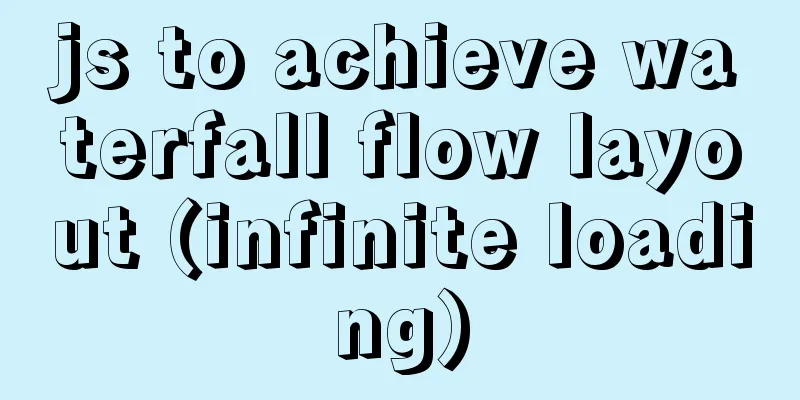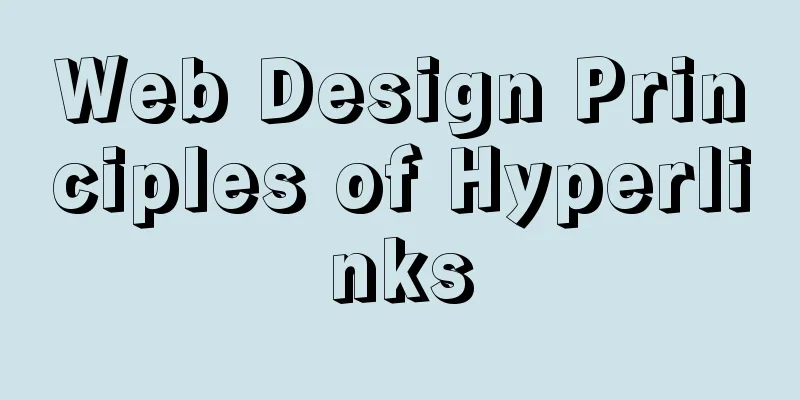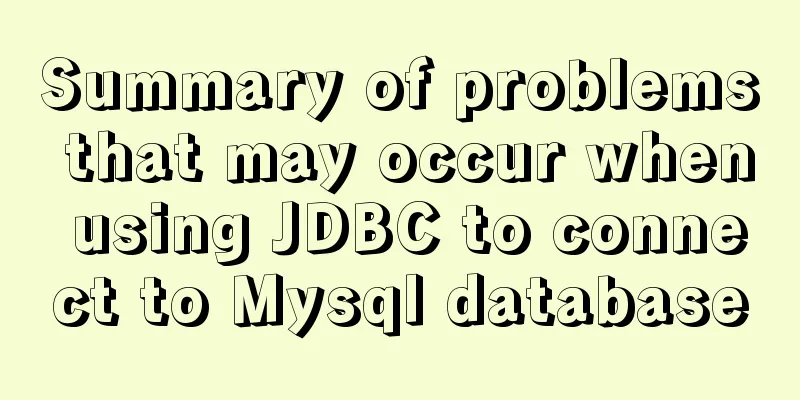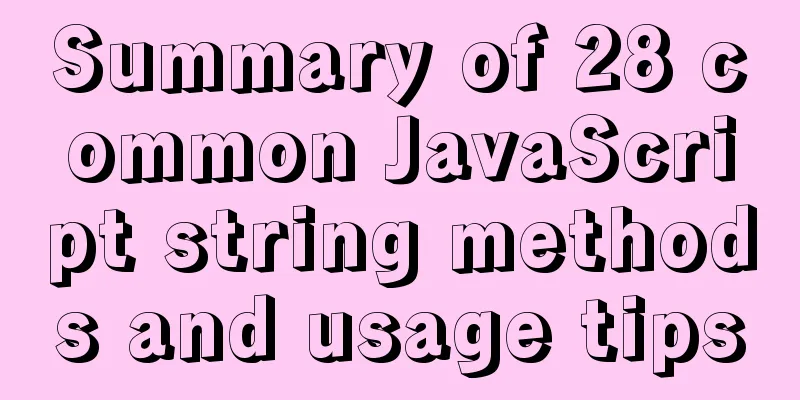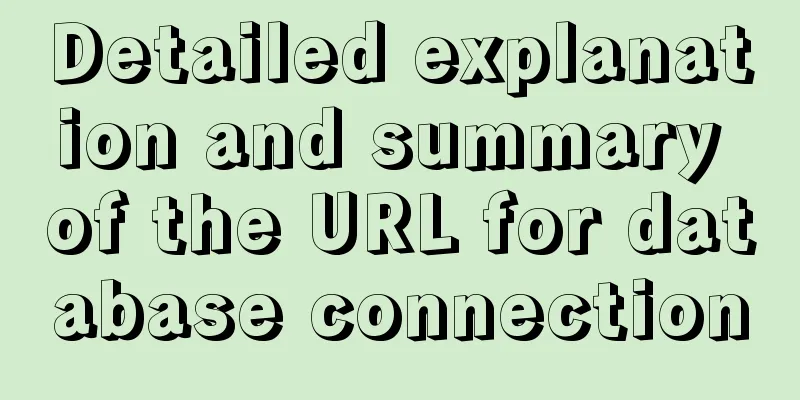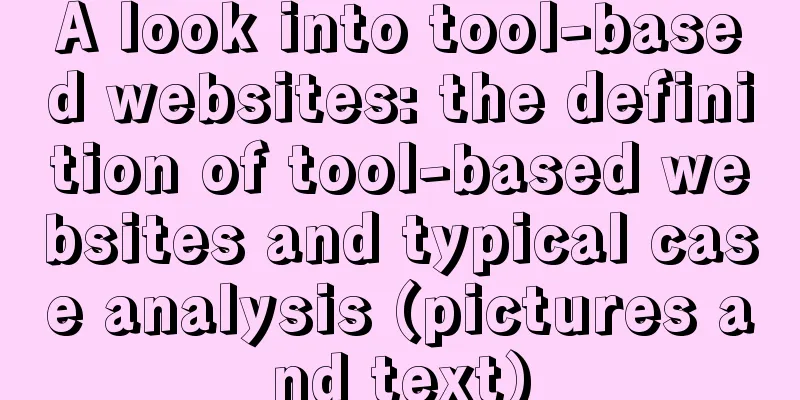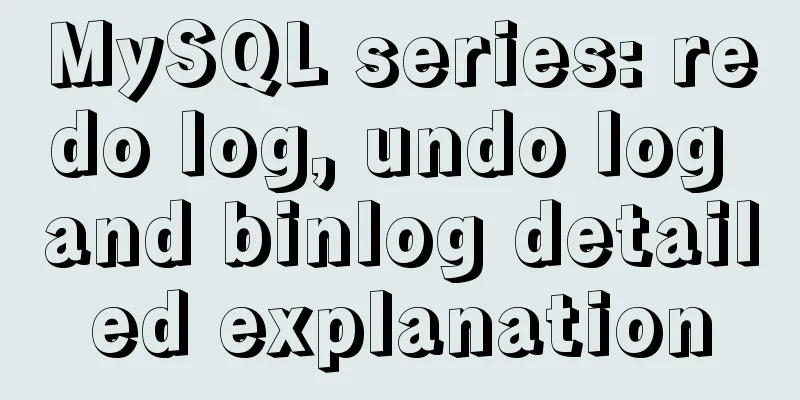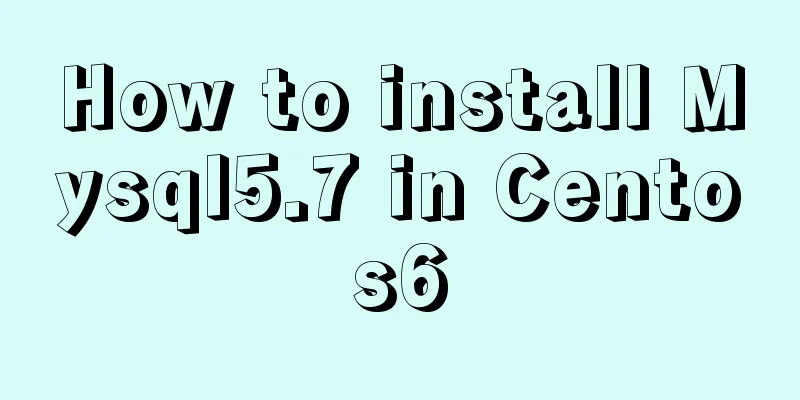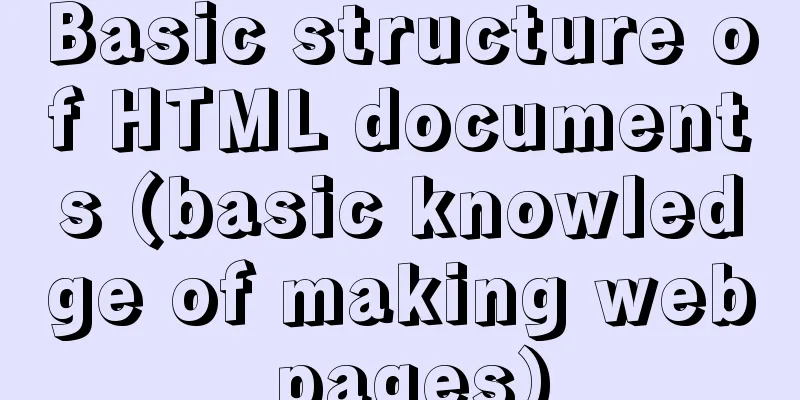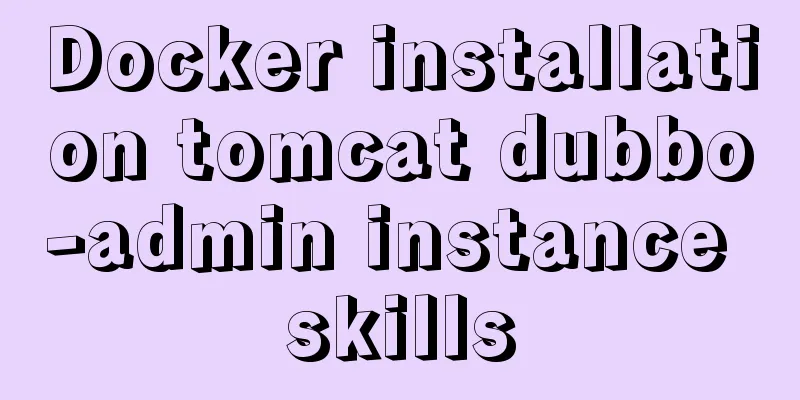Summary of the process and common problems of connecting VS2019 to MySQL database
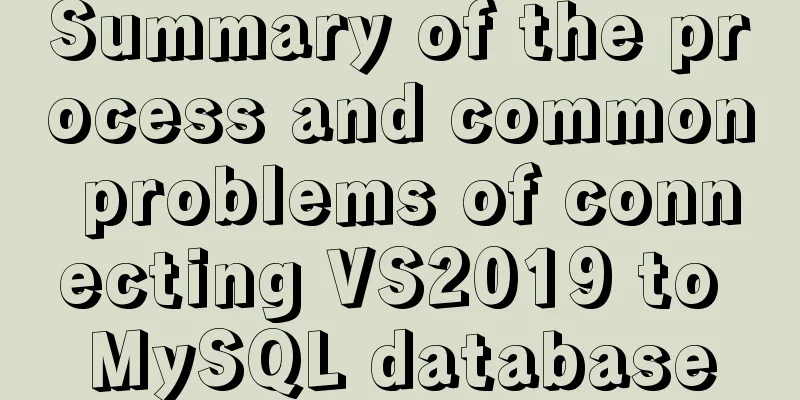
|
I started configuring various environments this afternoon, thinking that VS2019 could be used with MySQL. There were many errors in the process, and the configuration was successful around 9 pm as shown below:
Next, let’s talk about the specific steps: (1) First, prepare the VS2019 and MySQL software, which are available on their respective official websites and will not be repeated here; (2) Find the installation directory of MySQL and find these two folders as shown in the figure.
(3) After creating a new project, create a main.cpp file to prepare for the following configuration environment. (4) Open the project properties, click VC++ Directories, and in Include Directories, add the include file path in the MySQL installation directory here, as shown in the following figure:
(5) On the Properties page, open C/C++, select General, follow the same steps as above, and add the include file path in the MySQL file to the Additional Include Directories;
(6) Continue on the property page, click Linker Options, click General, and copy the lib path under the MySQL installation directory to the Additional Library Directory;
(7) Continue in the linker of the property page, click the input option and add the libmysql.lib file. Note that you only need to copy the name libmysql.lib and do not need to add the path. Similarly, this file is also in the lib directory of the mydql installation folder:
(8) Check the platform at the top of the property page and select x64. x32 may cause an error.
(9) Copy bin\libmysql.dll in the MySQL installation directory to c:\windows\system32:
After this installation is complete, you can write test code. The test code is as follows:
#include <stdio.h>
#include <iostream>
#include "my_global.h"
#include "mysql.h"
using namespace std;
int main()
{
cout << "hello world!" << endl;
MYSQLmysql;
MYSQL_RES* res;
MYSQL_ROW row;
mysql_init(&mysql);
mysql_options(&mysql, MYSQL_SET_CHARSET_NAME, "gbk");
//Note: The parameters must be correct.
//The second parameter is the host address localhost, the third parameter is the user name //The fourth parameter is the user password, the fifth parameter is the connected database //The sixth parameter is the MySQL port number 3306
if (mysql_real_connect(&mysql, "localhost", "root", "123456",
"myemployees", 3306, NULL, 0) == NULL)
{
cout << (mysql_error(&mysql));
}
mysql_query(&mysql, "SELECT * from myemployees.employees");
res = mysql_store_result(&mysql);
//Display data //Assign a value to ROW, determine whether ROW is empty, and print the data if it is not empty.
while (row = mysql_fetch_row(res))
{
printf("%s ", row[0]); //Print ID
printf("%s ", row[1]); //Print ID
cout << endl;
}
//Free the result set mysql_free_result(res);
//Close the database mysql_close(&mysql);
//Stop and wait for getchar();
system("pause");
return 0;
}During the operation, if an error as shown in the following figure occurs, you need to check the configuration environment variables.
1. Right-click the project and check the VC++ directory configuration;
2. Check the input options in the linker
(3) I put the "libmysql.dll and libmysql.lib" files in the .cpp folder of the project. These three steps can check most of the specific problems. Be sure to pay attention to the MySQL parameters. If you make a mistake, the following message may appear: Access denied for user 'ODBC'@'localhost' (using password: NO). You can go to the mysql bin directory and enter the command: mysql -u root -p, check whether the database username and password are correct. The correct input is as shown below:
This is the end of this article summarizing the common problems of connecting VS2019 to MySQL database. For more relevant content about connecting VS2019 to MySQL database, please search for previous articles on 123WORDPRESS.COM or continue to browse the related articles below. I hope everyone will support 123WORDPRESS.COM in the future! You may also be interested in:
|
<<: How to increase HTML page loading speed
>>: How to design a responsive web? Advantages and disadvantages of responsive web design
Recommend
Implementation steps for installing RocketMQ in docker
Table of contents 1. Retrieve the image 2. Create...
Comparison of the use of form element attributes readonly and disabled
1) Scope of application: readonly:input[type="...
How to use gdb to debug core files in Linux
1.core file When a Segmentation fault (core dumpe...
4 ways to optimize MySQL queries for millions of data
Table of contents 1. The reason why the limit is ...
Use of MySQL stress testing tool Mysqlslap
1. MySQL's own stress testing tool Mysqlslap ...
JavaScript deshaking and throttling examples
Table of contents Stabilization Throttling: Anti-...
Mysql string interception and obtaining data in the specified string
Preface: I encountered a requirement to extract s...
Overview of the Differences between Linux TTY/PTS
When we type a letter on the keyboard, how is it ...
Detailed explanation of eight ways to optimize MySQL database (classic must-read)
introduction: There are a lot of information and ...
How to View All Running Processes in Linux
You can use the ps command. It can display releva...
Docker Nginx container and Tomcat container to achieve load balancing and dynamic and static separation operations
Download Tomcat8 image [root@localhost ~]# docker...
JavaScript Regular Expressions Explained
Table of contents 1. Regular expression creation ...
MySQL msi version download and installation detailed graphic tutorial for beginners
Table of contents 1. Download MySQL msi version 2...
Summary of clipboard.js usage
Table of contents (1) Introduction: (2) The ways ...
What is the difference between HTM and HTML? What is the difference between HTM and HTML?
In the process of learning web design, I did not ...