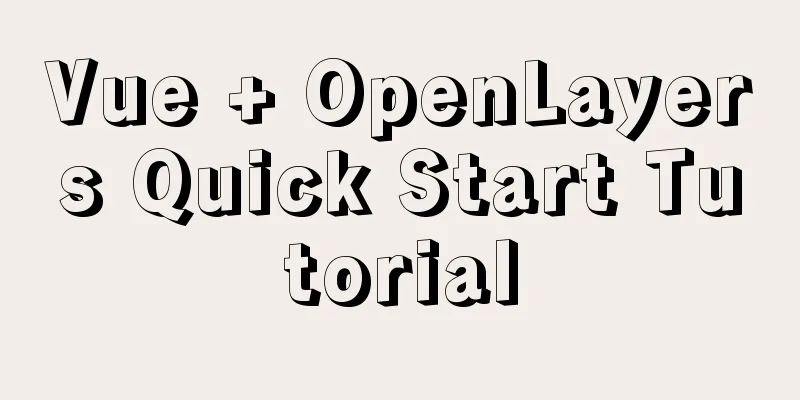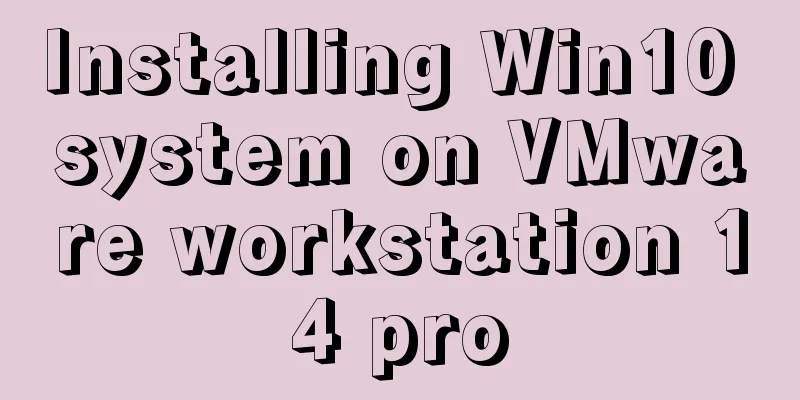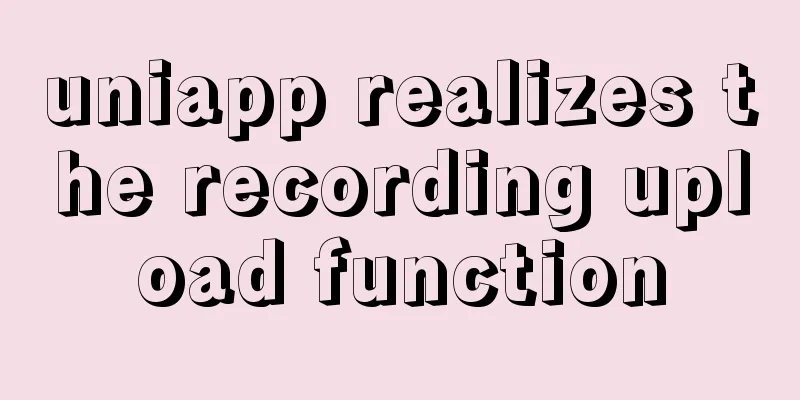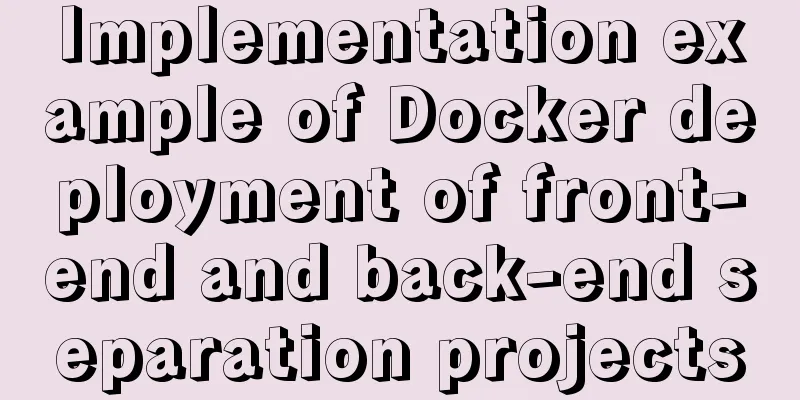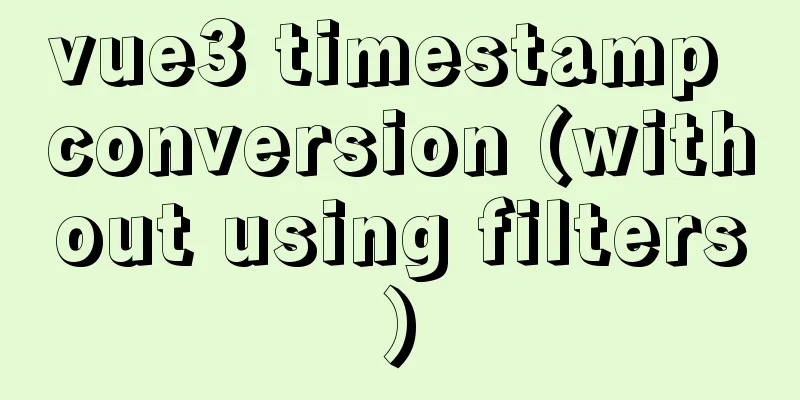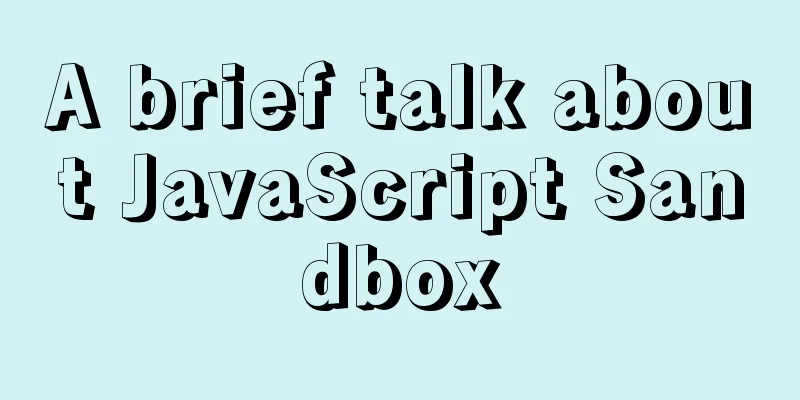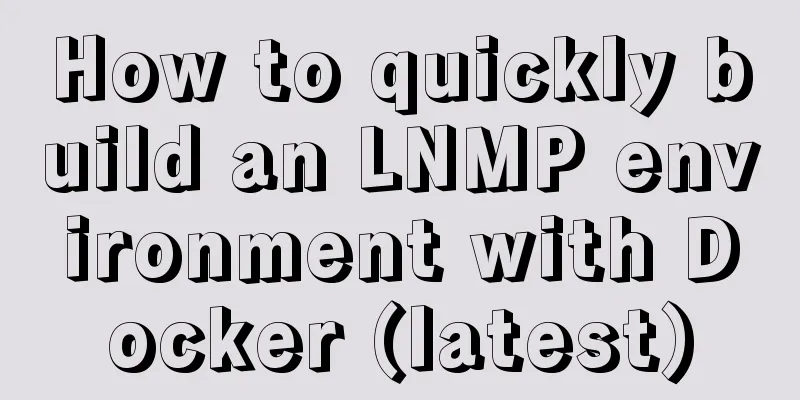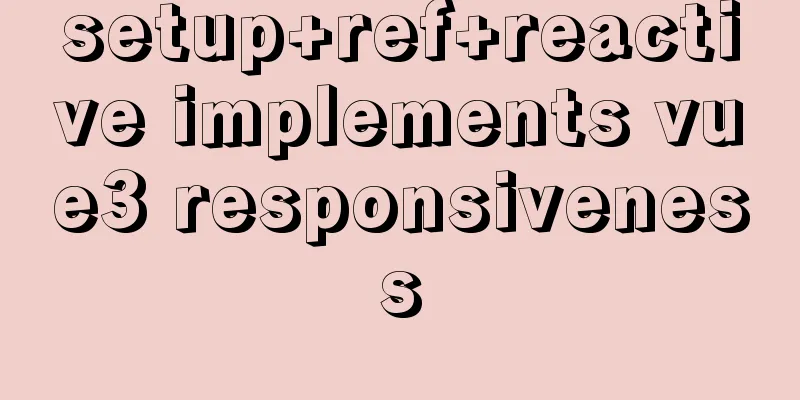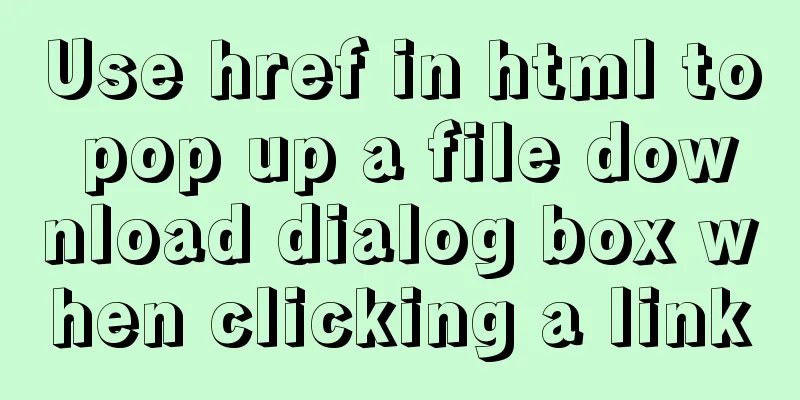Detailed explanation of how to copy and backup docker container data

|
Here we take the Jenkins container as an example to introduce three methods. Method 1 Package the container into an image. The data is now in the image. im:1.0 is the container name. You can use any name. docker commit <container id> im:1.0 Re-run the image, -v maps the tmp directory in the container to the tmp directory on the host docker run -itd -v /tmp:/tmp im:1.0 // The first tmp is the host directory, the second is the directory in the container Copy the file /var/jenkins_home to tmp. Note that the container name here is randomly generated and can be viewed through docker ps | grep im:1.0. -it is an interactive terminal. docker exec -it <container name> cp -r /var/jenkins_home /tmp // cp copy and paste Enter the tmp directory and check whether there is an additional jenkins_home directory cd /tmp ls Enter the jenkins_home directory and move the contents to the home, srv and other directories. Because the tmp directory is saved temporarily, it will be deleted the next time Linux is restarted, so the data can be persistent. cd jenkins_home/ mv <home/srv> Note that after the data is backed up, you need to delete the extra containers that were just generated. docker stop <container name> && docker rm <container name> Method 2 Official Documentation Execute the following command, <container name> is the name of the running container, -v is a mapping, the /tmp/backup directory is specified arbitrarily, cvf is compressed, and /var/jenkins_home is the directory to be backed up docker run --rm --volumes-from <container name> -v /tmp/backup:/backup ubuntu tar cvf /backup/backup.tar /var/jenkins_home Then enter the backup directory and you will see the compressed files above. cd tmp/backup/ ls Unzip tar xvf backup.tar After decompression, there will be an extra var file. Enter it and you can see the jenkins_home directory. The content inside is the same as the data backed up in method 1. Use the mv command to move it to another directory cd var/jenkins_home mv Compared with the first method, using --rm, we don't need to worry about resource recycling. Method 3 Before trying the third method, we first go to the tmp directory and delete the jenkins_home and backup directories. rm -rf jenkins_home/ backup/ View container id docker ps | grep jenkins_im Copy the container's jenkins_home directory to the current tmp directory docker cp <container id>:var/jenkins_home /tmp/ Enter tmp to see if there is jenkins_home cd tmp/ ls Enter jenkins_home, you will see the same data as the previous backup, and finally do the same operation to move the content to another directory mv This is the end of this article on how to copy and backup docker container data. For more information about copying and backing up docker container data, please search for previous articles on 123WORDPRESS.COM or continue to browse the following related articles. I hope you will support 123WORDPRESS.COM in the future! You may also be interested in:
|
<<: WeChat applet scroll-view implements a solution to duplicate data loading when pulling up
>>: Usage of MySQL time difference functions TIMESTAMPDIFF and DATEDIFF
Recommend
Full analysis of Vue diff algorithm
Table of contents Preface Vue update view patch s...
Solution to nginx hiding version number and WEB server information
Nginx can not only hide version information, but ...
Detailed explanation of inline elements and block-level elements in commonly used HTML tags
Block element HTML tag classification details * a...
How to modify the initial password of a user in mysql5.7
When users install MySQL database for the first t...
Common functions of MySQL basics
Table of contents 1. Common function classificati...
Network configuration of Host Only+NAT mode under VirtualBox
The network configuration of Host Only+NAT mode u...
How to use Docker to build a pypi private repository
1. Construction 1. Prepare htpasswd.txt file The ...
Nginx configuration location matching rules example explanation
The scope of nginx configuration instructions can...
Use JS to operate files (FileReader reads --node's fs)
Table of contents JS reads file FileReader docume...
JavaScript lazy loading detailed explanation
Table of contents Lazy Loading CSS styles: HTML p...
Pure CSS header fixed implementation code
There are two main reasons why it is difficult to...
11 ways to remove duplicates from js arrays
In actual work or interviews, we often encounter ...
Design Association: Why did you look in the wrong place?
I took the bus to work a few days ago. Based on m...
How to uninstall and reinstall Tomcat (with pictures and text)
Uninstall tomcat9 1. Since the installation of To...
How to build nfs service in ubuntu16.04
Introduction to NFS NFS (Network File System) is ...