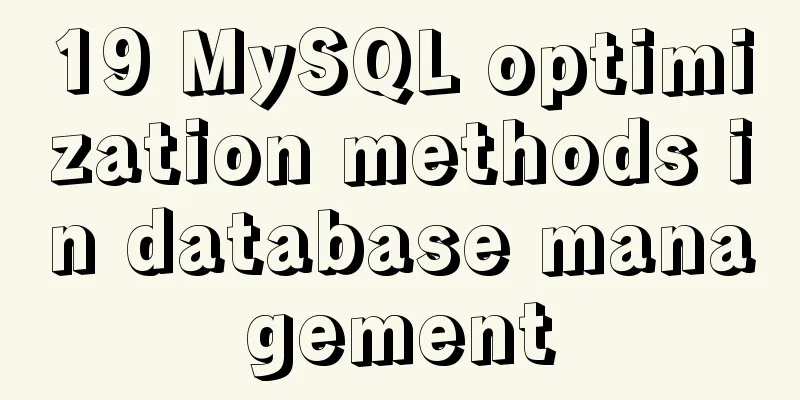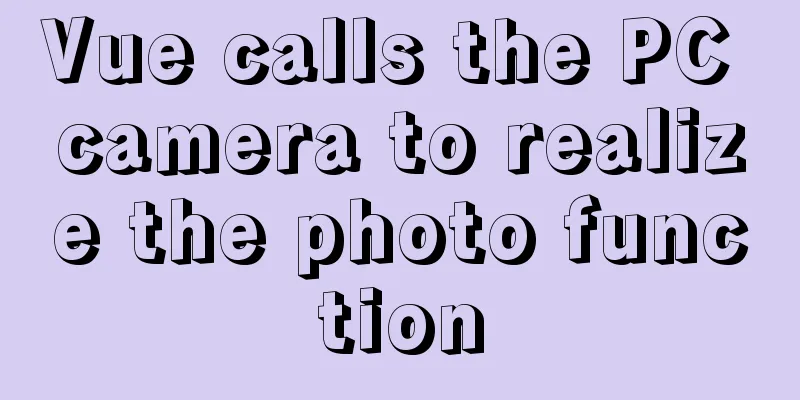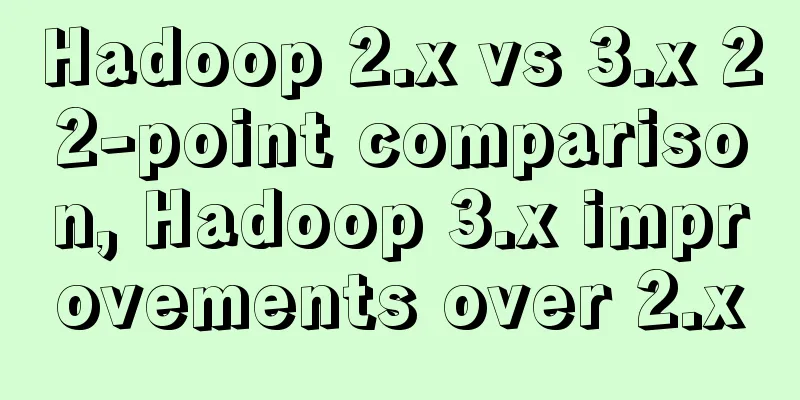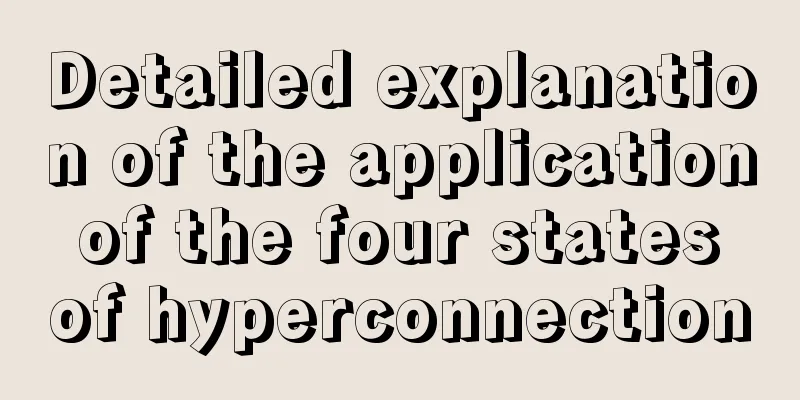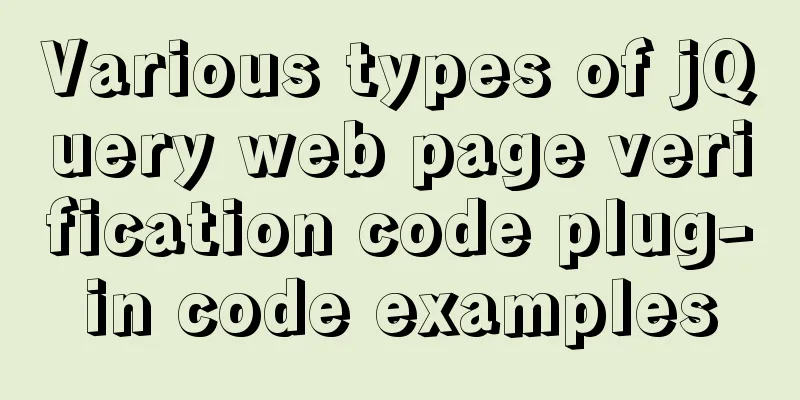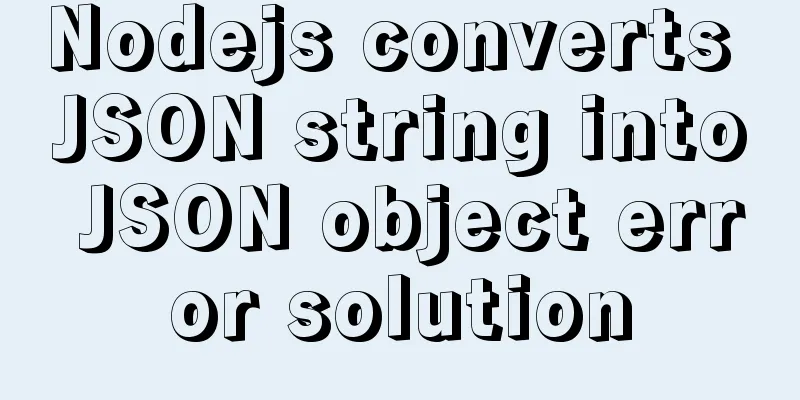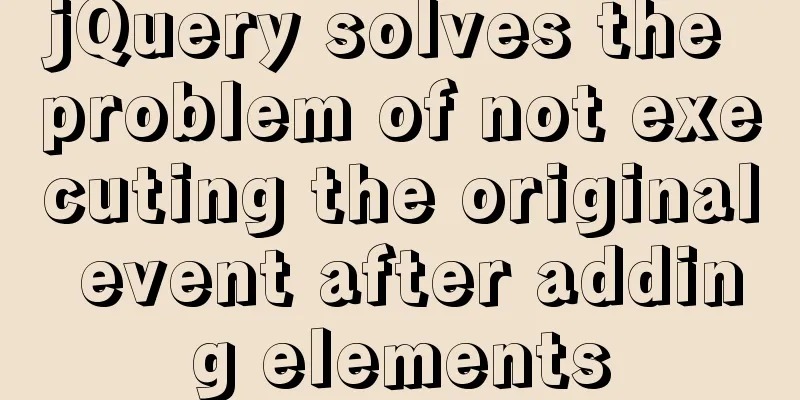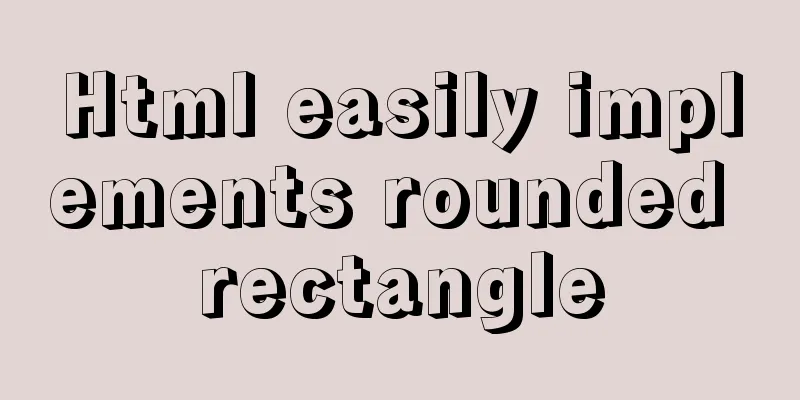Automatically build and deploy using Docker+Jenkins
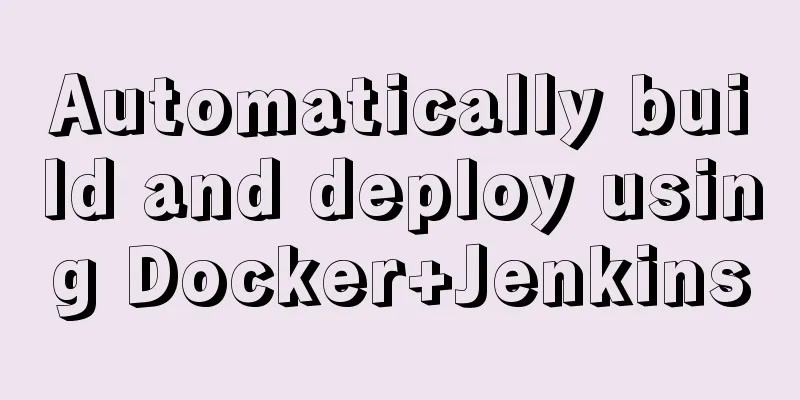
|
This article introduces Docker+Jenkins automatic build deployment and shares it with you. The details are as follows: environment
Run Jenkins Run the Jenkins container Create a directory on the host and add read and write permissions so that the Jenkins application can read and write files when it runs, such as: $ mkdir -p /var/jenkins_node $ chmod 777 /var/jenkins_node Pull the jenkins image: docker run -d --name myjenkins -p 8080:8080 -p 50000:50000 -v <your_jenkins_path>:/var/jenkins_home jenkins Mount the previous directory as a data volume. Replace Set up account and SSH login On the Getting Started interface, you will need the initial password Unlock Jenkins. docker logs myjenkins # Or enter the container docker exec -t myjenkins /bin/bash Once you have the password, enter it and install the suggested plugins. Install Publish Over SSH plugin Home page -> Click System Management -> Manage Plugins -> Optional Plugins -> Filter: ssh -> Select Publish Over SSH plugin and click Direct Installation. Set server SSH information First generate the RSA key in the container: # Enter the container from the host client. The current container name is myjenkins. You can also view it through docker ps $ docker exec -it myjenkins /bin/bash # After entering the container, create the .ssh directory and create the key files private key id_rsa and public key id_rsa.pub ~ mkdir ~/.ssh && cd ~/.ssh ~ ssh-keygen -t rsa # Just keep pressing Enter Add the public key to the host machine and add the string in id_rsa.pub to the end of the authorized_keys file. ssh-copy-id -i ~/.ssh/id_rsa.pub <username>@<host> You need to modify the ssh configuration file of the target server, the configuration file is /etc/ssh/sshd_config. Set ssh-server to allow login using private key and public key pair, and then restart the ssh service using the Add Private Key
Advanced options can configure ssh server port and timeout. Test can be tested, showing Project Configuration First, create a new task. Enter the project name.
Build environment: Select
# Write according to your project needs sudo docker stop <node> || true \ && sudo docker rm <node> || true \ && cd /var/jenkins_node/workspace/<node> \ && sudo docker build --rm --no-cache=true -t <node> - < Dockerfile \ && sudo docker run -d --name <node> -p 3000:3000 -v /var/jenkins_node/workspace/node:/home/project <node> The port is set to 3000. You can also set Dockerfile # Write the FROM node according to your project needs RUN mkdir -p /var/www/html/ RUN npm install -g yarn WORKDIR /var/www/html EXPOSE 3000 CMD ["npm","start"] ps: Return to the home page, select the project, and build it now. After success, you can view the project through Configure webhook Configure webhook to automatically deploy and obtain API tonken: Home -> Users -> Select the current user -> Settings -> Click
Add token: Return to home page -> Project -> Configuration -> Build trigger -> Select "Trigger remote build" -> Paste "API Token" content into "Authentication token" Setting up Jenkins security policy Home -> System Management -> Configure Global Security ->
At this point, the automated construction and deployment are completed. When you push the code, it will be automatically built and deployed. Deployment Error Finding There are no major issues with code push and webhook, and you won't go wrong if you follow the examples.
This is the end of this article about using Docker+Jenkins to automatically build and deploy. For more information about Docker Jenkins automatic build and deployment, please search for previous articles on 123WORDPRESS.COM or continue to browse the following related articles. I hope you will support 123WORDPRESS.COM in the future! You may also be interested in:
|
<<: MYSQL 5.6 Deployment and monitoring of slave replication
>>: Implementing a simple web clock with JavaScript
Recommend
Introduction to the use of MySQL source command
Table of contents Thoughts triggered by an online...
Vue computed properties
Table of contents 1. Basic Examples 2. Computed p...
Mysql varchar type sum example operation
Some friends, when learning about databases, acci...
Detailed installation and uninstallation tutorial for MySQL 8.0.12
1. Installation steps for MySQL 8.0.12 version. 1...
5 ways to migrate Docker containers to other servers
Migration is unavoidable in many cases. Hardware ...
Dealing with the problem of notes details turning gray on web pages
1. In IE, if relative positioning is used, that is...
Notes on configuring multiple proxies using vue projects
In the development process of Vue project, for th...
Solve the problem of importing Web projects into Idea and publishing them to Tomcat
Idea imports an existing web project and publishe...
HTML uses regular expressions to test table examples
Here is an example code for using regular express...
MySQL 8.0 New Features - Introduction to Check Constraints
Table of contents Preface Check Constraints Creat...
Detailed explanation of MYSQL large-scale write problem optimization
Abstract: When people talk about MySQL performanc...
Detailed explanation of common usage methods of weixin-js-sdk in vue
Link: https://qydev.weixin.qq.com/wiki/index.php?...
Analysis of MySQL's method of implementing fuzzy string replacement based on regular expressions
This article uses an example to describe how to u...
Detailed explanation of basic syntax and data types of JavaScript
Table of contents Importing JavaScript 1. Interna...
HTML form and the use of form internal tags
Copy code The code is as follows: <html> &l...