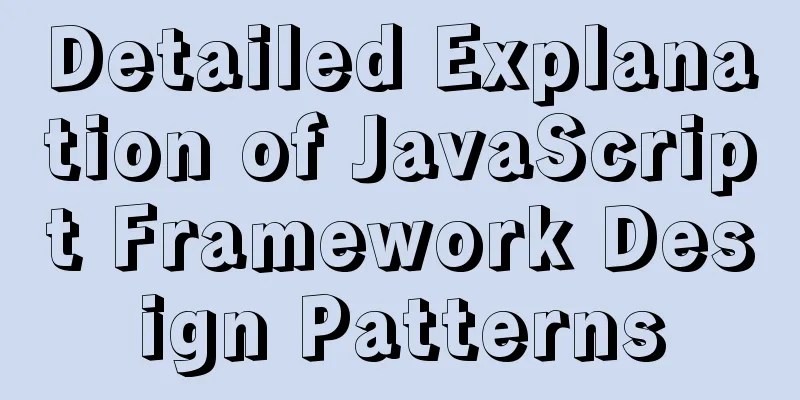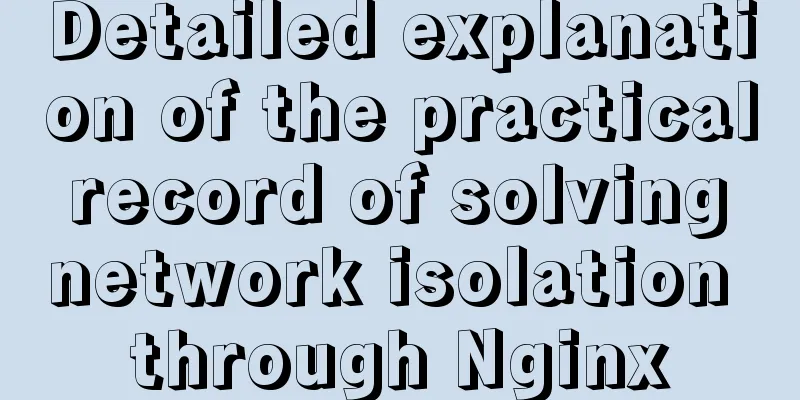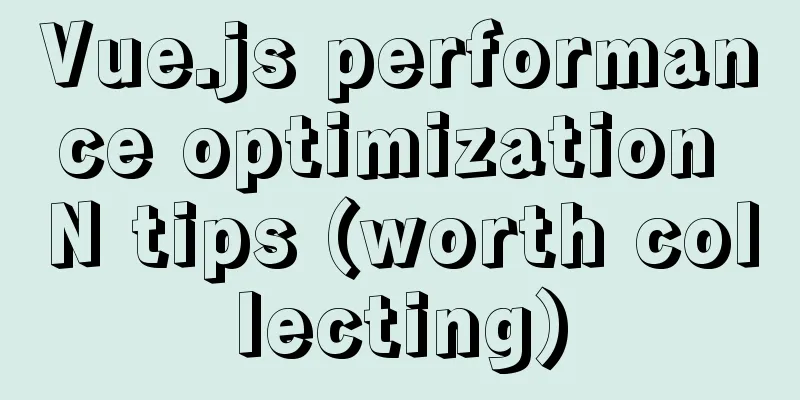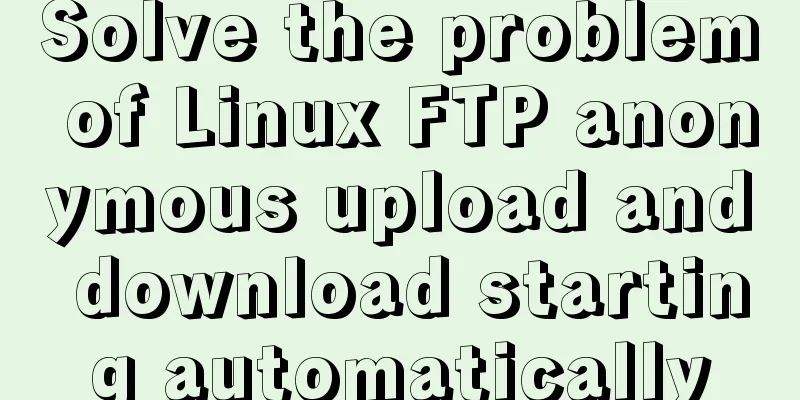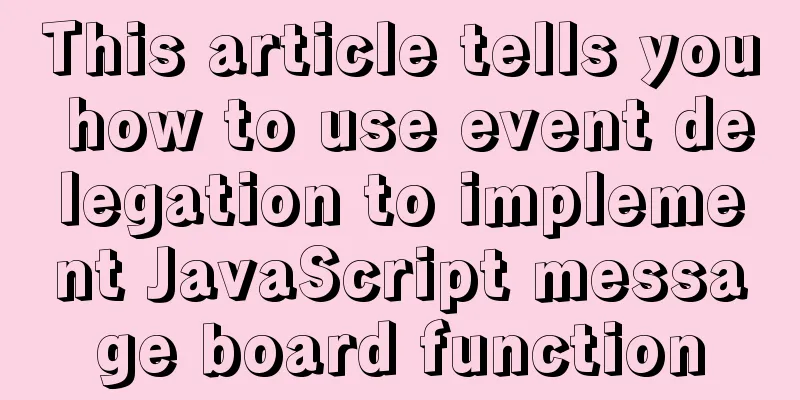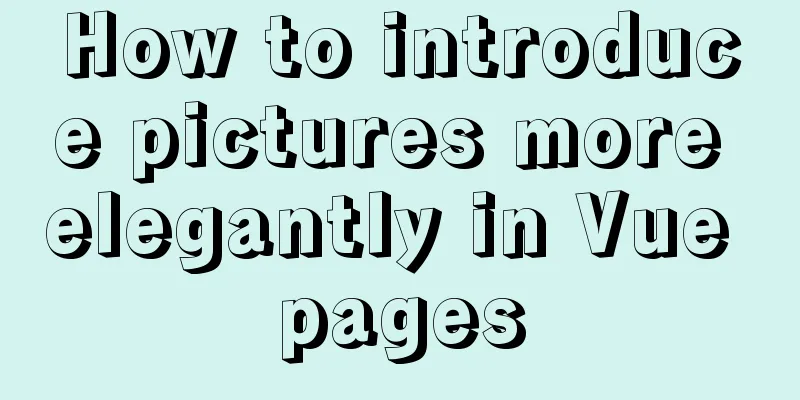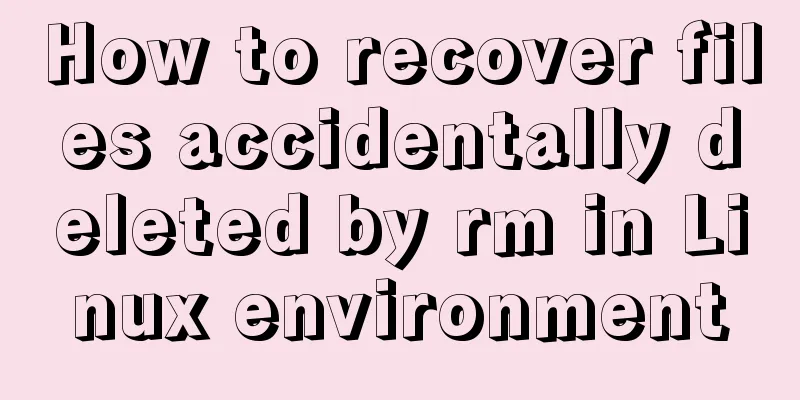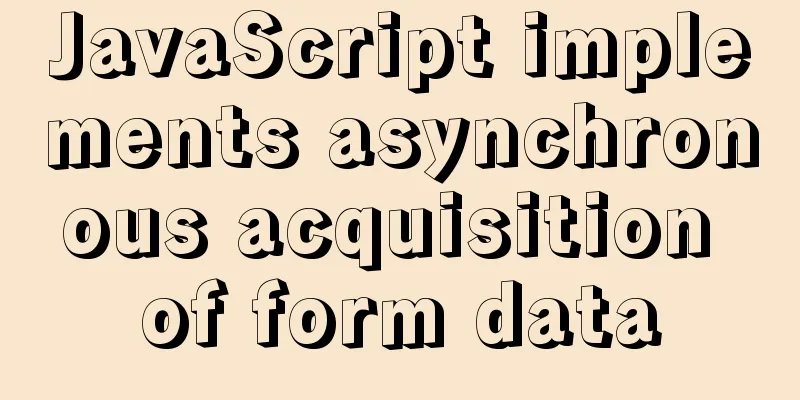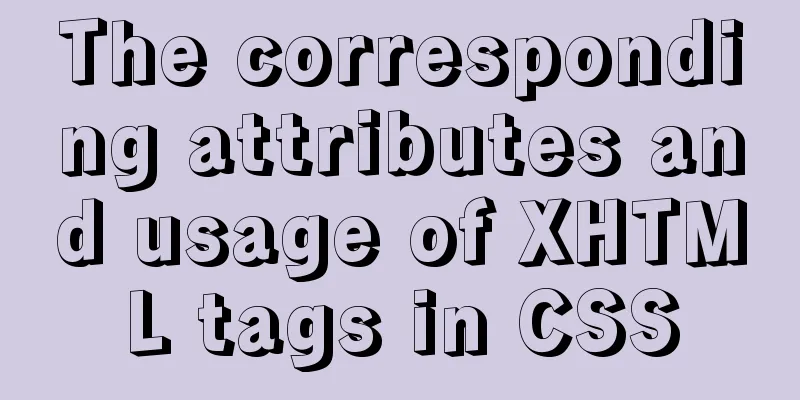Detailed tutorial on replacing mysql8.0.17 in windows10

|
This article shares the specific steps of replacing mysql8.0.17 in windows10 for your reference. The specific contents are as follows Download the Windows version of MySQL
After decompression, create the my.ini file to initialize the mysql and data folders to store data
my.ini content [mysqld] # Set port 3306 port=3306 # Set the installation directory of mysql basedir=D:\javaDevlepTool\mysql\mysql-windows-service\mysql-8.0.17-winx64 # Set the storage directory of mysql database data datadir=D:\javaDevlepTool\mysql\mysql-windows-service\mysql-8.0.17-winx64\data # Maximum number of connections allowed max_connections=200 # The number of connection failures allowed. This is to prevent someone from trying to attack the database system from this host max_connect_errors = 10 # The default character set used by the server is UTF8 character-set-server=utf8 # The default storage engine that will be used when creating a new table default-storage-engine=INNODB [mysql] # Set the default character set of the mysql client to default-character-set=utf8 [client] # Set the default port used by the mysql client to connect to the server port = 3306 default-character-set=utf8 Then configure the environment variables to point to this directory Open the cmd window as an administrator and jump to the path E:\mysql-8.0.11-winx64\bin (just hold down the shift key and right-click in this directory to open the PowerShell window here) Initialization command: .\mysqld --initialize --user=mysql --console will initialize mysql and generate a temporary password. Remember it.
Next, enter mysqld -install to add the service net start mysql start service
Log in with temporary password
Change password: ALTER USER root@localhost IDENTIFIED BY '123456'; Change password to: 123456
At this time, the sqlyog connection error is reported: Error 2058 plugin caching sha2_password could not be loaded ALTER USER'root'@'localhost' IDENTIFIED BY 'root' PASSWORD EXPIRE NEVER; #Modify encryption rules ALTER USER'root'@'localhost' IDENTIFIED WITH mysql_native_password BY '123456'; #Update the user's password FLUSH PRIVILEGES; #Refresh permissions Connect again, connection successful The above is the full content of this article. I hope it will be helpful for everyone’s study. I also hope that everyone will support 123WORDPRESS.COM. You may also be interested in:
|
<<: Detailed tutorial on installing Ubuntu 19.10 on Raspberry Pi 4
>>: javascript implements web version of pinball game
Recommend
JavaScript to implement random roll call web page
JavaScript writes a random roll call webpage for ...
Ubuntu Docker installation in vmware (container building)
1. Mind Map 2. How to build a container 2.1 Prepa...
js to realize a simple disc clock
This article shares the specific code of js to im...
Summary of MySQL LOAD_FILE() function method
In MySQL, the LOAD_FILE() function reads a file a...
How to deploy hbase using docker
Standalone hbase, let’s talk about it first. Inst...
Detailed explanation of how to create an array in JavaScript
Table of contents Creating Arrays in JavaScript U...
Website User Experience Design (UE)
I just saw a post titled "Flow Theory and Des...
MySQL independent index and joint index selection
There is often a lack of understanding of multi-c...
How to implement an array lazy evaluation library in JavaScript
Table of contents Overview How to achieve it Spec...
Build a Docker private warehouse (self-signed method)
In order to centrally manage the images we create...
Detailed example of MySQL (5.6 and below) parsing JSON
MySQL (5.6 and below) parses json #json parsing f...
Summary of how JS operates on pages inside and outside Iframe
Table of contents Get the content of the iframe o...
Vue implements anchor positioning function
This article example shares the specific code of ...
JavaScript pie chart example
Drawing EffectsImplementation Code JavaScript var...