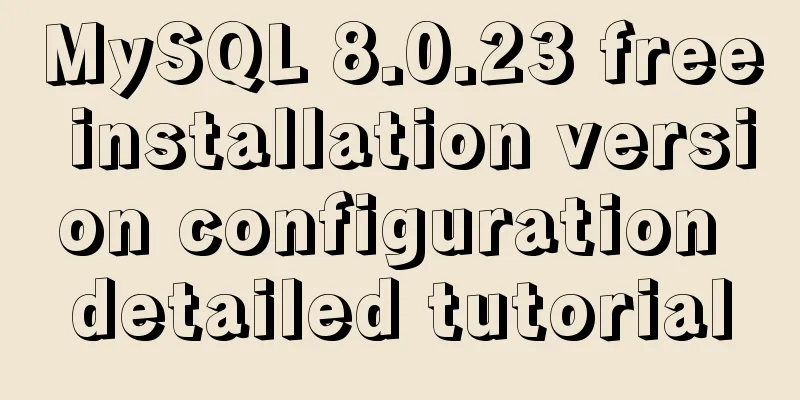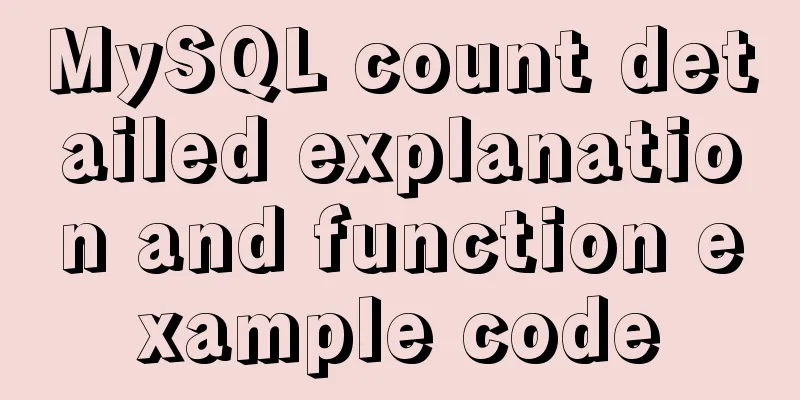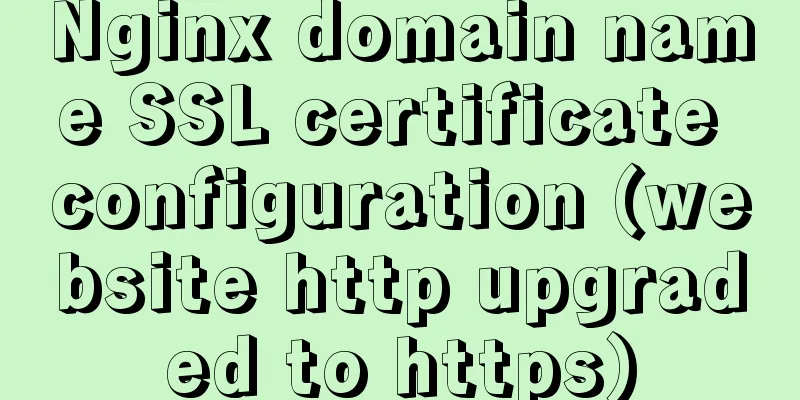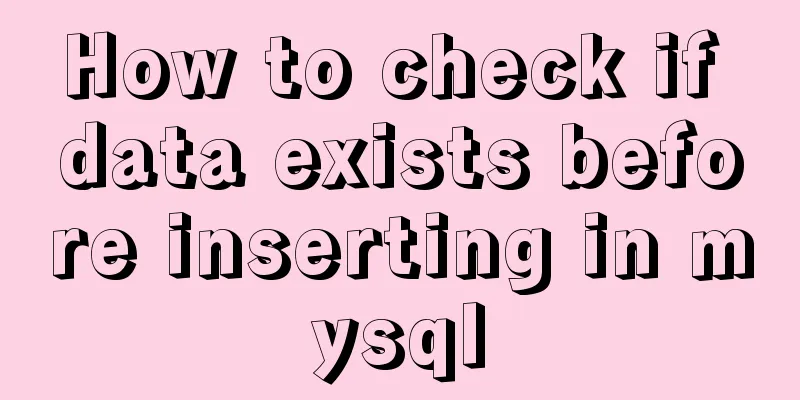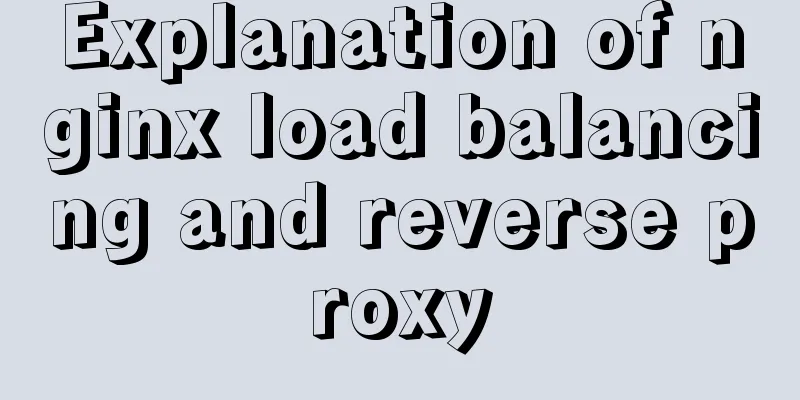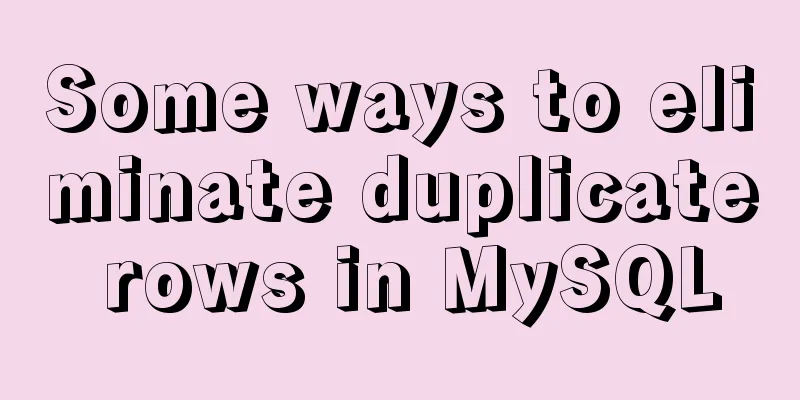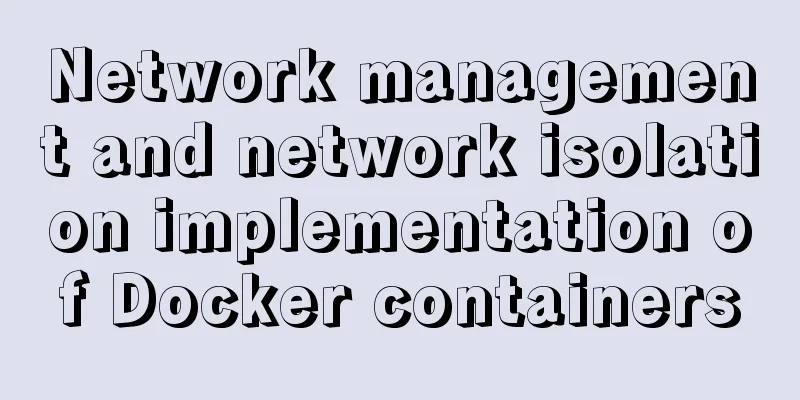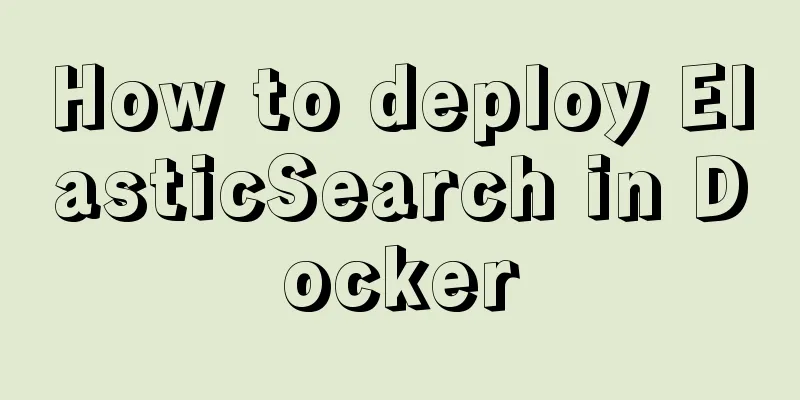Vue implements anchor positioning function
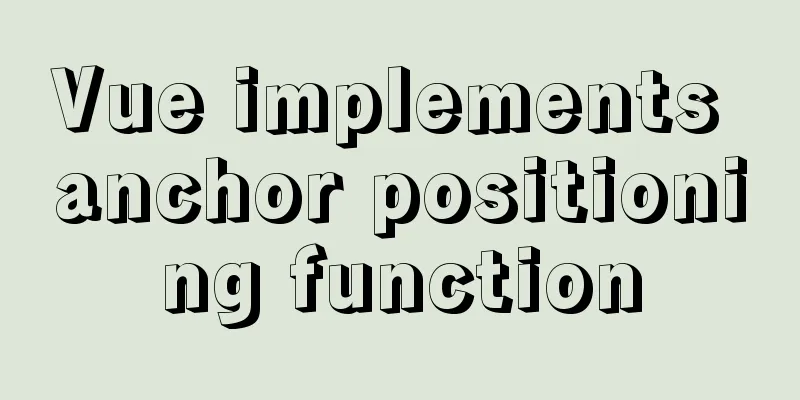
|
This article example shares the specific code of Vue to implement anchor positioning for your reference. The specific content is as follows Here we mainly implement a simple scroll-triggered anchor point highlighting and click the anchor point to trigger the scrolling function. If you want to get the scroll height of the browser, each browser is different. Use the following methods: Chrome: document.body.scrollTop I am scrolling a local element here, so it is slightly different. First attach the html and css code blocks: scroll-content is the scrolling area, and operation-btn is the button that controls the behavior of the anchor point.
<template>
<div class="anchor-point">
<!-- Scrolling area -->
<div class="scroll-content" @scroll="onScroll">
<div class="scroll-item" style="height: 500px;background: #3a8ee6;">One layer</div>
<div class="scroll-item" style="height: 500px;background: red;">Second floor</div>
<div class="scroll-item" style="height: 500px;background: #42b983">Three layers</div>
<div class="scroll-item" style="height: 1000px;background: yellow;">Four layers</div>
</div>
<!-- Button -->
<div class="operation-btn">
<div v-for="(item, index) in ['First floor','Second floor','Third floor','Fourth floor']" :key="index" @click="jump(index)"
:style="{background: activeStep === index ? '#eeeeee' : '#ffffff'}">{{item}}
</div>
</div>
</div>
</template>
<style lang="scss" scoped>
.anchor-point {
flex-basis: 100%;
display: flex;
overflow: hidden;
.scroll-content {
height: 100%;
width: 90%;
overflow: scroll;
}
.operation-btn {
width: 10%;
height: 100%;
}
}
</style>By listening to scroll events, highlight the anchor button Here, by traversing the scroll items, it is determined whether the scroll bar scroll distance is greater than the scrollable distance of the current item (that is, the distance from the top of its offsetParent, which is body here)
//Scroll trigger button highlight onScroll (e) {
let scrollItems = document.querySelectorAll('.scroll-item')
for (let i = scrollItems.length - 1; i >= 0; i--) {
//Judge whether the scroll bar scroll distance is greater than the scrollable distance of the current scroll item let judge = e.target.scrollTop >= scrollItems[i].offsetTop - scrollItems[0].offsetTop
if (judge) {
this.activeStep = i
break
}
}
},Add a click event, scroll to the corresponding area according to the anchor point and achieve smooth scrolling Here we refer to the method on the Internet, subdivide the scrolling distance into multiple small segments, and consider the upward and downward scrolling to achieve the scrolling transition animation.
// Click to switch anchor point jump (index) {
let target = document.querySelector('.scroll-content')
let scrollItems = document.querySelectorAll('.scroll-item')
// Determine whether the scroll bar has scrolled to the bottom if (target.scrollHeight <= target.scrollTop + target.clientHeight) {
this.activeStep = index
}
let total = scrollItems[index].offsetTop - scrollItems[0].offsetTop // The distance between the anchor element and the top of its offsetParent (here is body) (the distance to be scrolled)
let distance = document.querySelector('.scroll-content').scrollTop // The distance between the scroll bar and the top of the scroll area // let distance = document.body.scrollTop || document.documentElement.scrollTop || window.pageYOffset // The distance between the scroll bar and the top of the scroll area (the scroll area is the window)
// Scrolling animation implementation, use setTimeout recursion to achieve smooth scrolling, subdivide the distance into 50 small segments, and scroll once every 10ms // Calculate the distance of each small segment let step = total / 50
if (total > distance) {
smoothDown(document.querySelector('.scroll-content'))
} else {
let newTotal = distance - total
step = newTotal / 50
smoothUp(document.querySelector('.scroll-content'))
}
// Parameter element is the scrolling area function smoothDown (element) {
if (distance < total) {
distance += step
element.scrollTop = distance
setTimeout(smoothDown.bind(this, element), 10)
} else {
element.scrollTop = total
}
}
// Parameter element is the scrolling area function smoothUp (element) {
if (distance > total) {
distance -= step
element.scrollTop = distance
setTimeout(smoothUp.bind(this, element), 10)
} else {
element.scrollTop = total
}
}
// document.querySelectorAll('.scroll-item').forEach((item, index1) => {
// if (index === index1) {
// item.scrollIntoView({
// block: 'start',
// behavior: 'smooth'
// })
// }
// })
}Here is the effect diagram:
This is the first time I have implemented the effects of anchor point positioning and scrolling highlight anchor points. There are some shortcomings. Please correct me if you have any questions or suggestions. The above is the full content of this article. I hope it will be helpful for everyone’s study. I also hope that everyone will support 123WORDPRESS.COM. You may also be interested in:
|
<<: Several scenarios for using the Nginx Rewrite module
>>: MySql learning day03: connection and query details between data tables
Recommend
npm Taobao mirror modification explanation
1. Top-level usage 1. Install cnpm npm i -g cnpm ...
Jenkins Docker static agent node build process
A static node is fixed on a machine and is starte...
Example of using store in vue3 to record scroll position
Table of contents Overall Effect Listen for conta...
MySQL restores data through binlog
Table of contents mysql log files binlog Binlog l...
Detailed explanation of the difference between in and exists in MySQL
1. Prepare in Advance For your convenience, I cre...
Detailed explanation of creating and calling MySQL stored procedures
Table of contents Preface Stored Procedure: 1. Cr...
React implements the expansion and collapse function of complex search forms
Give time time and let the past go. In the previo...
js Promise concurrent control method
Table of contents question background Idea & ...
How to extend Vue Router links in Vue 3
Preface The <router-link> tag is a great to...
Installation tutorial of MySQL 5.7.17 zip package version under win10
The installation tutorial of mysql5.7.17 is share...
jQuery plugin to achieve seamless carousel
Seamless carousel is a very common effect, and it...
Steps for encapsulating element-ui pop-up components
Encapsulate el-dialog as a component When we use ...
How to deploy services in Windows Server 2016 (Graphic Tutorial)
introduction Sometimes, if there are a large numb...
Example of using setInterval function in React
This article is based on the Windows 10 system en...
How to deploy the crownblog project to Alibaba Cloud using docker
Front-end project packaging Find .env.production ...