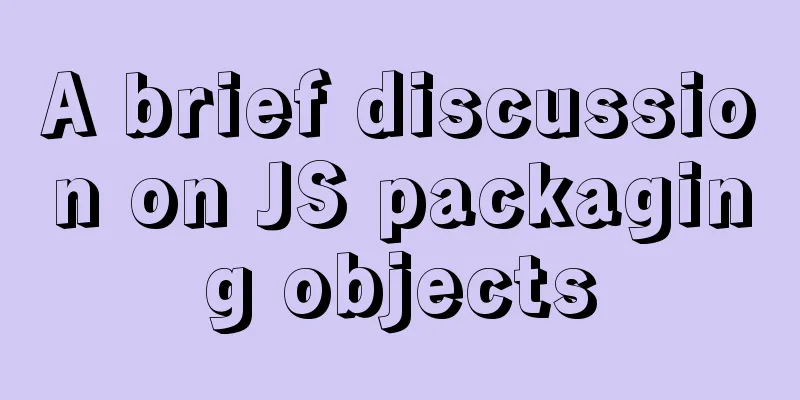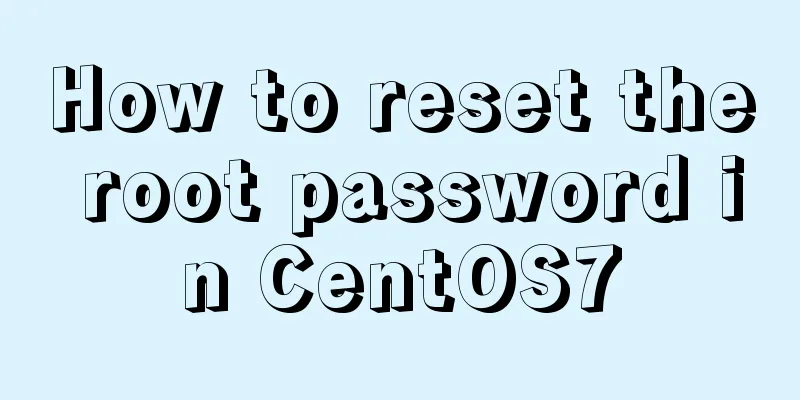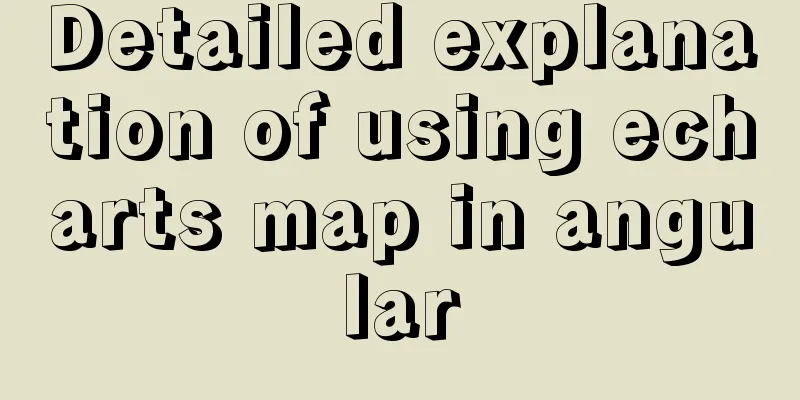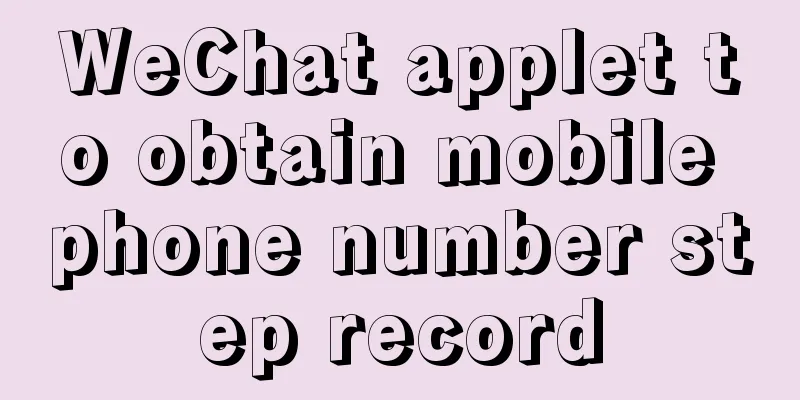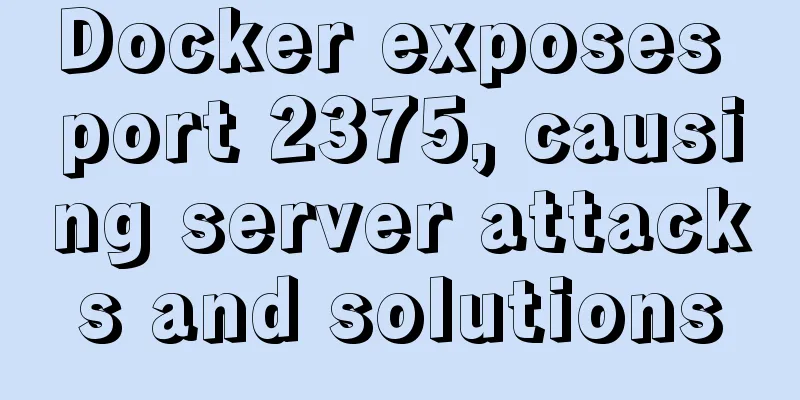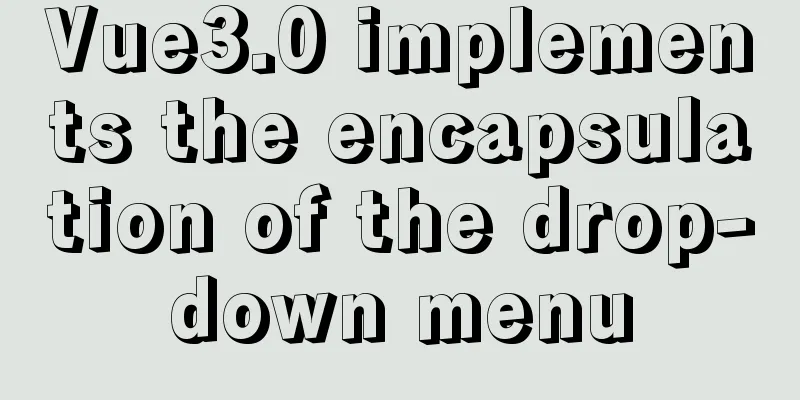Detailed explanation of VMware12 installation centOS8 configuration graphic tutorial (vm virtual machine installation centos8 tutorial)
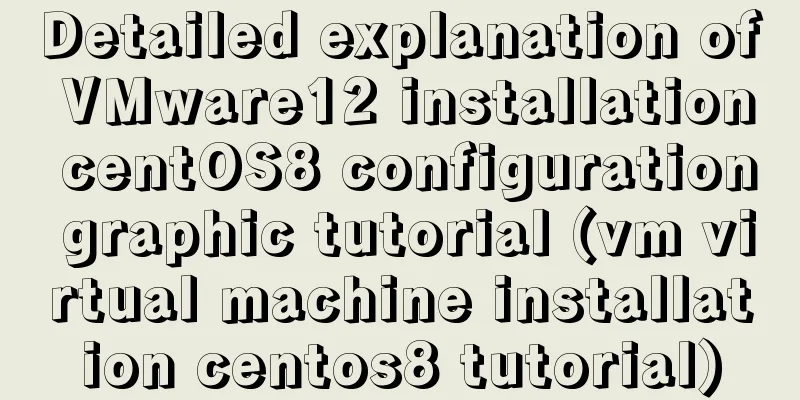
|
CentOS8 was released a few days ago. Although it is the first version of 8, today we will install centOS8 on VM12. I personally feel that the graphical interface of 8 is a bit ugly.
First download the iso file and click on Baidu to enter the official website
Click to get centos now
Then select this
Select a mirror address near you and click Download
Open vm12 and click Create a new virtual machine
Click Next, select as shown below, and then click Next
Select and click Next as shown below
It doesn't matter what the name is, you can change it anyway, but it's best not to install it on the C drive. I installed it on the D drive.
If your physical CPU has 4 cores, it is recommended to use 4 cores here so that the virtual machine will run faster later. Because I have 8 cores, I chose 8 so that the installation speed will be faster. Please configure it according to your actual situation.
Select as shown below. In fact, it depends on your configuration. 2G is enough for playing.
The next step is as shown below
Click Customize Hardware
Select your iso image file, just downloaded, and click Close
Click Finish
After opening, select the first item install CentOS8. The second item says: "Test the installed CD image and install CentOS 8". Troubleshooting is used to repair faults and repair Linux systems that cannot be started normally. As shown in the picture below, you can choose English. I choose Chinese here. Click Continue
The following interface configures some common configurations. If there is an exclamation mark on the installation destination, it means that you need to configure it and click it.
Select Customize and click Done
Click on the red box
The default configuration is fine, and the file system should not be changed. Click Finish
Accept Changes
Turn off KDUMP
When you see this interface, just wait. If you have configured your CPU core before, the installation here will be very fast. You can give your root user a password. In fact, you need to configure it again later. I have set it here. Click to set the password 123456 (you can choose)
OK, click Restart, click the exclamation mark
Configure as follows and then click Finish to end the configuration
Click to forward
Log in, and the next step is ok.
Summarize The above is a detailed graphic tutorial on how to install centOS8 on VMware12. I hope it will be helpful to you. If you have any questions, please leave me a message and I will reply to you in time. I would also like to thank everyone for their support of the 123WORDPRESS.COM website! You may also be interested in:
|
<<: Basic use of javascript array includes and reduce
>>: Practical method of deleting associated tables in MySQL
Recommend
Click on the anchor link in JS to scroll smoothly and adjust to the top position freely
Click on the anchor link to scroll smoothly and a...
Linux installation MySQL5.6.24 usage instructions
Linux installation MySQL notes 1. Before installi...
Things to note when migrating MySQL to 8.0 (summary)
Password Mode PDO::__construct(): The server requ...
Douban website's method for making small changes to website content
<br />Reading is a very important part of th...
HTML background color gradient achieved through CSS
Effect screenshots: Implementation code: Copy code...
9 Practical Tips for Creating Web Content Pages
Content 1. Give readers a reason to stay. Make the...
Vue commonly used high-order functions and comprehensive examples
1. Commonly used high-order functions of arrays S...
Apply provide and inject to refresh Vue page method
Table of contents Method 1: Call the function dir...
XHTML no longer uses some obsolete elements in HTML
When we do CSS web page layout, we all know that i...
Solution to primary key conflict when innodb_index_stats reports an error when importing backup data
Fault description percona5.6, mysqldump full back...
One question to understand multiple parameters of sort command in Linux
The sort command is very commonly used, but it al...
How to manage multiple projects on CentOS SVN server
One demand Generally speaking, a company has mult...
Solution to the problem of not finding Tomcat configuration in Intelli Idea
I joined a new company these two days. The compan...
Detailed explanation of multiple implementation methods of Mysql counting by conditions
Recently, I was adding a series of statistical fu...
MySQL database green version installation tutorial to solve system error 1067
What is the difference between the green version ...