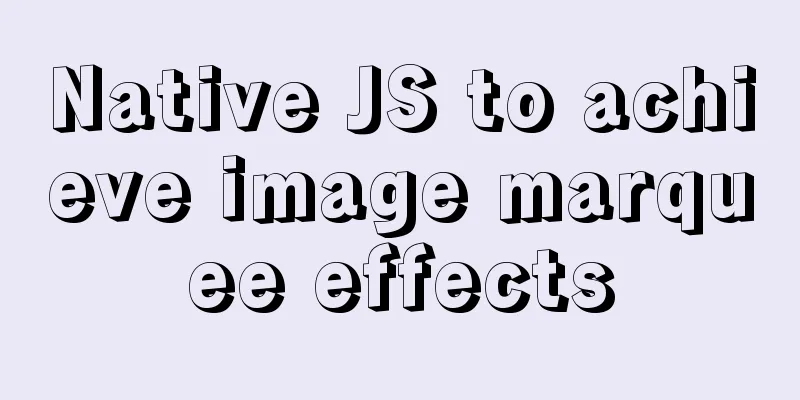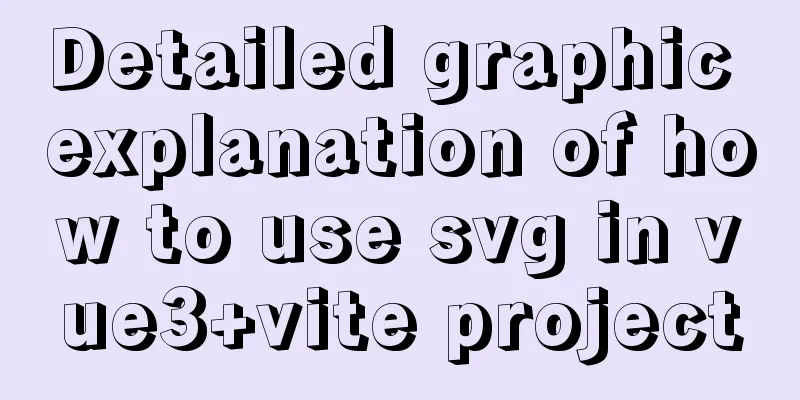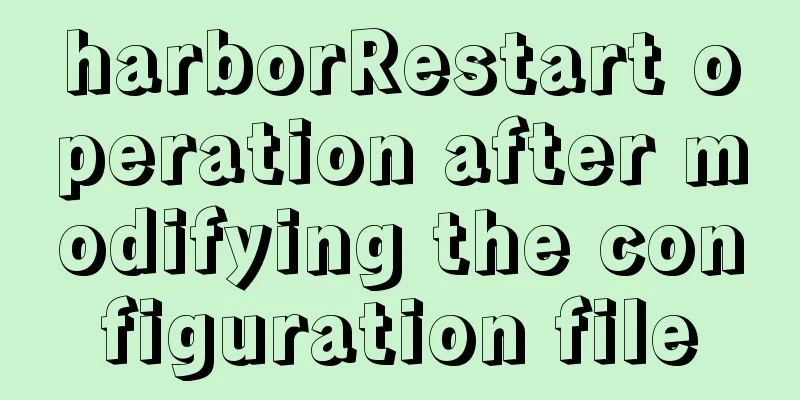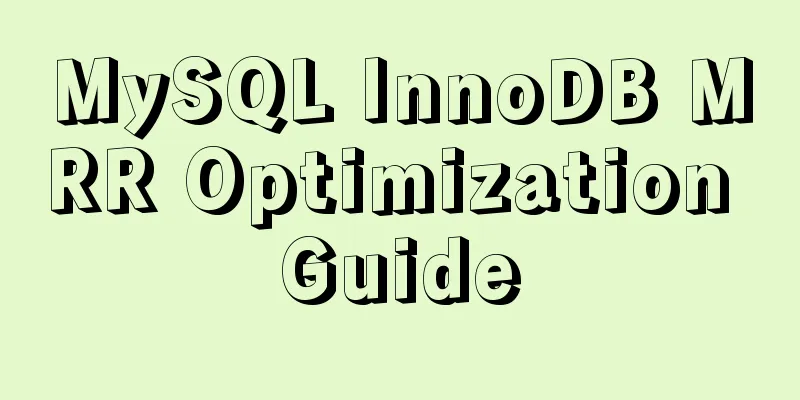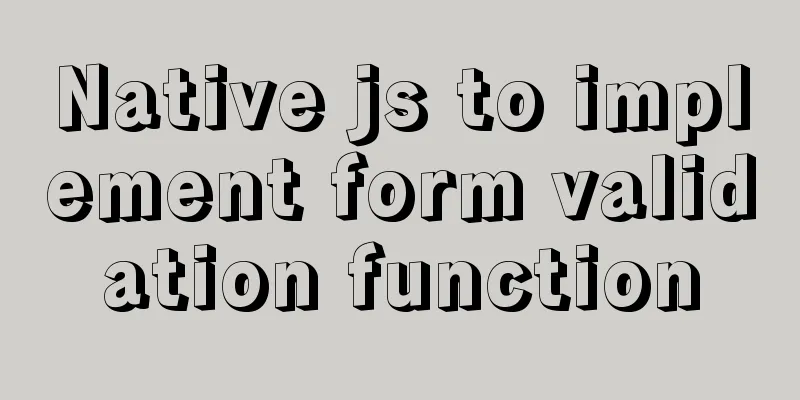mysql-8.0.15-winx64 decompression version installation tutorial and three ways to exit

|
1. Download from the official website and unzip https://dev.mysql.com/downloads/mysql/ 2. Set environment variables Configure MYSQL_HOME to the MySQL decompression path and set %MYSQL_HOME%\bin in path
3. In the MySQL decompression path, create a new my.ini file to configure the initialization parameters: [mysql] # Set the default character set of the mysql client to default-character-set=utf8 [mysqld] #Set port 3306 port = 3306 # Set the installation directory of mysql to basedir=D:\Java\mysql-8.0.15-winx64 # Set the storage directory of mysql database data datadir=D:\Java\mysql-8.0.15-winx64\data # Maximum number of connections allowed max_connections=200 # The default character set used by the server is the 8-bit latin1 character set character-set-server=utf8 # The default storage engine that will be used when creating a new table default-storage-engine=INNODB 4. Initialize the database Open the cmd command window as an administrator and enter the 5. Installation service # Register service mysqld --install # Start the service net start mysql
6. Change your password ALTER USER USER() IDENTIFIED BY 'new password'; Login successfully with new password, done! Problems encountered during installation 1. The service name is invalid
Cause of the problem: MySQL is not registered in the system, that is, there is no MySQL service in the current path. Solution: Enter mysqld --install in the command line. If Service successfully install appears, it means the installation is successful. 2. Can log in in cmd, but not in Navicat Tip: 1251 - Client does not support authentication protocol requested by server; consider upgrading MySQL client Cause of the problem: The encryption rule in versions before mysql8 is mysql_native_password, and after mysql8, the encryption rule is caching_sha2_password. Solution: Restore the MySQL user login password encryption rule to mysql_native_password, or upgrade the Navicat driver
#Update the user's password rule ALTER USER 'root'@'localhost' IDENTIFIED WITH mysql_native_password BY 'password'; #Flush permissions FLUSH PRIVILEGES; 【Attached with small tips】 Quickly enter the administrator cmd
Add three ways to exit MySQL: mysql > exit; Summarize The above is the detailed graphic installation tutorial of the mysql-8.0.15-winx64 decompression version introduced by the editor. I hope it will be helpful to everyone. If you have any questions, please leave me a message and the editor will reply to you in time! You may also be interested in:
|
<<: Implementation of Vue large file upload and breakpoint resumable upload
Recommend
A brief introduction to the command line tool mycli for operating MySQL database
GitHub has all kinds of magic tools. Today I foun...
Detailed explanation of JavaScript upload file limit parameter case
Project scenario: 1. Upload file restrictions Fun...
How to deploy hbase using docker
Standalone hbase, let’s talk about it first. Inst...
50 Beautiful FLASH Website Design Examples
Flash enabled designers and developers to deliver...
Several ways to run Python programs in the Linux background
1. The first method is to use the unhup command d...
A brief analysis of the relationship between various Tomcat logs and the segmentation of catalina.out files
The relationship between Tomcat logs A picture is...
Advantages and disadvantages of common MySQL storage engines
Table of contents View all storage engines InnoDB...
CSS animation property usage and example code (transition/transform/animation)
During development, a good user interface will al...
Solution to blank page after Vue packaging
1. Solution to the problem that the page is blank...
The tdwidth setting of the table in multiple divs is the same and cannot be aligned
Recently I found that even if the TD of the table ...
How to support full Unicode in MySQL/MariaDB
Table of contents Introduction to utf8mb4 UTF8 by...
Detailed explanation of JS memory space
Table of contents Overview 1. Stack and Heap 2. V...
Difference between HTML ReadOnly and Enabled
The TextBox with the ReadOnly attribute will be di...
Windows keeps remote desktop from being automatically disconnected for a long time
Anyone who has used Windows Remote Desktop to con...
Detailed explanation of the difference between adaptive and responsive analysis in vernacular
Based on daily development experience and relevan...