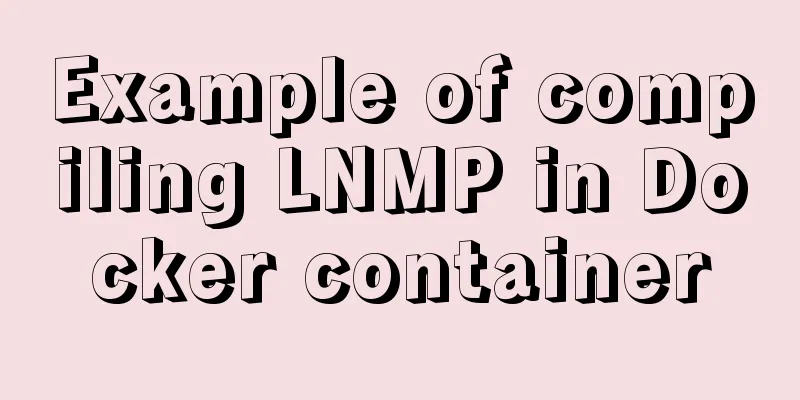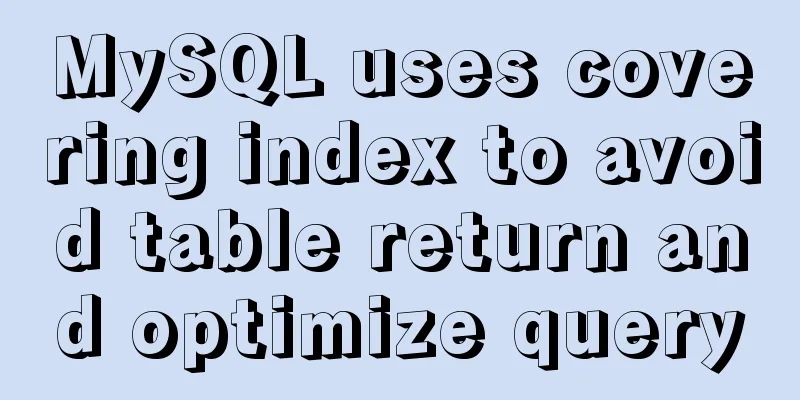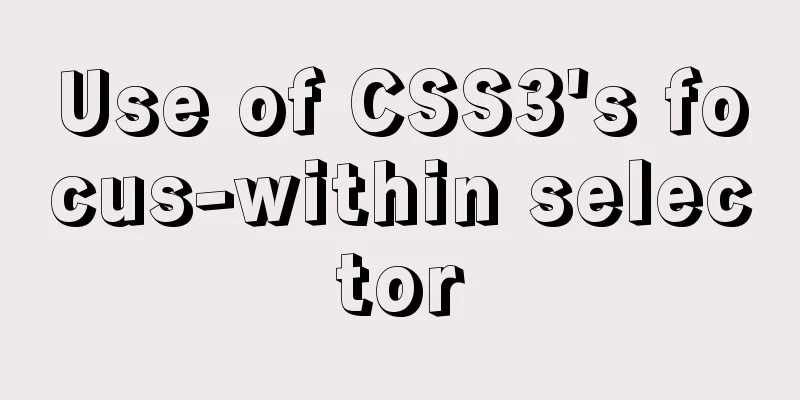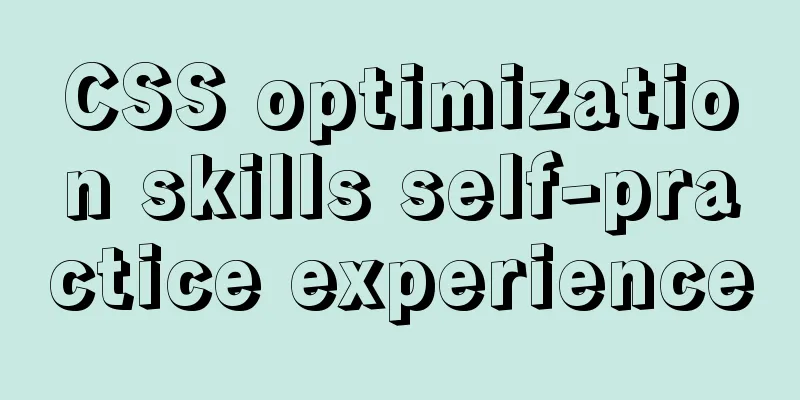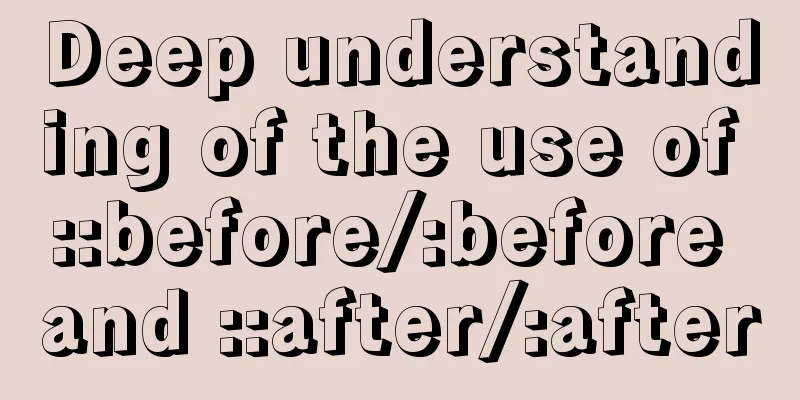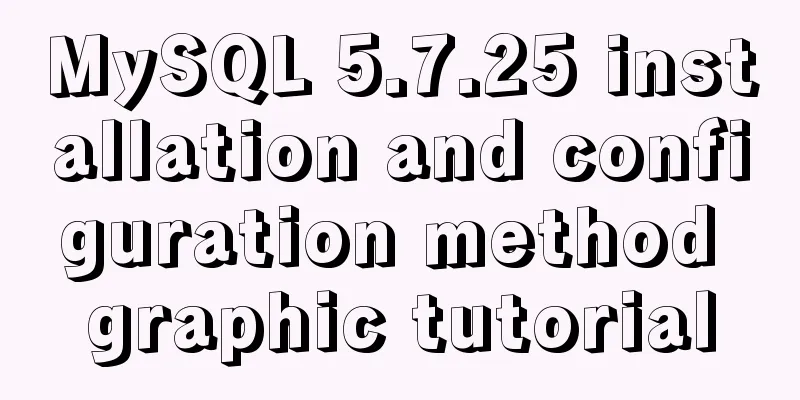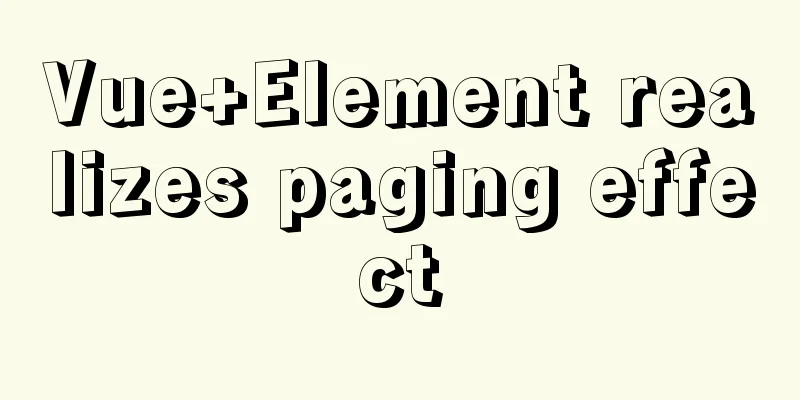How to reduce the root directory of XFS partition format in Linux

Preface This article describes how to shrink the System environmentCentOS 8 Current system partition layout This is the current file system layout. The current mount point
Backing up your dataBe sure to back up important data before shrinking the partition. If something goes wrong, you can restore the data. Note: You need to add an extra hard disk to the server to back up the system partition. Enter rescue modeIn VMware Workstation, load the CD and start the machine. Press F2 when booting, enter BIOS, and switch to the Boot tab. Move the CD-ROM Drive to the Hard Drive. Press F10 to save and reboot.
Select Troubleshooting, then choose Enter Rescue Mode.
When you enter the following interface, select 3 to enter the shell interface directly.
After entering the rescue mode, you can see that the # ls -al /mnt/sysimage/
Activate Logical Volume GroupBefore mounting the partition, you need to activate the logical volume. To activate the volume group: # vgchange -ay 2 logical volume(s) in volume group "cl" now active # vgs VG #PV #LV #SN Attr VSize VFree cl 1 2 0 wz--n- <19.00g 0
Mount the system partition and the partition used to backup data First starting with the backup, we need to mount the logical volume somewhere. By temporarily mounting it we can back up Now, create two directories under /mnt/sysimage/. One to mount the actual # mkdir /mnt/sysimage/root # mkdir /mnt/sysimage/backup # mount /dev/cl/root /mnt/sysimage/root # mount /dev/sda /mnt/sysimage/backup/
Backing up the / partition using xfsdump Perform the backup by running # xfsdump -l 0 -L "root lv backup" -M "backup" -f /mnt/sysimage/backup/root_backup.img /mnt/sysimage/root
When dump uses level Unmounting the file systemOnce the backup is complete, we can unmount the file system. # umount /mnt/sysimage/root/ Reduction/Partitioning Use the # lvremove /dev/cl/root Do you really want to remove active logical volume cl/root? [y/n]: y Logical volume "root" successfully removed
After that, create the required logical volume size. Below we create a logical volume of size 15G. # lvcreate -Zy -L 15G -n root cl
Use Create a New XFS Partition# mkfs.xfs /dev/cl/root
Mount and restore dataOnce the file system is ready, mount it in the /mnt/sysimage/root directory: # mount /dev/cl/root /mnt/sysimage/root/ Use the # xfsrestore -f /mnt/sysimage/backup/root_backup.img /mnt/sysimage/root
Restart the system and check whether it is normal. Disconnect the CD-ROM drive of the virtual machine, press F2 to start the computer, enter BIOS, set the boot order, put the hard disk in the first boot, press F10 to save and restart:
After entering the system, check whether the partition size has been reduced: [root@localhost ~]# df -hT / Filesystem Type Size Used Avail Use% Mounted on /dev/mapper/cl-root xfs 15G 1.7G 14G 11% /
Summarize That’s it, with the help of This is the end of this article about reducing the root directory of the XFS partition format in Linux. For more relevant content about reducing the root directory of the XFS partition format in Linux, please search 123WORDPRESS.COM's previous articles or continue to browse the following related articles. I hope everyone will support 123WORDPRESS.COM in the future! You may also be interested in:
|
<<: Let IE support CSS3 Media Query to achieve responsive web design
>>: Detailed explanation of angular content projection
Recommend
A simple LED digital clock implementation method in CSS3
This should be something that many people have do...
Detailed explanation of common methods of JavaScript arrays
Table of contents Common array methods pop() unsh...
HTML table markup tutorial (38): Border color attribute of the header BORDERCOLOR
To beautify the table, you can set different bord...
Docker installation and configuration steps for RabbitMQ
Table of contents Single-machine deployment Onlin...
Specific method to delete mysql service
MySQL prompts the following error I went to "...
ERROR 2002 (HY000): Can't connect to local MySQL server through socket '/tmp/mysql.sock'
error message: ERROR 2002 (HY000): Can't conn...
Detailed explanation of JavaScript operation mechanism and a brief discussion on Event Loop
Table of contents 1. Why is JavaScript single-thr...
HTML table markup tutorial (16): title horizontal alignment attribute ALIGN
By default, the table title is horizontally cente...
mySql SQL query operation on statistical quantity
I won't say much nonsense, let's just loo...
Complete step record of vue encapsulation TabBar component
Table of contents Implementation ideas: Step 1: C...
The most comprehensive explanation of the locking mechanism in MySQL
Table of contents Preface Global Lock Full databa...
Use the more, less, and cat commands in Linux to view file contents
In Linux, the commands cat, more, and less can al...
A detailed introduction to the CSS naming specification BEM from QQtabBar
BEM from QQtabBar First of all, what does BEM mea...
10 Popular Windows Apps That Are Also Available on Linux
According to data analysis company Net Market Sha...
JS, CSS style reference writing
CSS: 1. <link type="text/css" href=&q...