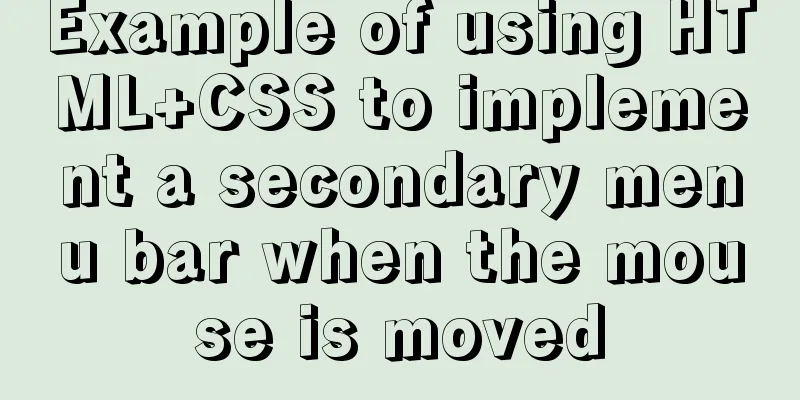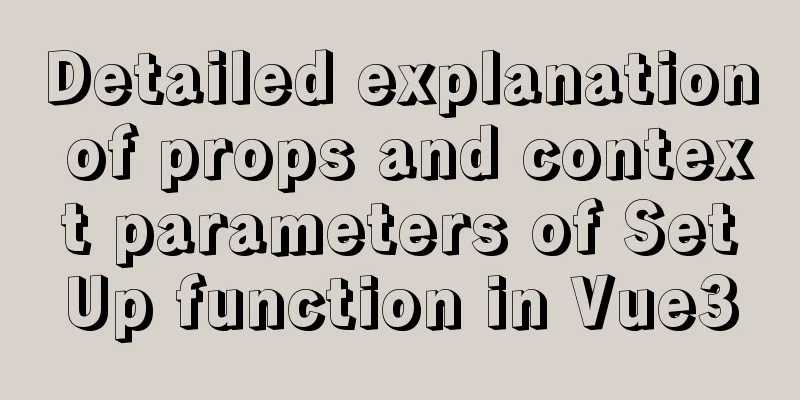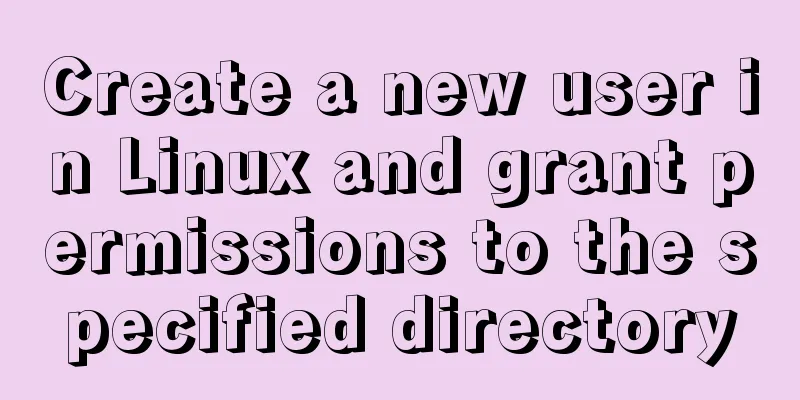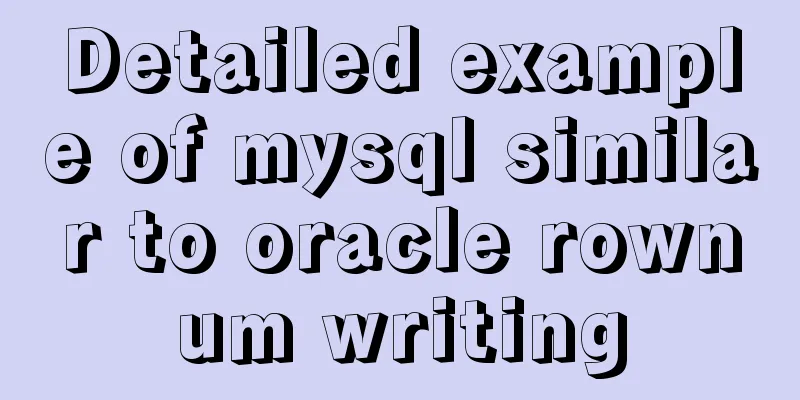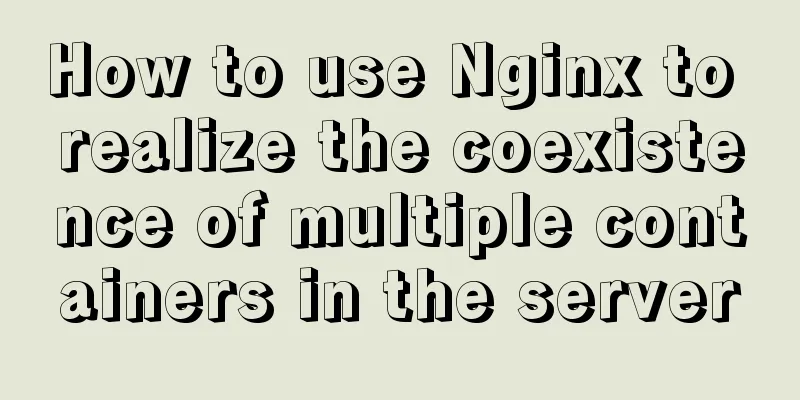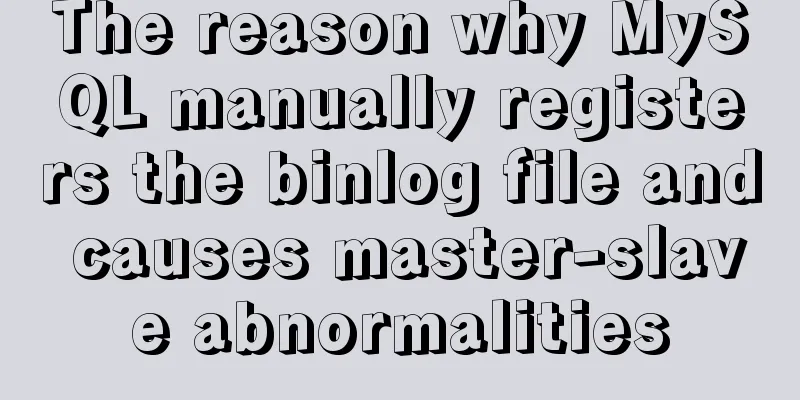Detailed explanation of the idea of xshell remote login to CentOS7 without password login
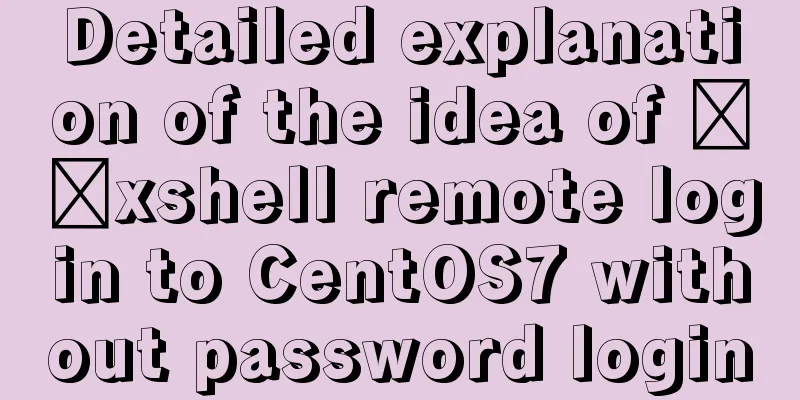
|
First, let me talk about the general idea: 1. Log in to the CentOS system with a password 2. Configure ssh 3. Generate a secret key using xshell 4. Log in without password Software and equipment: xshell (download address (free version), you can also download it from Baidu) CentOS7.5 (Baidu Cloud Server) Now let’s get back to the point: 1. Password remote connection CentOS Open xshell -- File -- New, and the following interface will pop up
Explain what needs to be modified. Name: To distinguish the server, you can give it any name. Protocol: SSH is the default. Host: The IP address of the machine where the CentOS system is located. Port: 22 by default. You can reconnect: If necessary, you can check it. When the connection is accidentally disconnected, xshell will automatically reconnect. Select <User Authentication> in the directory on the left, and the following interface will be displayed
Parameter Description: Method: The verification method when xshell connects to CentOS. For the first time, select Password Username: CentOS username. I use the root account password directly here: The password of the login account is required Then connect. If you successfully log in, your logged-in username will be displayed in front of the command line, as shown in the figure below.
If the login fails, first check whether the login account exists and whether the password is correct. If there is no problem, check whether the CentOS port is open. 2. Install and configure ssh 1. Install openssh-server 2. Modify ssh configuration Open /etc/ssh/sshd-config using vim
After editing, save 3. Start the ssh service 4. Set ssh to start automatically at boot 5. Create .ssh folder Create a .ssh folder in the user's home directory So far, the ssh configuration has come to an end 3. Generate a secret key using xshell 1. Open xshell -- Tools -- User Key Manager
The following window will pop up
Select Generate in the right row of options
Select Next, no modifications are required
The key has been generated, click Next
Parameter Description Key name: any name you can give it Password: this is the password to verify our identity, it will be encrypted by RSA, here I use 123456 Confirmation: the same as the password above, the purpose is to check whether our two passwords are consistent Click Next and the following figure will pop up.
Then select Save File to save the public key information. Here I save it as test.pub. After saving, click Finish (xshell will automatically record test.pub)
Then upload test.pub to the .ssh folder we created in step 2 Here I use the rz command (install yum install -y lrzsz, file transfer command) First, cd ~/.ssh to enter the .ssh folder, then execute rz, a window for selecting files will pop up, select the test.pub file you just generated Then use ll to check whether the upload is successful
Finally, add the public key in test.pub to authorized_keys (authorized_keys stores public keys) 4. xshell sets up password-free login Create a new connection and set the name, host, port and other information in the same way. Note that the name should be set differently to facilitate differentiation.
Setting up user authentication
Parameter Description:
Then connect and you can log in without password. Summarize The above is a detailed explanation of the idea of xshell remote login to CentOS7 without password login introduced by the editor. I hope it will be helpful to everyone. If you have any questions, please leave me a message and the editor will reply to you in time. I would also like to thank everyone for their support of the 123WORDPRESS.COM website! You may also be interested in:
|
<<: Vue realizes picture switching effect
>>: Summary of MySQL development standards and usage skills
Recommend
How to set up Referer in Nginx to prevent image theft
If the server's images are hotlinked by other...
Design Theory: A Method to Understand People's Hearts
<br />Once, Foyin and Mr. Dongpo were chatti...
Optimize MySQL with 3 simple tweaks
I don't expect to be an expert DBA, but when ...
Vue3 encapsulates its own paging component
This article example shares the specific code of ...
Implementation of adding a mask layer effect when the CSS mouse hovers over the image
First look at the effect: When the mouse moves ov...
Three solutions for sub-functions accessing external variables in JavaScript
Preface When we write web pages, we will definite...
Detailed explanation of reduce fold unfold usage in JS
Table of contents fold (reduce) Using for...of Us...
An example of using a MySQL statement to find out the number of bytes occupied by various integers and their maximum and minimum values
Directly code: select 'bigint unsigned' a...
js implements the pop-up login box by clicking the pop-up window
This article shares the specific code of js to re...
CSS mimics remote control buttons
Note: This demo is tested in the mini program env...
Implementation steps for Docker deployment of SpringBoot applications
Table of contents Preface Dockerfile What is a Do...
mysql5.6.8 source code installation process
Kernel: [root@opop ~]# cat /etc/centos-release Ce...
How to encapsulate axios in Vue project (unified management of http requests)
1. Requirements When using the Vue.js framework t...
Detailed explanation of the use of HTML canvas and page storage technology in JavaScript
Table of contents 1. JavaScript uses canvas in HT...
MySQL Flush-List and dirty page flushing mechanism
1. Review The Buffer Pool will be initialized aft...