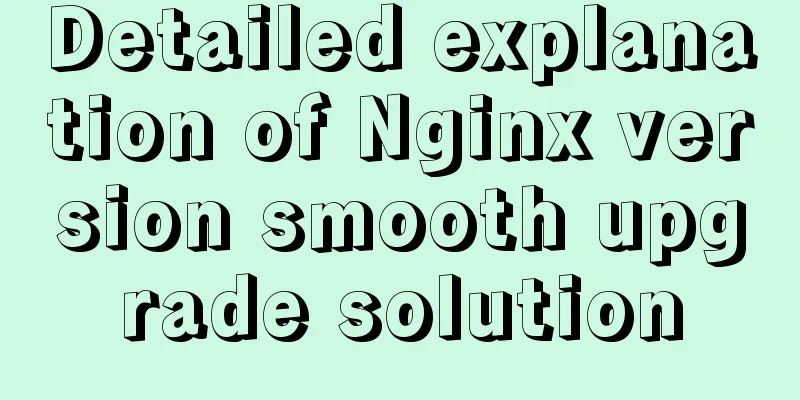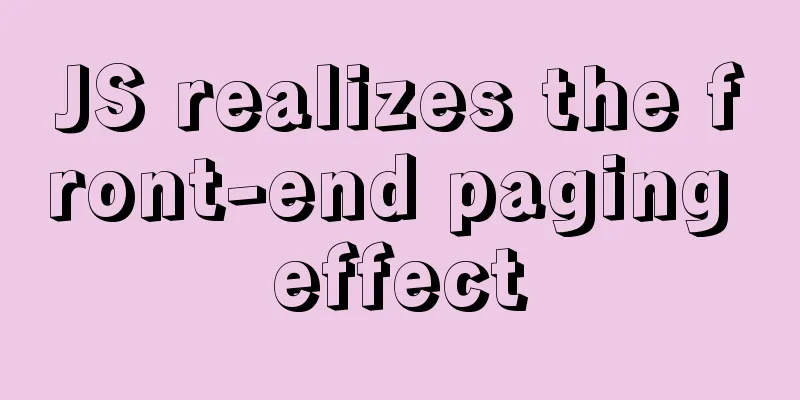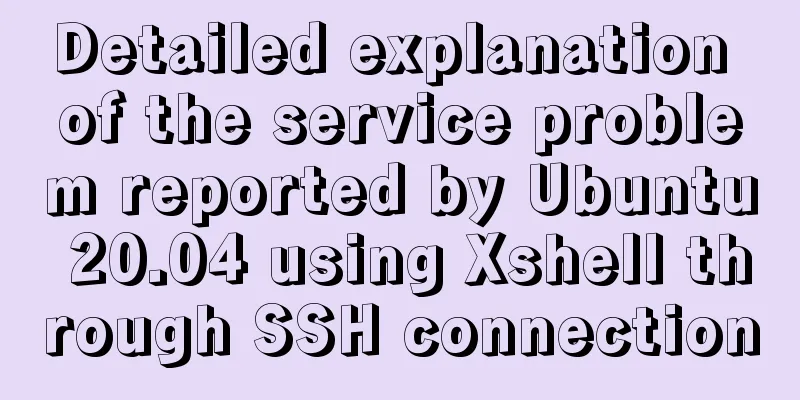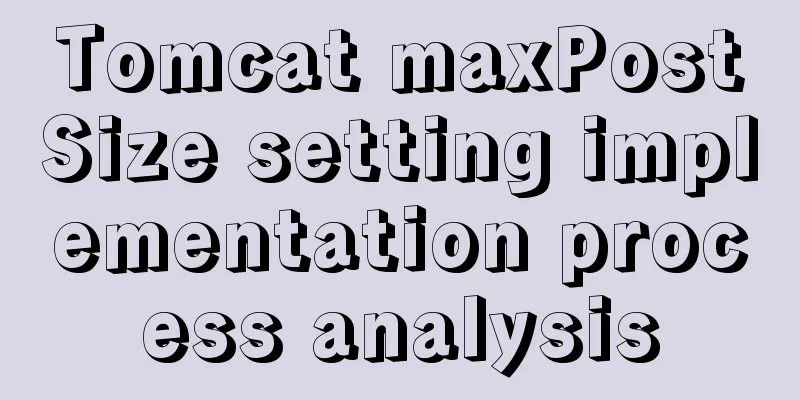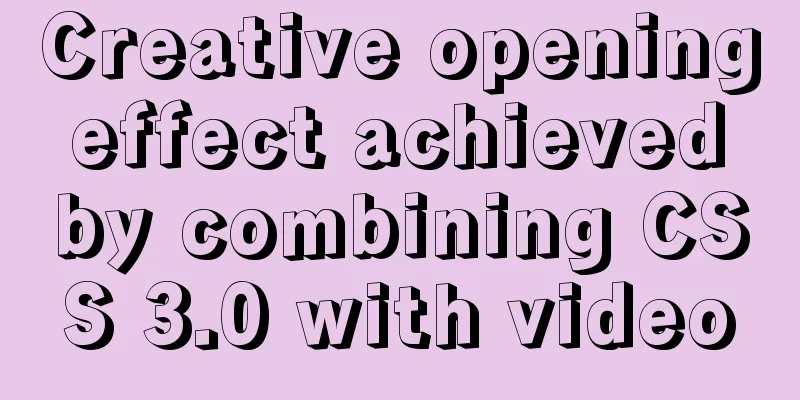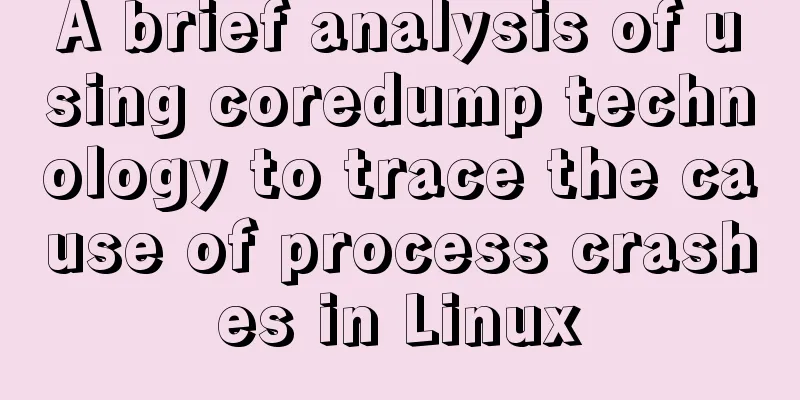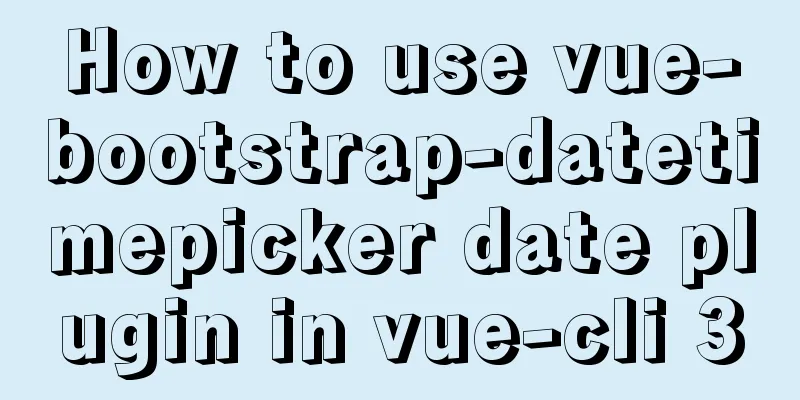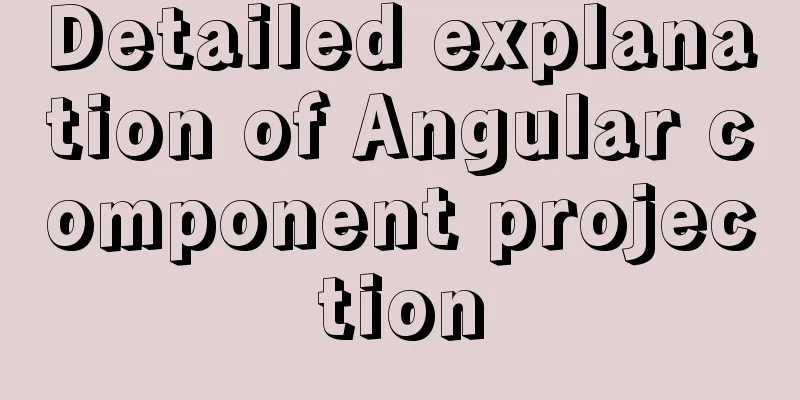VMware virtual machine installation Linux system graphic tutorial

|
This article shares the specific steps of VMware installation of Linux system for your reference. The specific content is as follows First, prepare a Linux image file. I use the CentOS-6.6-x86_64-minimal version here. Secondly, you need to install VMware software on your computer. This step is omitted (idiot-style installation) The installation steps are as follows: 1. New Virtual Machine Wizard
2. Select the operating system to be installed and its corresponding version
3. Name the virtual machine and set its location
4. Specify disk capacity
5. Configure the relevant hardware of Linux operating system Click "Customize Hardware" on the left and the hardware configuration diagram on the right will appear. In this interface, you can configure the operating system memory, processor, image file, network, printer, etc. This step can be configured now or in the next step (see step 7). After the configuration is complete, click the Close button.
6. Configure the operating system image file
7. Configuration is complete, let me show you the VMware interface
8. Next is to start the virtual machine Select the virtual machine to start, click the start button in step 7, and the following pictures will appear in sequence:
9. Whether to conduct media test Select Skip here
Go to the next interface
Continue next 10. Select the language displayed during installation I chose English here
11. Select keyboard input language
11. Storage Device Warning Select “Yes, discard any data”
12. Set the hostname
13. Set the operating system time zone information The time zone selected here is Shanghai
14. Set the operating system login password
If the password is set too simple, the system will prompt as follows: If it is used for local computer testing, it doesn’t matter much, but if it is in important situations such as production environment, you need to set a complex password! Click Use Anyway to skip
15. Select the installation type Select Use All Space here
16. Write the above configuration to disk
17. Installing
18. Installation completed interface
19. Click the Reboot button in step 18 to restart the operating system
20. Complete the installation Now you can log in to the operating system. The default username is root, and the password is the password set in step 14 above.
The above is the full content of this article. I hope it will be helpful for everyone’s study. I also hope that everyone will support 123WORDPRESS.COM. You may also be interested in:
|
<<: Detailed explanation of galera-cluster deployment in cluster mode of MySQL
>>: Vue2/vue3 routing permission management method example
Recommend
Use vue to implement handwritten signature function
Personal implementation screenshots: Install: npm...
A troubleshooting experience of centos Docker bridge mode unable to access the host Redis service
background: I have done a project before, which r...
Samba server configuration under Centos7 (actual combat)
Samba Overview Samba is a free software that impl...
Analysis of the pros and cons of fixed, fluid, and flexible web page layouts
There is a question that has troubled web designe...
Solution to Nginx session loss problem
In the path of using nginx as a reverse proxy tom...
Summary of methods to improve mysql count
I believe many programmers are familiar with MySQ...
Vue's vue.$set() method source code case detailed explanation
In the process of using Vue to develop projects, ...
Details of the underlying data structure of MySQL indexes
Table of contents 1. Index Type 1. B+ Tree 2. Wha...
How to quickly modify the root password under CentOS8
Start the centos8 virtual machine and press the u...
Use of Linux ifconfig command
1. Command Introduction The ifconfig (configure a...
Summary of 50+ Utility Functions in JavaScript
JavaScript can do a lot of great things. This art...
Solve the mobile terminal jump problem (CSS transition, target pseudo-class)
Preface Many friends who have just come into cont...
MySQL character set viewing and modification tutorial
1. Check the character set 1. Check the MYSQL dat...
MySQL Server 8.0.13.0 Installation Tutorial with Pictures and Text
Install 8.0.13 based on MySQL 6.1.3. MySQL 8.0.13...
Detailed steps to change the default password when installing MySQL in Ubuntu
Step 1: Enter the directory: cd /etc/mysql, view ...