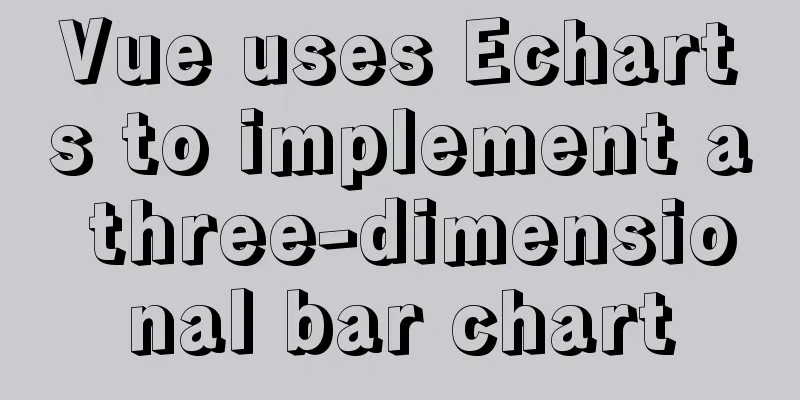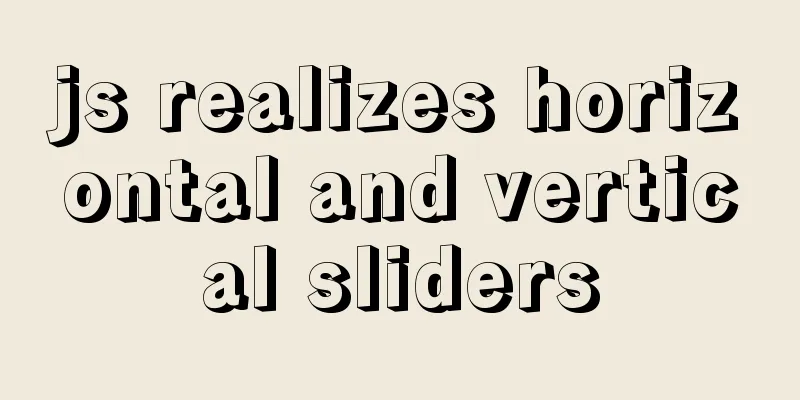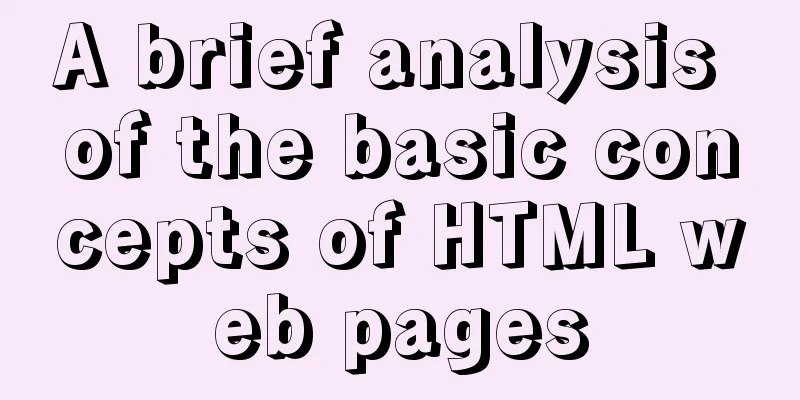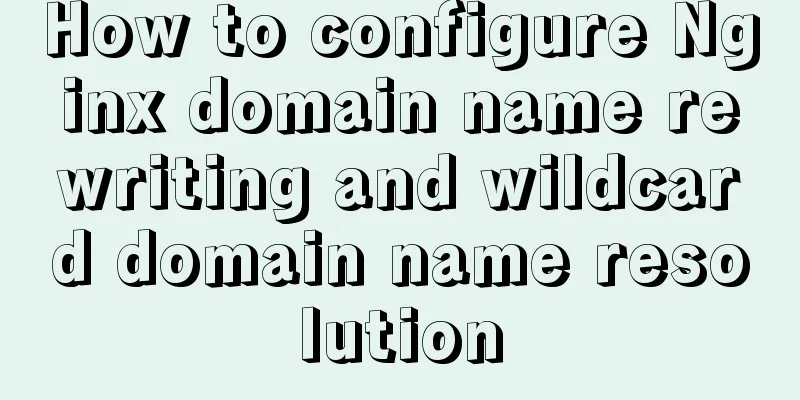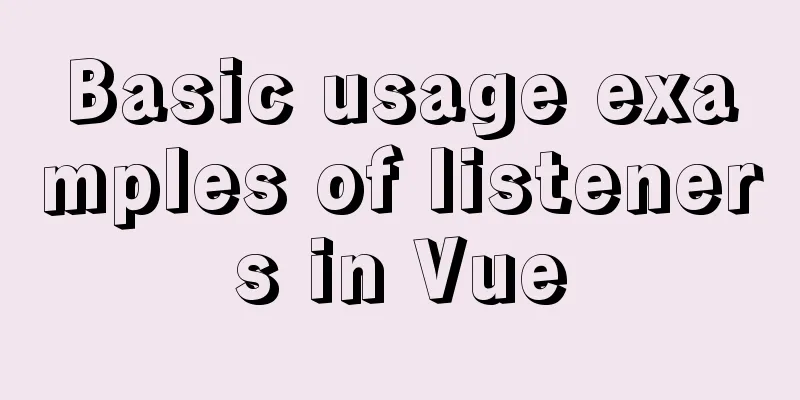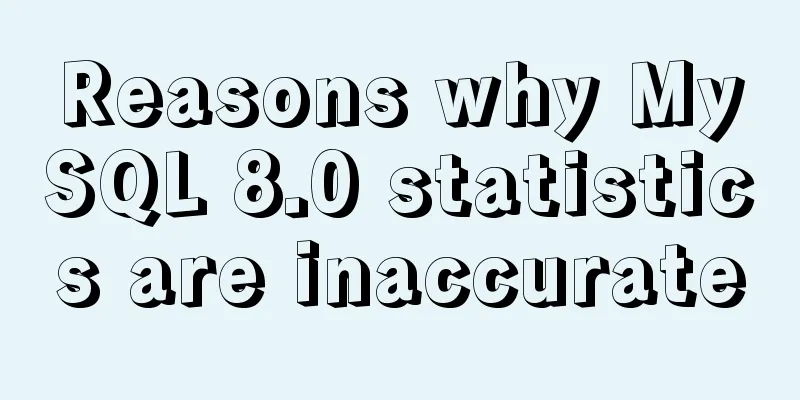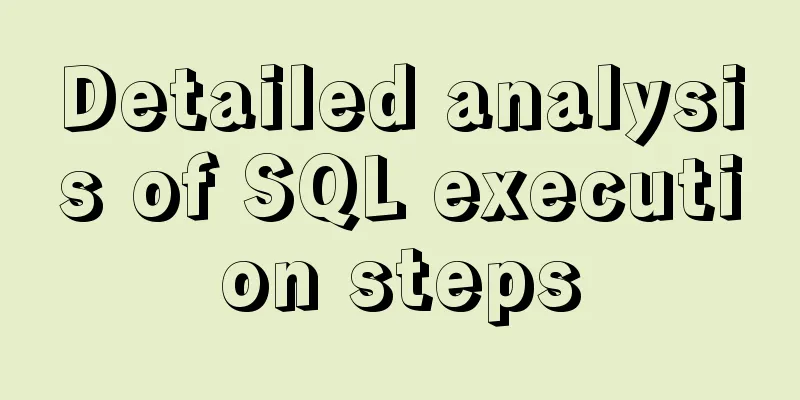How to install and configure MySQL 8.0.12 decompressed version under Windows 10 with graphic tutorials

|
This article records the installation and configuration methods of the decompressed version of MySQL 8.0.12 and shares them with everyone. Installation environment: Window10 Home Edition, 64-bit Database: MySQL 8.0.12 64-bit Installation method: Compressed package installation Installation steps: 1. Download the installation package Download the latest installation package from the MySQL official website Simply click "No thanks, just start my download." at the bottom to start downloading the compressed package after the successful download.
Note: When installing the database, the logged-in user must have Administrator privileges. 2. Unzip the compressed package and put it in the directory to be installed The file structure after decompression is as follows:
From the unzipped file structure, we can see that there is no my.ini configuration file in it, so we need to create the my.ini configuration file ourselves. 3. Create the my.ini configuration file # Database server configuration items [mysqld] # Database path basedir=D:\\Programs\\MySQL\\MySQL-8.0.12-winx64 #Data path datadir=D:\\Programs\\MySQL\\data #Port number port=3306 # Default character set character-set-server=utf8mb4 # Storage engine default-storage-engine=INNODB # Client configuration items [mysql] #Default character set default-character-set=utf8mb4 #Connection client configuration item [client] default-character-set=utf8mb4 After the configuration file is created, you can proceed to the next step of installation. 4. Initialize MySQL using operation instructions Open the terminal and go to the bin directory under the data installation path:
Enter the command "mysqld –initialize –console" in the terminal and press Enter to complete the initialization:
Note: After the initialization is completed, do not close the window, because the password of the root user will be generated here. The "p=brffHdg4T5" in the figure is the random password. Of course, there is another initialization method that does not generate a random password, but you still need to set a password before officially using the database. The initialization command is "mysqld –initialize-insecure –console". When the database is initialized without a random password, you need to use " mysql -u root --skip-password" when logging in for the first time, that is, skip the password verification method to log in. 5. Database service installation After the database is initialized, you can register the data as a Windows service, so that you can start the database as a service. Open the terminal and go to the bin directory under the data installation path, as shown in Figure 1 in step 4. Use the command "mysqld –install" to complete the installation of the service:
Note: When registering the service, be sure to use administrator privileges, otherwise the installation of the service will be rejected. At the same time, you can also use the command "mysqld –remove" to remove the registered service. In fact, the complete command for registering a service is “mysqld –install service name”. If the service name is not written, the default is “MySQL”. The service removal command is also “mysqld –remove service name”, and the default value is “MySQL”. 6. Service startup Use the command "NET start MySQL" in the terminal to start the database service:
Verify that the service has been started. Try to log in to the database on the terminal page. The password you need to enter here is the random password generated by the system during initialization in step 4 Figure 2. Just enter it:
Login successful! Before executing the command, the system will force you to change the random password used during initialization:
Use the command "ALTER USER 'root'@'localhost' IDENTIFIED BY 'my_new_psd';" and press Enter:
After changing the password, you can use the database normally!
Use the client tool to connect to the database:
The above is the full content of this article. I hope it will be helpful for everyone’s study. I also hope that everyone will support 123WORDPRESS.COM. You may also be interested in:
|
<<: Zookeeper stand-alone environment and cluster environment construction
>>: Mini Program to Implement Simple List Function
Recommend
Vue+Element UI realizes the encapsulation of drop-down menu
This article example shares the specific code of ...
A brief analysis of the use of the HTML webpack plugin
Using the html-webpack-plugin plug-in to start th...
MySQL DML statement summary
DML operations refer to operations on table recor...
Detailed explanation of installing applications in Linux Centos7 without Internet connection
1. In the previous chapter, we learned that we ca...
CentOS6.9+Mysql5.7.18 source code installation detailed tutorial
CentOS6.9+Mysql5.7.18 source code installation, t...
Linux dual network card binding script method example
In Linux operation and configuration work, dual n...
On good design
<br />For every ten thousand people who answ...
How to implement distributed transactions in MySQL XA
Table of contents Preface XA Protocol How to impl...
MySQL database development specifications [recommended]
Recently, we have been capturing SQL online for o...
Problems encountered when uploading images using axios in Vue
Table of contents What is FormData? A practical e...
How to customize more beautiful link prompt effect with CSS
Suggestion: Handwriting code as much as possible c...
How to implement Svelte's Defer Transition in Vue
I recently watched Rich Harris's <Rethinki...
A detailed discussion of components in Vue
Table of contents 1. Component Registration 2. Us...
Robots.txt detailed introduction
Robots.txt is a plain text file in which website ...
CSS implements the web component function of sliding the message panel
Hello everyone, I wonder if you have the same con...