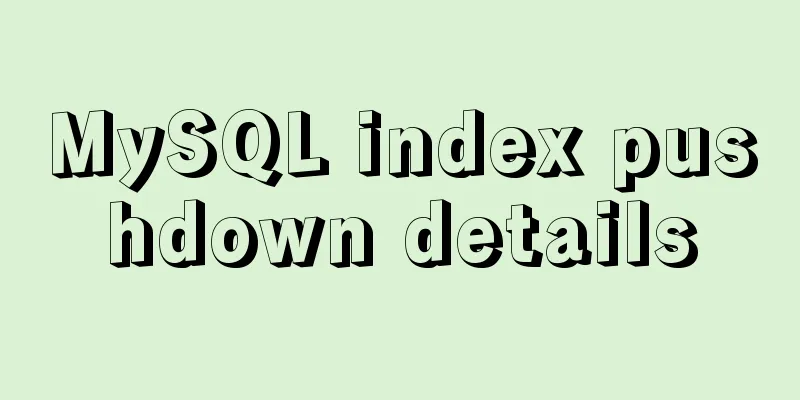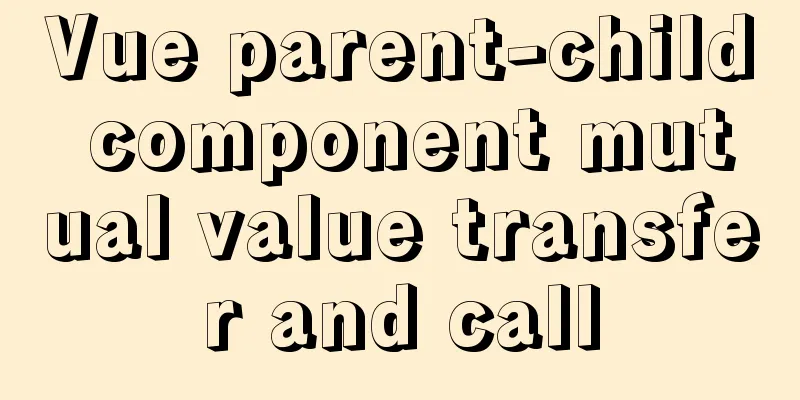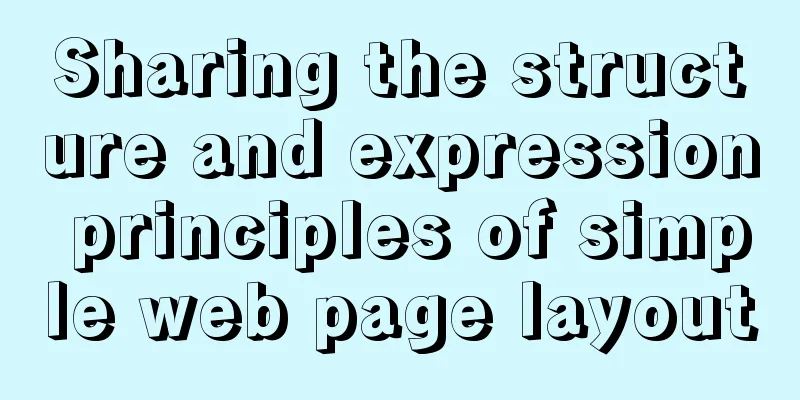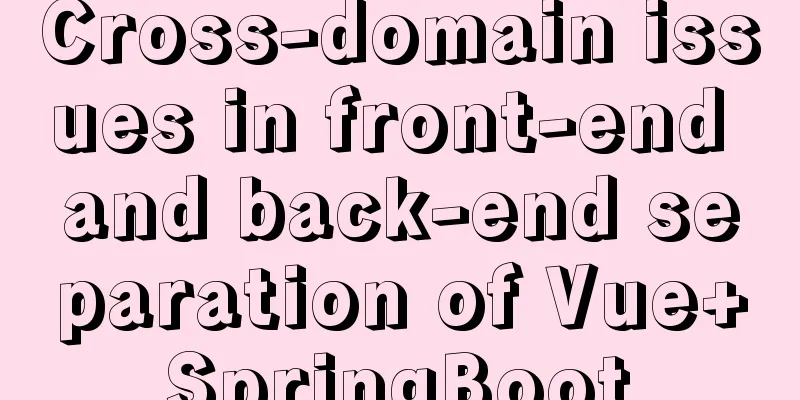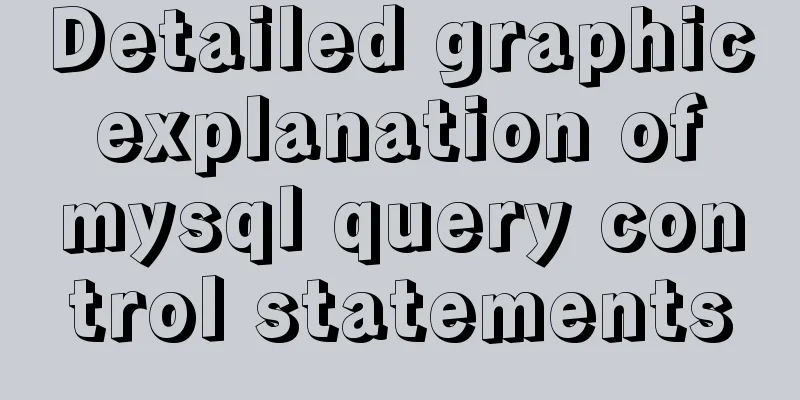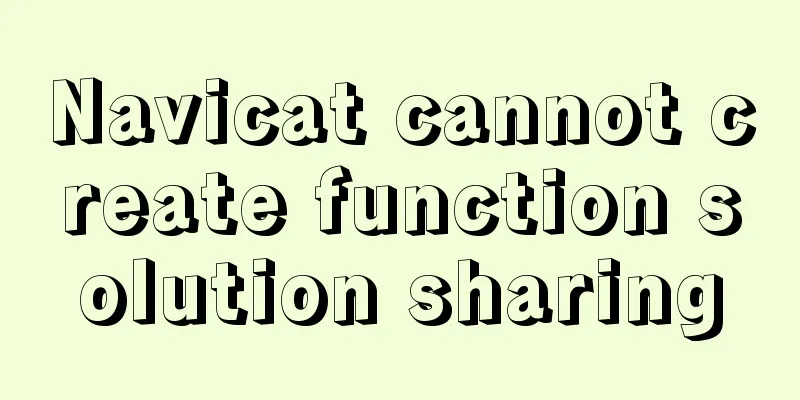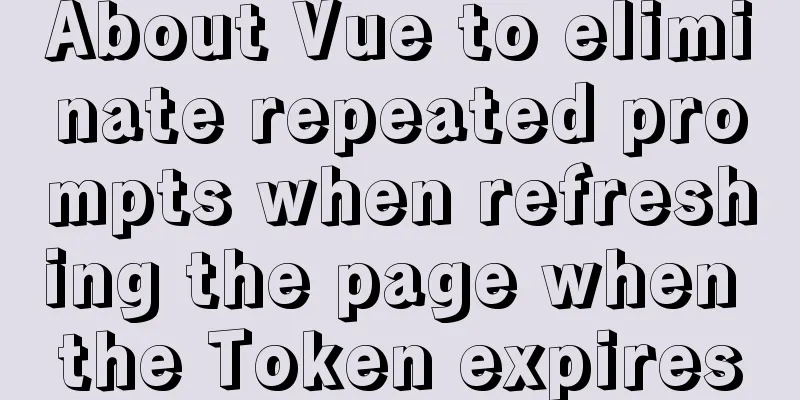Mysql5.7.17 winx64.zip decompression version installation and configuration graphic tutorial
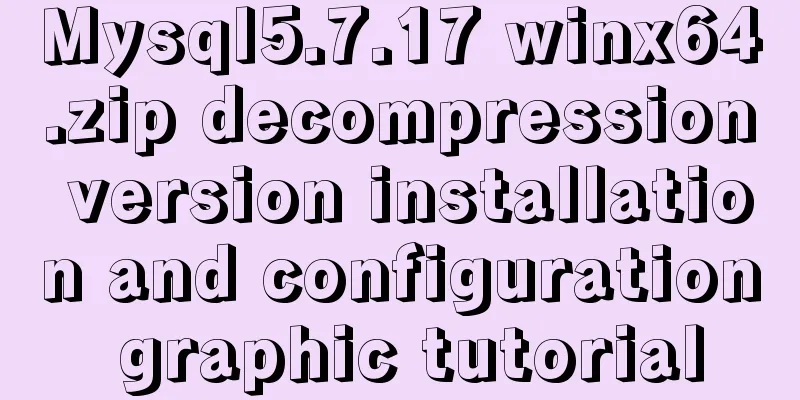
|
1. Download mysql-5.7.17-winx64.zip; Link: https://pan.baidu.com/s/1tTqT2sn7cEaOwEvrQ-LrHg Password: i444 2. Unzip to a folder (example):
Unzip to the current folder 3. Modify the configuration file: Open the unzipped folder (the configuration file location in this example is D:\Development\mysql\mysql-5.7.17-winx64\mysql-5.7.17-winx64\), delete my-default.ini, and create a new my.ini
Modify the my.ini content as follows: [mysql] # Set the default character set of the mysql client to default-character-set=utf8 [mysqld] skip-grant-tables #Set port 3306 port = 3306 # Set the installation directory of mysql basedir=D:\Development\mysql\mysql-5.7.17-winx64\mysql-5.7.17-winx64 # Set the storage directory of mysql database data datadir=D:\Development\mysql\mysql-5.7.17-winx64\mysql-5.7.17-winx64\data # Maximum number of connections allowed max_connections=200 # The default character set used by the server is the 8-bit latin1 character set character-set-server=utf8 # The default storage engine that will be used when creating a new table default-storage-engine=INNODB Note: basedir = your own mysql installation path; 4. Configure the environment variable Path Right click My Computer -> Properties -> Advanced System Settings -> Environment Variables -> Find Path from System Variables Add the path to the bin directory under the mysql directory to the end of the Path (do not overwrite the original Path value): ;D:\Development\mysql\mysql-5.7.17-winx64\mysql-5.7.17-winx64\bin
5. Open cmd with administrator privileges Click Start and search for cmd
Right click cmd.exe and run it as an administrator
6. Enter the bin directory of mysql in cmd
Then enter: D:\mysql-5.7.9-winx64\bin>mysqld -install After successful installation, enter: D:\mysql-5.7.9-winx64\bin>mysqld --initialize Start the mysql service: D:\mysql-5.7.9-winx64\bin>net start mysql 7. After starting, do not close the current cmd, directly enter mysql, after entering mysql, enter the following statement to set the user password:
mysql> update mysql.user set authentication_string=password('newpassword') where user='root'; 8. After the setting is completed, exit mysql, close the cmd window, then open the my.ini file and comment out skip-grant-tables: 9. In the cmd window, enter Enter the password to log in;
10. Login successfully, enter
11. All configurations are now complete. Summarize The above is the installation and configuration graphic tutorial of Mysql5.7.17 winx64.zip decompressed version introduced by the editor. I hope it will be helpful to everyone. If you have any questions, please leave me a message and the editor will reply to you in time. I would also like to thank everyone for their support of the 123WORDPRESS.COM website! You may also be interested in:
|
<<: How to use Spark and Scala to analyze Apache access logs
>>: Analyze the difference between ES5 and ES6 apply
Recommend
The most comprehensive explanation of the locking mechanism in MySQL
Table of contents Preface Global Lock Full databa...
Disadvantages and reasonable use of MySQL database index
Table of contents Proper use of indexes 1. Disadv...
Detailed explanation of MySQL multi-table query examples [link query, subquery, etc.]
This article describes MySQL multi-table query wi...
MySQL 8.0.18 installation and configuration method graphic tutorial
This article records the installation and configu...
How to update v-for in Vue
Tips: Array change method will cause v-for to upd...
Detailed explanation of the use of MySQL comparison operator regular expression matching REGEXP
1. Initialize data DROP TABLE IF EXISTS `test_01`...
5 Ways to Clear or Delete Large File Contents in Linux
Sometimes, while working with files in the Linux ...
How to install setup.py program in linux
First execute the command: [root@mini61 setuptool...
Introduction to HTML Chinese Character Encoding Standard
In HTML, you need to specify the encoding used by...
How to implement the webpage anti-copying function (with cracking method)
By right-clicking the source file, the following c...
Some common properties of CSS
CSS background: background:#00ffee; //Set the back...
Specific use of exception filter Exceptionfilter in nestjs
Speaking of Nestjs exception filter, we have to m...
MySQL complete collapse query regular matching detailed explanation
Overview In the previous chapter, we learned abou...
Detailed explanation of single-choice and multiple-choice selection in HTML select tag
The select element creates a single-select or mult...
Detailed steps for configuring Tomcat server in IDEA 2020
The steps for configuring Tomcat in IDEA 2020 are...