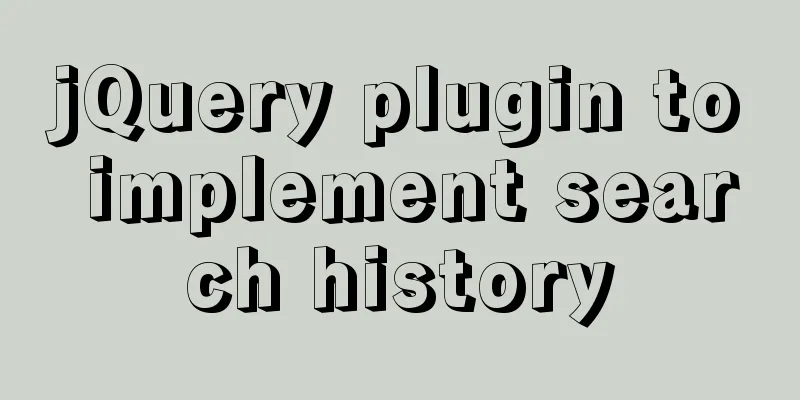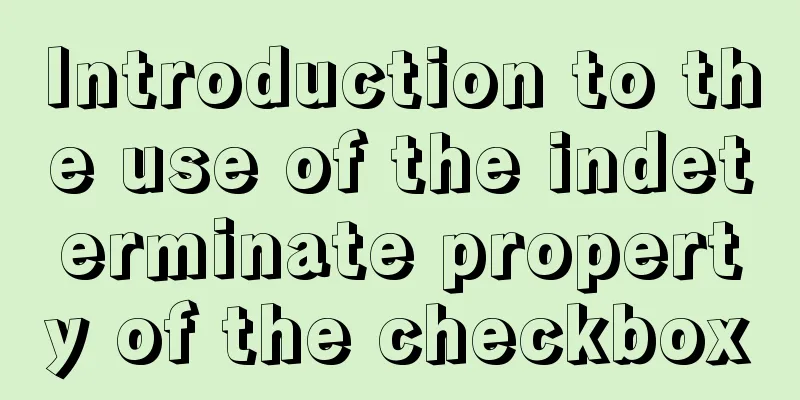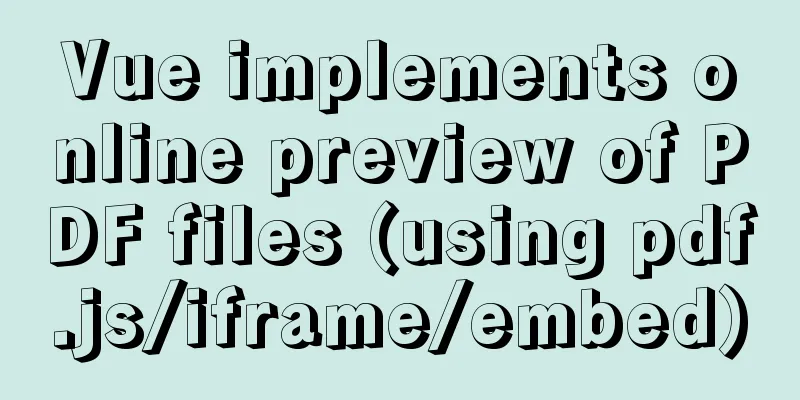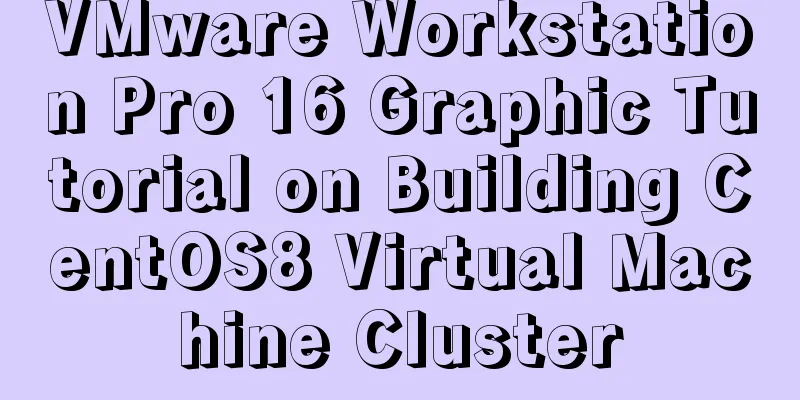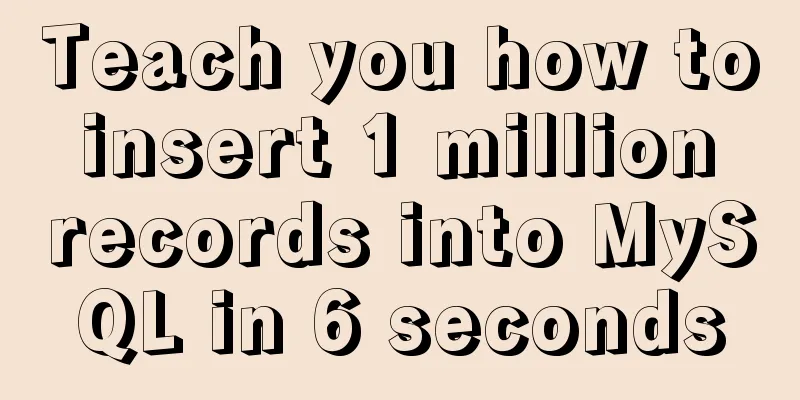mysql5.7.14 decompression version installation and configuration method graphic tutorial (win10)
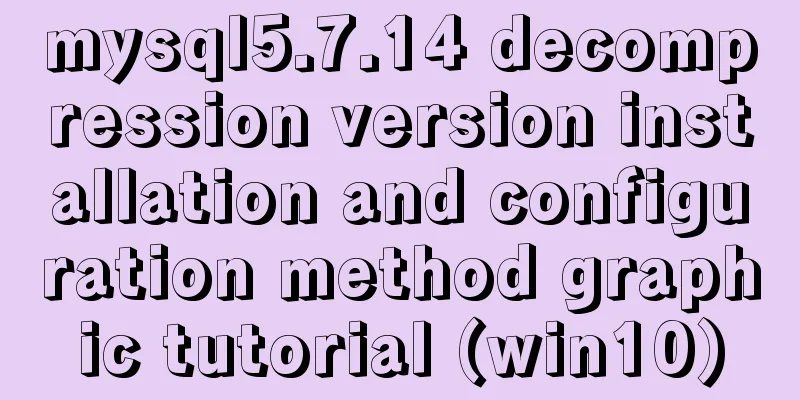
|
Win10 installs mysql5.7 decompressed version, for your reference, the specific contents are as follows @(Environment configuration) introduce I have always used the install version of mysql, but I always feel that there are too many things to start, so I want to try the unzip version. I encountered many problems during the installation process, and wrote down some of the pitfalls. download Of course, you can download it from the MySQL official website: Address: http://dev.mysql.com/downloads/mysql/
After downloading, it is a compressed package. Unzip it and use it directly. My unzip directory is: D:\greenware\mysql57, which is mysql_root . Install Unzip the directory:
Note two things: 1. When you unzip for the first time, there is no data folder and my.ini . We can automatically initialize the data folder through the mysql tool, so don't create it yourself. 2. Create my.ini content yourself: [mysql] default-character-set=utf8 [mysqld] port = 3306 basedir = D:\greenware\mysql57 datadir = D:\greenware\mysql57\data max_connections=200 character-set-server=utf8 default-storage-engine=INNODB Then we start the installation: Open an administrator-privileged command line in mysql_root\bin
Execute: mysqld --install
Execute: mysqld --initialize. You need to wait for a while. If there is no error at the end, it is successful. After success, you can see that the data folder is generated under mysql_root
Execute net start mysql to start the service. If it is successful, the installation is correct.
Set initial password The default root password after MySQL 5.7 is not empty, so we need to set it ourselves here. First, shut down the service you just started. You can use net stop mysql or click stop in the service. Then execute in the mysql_root\bin directory: mysqld --defaults-file="D:\greenware\mysql57\my.ini" --console --skip-grant-tables . The configuration file here is the configuration file directory we just added. Then a lot of things will be output. Finally, please don't close this console
Start another console and execute: mysql -u root -p . You don’t need to enter a password and can enter directly:
Then set the root password. Follow the steps below to set the root password.
use mysql;
update user set authentication_string=password("new password") where user="root";
flush privileges;
Error: You must reset your password using ALTER USER statement before executing this… Completing the above steps should be successful, but if you encounter this error the next time you come in: You must reset your password using ALTER USER statement before executing this... Solution: step 1: SET PASSWORD = PASSWORD('your new password'); step 2: ALTER USER 'root'@'localhost' PASSWORD EXPIRE NEVER; step 3: flush privileges; end! The above is the full content of this article. I hope it will be helpful for everyone’s study. I also hope that everyone will support 123WORDPRESS.COM. You may also be interested in:
|
<<: Detailed graphic explanation of setting up routing and virtual machine networking in Linux
>>: Which scenarios in JavaScript cannot use arrow functions
Recommend
How to view the creation time of files in Linux
1. Introduction Whether the creation time of a fi...
Super detailed tutorial to implement Vue bottom navigation bar TabBar
Table of contents Project Introduction: Project D...
Detailed explanation of semiotics in Html/CSS
Based on theories such as Saussure's philosop...
Detailed explanation of the use of find_in_set() function in MySQL
First, let’s take an example: There is a type fie...
Detailed steps to install Nginx on Linux
1. Nginx installation steps 1.1 Official website ...
Summary of some common uses of refs in React
Table of contents What are Refs 1. String type Re...
HTML table border control implementation code
Generally, when we use a table, we always give it...
How to migrate the data directory in mysql8.0.20
The default storage directory of mysql is /var/li...
Method example of safely getting deep objects of Object in Js
Table of contents Preface text parameter example ...
Detailed explanation of the sticky position attribute in CSS
When developing mobile apps, you often encounter ...
Detailed explanation of the parsererror error case in JavaScript solution in ajax
The ultimate way to solve the parsererror error o...
Detailed graphic explanation of hadoop installation and configuration based on Linux7
Prepare the ingredients as shown above (ps: hadoo...
An article explains Tomcat's class loading mechanism
Table of contents - Preface - - JVM Class Loader ...
Solutions to black screen when installing Ubuntu (3 types)
My computer graphics card is Nvidia graphics card...
How the Linux kernel breaks into the process address space and modifies the process memory
Isolation of process address spaces is a notable ...