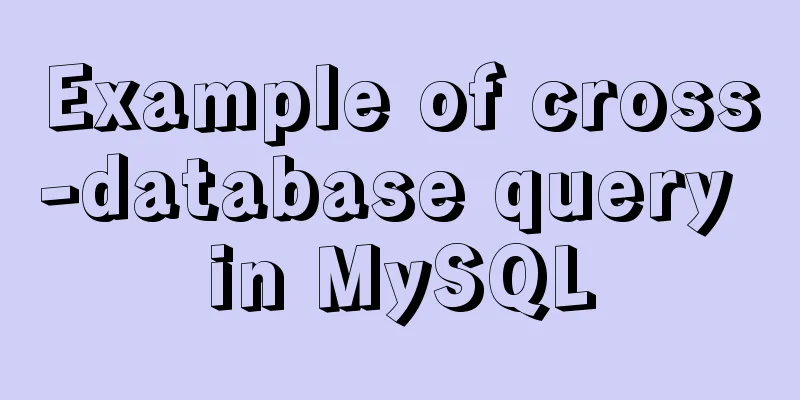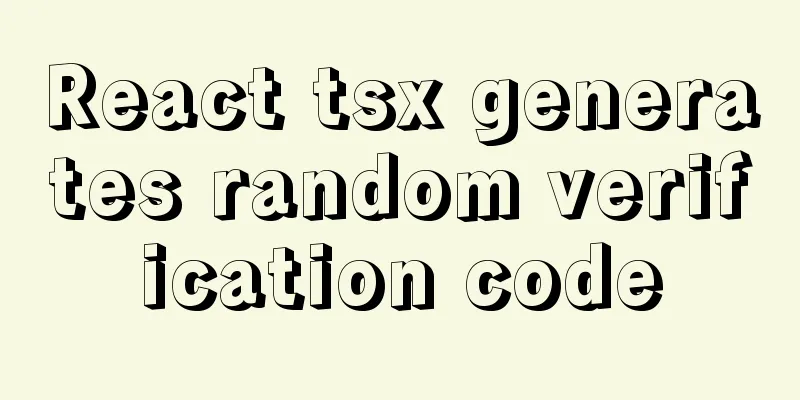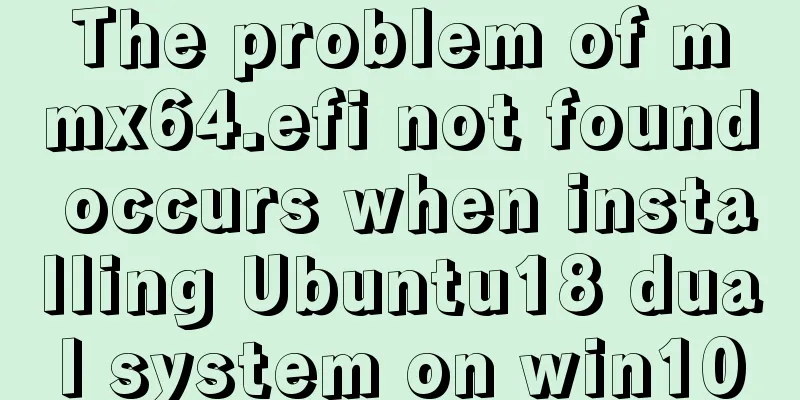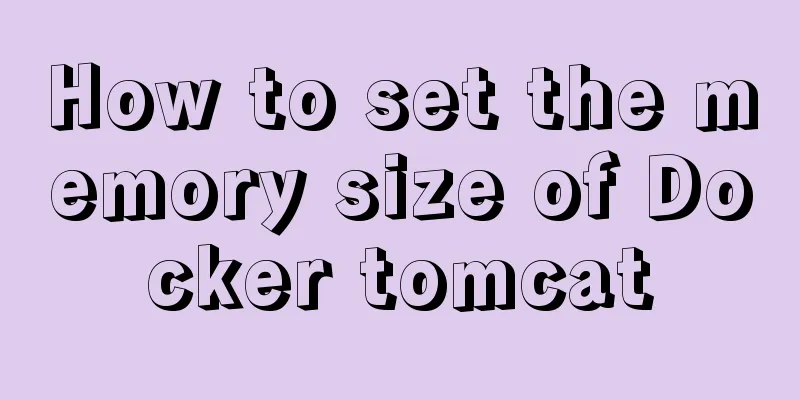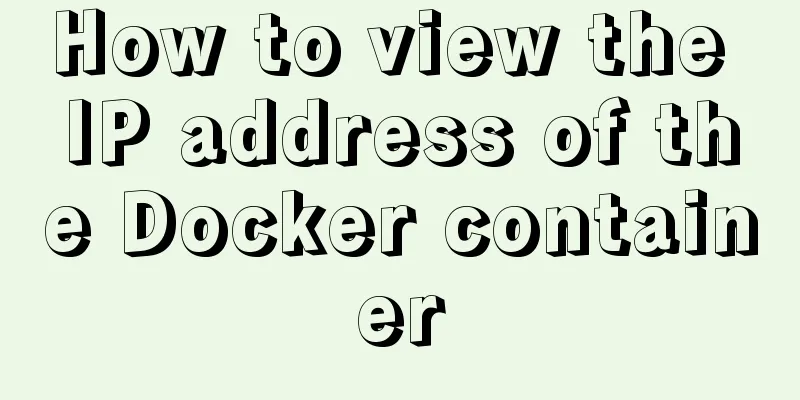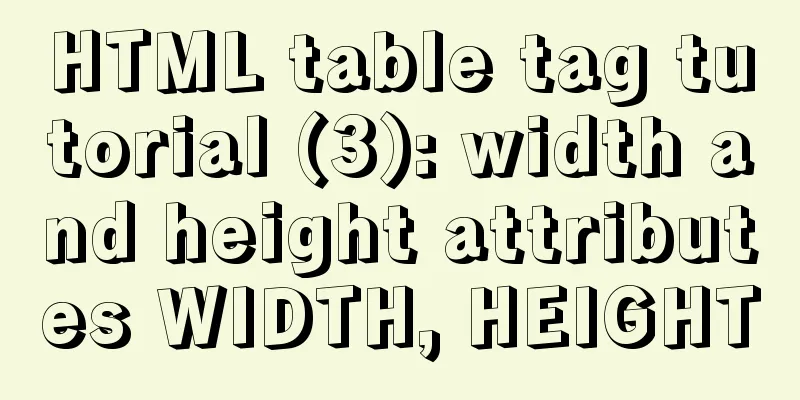File sharing between Ubuntu and Windows under VMware
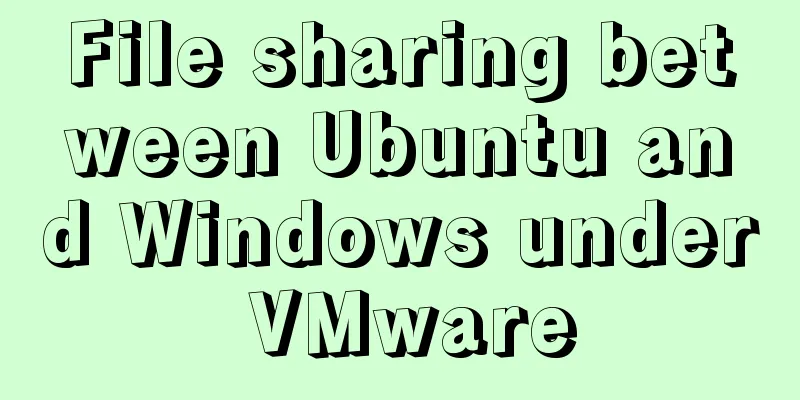
|
This article records the method of sharing files between Ubuntu and Windows under VMware for your reference. The specific contents are as follows 1. First, you need to install vmware-tools under Ubuntu to realize file sharing, but you find that the virtual machine is grayed out and you cannot install vmware-tools. It is useless to set up a shared folder in the shared folder. There is nothing in the /mnt directory.
2. Next, use another method to start installing vmware-tools: (1) Mount the image file: Virtual Machine -> Settings -> Hardware -> CD/DVD. Select "Use IOS image file" under "Connect" on the right, and browse to select linux.iso under the virtual machine package directory (note that this is the installation directory of the virtual machine VMware)
(2) After adding, start Ubuntu and open the CD file. You can see the compressed file of the vmware-tools installation package, as shown in the figure below.
The problem I encountered here was that the previous version of VMware was 10.0, and many errors would be reported when performing the following operations. After consulting the information, I found that there was a bug in the 10.0 version of the virtual machine, so I upgraded the version of VMware to 12.0 and then remounted the vmware-tools CD. 3. Open the CD file. There is a compressed package named VMwareTools......tar.gz in the folder. Click the "extract" button above, browse and select the directory to be extracted. Here, select the home/documents directory and start decompression.
Select the directory above the image below
4. Open the terminal interface, enter the cd command to documents/vmware-tools-distrib, press Enter, and then enter sudo ./vmware-install.pl Press Enter. You may need to enter yes or no and other options later. We just need to keep pressing Enter to complete the installation. Then restart the virtual machine. (The restart command is: reboot) 5. Set up a shared folder: (Close the virtual machine before performing the operation, otherwise an unknown error will be reported) Open the virtual machine - Settings - Options, and then enable shared folders.
6. Start Ubuntu and look at the /mnt directory. There is already a folder called hgfs, and there are shared folders in it.
Complete all operations. The above is the full content of this article. I hope it will be helpful for everyone’s study. I also hope that everyone will support 123WORDPRESS.COM. You may also be interested in:
|
>>: Solution to 1067 when Mysql starts in Windows
Recommend
Methods and techniques for quickly displaying web page images
1. Use .gifs rather than .jpgs. GIFs are smaller ...
MySQL msi version download and installation detailed graphic tutorial for beginners
Table of contents 1. Download MySQL msi version 2...
Detailed explanation of common methods of JavaScript Array
Table of contents Methods that do not change the ...
SQL optimization often makes mistakes, that's because you don't understand the usage of MySQL explain plan
Table of contents 1. Preparation 2. Introduction ...
Simple steps to encapsulate components in Vue projects
Table of contents Preface How to encapsulate a To...
Win2008 R2 mysql 5.5 zip format mysql installation and configuration
Win2008 R2 zip format mysql installation and conf...
A commonplace technique for implementing triangles using CSS (multiple methods)
In some interview experiences, you can often see ...
What is web design
<br />Original article: http://www.alistapar...
Web page header optimization suggestions
Logo optimization: 1.The logo image should be as ...
Detailed explanation of uniapp's global variable implementation
Preface This article summarizes some implementati...
Sample code for implementing rolling updates of services using Docker Swarm
1. What is Docker Swarm? Docker Swarm is a cluste...
How to add vim implementation code examples in power shell
1. Go to Vim's official website to download t...
Summary of 3 minor errors encountered during MySQL 8.0 installation
Preface In the past, the company used the 5.7 ser...
Analysis and solution of the reason why overflow-y: visible; does not work in CSS
Scenario A recent requirement is an h5 page for m...
Detailed analysis and testing of SSD performance issues in MySQL servers
【question】 We have an HP server. When the SSD wri...