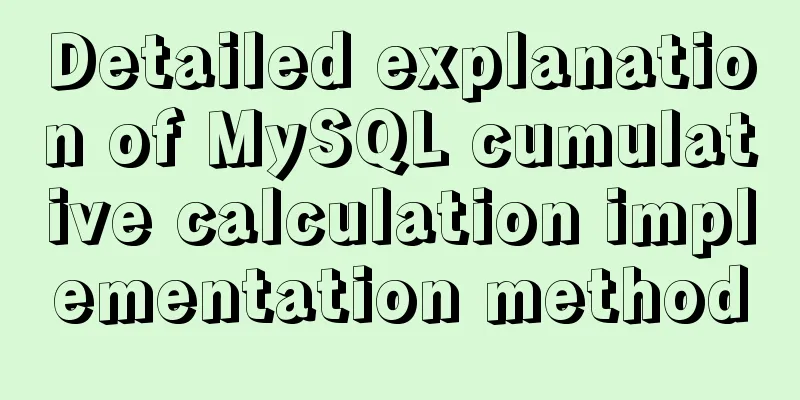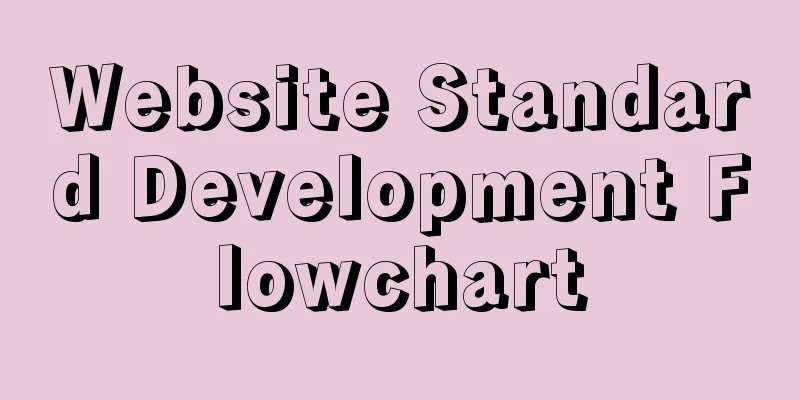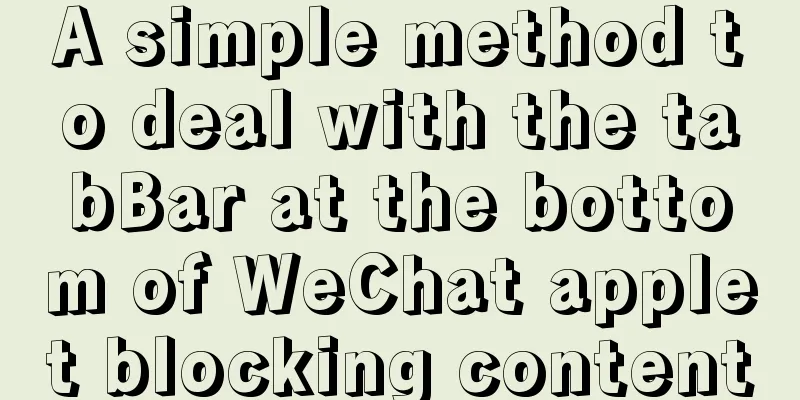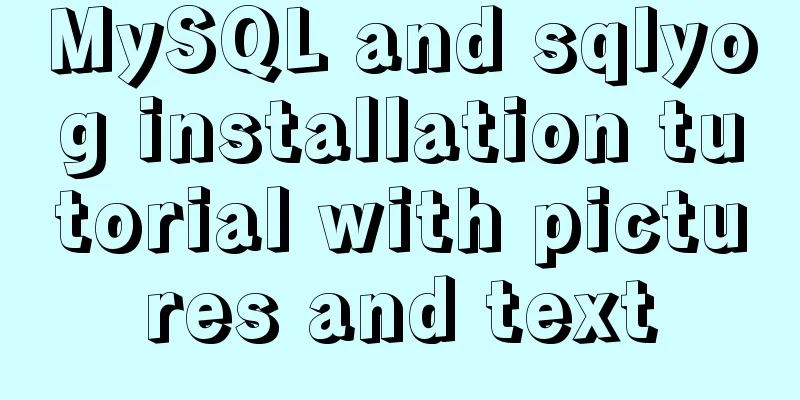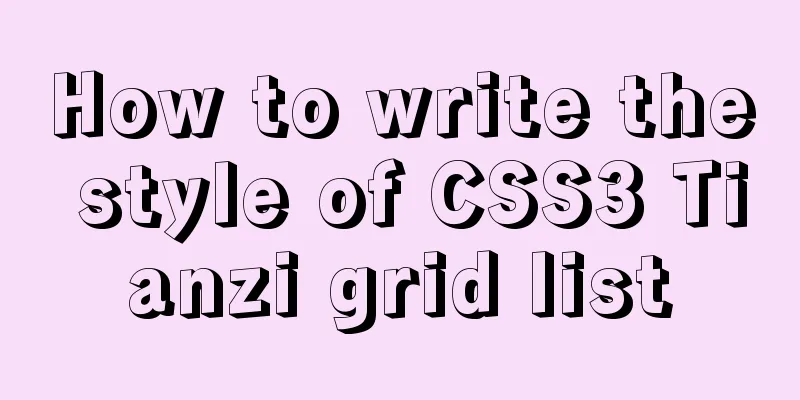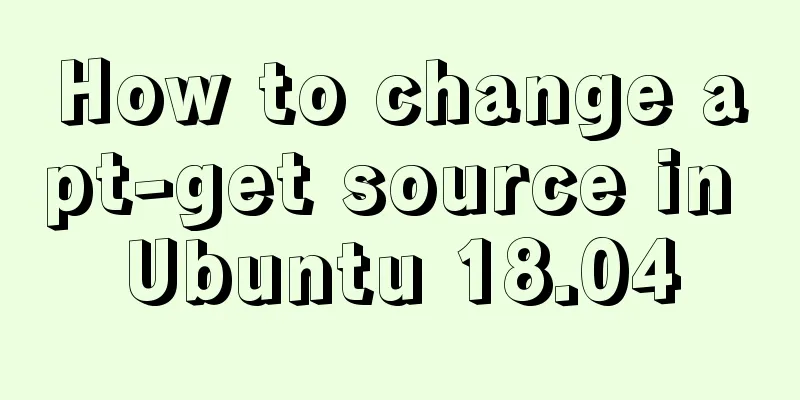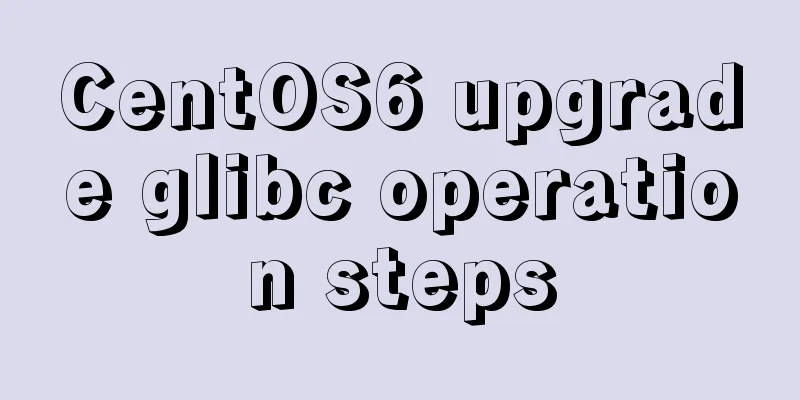Methods and techniques for quickly displaying web page images
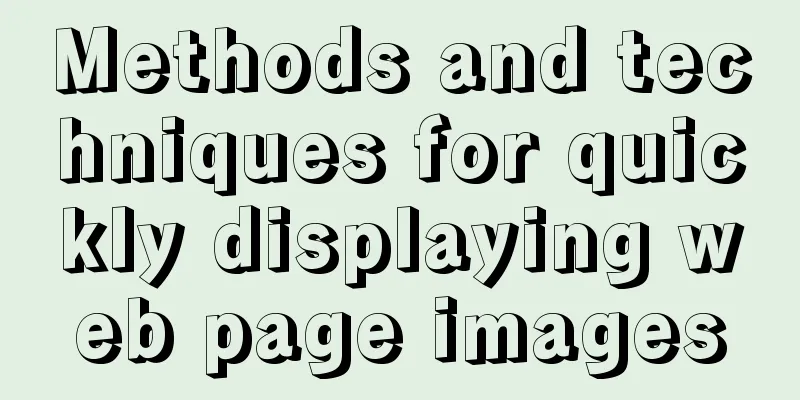
|
1. Use .gifs rather than .jpgs. GIFs are smaller in size when compared to JPGs. 1. Save images in .gifs format, preferably not .jpgs format. Because the former is smaller in size than the latter. 2. Use 'Height' and 'Width' tags for your images. So while page loading certain place is left for the images and visitor can go through the content while images are loading. 2. Set the image using height and width tags. In this way, the web page can reserve space for the image, and visitors can browse the web page content while the image is downloading. 3.If you are using large images, slice them up and make them load as part after part. For this you can use img tags like HSPACE=0 and VSPACE=0. 3. If you are using a large picture, split the picture and download each part in turn. In this case, you can use image tags with HSPACE=0 and VSPACE=0.  Optimized image (gif format, sliced to two parts, with width and height tags, HSPACE=0 and VSPACE=0): Optimized image (gif format, set width and height, HSPACE=0 and VSPACE=0) 4. Use image compression software that reduce image size. Remember, the more you reduce your image size more will be the loss of quality. 4. Use image compression software to reduce image size. Remember: the smaller the image size, the lower the quality. You can log in to the following two websites to obtain relevant information and software: http://www.spinwave.com/index.html http://www.macromedia.com/software/fireworks/ 5.If you have a lot of images to display, then put them on different pages by linking the pages like 'Next Image >' or something like that instead of a long page with 10 images. 5. If there are a lot of pictures to display, you can use a link to the web page, such as: "Next page" or other similar content. Pictures should be arranged on different web pages. Don't put 10 pictures on one web page. 6. Use the same image over and over again if you need a similar image. Like if you are keeping a big header graphic on every page of your web site. Then use the same graphic to link to all pages on your web site. 6. You can use a picture repeatedly if necessary. For example, you can set the same large picture in the header of all web pages and use this picture to link all the web pages of the website. 7. Flash presentations, mouse overs, animations etc increase page download time. So if you can use html instead of these, go with it. 7. Flash, mouse overs, animations and other content will increase the download time of the website, so it is best to replace these contents with HTML. |
<<: The concept and characteristics of MySQL custom variables
>>: CSS shadow animation optimization tips
Recommend
Teach you a trick to permanently solve the problem of MySQL inserting Chinese characters
Table of contents Preface first step: Step 2: Mod...
How to set Tomcat as an automatically started service? The quickest way
Set Tomcat to automatically start the service: I ...
Solve the scroll-view line break problem of WeChat applet
Today, when I was writing a small program, I used...
MySQL 8.0.12 decompression version installation tutorial
This article shares the installation tutorial of ...
Users need to know why
When I was in the securities company, because the ...
A record of a Linux server intrusion emergency response (summary)
Recently, we received a request for help from a c...
MySql implements page query function
First of all, we need to make it clear why we use...
Detailed explanation of Nginx access restriction configuration
What is Nginx access restriction configuration Ng...
Solution to high CPU usage of Tomcat process
Table of contents Case Context switching overhead...
Vue project implements file download progress bar function
There are two common ways to download files in da...
Detailed explanation of Vuex overall case
Table of contents 1. Introduction 2. Advantages 3...
HTML is something that web page creators must learn and master.
What are the benefits of learning HTML? 1: Easily...
Top 10 Time-Saving Tips to Shorten Web App Development (Graphical Tutorial)
In today's development environment, fast is b...
Make your website automatically use IE7 compatibility mode when browsing IE8
Preface To help ensure that your web pages have a ...
Vue uses element-ui to implement menu navigation
This article shares the specific code of Vue usin...