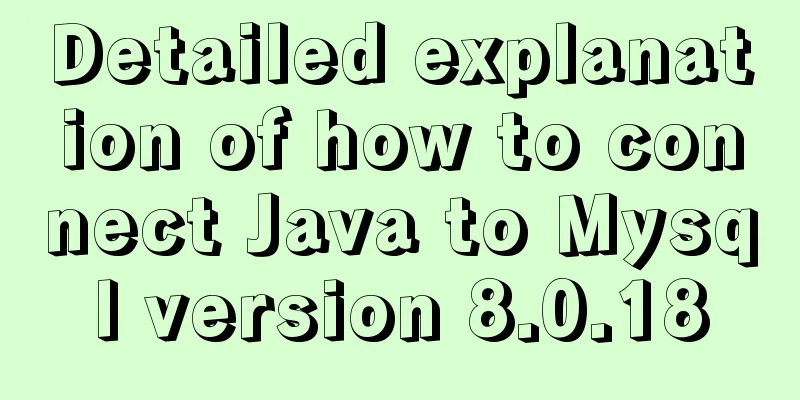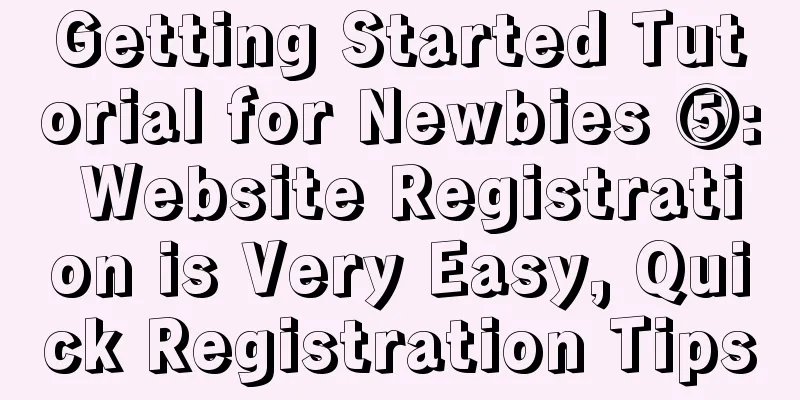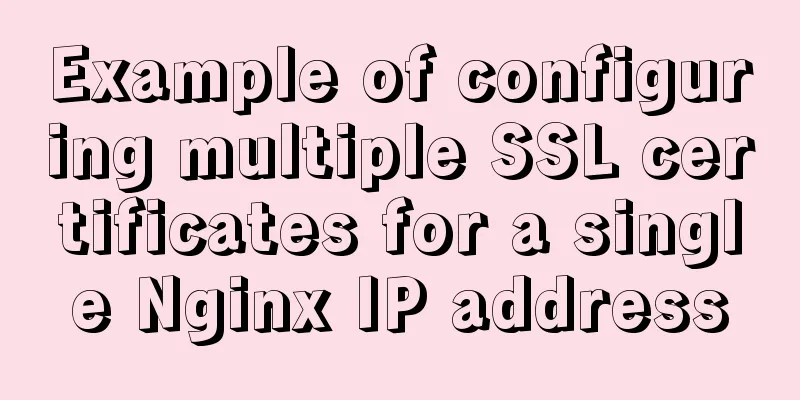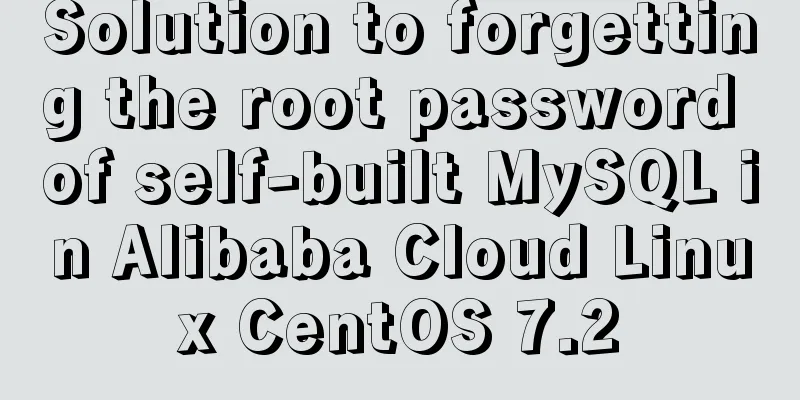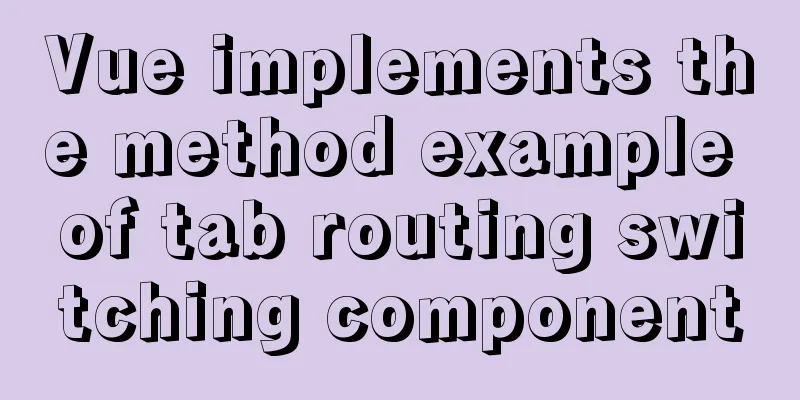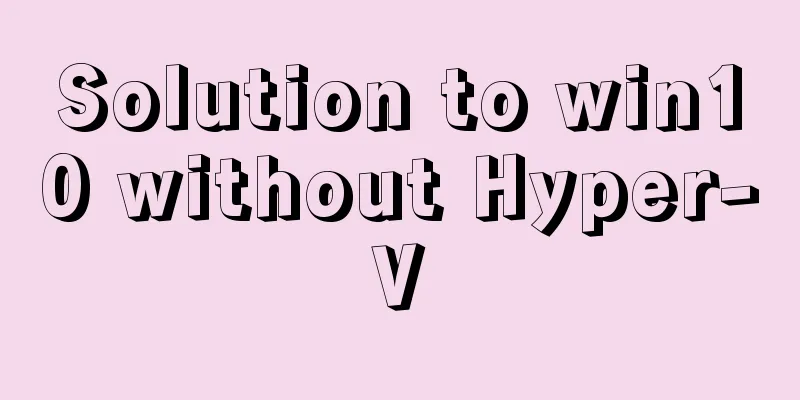How to quickly deploy an Elasticsearch cluster using docker
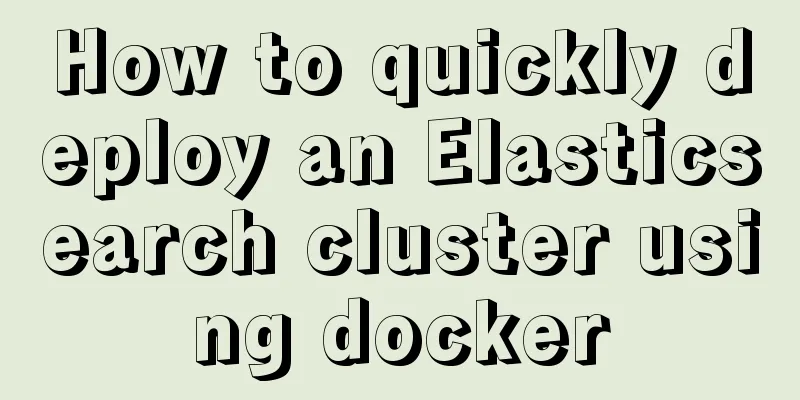
|
This article will use Note that the For the archive distributions, the config directory location defaults to That is, it is set by the environment variable Preparation Install Here we promote the use of daocloud to accelerate the installation: #docker curl -sSL https://get.daocloud.io/docker | sh #docker-compose curl -L \ https://get.daocloud.io/docker/compose/releases/download/1.23.2/docker-compose-`uname -s`-`uname -m` \ > /usr/local/bin/docker-compose chmod +x /usr/local/bin/docker-compose #View the installation results docker-compose -v Data Directory
#Create data/log directory Here we deploy 3 nodes mkdir /opt/elasticsearch/data/{node0,nod1,node2} -p
mkdir /opt/elasticsearch/logs/{node0,nod1,node2} -p
cd /opt/elasticsearch
#Permissions I'm also confused. Giving privileged doesn't work either, so I just use 0777. chmod 0777 data/* -R && chmod 0777 logs/* -R
#Prevent JVM from reporting an error echo vm.max_map_count=262144 >> /etc/sysctl.conf
sysctl -pdocker-compse orchestration service Create an orchestration file Parameter Description Cluster name Node name, whether it can be used as a master node, and whether it stores data Lock the physical memory address of the process to avoid swapping (swapped) to improve performance Enable cors to use the Head plugin JVM memory size configuration Since versions after Set Of course, you can also mount your own configuration file. The configuration file of volumes: - path/to/local/elasticsearch.yml:/usr/share/elasticsearch/config/elasticsearch.yml:ro docker-compose.yml
version: '3'
services:
elasticsearch_n0:
image: elasticsearch:6.6.2
container_name: elasticsearch_n0
privileged: true
environment:
- cluster.name=elasticsearch-cluster
- node.name=node0
- node.master=true
- node.data=true
- bootstrap.memory_lock=true
- http.cors.enabled=true
- http.cors.allow-origin=*
- "ES_JAVA_OPTS=-Xms512m -Xmx512m"
- "discovery.zen.ping.unicast.hosts=elasticsearch_n0,elasticsearch_n1,elasticsearch_n2"
- "discovery.zen.minimum_master_nodes=2"
ulimits:
memlock:
soft: -1
hard: -1
volumes:
- ./data/node0:/usr/share/elasticsearch/data
- ./logs/node0:/usr/share/elasticsearch/logs
ports:
- 9200:9200
elasticsearch_n1:
image: elasticsearch:6.6.2
container_name: elasticsearch_n1
privileged: true
environment:
- cluster.name=elasticsearch-cluster
- node.name=node1
- node.master=true
- node.data=true
- bootstrap.memory_lock=true
- http.cors.enabled=true
- http.cors.allow-origin=*
- "ES_JAVA_OPTS=-Xms512m -Xmx512m"
- "discovery.zen.ping.unicast.hosts=elasticsearch_n0,elasticsearch_n1,elasticsearch_n2"
- "discovery.zen.minimum_master_nodes=2"
ulimits:
memlock:
soft: -1
hard: -1
volumes:
- ./data/node1:/usr/share/elasticsearch/data
- ./logs/node1:/usr/share/elasticsearch/logs
ports:
- 9201:9200
elasticsearch_n2:
image: elasticsearch:6.6.2
container_name: elasticsearch_n2
privileged: true
environment:
- cluster.name=elasticsearch-cluster
- node.name=node2
- node.master=true
- node.data=true
- bootstrap.memory_lock=true
- http.cors.enabled=true
- http.cors.allow-origin=*
- "ES_JAVA_OPTS=-Xms512m -Xmx512m"
- "discovery.zen.ping.unicast.hosts=elasticsearch_n0,elasticsearch_n1,elasticsearch_n2"
- "discovery.zen.minimum_master_nodes=2"
ulimits:
memlock:
soft: -1
hard: -1
volumes:
- ./data/node2:/usr/share/elasticsearch/data
- ./logs/node2:/usr/share/elasticsearch/logs
ports:
- 9202:9200 Here we open the host's If multi-machine deployment is required, map the #For example, one of the hosts is 192.168.1.100 ... - "discovery.zen.ping.unicast.hosts=192.168.1.100:9300,192.168.1.101:9300,192.168.1.102:9300" ... ports: ... - 9300:9300 Create and start the service [root@localhost elasticsearch]# docker-compose up -d [root@localhost elasticsearch]# docker-compose ps Name Command State Ports -------------------------------------------------------------------------------------------- elasticsearch_n0 /usr/local/bin/docker-entr ... Up 0.0.0.0:9200->9200/tcp, 9300/tcp elasticsearch_n1 /usr/local/bin/docker-entr ... Up 0.0.0.0:9201->9200/tcp, 9300/tcp elasticsearch_n2 /usr/local/bin/docker-entr ... Up 0.0.0.0:9202->9200/tcp, 9300/tcp #Startup failed to view errors [root@localhost elasticsearch]# docker-compose logs #At most, it is some access rights/JVM vm.max_map_count setting issues Check the cluster status Visit ip heap.percent ram.percent cpu load_1m load_5m load_15m node.role master name 172.25.0.3 36 98 79 3.43 0.88 0.54 mdi * node0 172.25.0.2 48 98 79 3.43 0.88 0.54 mdi - node2 172.25.0.4 42 98 51 3.43 0.88 0.54 mdi - node1 Verify Failover Check the status through the cluster interface Simulate the master node going offline, the cluster starts electing a new master node, and migrates and reshards the data. [root@localhost elasticsearch]# docker-compose stop elasticsearch_n0 Stopping elasticsearch_n0 ... done Cluster status (note that the original master node is offline after changing the http port). The downed node is still in the cluster and will be removed after waiting for a period of time without recovery. ip heap.percent ram.percent cpu load_1m load_5m load_15m node.role master name 172.25.0.2 57 84 5 0.46 0.65 0.50 mdi - node2 172.25.0.4 49 84 5 0.46 0.65 0.50 mdi * node1 172.25.0.3 mdi-node0 Wait for a while ip heap.percent ram.percent cpu load_1m load_5m load_15m node.role master name 172.25.0.2 44 84 1 0.10 0.33 0.40 mdi - node2 172.25.0.4 34 84 1 0.10 0.33 0.40 mdi * node1 Restore node node0 [root@localhost elasticsearch]# docker-compose start elasticsearch_n0 Starting elasticsearch_n0 ... done Wait for a while ip heap.percent ram.percent cpu load_1m load_5m load_15m node.role master name 172.25.0.2 52 98 25 0.67 0.43 0.43 mdi - node2 172.25.0.4 43 98 25 0.67 0.43 0.43 mdi * node1 172.25.0.3 40 98 46 0.67 0.43 0.43 mdi - node0 Observe with Head plug-in git clone git://github.com/mobz/elasticsearch-head.git cd elasticsearch-head npm install npm run start The cluster status diagram makes it easier to see the process of automatic data migration 1. The normal data of the cluster is safely distributed on 3 nodes
2. Offline node1 master node cluster starts to migrate data Migrating
Migration Complete
3. Restore node1
Question Note elasticsearch watermark After deployment, when creating the index, it was found that some shards were in the Unsigned state. This was due to the elasticsearch watermark: low, high, flood_stage limitations. By default, an alarm will be issued when the hard disk usage rate is higher than
curl -X PUT http://192.168.20.6:9201/_cluster/settings \
-H 'Content-type':'application/json' \
-d '{"transient":{"cluster.routing.allocation.disk.threshold_enabled": false}}'The above is the full content of this article. I hope it will be helpful for everyone’s study. I also hope that everyone will support 123WORDPRESS.COM. You may also be interested in:
|
<<: Detailed explanation of the implementation principle of Vue2.0/3.0 two-way data binding
>>: Solution to the problem of flash back after entering the password in MySQL database
Recommend
Linux kernel device driver character device driver notes
/******************** * Character device driver**...
Practice of deploying web applications written in Python with Docker
Table of contents 1. Install Docker 2. Write code...
How to view and terminate running background programs in Linux
Linux task management - background running and te...
Detailed steps to start the Django project with nginx+uwsgi
When we develop a web project with Django, the te...
Detailed explanation of replace into example in mysql
Detailed explanation of replace into example in m...
javascript realizes 10-second countdown for payment
This article shares the specific code of javascri...
The shell script regularly counts the PV of access.log under Nginx and sends it to the API and saves it in the database
1. Statistics of PV and IP Count the PV (Page Vie...
How to use Vue3 to achieve a magnifying glass effect example
Table of contents Preface 1. The significance of ...
js simulation to achieve the effect of enlarging the picture on the Jingdong details page
This article shares the specific code of js to re...
A brief discussion on what situations in MySQL will cause index failure
Here are some tips from training institutions and...
CSS implements 0.5px lines to solve mobile compatibility issues (recommended)
【content】: 1. Use background-image gradient style...
Three ways to share component logic in React
Without further ado, these three methods are: ren...
CocosCreator Getting Started Tutorial: Making Your First Game with TS
Table of contents premise TypeScript vs JavaScrip...
Summary of 10 amazing tricks of Element-UI
Table of contents el-scrollbar scroll bar el-uplo...
Very practical MySQL function comprehensive summary detailed example analysis tutorial
Table of contents 1. Description of functions in ...