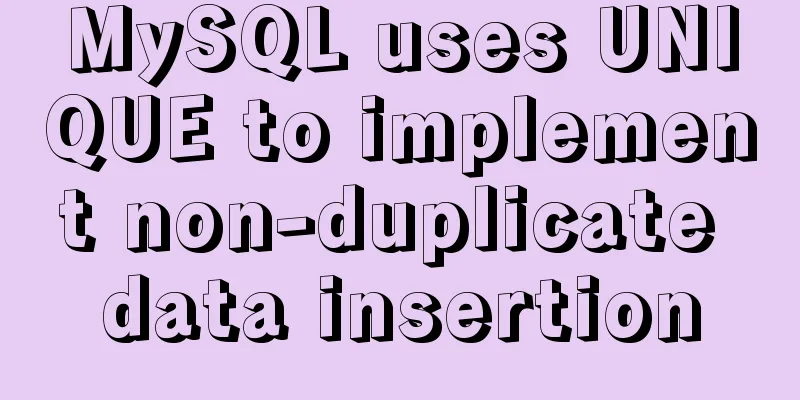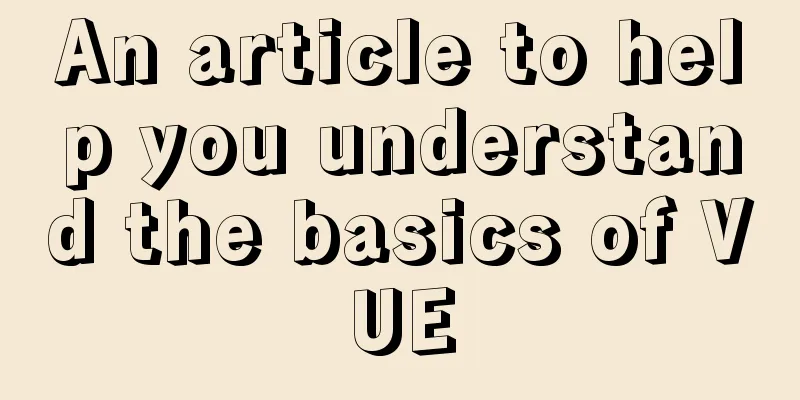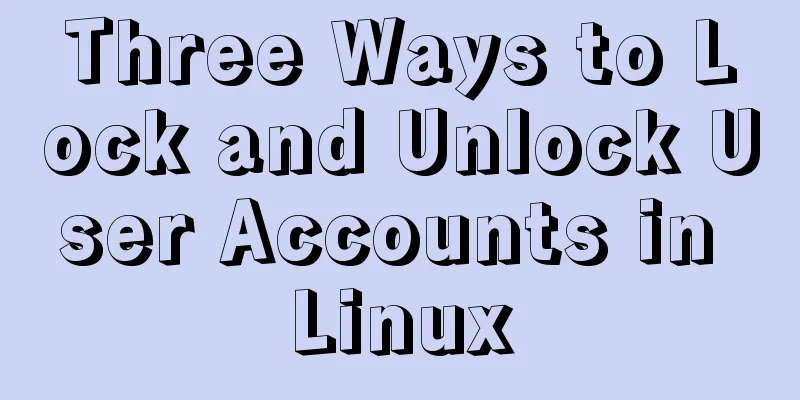MySQL 5.7.18 free installation version configuration tutorial
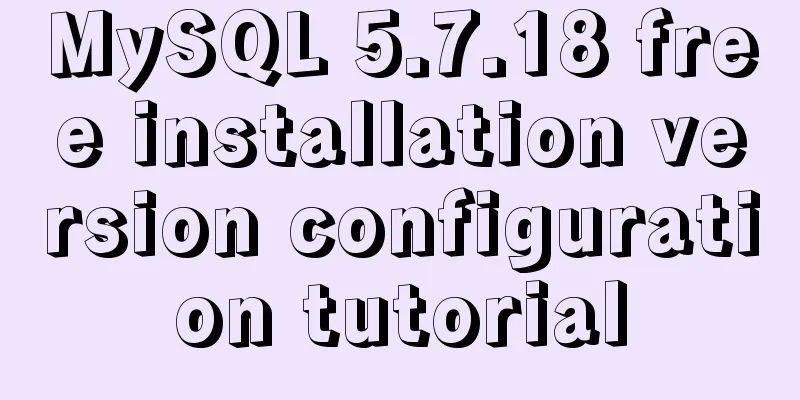
|
MySQL 5.7.18 free installation version installation tutorial MySQL is currently the most popular open source database in the world. The core storage of many large companies is often MySQL. To install MySQL, you can go directly to the official website to download it. This tutorial will explain how to configure and install the free installation version of MySQL. Official download: https://www.mysql.com/downloads/
After downloading, unzip it and create a custom directory. MySQL cannot be used immediately after decompression. Environment variables need to be configured. My Computer -> Properties -> Advanced -> Environment Variables
Create a new MYSQL_HOME variable value and set it to the custom directory you just downloaded and unzipped
Add the content shown in the above figure after the system variables, and pay attention to the ';' before the content. After adding the variables, we still cannot start mysql normally because our user initial configuration has not been established and there is no DATA folder and initialization configuration file in your installation directory. Create a new configuration file in the directory and copy the following content. [client] port=3306 default-character-set=utf8 [mysqld] port=3306 character_set_server=utf8 basedir=D:\mysql-5\mysql-5.7.18-winx64 Unzip the directory datadir=D:\mysql-5\mysql-5.7.18-winx64\data Unzip the data directory sql_mode=NO_ENGINE_SUBSTITUTION,STRICT_TRANS_TABLES MySQL server-side storage engine default-storage-engine=MEMORY [WinMySQLAdmin] D:\mysql-5\mysql-5.7.18-winx64\bin\mysqld.exe Among them, D:\mysql-5\mysql-5.7.18-winx64 should be changed to your own installation directory. And rename it to my.ini. At this time, our initialization configuration file has been written, but since MySQL version 5.7 no longer comes with data, we do not have a default database, which is the data folder mentioned above. We run the command line in administrator mode. And open it in your own decompressed directory. Enter mysql -install in command line mode mysql -u root -p open the database Since this is our first time logging into MySQL, just press Enter to log in. Wonderful topic sharing: MySQL different versions installation tutorial MySQL 5.7 installation tutorials for various versions MySQL 5.6 installation tutorials for various versions mysql8.0 installation tutorials for various versions The above is the full content of this article. I hope it will be helpful for everyone’s study. I also hope that everyone will support 123WORDPRESS.COM. You may also be interested in:
|
<<: Some Linux file permission management methods you may not know
>>: Summary of relevant knowledge points of ajax in jQuery
Recommend
How to query the latest transaction ID in MySQL
Written in front: Sometimes you may need to view ...
Docker deploys Macvlan to achieve cross-host network communication
Basic concepts: Macvlan working principle: Macvla...
Nginx reverse proxy configuration to remove prefix case tutorial
When using nginx as a reverse proxy, you can simp...
Should nullable fields in MySQL be set to NULL or NOT NULL?
People who often use MySQL may encounter the foll...
Detailed explanation of the mysql database LIKE operator in python
The LIKE operator is used in the WHERE clause to ...
How to create a Django project + connect to MySQL
1: django-admin.py startproject project name 2: c...
How to optimize logic judgment code in JavaScript
Preface The logical judgment statements we use in...
In html, set the scroll bar to automatically display when the content in the div exceeds
In HTML pages, we sometimes need to automatically ...
Detailed explanation of CSS image splicing technology (sprite image)
CSS image splicing technology 1. Image stitching ...
MySQL 8.0.13 decompression version installation graphic tutorial under Windows
This article shares with you the MySQL 8.0.13 ins...
What is MIME TYPE? MIME-Types type collection
What is MIME TYPE? 1. First, we need to understand...
WeChat applet implements search function and jumps to search results page
Search Page: search.wxml page: <view class=&qu...
Issues installing Python3 and Pip in ubuntu in Docker
text 1) Download the Ubuntu image docker pull ubu...
Vue implements the function of calling the mobile phone camera and album
This article shares the specific code of Vue to a...
Detailed explanation of the relationship between image format and design in web design
Why do I want to organize the content in this area...