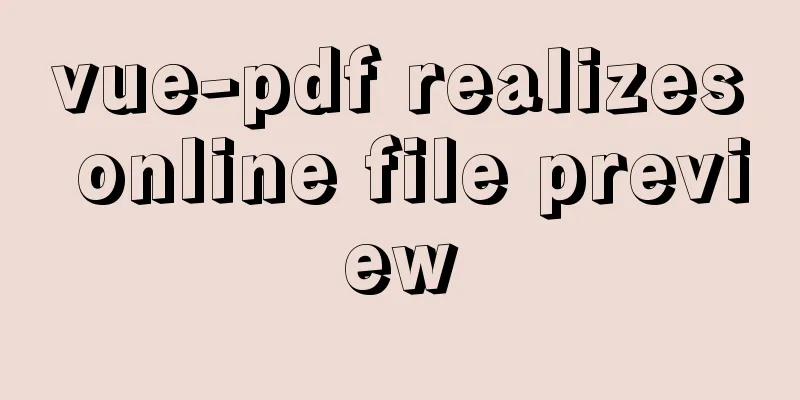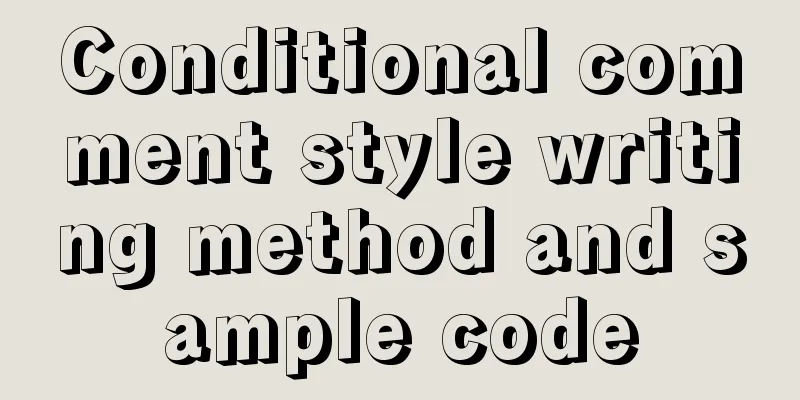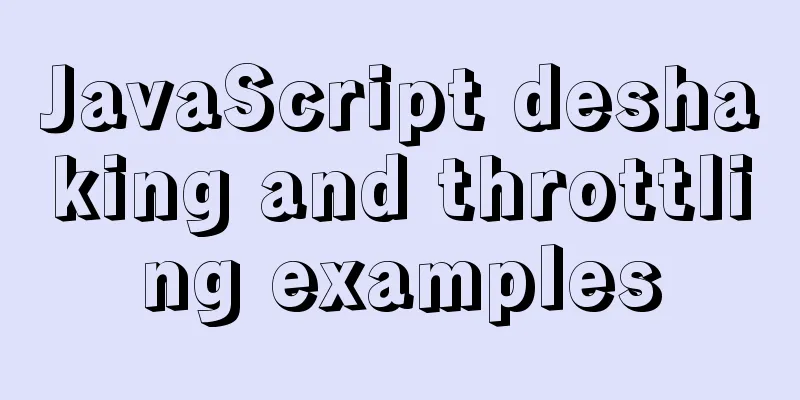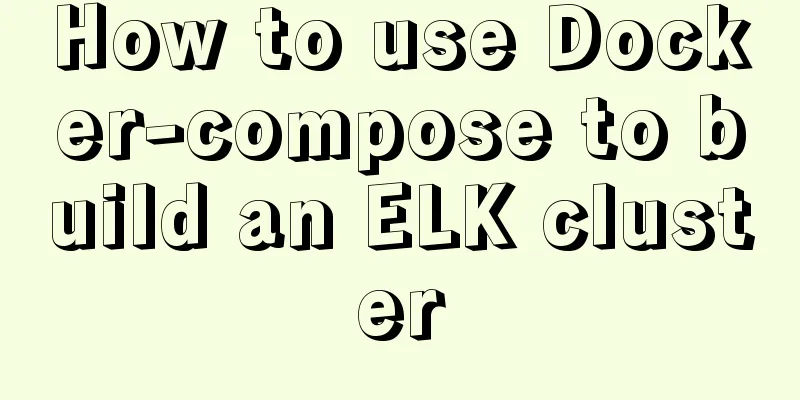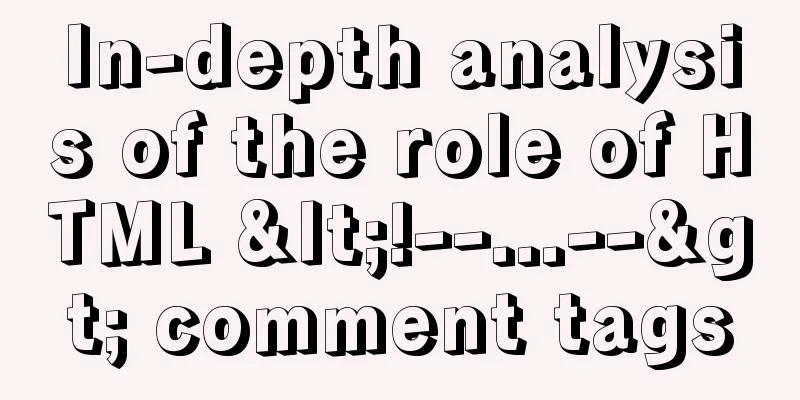Some Linux file permission management methods you may not know
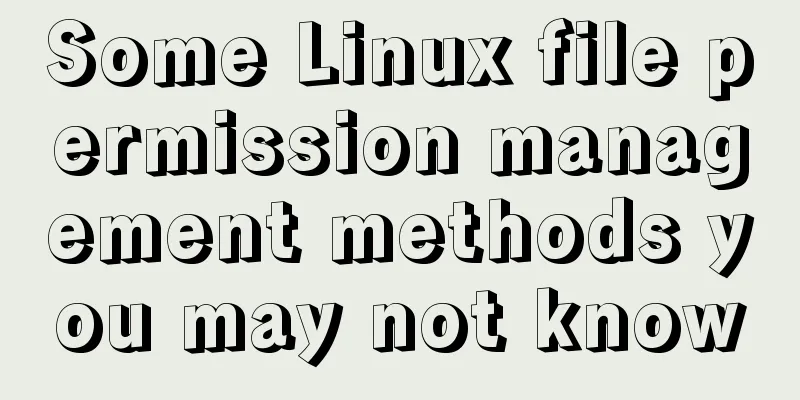
|
Why do we need permission management? 1. Computer resources are limited, and we need to allocate computer resources reasonably. 2. Linux is a multi-user system. For every user, the protection of personal privacy is very important. rwx permissions for the directory Current user: Create a testdir directory and enter the testdir directory. Create a file test. $ mkdir testdir $ cd testdir $ touch test Change the testdir permission to 000 and try to execute ls testdir $ chmod 000 testdir $ ls testdir/ ls: cannot open directory testdir/: Permission denied Change the testdir permission to 400 and try to execute ls testdir $ chmod 400 testdir ls -l testdir/ ls: cannot access testdir/test: Permission denied total 0 -????????? ? ? ? ? ? test Result: The file list in the directory can be read, but the specific file information (permissions, size, user group, time, etc.) cannot be seen, although the current user is the owner of /testdir/test and has rwx permissions. The r permission on a directory allows you to read the list of files in the directory. Go ahead and try to change into the testdir directory. $ cd testdir/ -bash: cd: testdir/: Permission denied It seems that the r permission does not allow us to enter the directory. Let's try adding an x permission. ~$ chmod 500 testdir/ ~$ cd testdir/ ~/testdir$ ls -l total 0 -rw-rw-r-- 1 vagrant vagrant 0 Nov 19 08:16 test Entered successfully. Having x permissions on a directory allows us to enter the directory. In this working directory, we can view the file list and file attribute information. Try to delete the test file or create a new file test1. ~/testdir$ rm test rm: cannot remove 'test': Permission denied ~/testdir$ touch test1 touch: cannot touch 'test1': Permission denied Having rx permissions on a directory does not allow us to change the contents of the directory. The list of files in a directory can be considered the contents of the directory. A user with the w permission for a directory can add or delete the contents of the directory. ~/testdir$ chmod 700 . ~/testdir$ rm test ~/testdir$ touch test1 ~/testdir$ ls -l total 0 -rw-rw-r-- 1 vagrant vagrant 0 Nov 19 08:30 test1 umask In the above example, the permissions of the new file we created are 664 (-rw-rw-r--). Why is the default permission 664? What if I want to change the default permissions of the new file? Console input umask: $ umask 0002 umask is the two's complement of the permissions. The default permissions for files are 666 - umask. If we do not want other users to have r permissions for the files we create, we can change the complement code to 0006. ~/testdir$ umask 0006 ~/testdir$ touch test2 ~/testdir$ ls -l | grep test2 -rw-rw---- 1 vagrant vagrant 0 Nov 19 08:38 test2 Why aren't the default file permissions 777 - umask? Because newly created files do not have executable permissions by default, if we only consider rw permissions, this operation will naturally be 666. By default, directories have x permissions. When the umask is 0002, the default permissions of the created directories should be 777 - 0002 = 775: ~/testdir$ mkdir dir1 ~/testdir$ ls -l | grep dir1 drwxrwxr-x 2 vagrant vagrant 4096 Nov 19 08:39 dir1 Special permissions SUID Generally speaking, file permissions are rwx. Let's check the permissions of passwd (change password command): ~/testdir$ ls -l /usr/bin/passwd -rwsr-xr-x 1 root root 47032 May 16 2017 /usr/bin/passwd If you look carefully, you will find that the x bit of its user permission is actually s. This permission is called SUID and is only valid for binary programs. When a user has the execute permission for a file, executing the file will temporarily obtain the support of the file owner's permissions. For example: All users' passwords are stored in the file /etc/shadow, and the default permission of the file is -r-------- root root. Only the root user has mandatory write permission. Then why can ordinary users still modify their passwords? Because the passwd command has SUID permissions, when a user executes the command, he or she will obtain the permission support of the file owner root and thus modify his or her own password. SGID When the x position of group becomes s, it means that the file has SGID permission. SGID permissions are valid for binary programs. Similar to SUID, when a user has the x permission for a file, when executing the file, the user group to which the file belongs will obtain the permission support. In addition to binary programs, SGIDs can also be set on directories. If the user has SGID permissions for the directory: The user's effective user group in this directory will become the user group of this directory. If the user has the w permission for the directory, the user group of the files created by the user in the directory is the same as the user group of the directory. This permission is important for project development. SBIT This permission is currently only valid for directories: When a user has w,x permissions for this directory, after the user creates a folder or directory under this directory, only the user and root have permission to delete the file. If the x permission bit of Others is t, it means that the folder has SBIT permission. For example, the /tmp directory: $ ls -l / | grep tmp drwxrwxrwt 4 root root 4096 Nov 19 09:09 tmp $ sudo -s # touch test root@vagrant-ubuntu-trusty-64:/tmp# exit exit vagrant@vagrant-ubuntu-trusty-64:/tmp$ rm test rm: remove write-protected regular empty file 'test'? y rm: cannot remove 'test': Operation not permitted How to set the above three permissions If you add another number before the three numbers in the normal permission settings, the number in front will represent these permissions:
for example: # chmod 777 /tmp # ls -l / | grep tmp drwxrwxrwx 4 root root 4096 Nov 19 09:17 tmp # chmod 1777 /tmp # ls -l / | grep tmp drwxrwxrwt 4 root root 4096 Nov 19 09:17 tmp End. Summarize The above is the full content of this article. I hope that the content of this article will have certain reference learning value for your study or work. If you have any questions, you can leave a message to communicate. Thank you for your support for 123WORDPRESS.COM. You may also be interested in:
|
<<: Installation and use tutorial of Elasticsearch tool cerebro
>>: MySQL 5.7.18 free installation version configuration tutorial
Recommend
How to modify the previous command when an input error occurs in the MySQL command prompt
Table of contents Current Issues Solution process...
JavaScript color viewer
This article example shares the specific code of ...
Migrate virtual machines between VMware Workstation and vSphere (picture and text)
1. Change the virtual machine hardware version in...
Vue3+Element+Ts implements basic search reset and other functions of the form
After switching from Vue2's writing style to ...
Installing the ping tool in a container built by Docker
Because the Base images pulled by Docker, such as...
JavaScript source code for Elimination
JavaScript to achieve the source code download ad...
How to implement remote automatic backup of MongoDB in Linux
Preface After reading the previous article about ...
Solution to ERROR 1054 (42S22) when changing password in MySQL 5.7
I have newly installed MySQL 5.7. When I log in, ...
Element avatar upload practice
This article uses the element official website an...
Detailed explanation of Nginx regular expressions
Nginx (engine x) is a high-performance HTTP and r...
Analysis and solution of data loss during Vue component value transfer
Preface In the previous article Two data types in...
Unicode signature BOM (Byte Order Mark) issue for UTF-8 files
I recently encountered a strange thing when debug...
Detailed tutorial on downloading mysql on Windows 10
MySQL versions are divided into Enterprise Editio...
A complete guide to CSS style attributes css() and width() in jQuery
Table of contents 1. Basic use of css(): 1.1 Get ...
Linux uses Rsync+Inotify to achieve real-time synchronization of local and remote data
0x0 Test Environment The headquarters production ...