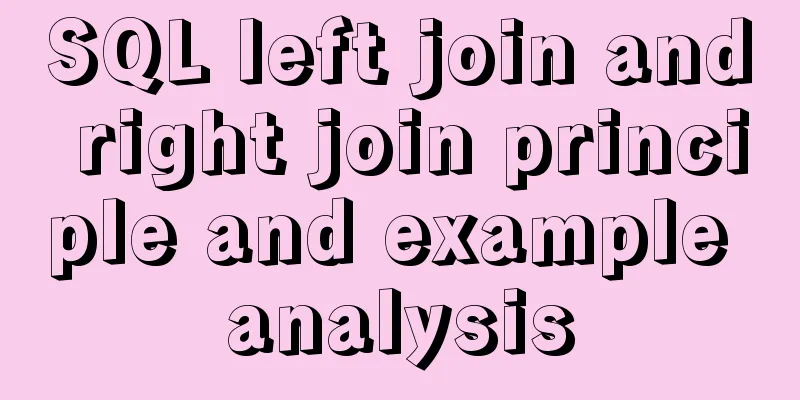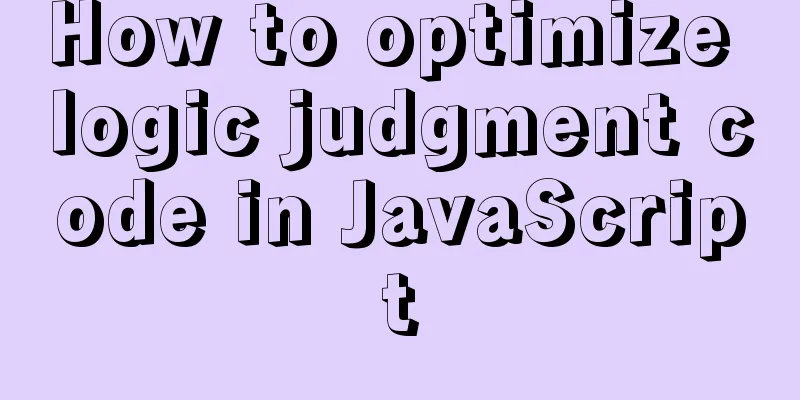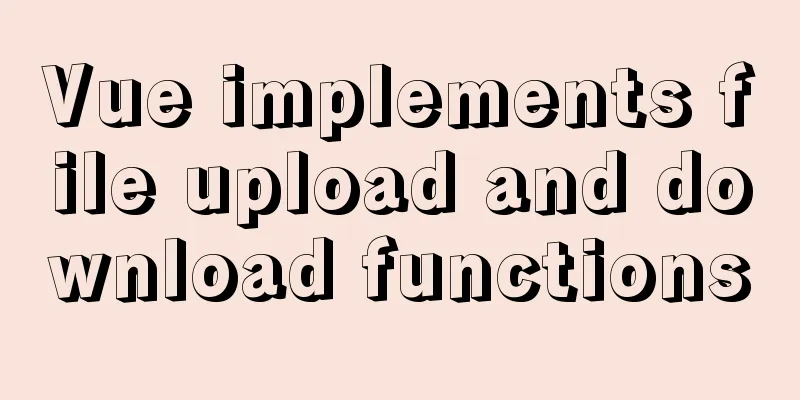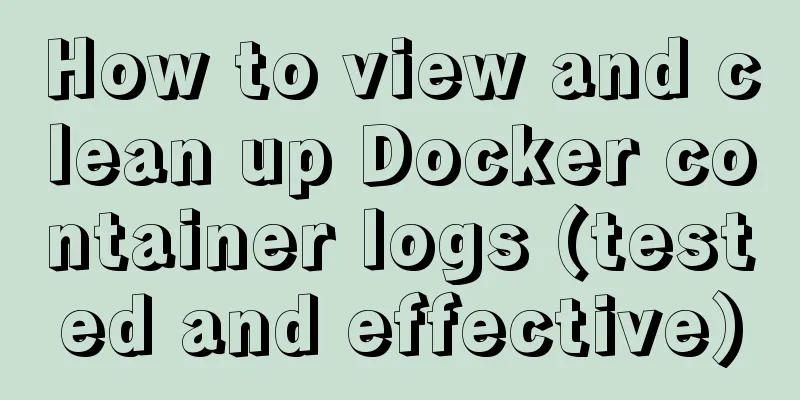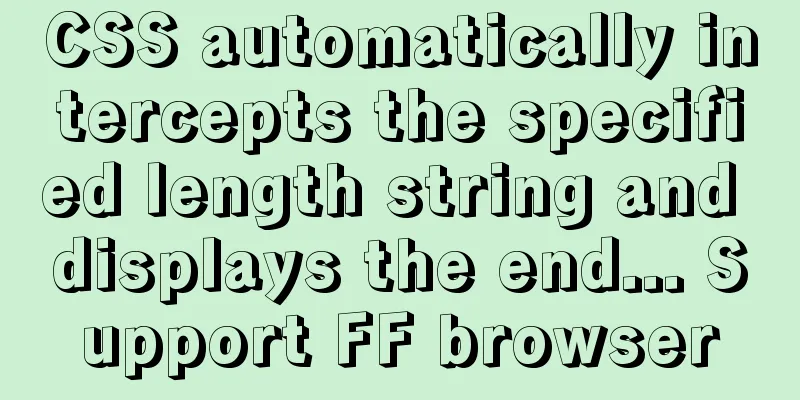Install and deploy java8 and mysql under centos7
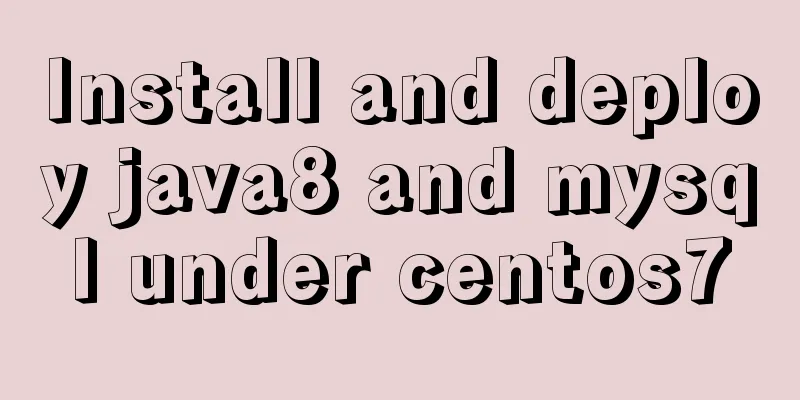
|
Generally, learning Java and deploying projects are done locally, but the production environment is generally in a Linux environment. The deployment and installation environment are all operated under the console. There is no visual operation interface of Windows. It is a challenge for novices to master and operate Linux commands. I recorded my installation and configuration process so that I can learn with everyone: Log in to the remote server. For personal use, I use root and enter my password. ssh -i ~/.ssh/id_rsa root@ip Install Java 8 My server has yum, so most things are installed using yum, which is similar to homebrew on mac os. The installation and configuration are relatively simple. First, let's see what versions of Java are available in yum: yum -y list java* After that, you can see a series of java1.6, 1.7, and 1.8. You can choose the version you want to install. I installed 1.8: yum -y install java-1.8.0-openjdk* It goes smoothly all the way and you will be prompted with completion! Next, verify the Java version to see if the installation is complete: java -version openjdk version "1.8.0_121" OpenJDK Runtime Environment (build 1.8.0_121-b13) OpenJDK 64-Bit Server VM (build 25.121-b13, mixed mode) OK, at this time our java8 is basically installed successfully! Next, install our mysql: mysql installation First download the installation package. This process depends on the network speed of your server: wget http://repo.mysql.com/mysql-community-release-el7-5.noarch.rpm Then install the mysql package: sudo rpm -ivh mysql-community-release-el7-5.noarch.rpm Once that's done you can install mysql: sudo yum install mysql-server Along the way, I will do whatever I need to do. I followed the online tutorial and got lost. I thought the installation was complete. To start the service: service mysqld start I am ready to use grep "password" /var/log/mysqld.log But I really didn’t notice it! what to do? Modify in safe mode: mysqld_safe --skip-grant-tables & Next, we continue with mysql -u root -p and press Enter without entering a password! Change Password 1. Change password
update mysql.user set authentication_string=password('your password') where user='root' and Host = 'localhost';2. Refresh permissions flush privileges; 3. Exit quit After exiting, restart the mysql service: service mysqld restart Then again mysql -u root -p Just enter the password you set and you can enter! Redis, zookeeper, tomcat, etc. may be installed later The above is what I introduced to you about installing and deploying Java 8 and MySQL under CentOS 7. I hope it will be helpful to you. If you have any questions, please leave me a message and I will reply to you in time. I would also like to thank everyone for their support of the 123WORDPRESS.COM website! You may also be interested in:
|
<<: Detailed explanation of vite2.0+vue3 mobile project
>>: How to view the type of mounted file system in Linux
Recommend
Parse CSS to extract image theme color function (tips)
background It all started when a classmate in the...
How to install Linux system (Redhat8) and virtual machine network configuration in VMware
Table of contents 1. Install vmware 1.1 Download ...
The magic of tbody tag speeds up the display of table content
You must have saved other people’s web pages and l...
How to configure multiple projects with the same domain name in Nginx
There are two ways to configure multiple projects...
Detailed explanation of simple snow effect example using JS
Table of contents Preface Main implementation cod...
Sharing of experience on repairing MySQL innodb exceptions
A set of MySQL libraries for testing. The previou...
Detailed analysis of the problem of adding where conditions using left join in MySQL
Current demand: There are two tables, group and f...
Share the 15 best HTML/CSS design and development frameworks
Professional web design is complex and time-consu...
Docker custom network implementation
Table of contents 1. Customize the network to rea...
How to read the regional information of IP using Nginx and GeoIP module
Install GeoIP on Linux yum install nginx-module-g...
Discuss the value of Web standards from four aspects with a mind map
I have roughly listed some values to stimulate ...
Does the % in the newly created MySQL user include localhost?
Normal explanation % means any client can connect...
js realizes the magnifying glass function of shopping website
This article shares the specific code of js to re...
How to implement page screenshot function in JS
"Page screenshot" is a requirement ofte...
JavaScript to achieve dynamic color change of table
This article shares the specific code for JavaScr...