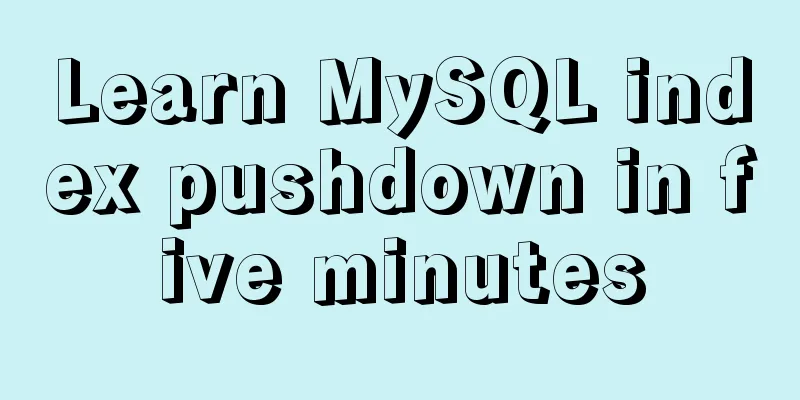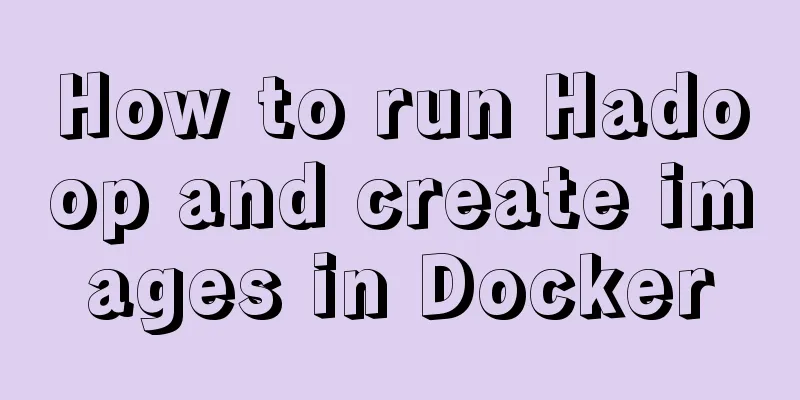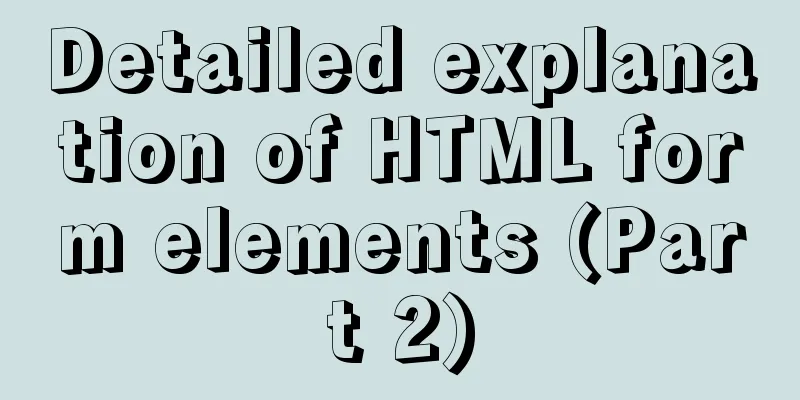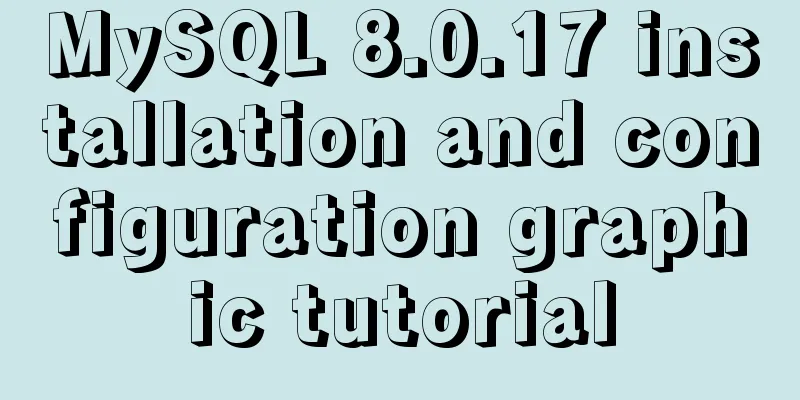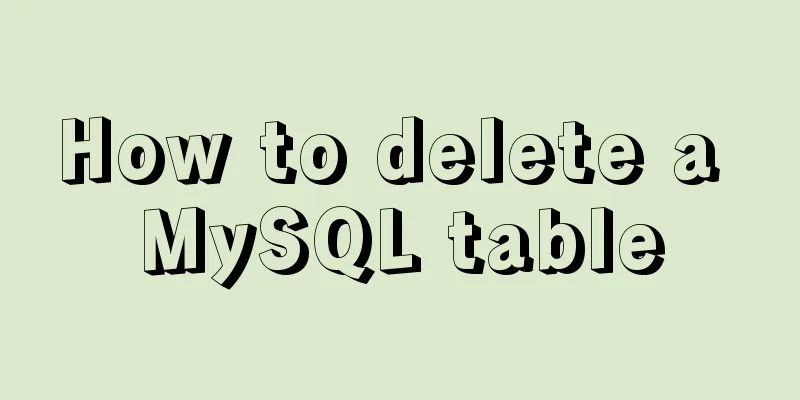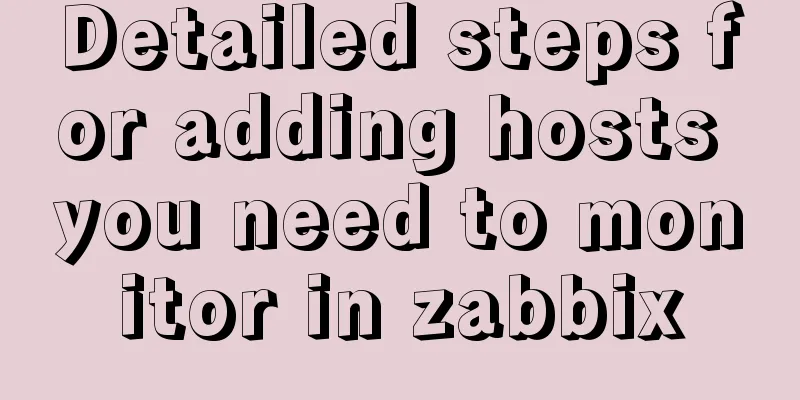How to implement page screenshot function in JS
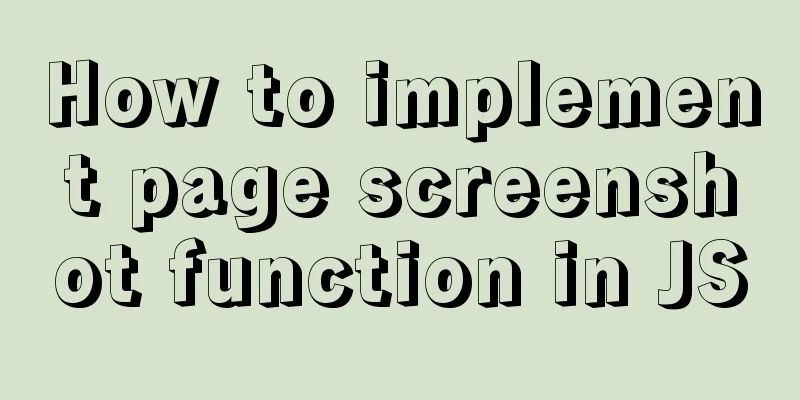
|
"Page screenshot" is a requirement often encountered by the front end, such as page poster generation, pop-up picture sharing, etc. Because the browser does not have a native screenshot API, it is necessary to use canvas to export pictures to meet the needs. Feasibility
Solution selectionSolution 1: You need to manually calculate the Computed Style of each DOM element, and then calculate the size, position and other attributes of the element on the canvas. Difficulty of Solution 1
Solution 2: The project has more than 20,000 stars on Github, and the author is still actively maintaining it. The API is very simple and can be used out of the box in existing projects. html2canvasBecause it is a common demand, the community will have mature solutions. Try the community's solutions first.
<div id="capture" style="padding: 10px; background: #f5da55">
<h4 style="color: #000; ">Hello world!</h4>
</div>
html2canvas(document.querySelector("#capture")).then(canvas => {
document.body.appendChild(canvas)
});
The above is the example usage of the official website. A new canvas DOM appears on the web page. Next we just need to convert the canvas into an image. Here we use canvas's native toDataURL and toBlob methods to go to Qiniu Cloud. Please be careful when using. If there are cross-domain images in the produced canvas, you need to configure allowTaint to true. If it is a native canvas implementation, the canvas needs all cross-domain image requests to be completed before drawing. There are two solutions
function asyncImage(url) {
const img = new Image();
img.src = url;
img.setAttribute('crossOrigin', 'anonymous');
return new Promise((resolve, reject) => {
img.onload = () => resolve(img);
img.onerror = reject;
});
}
OK, we are done. Can we deliver the requirements now? I was happy to submit the test, but when I tested it on the mobile terminal, I found that the pictures produced were very blurry. This won't work, it's obviously much lower (it didn't pass the test orz). GitHub has a corresponding solution portal, this answer also solves many people's problems Basic principle: double the width and height of the canvas. Use css to set the canvas style to 1x the size.
var shareContent = YourTargetElem;
var width = shareContent.offsetWidth;
var height = shareContent.offsetHeight;
var canvas = document.createElement("canvas");
var scale = 2 || window.devicePixelRatio ; //You can also use device pixel ratio canvas.width = width * scale;
canvas.height = height * scale;
canvas.getContext("2d").scale(scale, scale);
var opts = {
scale: scale,
canvas: canvas,
logging: true,
width: width,
height: height
};
html2canvas(shareContent, opts).then(function (canvas) {
var context = canvas.getContext('2d');
var img = Canvas2Image.convertToImage(canvas, canvas.width, canvas.height);
document.body.appendChild(img);
$(img).css({
"width": canvas.width / 2 + "px",
"height": canvas.height / 2 + "px",
})
});
We already know the principle, and the image is indeed much clearer after actual operation. But the problem is still not solved. Although reducing the size improves the clarity, we need the image to be of the original size. . After many unsuccessful attempts, I finally decided to give up using the framework. Just use native canvas to make one! Canvas drawingWe know that on devices with high-definition screens, any images, texts, lines, and shapes drawn on the canvas may appear blurry. This can be effectively solved by introducing hidpi-canvas from GitHub.
The core code is as follows
function asyncImage(url) {
const img = new Image();
img.src = url;
img.setAttribute('crossOrigin', 'anonymous');
return new Promise((resolve, reject) => {
img.onload = () => resolve(img);
img.onerror = reject;
});
}
async function drawCanvas(){
var canvas = document.querySelector('canvas');
var context = canvas.getContext('2d');
var ratio = getPixelRatio(context); // Key code canvas.width = 300 * ratio; // Canvas width canvas.height = 300 * ratio; // Canvas height var divWidth = 300 * ratio; // Used to center the content var divHeight = 300 * ratio; // Used to center the content const image = await asyncImage('picUrl')
const imgWidth = 550
const imgHeight = 300
context.drawImage(this, 50, 50, imgWidth * ratio, imgHeight * ratio)
// Some other code
const Blob = canvas.toBlob((Blob)=>{
//Upload to Qiniu Cloud});
}
The final generated image is finally clear...it just needs to adapt to different screens according to the dom's offsetWidth. Summarize If the image clarity requirement is not high, or the image requirement is to generate a thumbnail. Using html2canvas is a very good choice. This is the end of this article about how to implement the page screenshot function with JS. For more relevant JS page screenshot function content, please search for previous articles on 123WORDPRESS.COM or continue to browse the following related articles. I hope everyone will support 123WORDPRESS.COM in the future! You may also be interested in:
|
<<: VMware Workstation Installation (Linux Kernel) Kylin Graphic Tutorial
>>: Solutions to MySql crash and service failure to start
Recommend
Solution to MySQL Installer is running in Community mode
Today I found this prompt when I was running and ...
Randomly generate an eight-digit discount code and save it to the MySQL database
Currently, many businesses are conducting promoti...
How to use the markdown editor component in Vue3
Table of contents Install Importing components Ba...
Three ways to implement virtual hosts under Linux7
1. Same IP address, different port numbers Virtua...
How to solve the timeout during pip operation in Linux
How to solve the timeout problem when pip is used...
JavaScript to implement login form
This article example shares the specific code of ...
Solution to invalid margin-top of elements in div tags
Just as the title says. The question is very stran...
Getting Started Tutorial for Beginners ④: How to bind subdirectories
To understand what this means, we must first know ...
How to clear default styles and set common styles in CSS
CSS Clear Default Styles The usual clear default ...
Example of customizing the style of the form file selection box
Copy code The code is as follows: <!DOCTYPE ht...
Detailed explanation of Vue monitoring attribute graphic example
Table of contents What is the listener property? ...
How to try to add sticky effect to your CSS
Written in front I don’t know who first discovere...
MySQL 8.0.11 installation summary tutorial diagram
Installation environment: CAT /etc/os-release Vie...
MySQL 5.7.17 installation and configuration tutorial under CentOS6.9
CentOS6.9 installs Mysql5.7 for your reference, t...
MySQL 5.6 decompressed version service cannot be started due to system error 1067
Record the BUG that got me stuck all afternoon to...