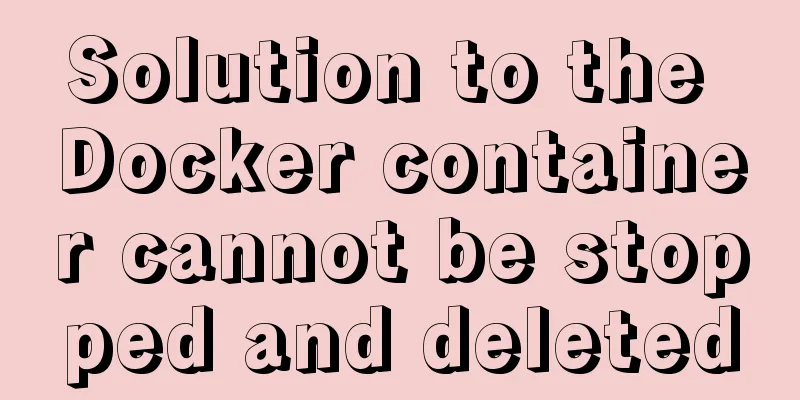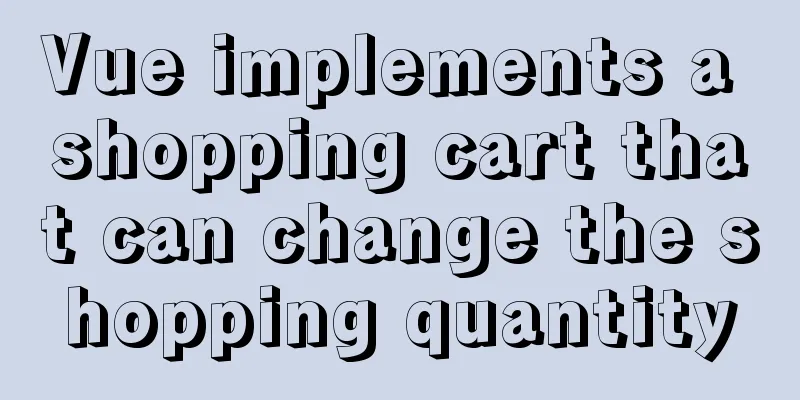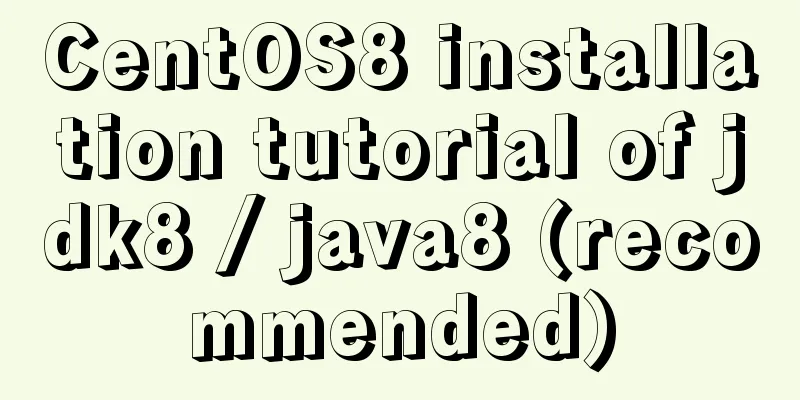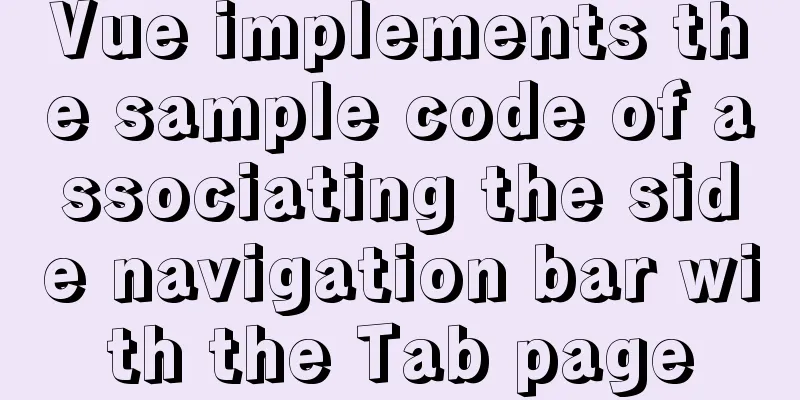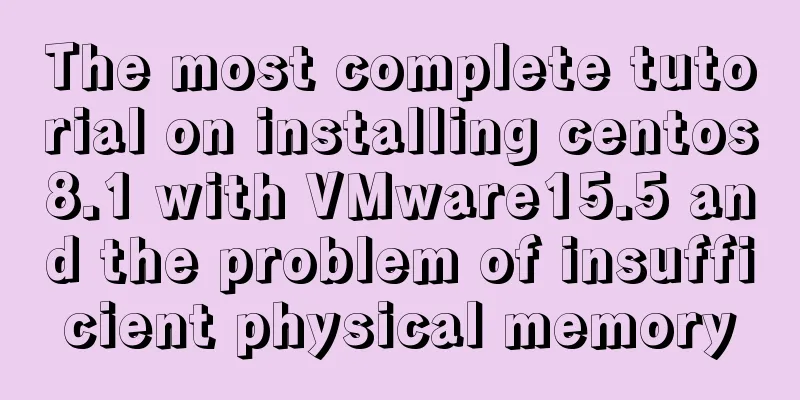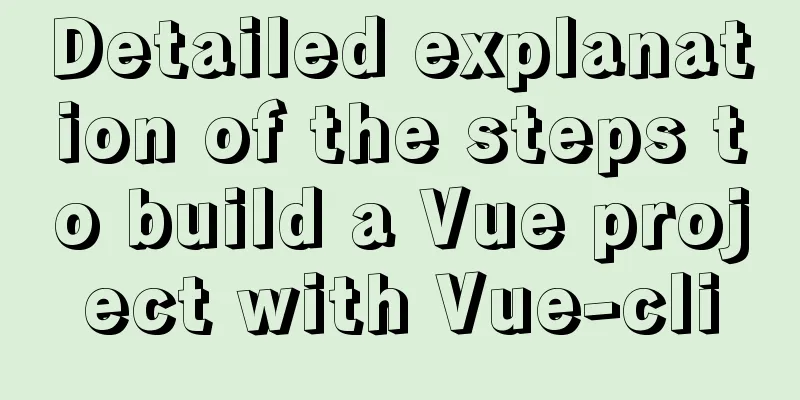js implements some functions of the input component in Element and encapsulates it into a component (example code)
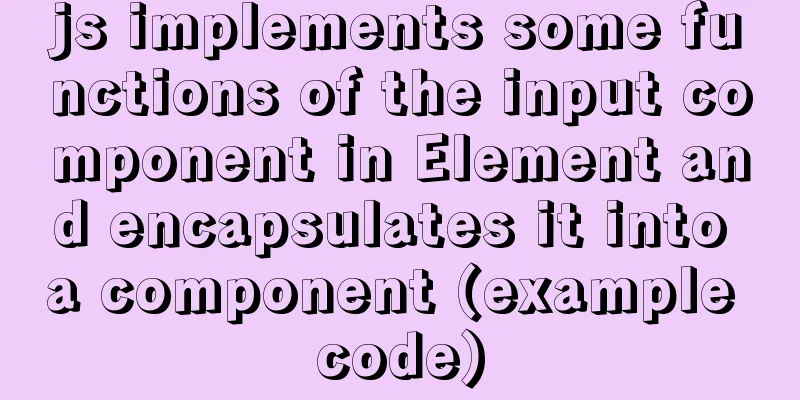
|
Currently implemented are basic usage, clearable, and password boxes. Reference link: https://element.eleme.cn/#/zh-CN/component/input
HTML code: If you want to test a component, just uncomment the corresponding component. Remember to modify the js and css marked in red to your own location.
<!DOCTYPE html>
<html>
<head>
<meta charset="utf-8">
<title>js implements clearable input component</title>
<script src="../js/input/jsInput.js"></script>
<link rel="stylesheet" type="text/css" href="../css/jsInput.css"/>
</head>
<body>
<script>
//Ordinary input input box document.write(createElementInput())
//Add clearable function
//document.write(createElementInput("clearable"))
//Implement the password box show-password
//document.write(createElementInput("show-password"))
</script>
</body>
</html>JS code:
function createElementInput(str){
var temp = str;
var html = "<div id='my_input_div' onmouseover='addClearNode(\""+str+"\")'' onmouseout='hiddenClearNode(\""+str+"\")''>";
html += "<input id='my_input' placeholder='Please enter content'";
if(str){
if(str == 'show-password'){
html+=" type = 'password' ";
}
}
html += "oninput='addClearNode(\""+str+"\")'";
html += "onclick='changeColor(\""+str+"\")'";
html += "onblur='hiddenClearNode(\""+str+"\")'/>";
if(str){
html += "<input id='"+str+"' onmousedown='changeValue(\""+str+"\")'/>";
}
html += "</div>"
return html;
}
//box-shadow: 0 0 0 20px pink; Display the border by adding shadow function changeColor(str){
//alert(str)
document.getElementById("my_input_div").style.boxShadow="0 0 0 2px #409eff";
//Get the value of input var value = document.getElementById('my_input').value;
var button = document.getElementById(str);
//Add a check if there is a value in the input box and then display the clear button if (value) {
if(button){
button.style.visibility = "visible"
}
}
}
//You should use this event after entering content function addClearNode(str){
var value = document.getElementById('my_input').value;
var button = document.getElementById(str);
//alert(value)
if(value){
if(button){
//Set the button to be visible button.style.visibility = 'visible'
}
}else{
//Judge whether the attribute exists if(button){
//Set the button to be invisible button.style.visibility = 'hidden'
}
}
//After selecting, div adds selected style and highlights document.getElementById("my_input_div").style.outline="0 0 0 2px #409eff";
}
//Change the value in input function changeValue(str){
if(str){
if(str == 'clearable'){
clearValues(str);
}else if(str == 'show-password'){
showPassword();
}
}
}
// Clear input values function clearValues(str) {
document.getElementById("my_input").value = "";
document.getElementById(str).style.visibility = "hidden";
//Still in selected state div border highlights shadow document.getElementById("my_input_div").style.boxShadow="0 0 0 2px #409eff"
}
//Hide the clear button function hiddenClearNode(str){
var button = document.getElementById(str);
if(button){
button.style.visibility="hidden";
}
//Set the div shadow to 0
document.getElementById("my_input_div").style.boxShadow="0 0 0"
}
//Show password function showPassword(){
var myInput = document.getElementById('my_input');
var password = myInput.value;
var type = myInput.type;
//alert(type)
if(type){
if(type == 'password'){
myInput.type = '';
myInput.value = password;
}else{
myInput.type = 'password';
myInput.value = password;
}
}
//Still in selected state div border highlights shadow document.getElementById("my_input_div").style.boxShadow="0 0 0 2px #409eff"
}CSS code:
#my_input_div{
width: 150px;
border: 1px solid silver;
border-radius: 4px;
position: relative;
}
#my_input{
height: 30px;
width:100px;
margin-left: 6px;
border: none;
outline: none;
cursor: pointer;
}
#clearable{
height: 20px;
width: 15px;
text-align: center;
visibility:hidden;
border: none;
outline: none;
color: #409eff;
cursor: pointer;
background-image: url(../image/clear.svg);
background-repeat: no-repeat;
background-size: 12px;
position: absolute;
top: 10px;
left: 120px;
display: inline-block;
}
#show-password{
height: 20px;
width: 15px;
text-align: center;
visibility:hidden;
border: none;
outline: none;
color: #409eff;
cursor: pointer;
background-image: url(../image/eye.svg);
background-repeat: no-repeat;
background-size: 12px;
position: absolute;
top: 10px;
left: 120px;
display: inline-block;
}The remaining functions will be gradually improved... This is the end of this article about using pure js to implement some functions of the input component in Element (gradually improving) and encapsulating it into components. For more relevant js content about implementing input component functions, please search for previous articles on 123WORDPRESS.COM or continue to browse the following related articles. I hope you will support 123WORDPRESS.COM in the future! You may also be interested in:
|
<<: How to Rename Multiple Files at Once in Linux
>>: Detailed explanation of custom configuration of docker official mysql image
Recommend
Angular framework detailed explanation of view abstract definition
Preface As a front-end framework designed "f...
User-centered design
I've been asked a lot lately about an apparen...
Docker builds cluster MongoDB implementation steps
Preface Due to the needs of the company's bus...
Html comments Symbols for marking text comments in Html
HTML comments, we often need to make some HTML co...
The difference between name and value in input tag
type is the control used for input and output in t...
Windows cannot start MySQL service and reports error 1067 solution
Suddenly when I logged into MySQL, it said that a...
Usage of MySQL time difference functions TIMESTAMPDIFF and DATEDIFF
Usage of time difference functions TIMESTAMPDIFF ...
HTML+CSS+JavaScript realizes the display of selected effect following the mouse movement
1. Display effect: 2, html structure <div clas...
Sharing some details about MySQL indexes
A few days ago, a colleague asked me a question a...
Using js to realize dynamic background
This article example shares the specific code of ...
Vue component organization structure and component registration details
Table of contents 1. Component Organization 2. Co...
Solution to the root password login problem in MySQL 5.7
After I found that the previous article solved th...
Why Seconds_Behind_Master is still 0 when MySQL synchronization delay occurs
Table of contents Problem Description Principle A...
CSS--overflow:hidden in project examples
Here are some examples of how I use this property ...
Implementing carousel with native JavaScript
This article shares the specific code for impleme...