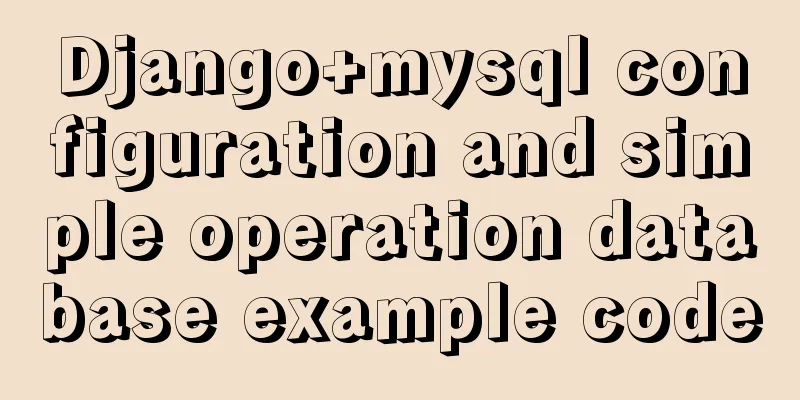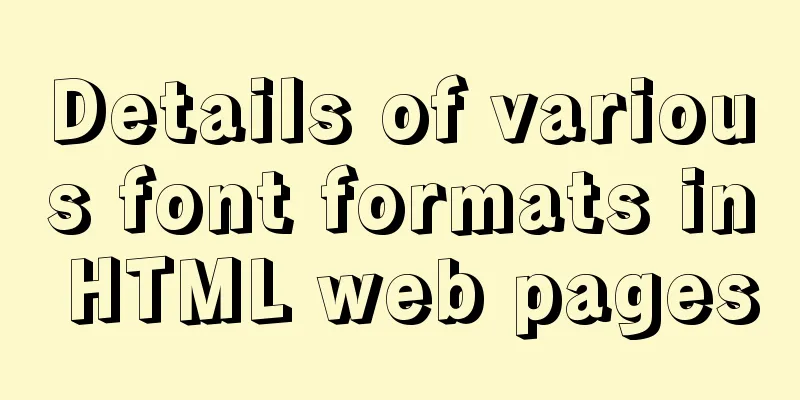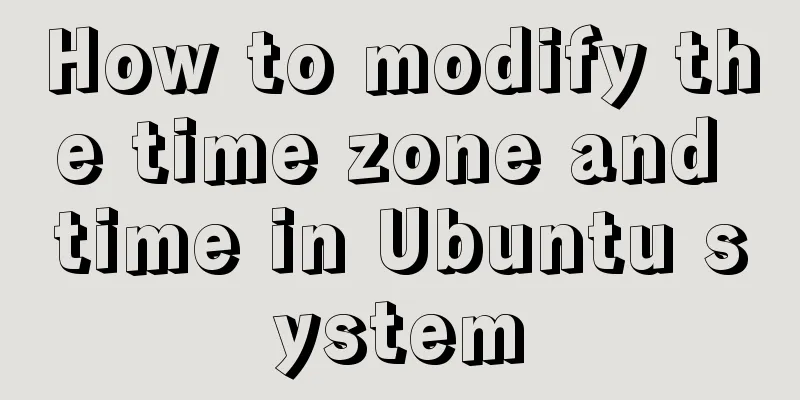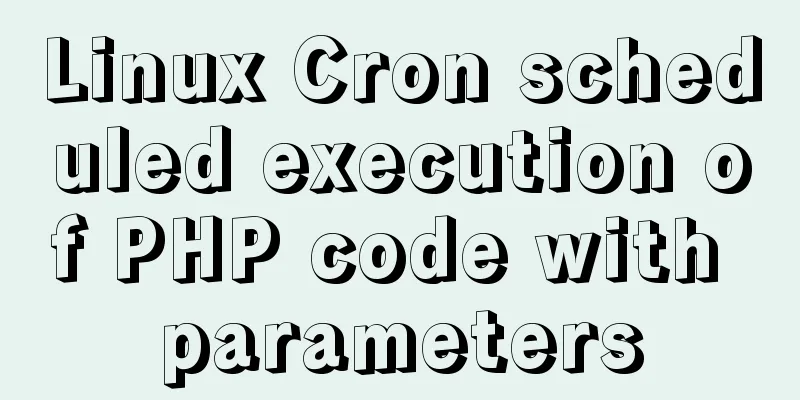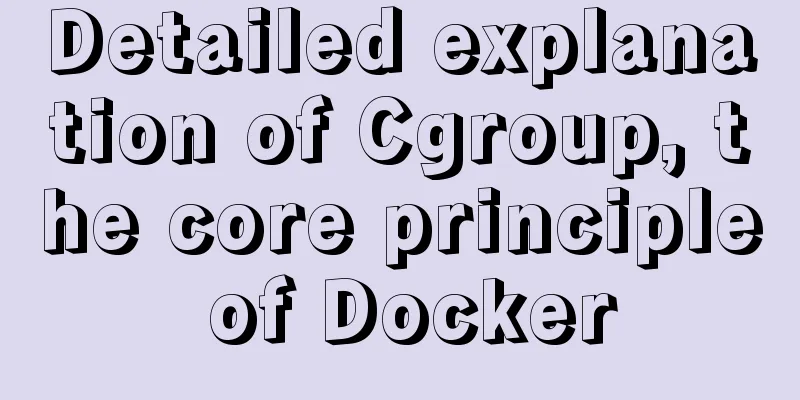MySQL 5.7 zip version (zip version) installation and configuration steps detailed
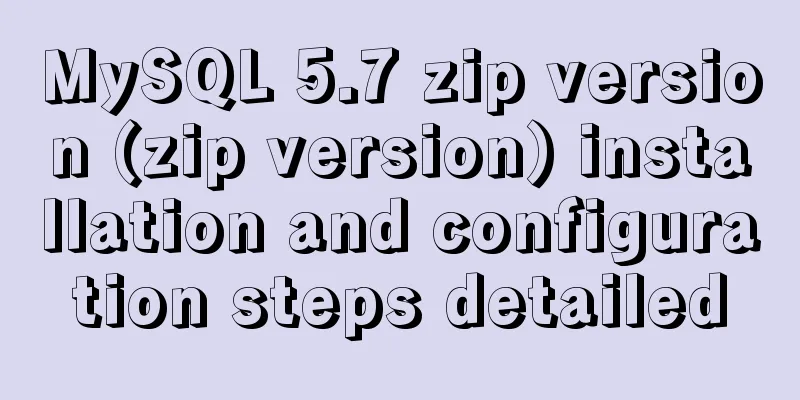
|
Preface: I reinstalled win10 and organized the files at the same time. However, it took me an entire afternoon to install MySQL, which was really not worth it, so I wrote this article to help everyone. 1. Download https://dev.mysql.com/downloads/mysql/ 2. Unzip the zip package
3. Configure environment variables (1) Configuring Path
(2) Modify the mysql-default.ini configuration file Original: # These are commonly set, remove the # and set as required.# basedir = .....# datadir = .....# port = .....# server_id = ..... Modified:
4. Enter the command prompt cmd as an administrator Note: First, run mysqld -install, then mysqld –initialize (1) Execute mysqld -install C:\Users\donald>cd D:\tools\developer\MySQL\mysql-5.7.17-winx64\binC:\Users\donald>d:D:\tools\developer\MySQL\mysql-5.7.17-winx64\bin>mysqld -installService successfully installed. //Successful installation of the service (2) Execute mysqld –initialize D:\tools\developer\MySQL\mysql-5.7.17-winx64\bin>mysqld --initialize D:\tools\developer\MySQL\mysql-5.7.17-winx64\bin> The data folder will be created automatically
(3)mysqld.exe -nt –skip-grant-tables (Note: the window does not respond) D:\tools\developer\MySQL\mysql-5.7.17-winx64\bin>mysqld.exe -nt --skip-grant-tables (4) Close the window directly and then reopen DOS (also open as an administrator)
mysql> update user set authtication_string=Password('admin') where user="root"; mysql> create a new authtication_string with root user="root"; mysql> create a new authtication_string with root user="root"; mysql> create a new authtication_string with root user="root"; mysql> create a new authtication_string with root user="root"; mysql> create a new authtication_string with root user="root"; mysql> create a new authtication_string with root user="root"; mysql> create a new authtication_string with root user="root"; mysql> create a new authtication_string with root user="root"; mysql> create a new authtication_string with root user="root"; mysql> create a new authtication_string with root user="root"; mysql> create a new authtication_string with root user="root"; mysql> create a new authtication_string with root user="root"; mysql> create a new authtication_string with root user="root"; mysql>flush privileges; 0 rows affected (0.01 sec)5. Verification successful (1) Terminate the mysqld process in the Task Manager and start the mysql service C:\Users\donald>net start mysql If it appears:
Open Task Manager, find mysqld, and end the process. Then restart mysql and it will work. (2) Enter mysql -u root -p C:\Users\donald>mysql -u root -p //Enter admin The above is the detailed installation and configuration steps of MySQL 5.7 zip version (zip version) introduced by the editor. I hope it will be helpful to everyone. If you have any questions, please leave me a message and the editor will reply to you in time. I would also like to thank everyone for their support of the 123WORDPRESS.COM website! You may also be interested in:
|
<<: How to control the startup order of docker compose services
>>: Learn asynchronous programming in nodejs in one article
Recommend
Using loops in awk
Let's learn about different types of loops th...
Detailed installation and use tutorial of mysql 8.0.15 under windows
This article shares with you the detailed install...
MySQL GTID comprehensive summary
Table of contents 01 Introduction to GTID 02 How ...
Detailed explanation of Docker Compose deployment and basic usage
1. Docker Compose Overview Compose is a tool for ...
Detailed explanation of the usage of compose function and pipe function in JS
Table of contents compose function Array.prototyp...
Introduction to JavaScript strict mode use strict
Table of contents 1. Overview 1.1 What is strict ...
Detailed explanation of the difference and usage of quotes and backticks in MySQL
Preface So I wrote this blog. This blog also reco...
Linux operation and maintenance basic process management real-time monitoring and control
Table of contents 1. Background running jobs 2. U...
HTML tag dl dt dd usage instructions
Basic structure: Copy code The code is as follows:...
A simple way to call desktop exe programs on a web page
This article mainly introduces how to call desktop...
Detailed explanation of the order of Mysql query results according to the order of ID in in()
Detailed explanation of the order of Mysql query ...
Web page HTML code explanation: ordered list and unordered list
In this section, we will learn about list element...
In-depth explanation of slots and filters in Vue
Table of contents Slots What are slots? Slot Cont...
Solution to automatically submitting the form and jumping to other pages after pressing Enter on the web page
After pressing Enter on the webpage, the form is a...
Javascript to achieve the drag effect of the login box
This article shares the specific code of Javascri...