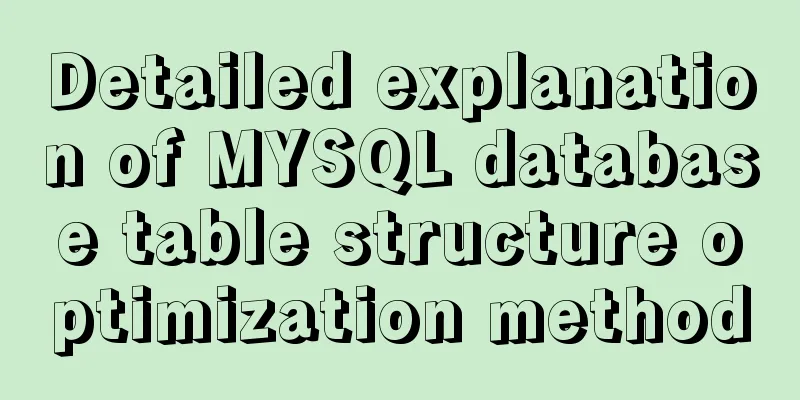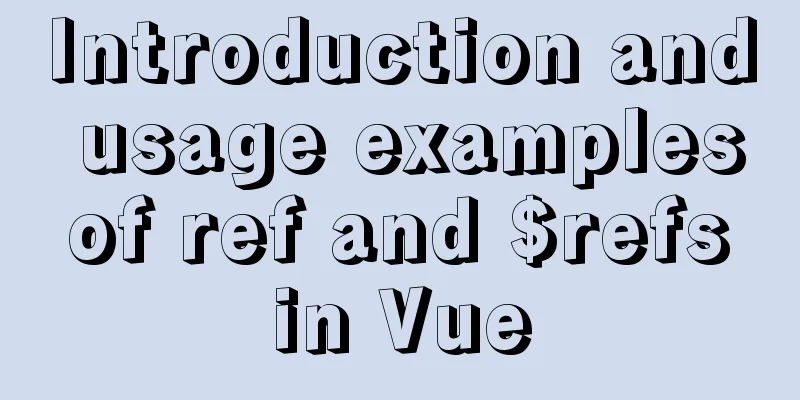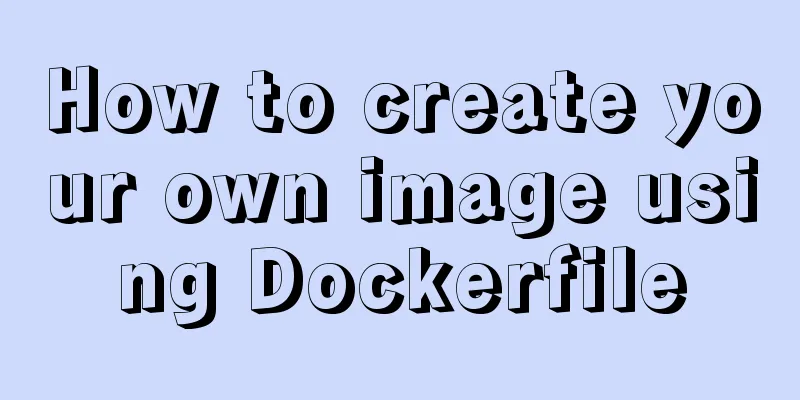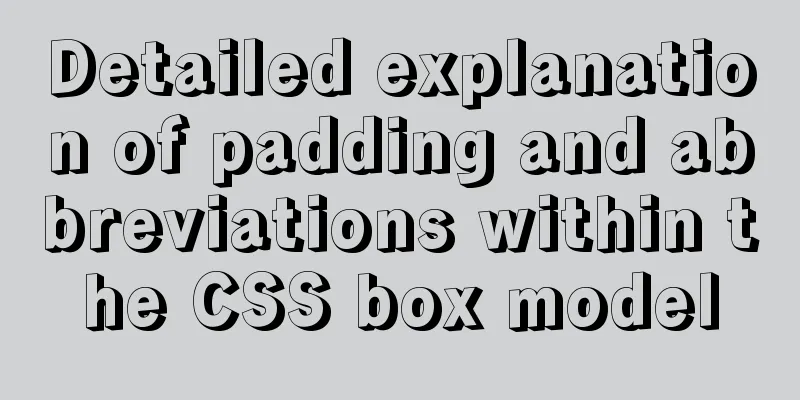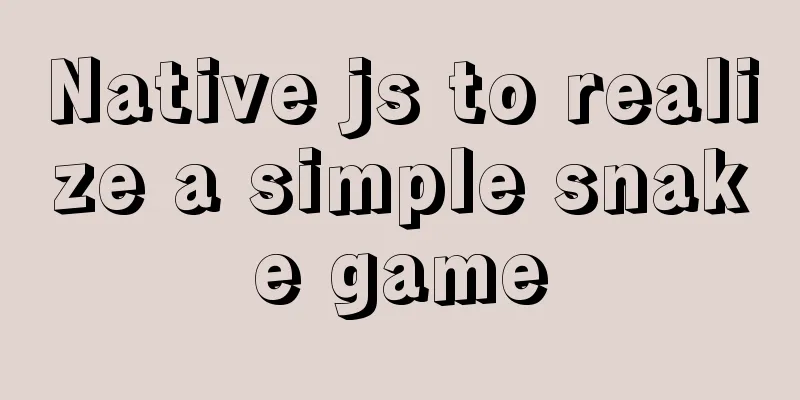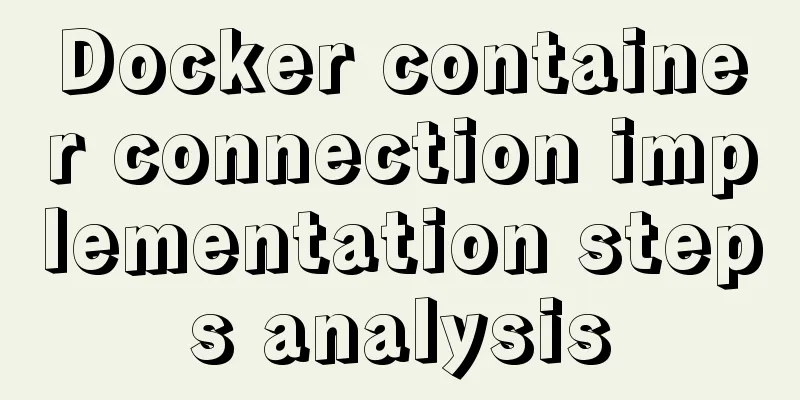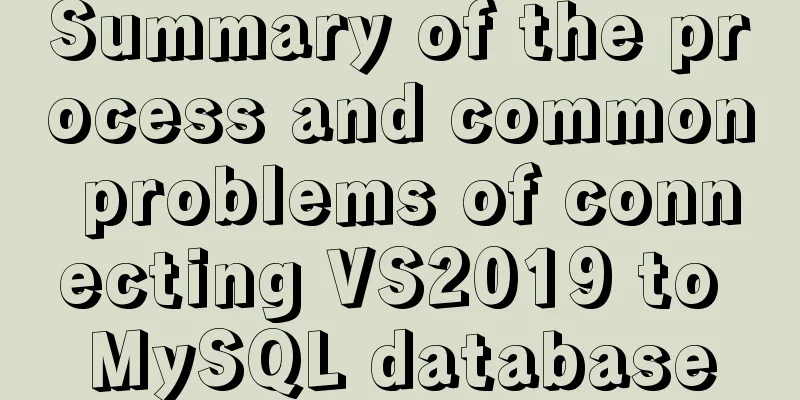How to use bar charts in Vue and modify the configuration yourself
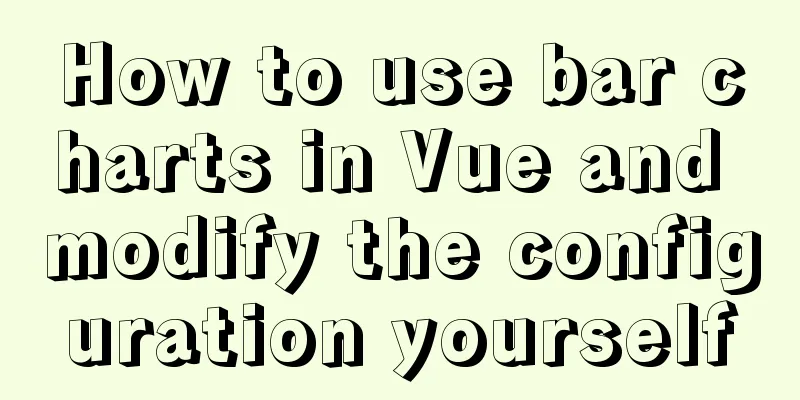
1. Import echart in HTML file<!-- Import echarts --> <script src="https://cdn.bootcdn.net/ajax/libs/echarts/4.8.0/echarts.min.js"></script> 2. Mount the echarts object on main.jsVue.prototype.$echarts = window.echarts // Use this.$echarts directly when using 3. Page structure<template> <div class="com-container"> <div class="com-chart" ref="sellerRef"></div> </div> </template> 4.Data in data
export default {
data () {
return {
// Initialized chart chartInstance: null,
allDate: null, //Data returned by the server}
},
}
```js
##### 5. Logic in methods ```js
methods: {
// Initialize echarts object initEchart(){
// Get the DOM object this.chartInstance = this.$echarts.init(this.$refs.sellerRef)
},
// Get data from the server async getData(){
const {data:res} = await this.$http.get('seller')
this.allDate = res
// The data structure of the return is name, merchant, value // Sort the returned data from small to large sort method this.allDate.sort((a, b) => {
return a.value - b.value
})
// Call the update view method this.updateChart()
},
// Update the chart updateChart(){
// Y-axis category axis data const sellerNames = this.allDate.map(item=>{
// Adjust return item.name according to your needs
})
// Data of the x-axis value axis const sellerValues = this.allDate.map(item=>{
return item.value
})
const option = {
xAxis:
type: 'value'
},
yAxis: {
type: 'category',
// The y-axis coordinate axis uses the traversed name
data:sellerNames
},
series: [
{
// Type is bar chart type: 'bar',
// The x-axis data needs to be set in the series data type as the traversal value
data:sellerValues
}
]
}
// Render optio data to dom object this.chartInstance.setOption(option)
},
Mounted hook function call
// DOM loading is complete call mounted () {
this.initChart()
this.getData()
},
Changing the column chart configuration1. Introduce the theme configuration file in index.html<!-- Introducing the topic --> <script src="./static/lib/theme/chalk.js"></script> 2. Use initialization to get DOM and pass it into chalk where the theme is neededthis.chartInstance = this.$echarts.init(this.$refs.sellerRef, 'chalk') 3.option configuration LinearGradient(x1,x2,y1,y2) linear gradient
const option = {
title:
text: '| Merchant sales statistics',
textStyle: {
fontSize: 66
},
left: 20,
top: 20
},
// Axis configuration grid: {
top: '20%',
left: '3%',
right: '6%',
bottom: '3%',
// The distance includes the axis text containLabel: true
},
xAxis:
type: 'value'
},
yAxis: {
type: 'category',
// The y-axis coordinate axis uses the traversed name
data:sellerNames
},
series: [
{
// Type is bar chart type: 'bar',
// The x-axis data needs to be set in the series data type as the traversal value
data: sellerValues,
// Column width barWidth: 66,
// Column text does not display label by default: {
show: true,
// The text is displayed on the right position: 'right',
textStyle: {
// The color is white color: 'white'
}
},
//Control each item in the column itemStyle: {
// Control the corner radius of the barBorderRadius: [0, 33, 33, 0],
// Linear gradient // Specify different percentages of color values color: new this.$echarts.graphic.LinearGradient(0, 0, 1, 0, [
{
// 0 percent style offset: 0,
color: '#5052EE'
},
{
// 100% offset: 1,
color: '#AB6EE5'
}
])
}
}
],
tooltip: {
trigger: 'axis',
axisPointer:
type: 'line', // Default is a straight line, optional: 'line' | 'shadow'
z: 0, // Background level lineStyle: {
width: 66, // background width color: '#2D3443' // background color}
}
}
}
```
The above is the details of how to use the bar chart in Vue and modify the configuration by yourself. For more information about using the bar chart in Vue, please pay attention to other related articles on 123WORDPRESS.COM! You may also be interested in:
|
<<: MySQL detailed explanation of isolation level operation process (cmd)
>>: Detailed steps for setting up a nexus server
Recommend
Summary of the differences between MySQL and Oracle (comparison of functional performance, selection, SQL when using them, etc.)
1. Concurrency Concurrency is the most important ...
Solution to the failure of MySQL service startup during MySQL 5.7.18 installation
MySQL is a very powerful relational database. How...
Brief analysis of mysql scheduled backup tasks
Introduction In a production environment, in orde...
Detailed explanation of MySQL using profile to analyze slow SQL (group left join is more efficient than subquery)
Use profile to analyze slow SQL The main purpose ...
Detailed explanation of various methods of Vue component communication
Table of contents 1. From father to son 2. From s...
Optimized record of using IN data volume in Mysql
The MySQL version number is 5.7.28. Table A has 3...
MySQL group query optimization method
MySQL handles GROUP BY and DISTINCT queries simil...
Solution to Linux CentOS 6.5 ifconfig cannot query IP
Recently, some friends said that after installing...
Dynamically edit data in Layui table row
Table of contents Preface Style Function Descript...
How to build php+nginx+swoole+mysql+redis environment with docker
Operating system: Alibaba Cloud ESC instance cent...
Detailed explanation of the use cases of Vue listeners
The first one is to use jQuery's ajax to send...
Vue implements the drag and drop sorting function of the page div box
vue implements the drag and drop sorting function...
JavaScript uses setTimeout to achieve countdown effect
In order to enhance the ability to write JavaScri...
MySQL 8.0.12 winx64 decompression version installation graphic tutorial
Recorded the installation of mysql-8.0.12-winx64 ...
Write a formal blog using XHTML CSS
The full name of Blog should be Web log, which me...