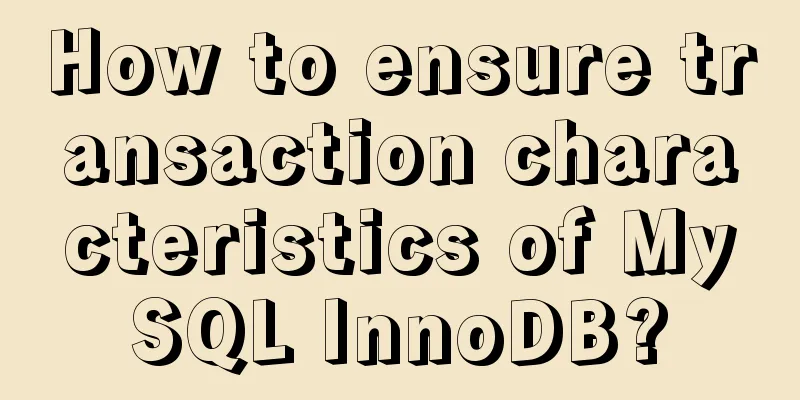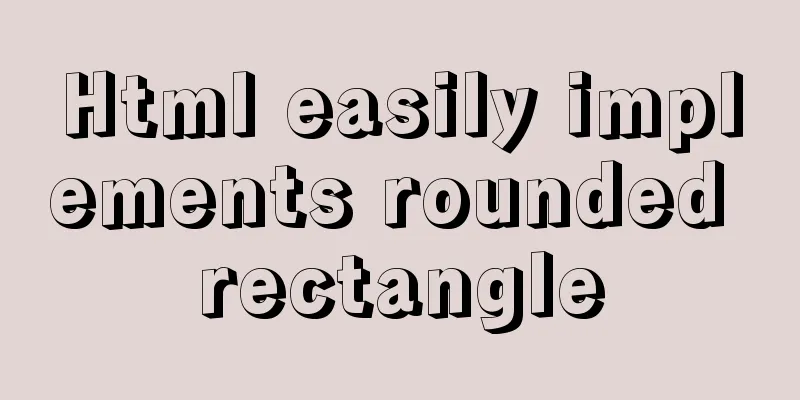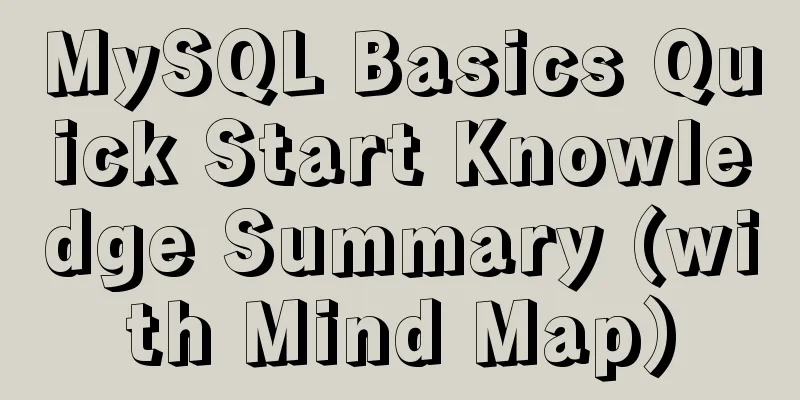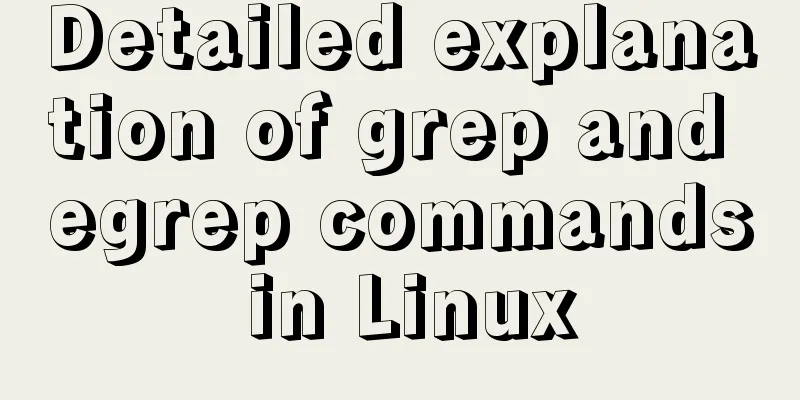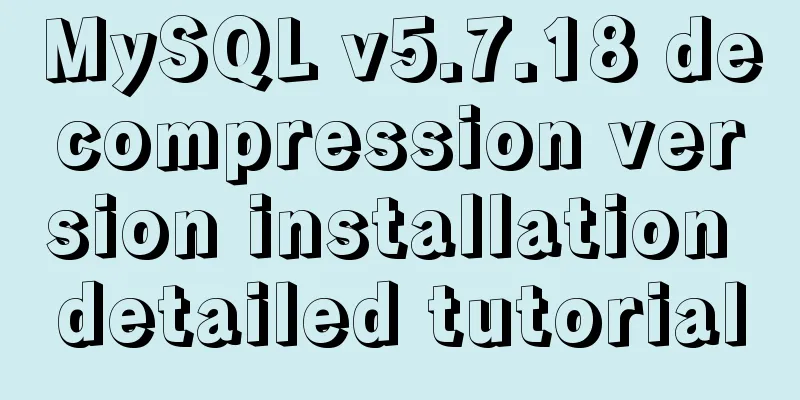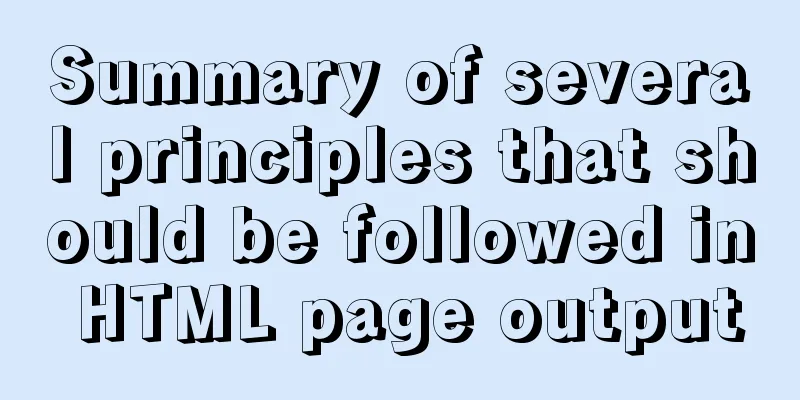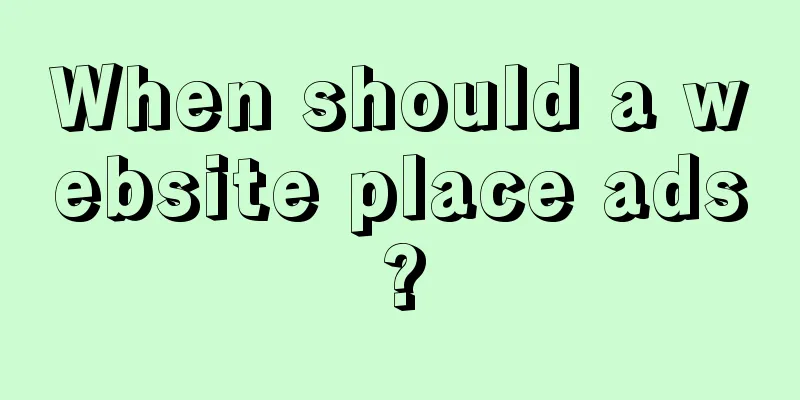Teach you how to use Portainer to manage multiple Docker container environments
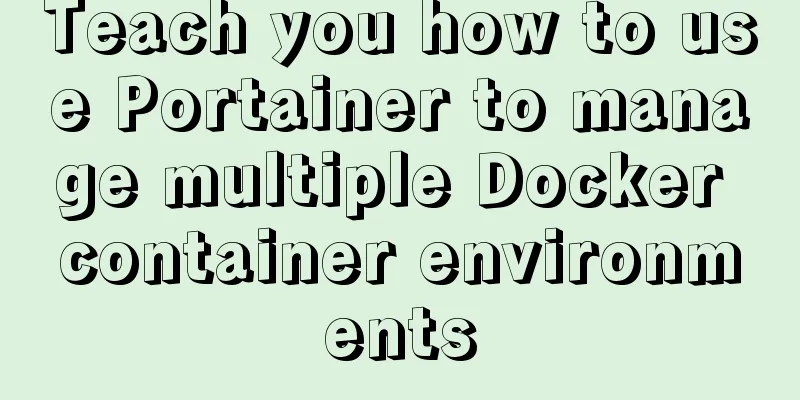
Portainer manages multiple Docker container environments1. Environmental Preparation
# aliyun 2 cores 8G 139.196.95.123 Install docker and Portainer # aliyun 1 core 2G 47.100.34.199 install docker # qingcloud 1 core 2G 139.198.167.214 Install Docker 2. Manage Docker2.1 Install and run portanerInstall portaner on aliyun 2 core 8G server # Install portainer docker pull portainer/portainer # Start portainer docker run -d -p 8080:9000 --restart=always -v /var/run/docker.sock:/var/run/docker.sock --name prtainer portainer/portainer systemctl daemon-reload 139.198.167.214:2375 2.2 Modify the configuration fileModify /usr/lib/systemd/system/docker.service on all three machines # Modify the configuration file vim /usr/lib/systemd/system/docker.service # Add configuration file content ExecStart= xxxx -H tcp://0.0.0.0:2375 -H unix:///var/run/docker.sock xxx represents the original parameters, append -H tcp://0.0.0.0:2375 -H unix:///var/run/docker.sock content # Save the startup file and restart the service systemctl daemon-reload systemctl restart docker # Check whether it is effective ss -unlpt | grep 2375
2.3 Add Node
# Name docker-prod01 docker-prod02 # IP address 47.100.34.199:2375 139.198.167.214:2375 2.4 Effect diagramThe effect diagram of the added docker node is as follows.
3. Pitfall Records3.1connection refusedFailureGet http://47.100.34.199:2375/_ping: dial tcp 47.100.34.199:2375: connect: connection refused
This is the end of this article about managing multiple Docker containers with Portainer. For more information about Portainer Docker containers, please search for previous articles on 123WORDPRESS.COM or continue to browse the following related articles. I hope you will support 123WORDPRESS.COM in the future! You may also be interested in:
|
<<: About IE8 compatibility: Explanation of the X-UA-Compatible attribute
>>: Semanticization of HTML tags (including H5)
Recommend
18 sets of exquisite Apple-style free icon materials to share
Apple Mug Icons and Extras HD StorageBox – add on...
Detailed explanation of how to use JavaScript paging component
The pagination component is a common component in...
An article teaches you how to use Vue's watch listener
Table of contents Listener watch Format Set up th...
Introduction to the use of MySQL official performance testing tool mysqlslap
Table of contents Introduction Instructions Actua...
Linux loading vmlinux debugging
Loading kernel symbols using gdb arm-eabi-gdb out...
The cloud server uses Baota to build a Python environment and run the Django program
Table of contents Install Pagoda Configure Python...
Example code for implementing multiple line omissions using three methods of advanced CSS
Preface This is an old demand, but there are stil...
Three BOM objects in JavaScript
Table of contents 1. Location Object 1. URL 2. Pr...
Linux virtual memory settings tutorial and practice
What is Virtual Memory? First, I will directly qu...
Some tips for using less in Vue projects
Table of contents Preface 1. Style penetration 1....
MySQL Query Cache and Buffer Pool
1. Caches - Query Cache The following figure is p...
Windows Service 2016 Datacenter\Stand\Embedded Activation Method (2021)
Run cmd with administrator privileges slmgr /ipk ...
A brief explanation of the reasonable application of table and div in page design
At the beginning of this article, I would like to ...
Configure VIM as a C++ development editor in Ubuntu
1. Copy the configuration file to the user enviro...
MySQL uses mysqldump+binlog to completely restore the deleted database principle analysis
1. Overview In the daily operation and maintenanc...