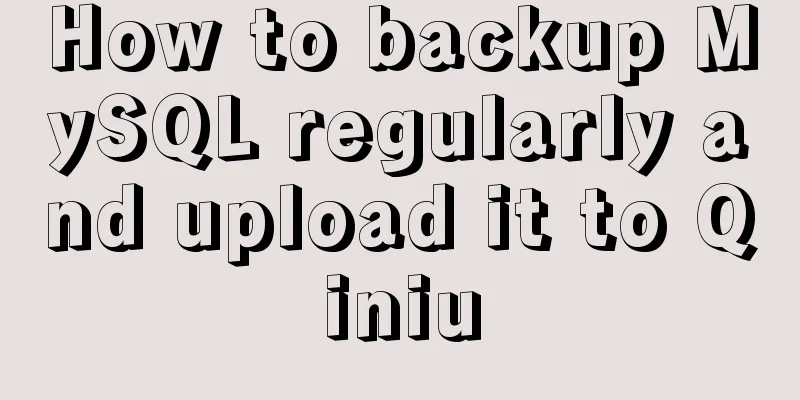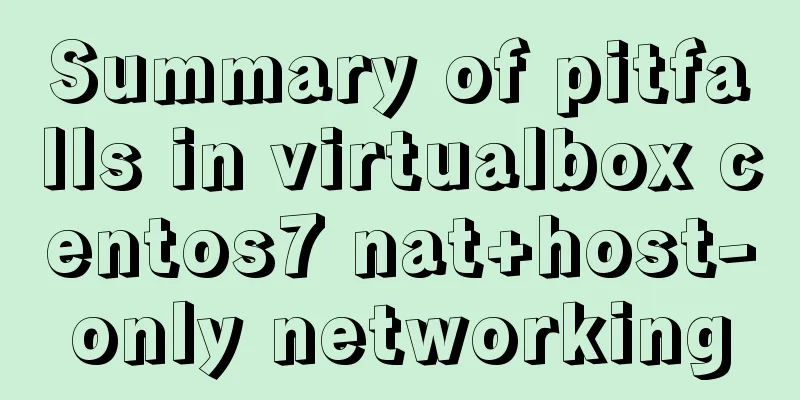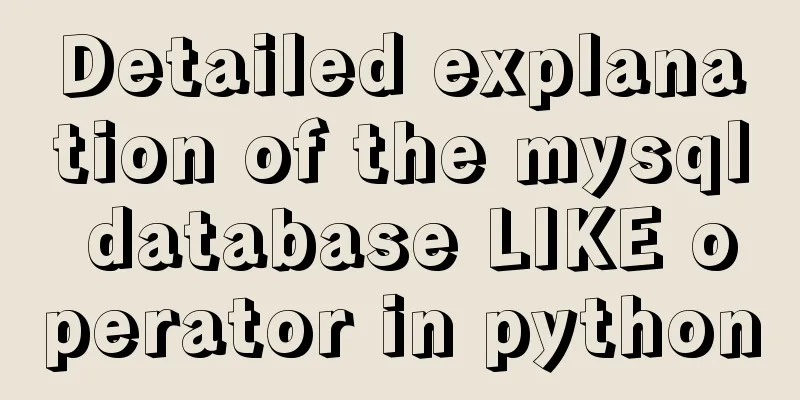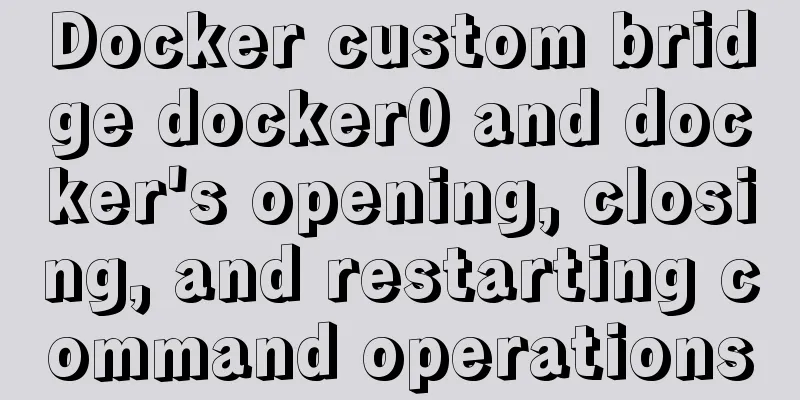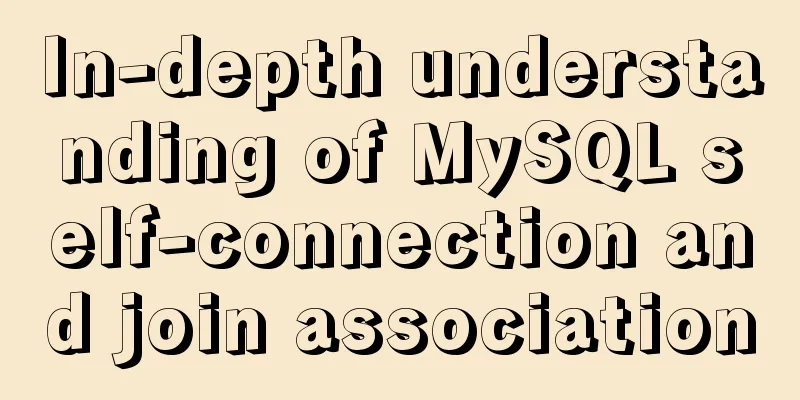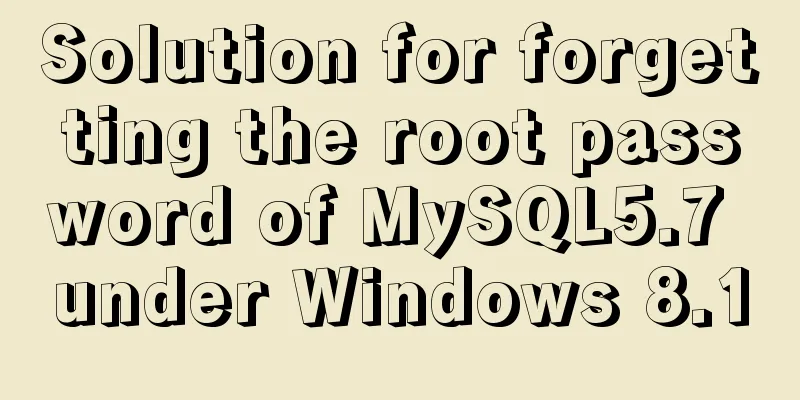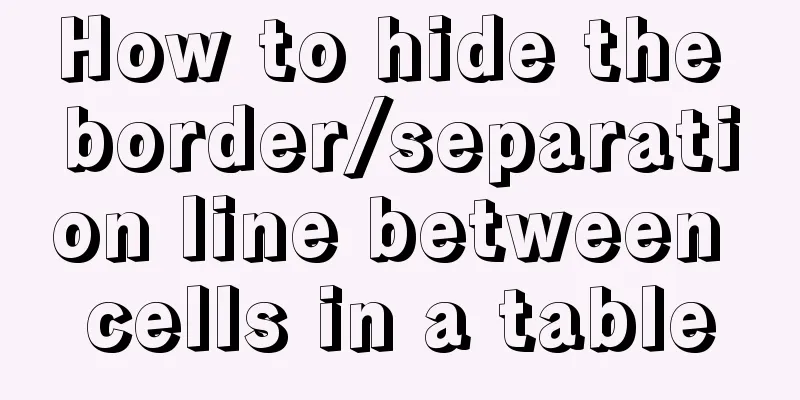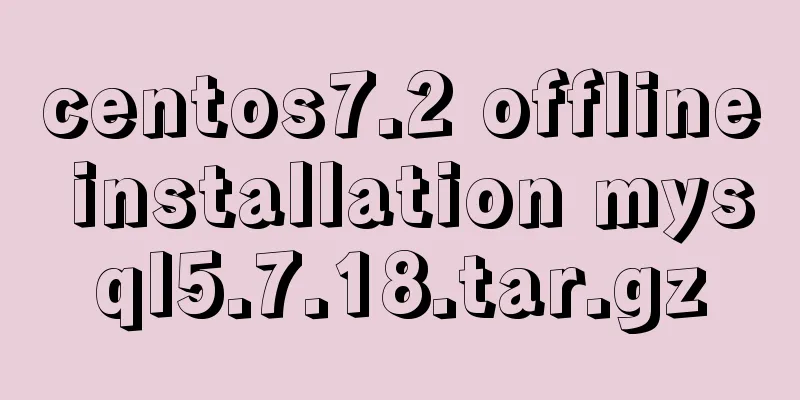CSS eight eye-catching HOVER effect sample code
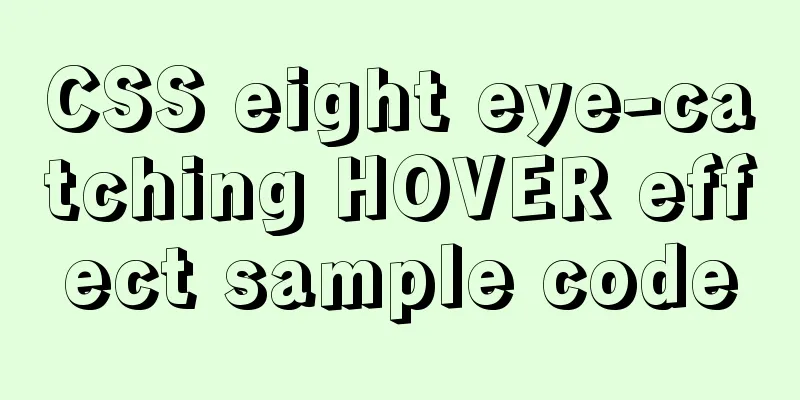
|
1. Send effect HTML
<div id="send-btn">
<button>
// This is a placeholder for SVG Send
</button>
</div>CSS
#send-btn{
display: flex;
align-items: center;
justify-content: center;
height: 100vh;
}
button {
background: #5f55af;
border: 0;
border-radius: 5px;
padding: 10px 30px 10px 20px;
color: white;
text-transform:uppercase;
font-weight: bold;
}
button svg {
display: inline-block;
vertical-align: middle;
padding-right: 5px;
}
button:hover svg {
animation: fly 2s ease 1;
}
@keyframes fly {
0% {
transform: translateX(0%);
}
50% {
transform: translateX(300%);
}
100% {
transform: translateX(0);
}
}GIF
2. Neon Effect HTML <div id="neon-btn"> <button class="btn one">Hover me</button> <button class="btn two">Hover me</button> <button class="btn three">Hover me</button> </div> CSS
#neon-btn {
display: flex;
align-items: center;
justify-content: space-around;
height: 100vh;
background: #031628;
}
.btn {
border: 1px solid;
background-color: transparent;
text-transform:uppercase;
font-size: 14px;
padding: 10px 20px;
font-weight: 300;
}
.one {
color: #4cc9f0;
}
.two {
color: #f038ff;
}
.three {
color: #b9e769;
}
.btn:hover {
color: white;
border: 0;
}
.one:hover {
background-color: #4cc9f0;
-webkit-box-shadow: 10px 10px 99px 6px rgba(76,201,240,1);
-moz-box-shadow: 10px 10px 99px 6px rgba(76,201,240,1);
box-shadow: 10px 10px 99px 6px rgba(76,201,240,1);
}
.two:hover {
background-color: #f038ff;
-webkit-box-shadow: 10px 10px 99px 6px rgba(240, 56, 255, 1);
-moz-box-shadow: 10px 10px 99px 6px rgba(240, 56, 255, 1);
box-shadow: 10px 10px 99px 6px rgba(240, 56, 255, 1);
}
.three:hover {
background-color: #b9e769;
-webkit-box-shadow: 10px 10px 99px 6px rgba(185, 231, 105, 1);
-moz-box-shadow: 10px 10px 99px 6px rgba(185, 231, 105, 1);
box-shadow: 10px 10px 99px 6px rgba(185, 231, 105, 1);
}GIF
3. Border Effect HTML <div id="draw-border"> <button>Hover me</button> </div> CSS
#draw-border {
display: flex;
align-items: center;
justify-content: center;
height: 100vh;
}
button {
border: 0;
background: none;
text-transform:uppercase;
color: #4361ee;
font-weight: bold;
position: relative;
outline: none;
padding: 10px 20px;
box-sizing: border-box;
}
button::before, button::after {
box-sizing: inherit;
position: absolute;
content: '';
border: 2px solid transparent;
width: 0;
height: 0;
}
button::after {
bottom: 0;
right: 0;
}
button::before {
top: 0;
left: 0;
}
button:hover::before, button:hover::after {
width: 100%;
height: 100%;
}
button:hover::before {
border-top-color: #4361ee;
border-right-color: #4361ee;
transition: width 0.3s ease-out, height 0.3s ease-out 0.3s;
}
button:hover::after {
border-bottom-color: #4361ee;
border-left-color: #4361ee;
transition: border-color 0s ease-out 0.6s, width 0.3s ease-out 0.6s, height 0.3s ease-out 1s;
}GIF Effect
4.Circular Effect HTML
<div id="circle-btn">
<div class="btn-container">
// Here is an svg element <button>Hover me</button>
</div>
</div>CSS
#circle-btn {
display: flex;
align-items: center;
justify-content: center;
height: 100vh;
}
.btn-container {
position: relative;
}
button {
border: 0;
border-radius: 50px;
color: white;
background: #5f55af;
padding: 15px 20px 16px 60px;
text-transform:uppercase;
background: linear-gradient(to right, #f72585 50%, #5f55af 50%);
background-size: 200% 100%;
background-position: right bottom;
transition:all 2s ease;
}
svg {
background: #f72585;
padding: 8px;
border-radius: 50%;
position: absolute;
left: 0;
top: 0%;
}
button:hover {
background-position: left bottom;
}GIF
5. Rounded Corner Effect HTML <div id="border-btn"> <button>Hover me</button> </div> CSS
#border-btn {
display: flex;
align-items: center;
justify-content: center;
height: 100vh;
}
button {
border: 0;
border-radius: 10px;
background: #2ec4b6;
text-transform:uppercase;
color: white;
font-size: 16px;
font-weight: bold;
padding: 15px 30px;
outline: none;
position: relative;
transition: border-radius 3s;
-webkit-transition: border-radius 3s;
}
button:hover {
border-bottom-right-radius: 50px;
border-top-left-radius: 50px;
border-bottom-left-radius: 10px;
border-top-right-radius: 10px;
}GIF
6. Freezing effect HTML <div id="frozen-btn"> <button class="green">Hover me</button> <button class="purple">Hover me</button> </div> CSS
#frozen-btn {
display: flex;
align-items: center;
justify-content: center;
height: 100vh;
}
button {
border: 0;
margin: 20px;
text-transform:uppercase;
font-size: 20px;
font-weight: bold;
padding: 15px 50px;
border-radius: 50px;
color: white;
outline: none;
position: relative;
}
button:before{
content: '';
display: block;
background: linear-gradient(to left, rgba(255, 255, 255, 0) 50%, rgba(255, 255, 255, 0.4) 50%);
background-size: 210% 100%;
background-position: right bottom;
height: 100%;
width: 100%;
position: absolute;
top: 0;
bottom:0;
right:0;
left: 0;
border-radius: 50px;
transition: all 1s;
-webkit-transition: all 1s;
}
.green {
background-image: linear-gradient(to right, #25aae1, #40e495);
box-shadow: 0 4px 15px 0 rgba(49, 196, 190, 0.75);
}
.purple {
background-image: linear-gradient(to right, #6253e1, #852D91);
box-shadow: 0 4px 15px 0 rgba(236, 116, 149, 0.75);
}
.purple:hover:before {
background-position: left bottom;
}
.green:hover:before {
background-position: left bottom;
}GIF
7. Shiny Effect HTML <div id="shiny-shadow"> <button><span>Hover me</span></button> </div> CSS
#shiny-shadow {
display: flex;
align-items: center;
justify-content: center;
height: 100vh;
background: #1c2541;
}
button {
border: 2px solid white;
background: transparent;
text-transform:uppercase;
color: white;
padding: 15px 50px;
outline: none;
overflow: hidden;
position: relative;
}
span {
z-index: 20;
}
button:after {
content: '';
display: block;
position: absolute;
top: -36px;
left: -100px;
background: white;
width: 50px;
height: 125px;
opacity: 20%;
transform: rotate(-45deg);
}
button:hover:after {
left: 120%;
transition: all 600ms cubic-bezier(0.3, 1, 0.2, 1);
-webkit-transition: all 600ms cubic-bezier(0.3, 1, 0.2, 1);
}GIF
8. Loading effect HTML <div id="loading-btn"> <button><span>Hover me</span></button> </div> CSS
#loading-btn {
display: flex;
align-items: center;
justify-content: center;
height: 100vh;
}
button {
background: transparent;
border: 0;
border-radius: 0;
text-transform:uppercase;
font-weight: bold;
font-size: 20px;
padding: 15px 50px;
position: relative;
}
button:before {
transition: all 0.8s cubic-bezier(0.7, -0.5, 0.2, 2);
content: '';
width: 1%;
height: 100%;
background: #ff5964;
position: absolute;
top: 0;
left: 0;
}
button span {
mix-blend-mode: darken;
}
button:hover:before {
background: #ff5964;
width: 100%;
}GIF
Summarize Make use of pseudo elements such as This concludes this article about eight eye-catching CSS HOVER effects with sample codes. For more relevant CSS HOVER effect content, please search 123WORDPRESS.COM’s previous articles or continue to browse the following related articles. I hope you will support 123WORDPRESS.COM in the future! |
<<: About the role of meta in HTML (collected and sorted from the Internet)
>>: Interaction in web design: A brief discussion on paging issues
Recommend
Detailed explanation of Angular parent-child component communication
Table of contents Overview 1. Overview of input a...
After the click event of html hyperlink a, jump to the address pointed to by href
Sometimes, we need to use the hyperlink <a> ...
CSS new feature contain controls page redrawing and rearrangement issues
Before introducing the new CSS property contain, ...
Use Javascript to develop sliding-nav navigation plug-in with sliding bar effect
Table of contents 1. Introduction 2. Usage 3. Dev...
Vue Element front-end application development to obtain back-end data
Table of contents Overview 1. Acquisition and pro...
Tomcat exception solution (Invalid character found in the request target. The valid characters are defined in RFC 7230 and RFC 3986)
1. Scenario display The tomcat log occasionally r...
Some conclusions on the design of portal website focus pictures
Focus images are a way of presenting content that ...
Detailed explanation of the practical record of solving network isolation through Nginx
need Recently, we need to migrate Node online ser...
Summary of methods to improve mysql count
I believe many programmers are familiar with MySQ...
How to deploy kafka in docker
Table of contents 1. Build Docker 2. Enter the co...
An article teaches you how to use Vue's watch listener
Table of contents Listener watch Format Set up th...
TypeScript namespace merging explained
Table of contents Merge namespaces with the same ...
JavaScript implements random generation of verification code and verification
This article shares the specific code of JavaScri...
File sharing between Ubuntu and Windows under VMware
This article records the method of sharing files ...
JavaScript Dom implements the principle and example of carousel
If we want to make a carousel, we must first unde...