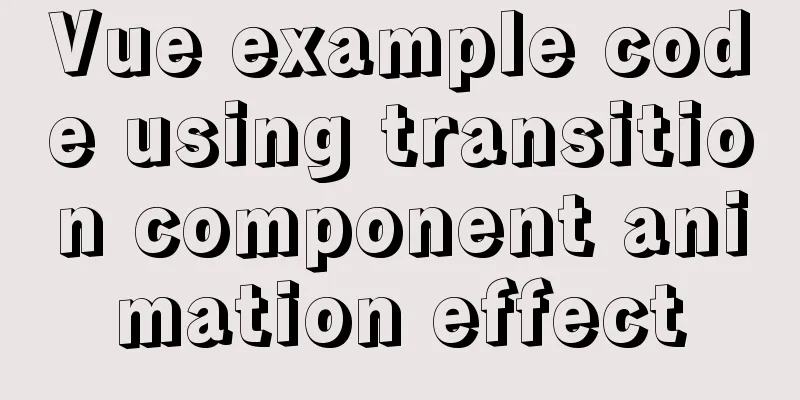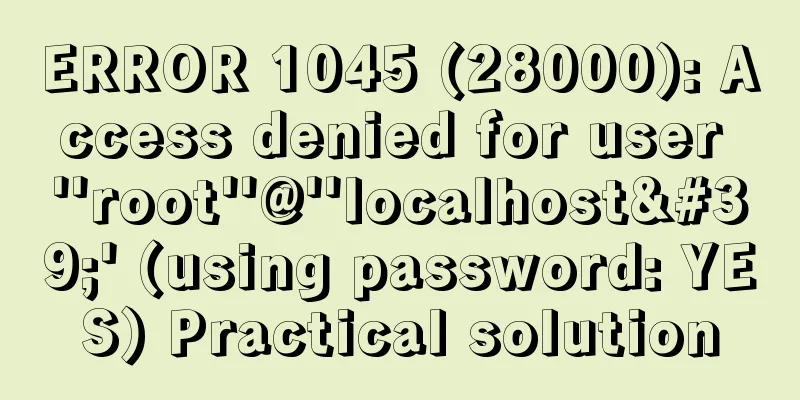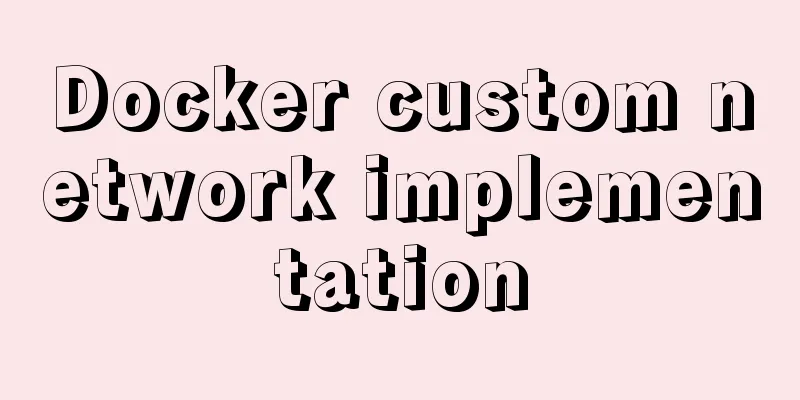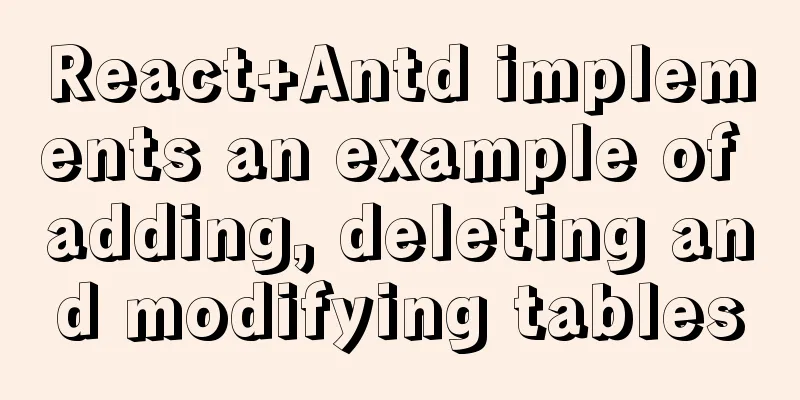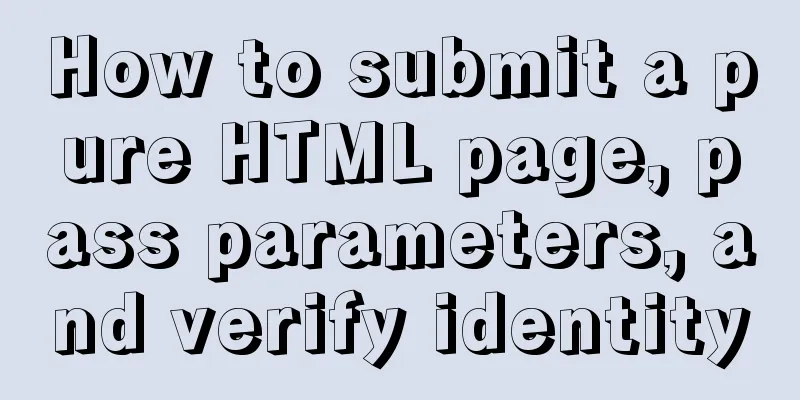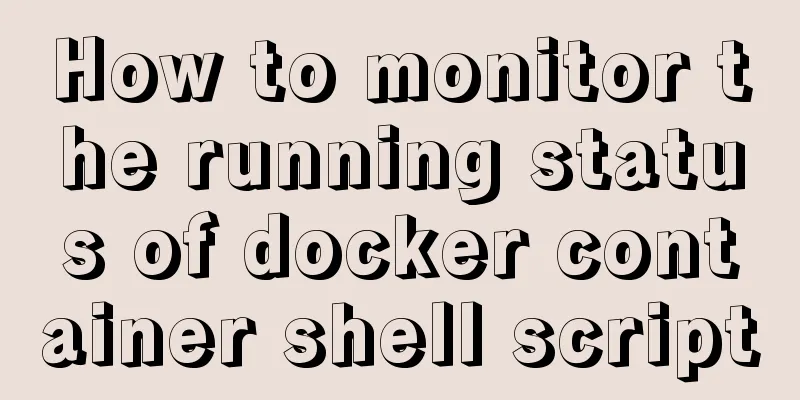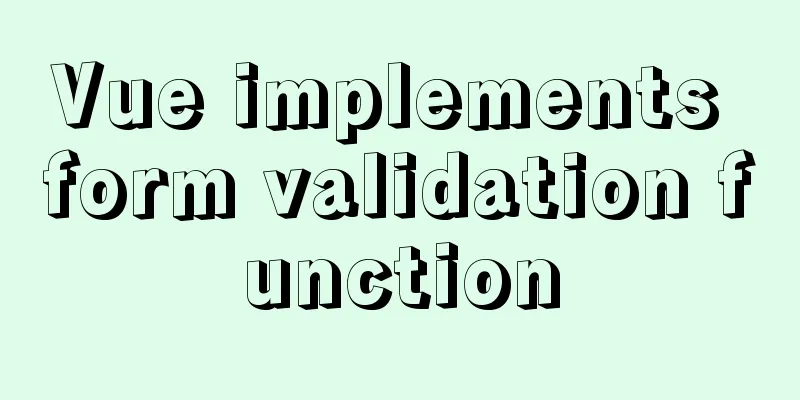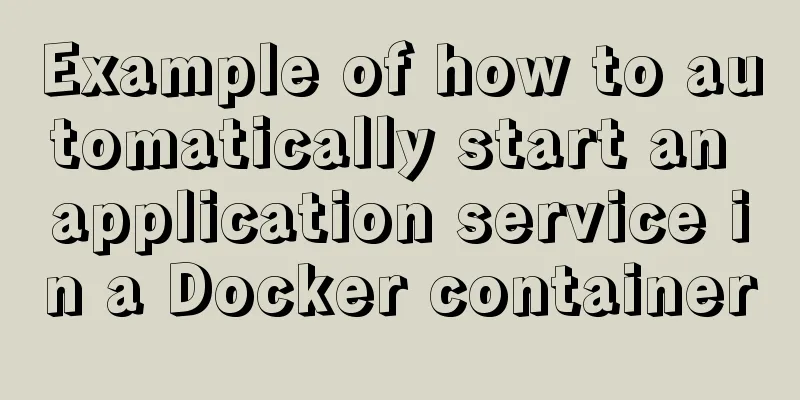Minio lightweight object storage service installation and browser usage tutorial

IntroductionMinio is an object storage service based on the Apache License v2.0 open source protocol. It is very suitable for storing large-capacity unstructured data, such as pictures, videos, log files, backup data, and container/virtual machine images. An object file can be of any size, ranging from a few KB to a maximum of 5T. Minio is a very lightweight service that can be easily integrated with other applications. Official website: MinIO | High Performance, Kubernetes Native Object Storage Chinese website: MinIO | High-performance, Kubernetes-friendly object storage InstallThis time we use docker for installation (operating system: centos7) Using a container to start up requires a persistent volume to store configuration and application data, otherwise the stored data will be lost when the container exits. 1. Create the folder to be mountedmkdir /mydata/minio/data mkdir /mydata/minio/config 2. Pull the imagedocker pull minio/minio 3. Create a containerdocker run \ -p 9000:9000 \ -p 9001:9001 \ --name minio \ -v /mydata/minio/data:/data \ -v /mydata/minio/config:/root/.minio \ -e "MINIO_ROOT_USER=admin" \ -e "MINIO_ROOT_PASSWORD=123456Ab" \ minio/minio server /data --console-address ":9001" Set API port 9000, web console port 9001, username: admin, password: 123456Ab.
The above information indicates that the startup is successful. You can add the -d parameter to start it in the background. 4. Open portsfirewall-cmd --zone=public --add-port=9001/tcp --permanent firewall-cmd --reload use1. Browser accessEnter http://ip:9001 in the browser
Enter the username and password set when starting the container and enter the homepage:
2. Add a new bucketBuckets -> Create Bucket+
3. Set up bucket
Click Manage->Access Rules->Add Access Rules
Prefix: * Access: readwrite 4. Upload and browse picturesEnter test-bucket and click upload logo.png
Next, you can access the uploaded image through http://ip:9000/test-bucket/logo.png. This article only introduces the installation of minio and its simple use in the browser. The next article will introduce how to use the Java client to operate minio. You may also be interested in:
|
<<: Analysis of MySQL example DTID master-slave principle
>>: CSS code abbreviation div+css layout code abbreviation specification
Recommend
MySQL database deletes duplicate data and only retains one method instance
1. Problem introduction Assume a scenario where a...
Detailed explanation of the process of deploying the distributed configuration center Apollo with one click using docker compose
Introduction When talking about distribution, we ...
A brief analysis of the underlying principles of MySQL transactions and isolation levels
Table of contents Preface 1. Brief Analysis of th...
How to run tomcat source code in maven mode
Preface Recently, I was analyzing the startup pro...
Share the responsive frameworks commonly used by web design masters (summary)
This article introduces and shares the responsive...
A brief discussion on two methods of achieving semi-transparent background color in CSS
When laying out the page, in order to give users ...
Nginx Layer 4 Load Balancing Configuration Guide
1. Introduction to Layer 4 Load Balancing What is...
Summary of practical methods for JS beginners to process arrays
join() method: connects all elements in an array ...
How to use vue3+TypeScript+vue-router
Table of contents Easy to use Create a project vu...
The use and difference between vue3 watch and watchEffect
1.watch listener Introducing watch import { ref, ...
HTML Several Special Dividing Line Effects
1. Basic lines 2. Special effects (the effects ar...
The difference between Vue interpolation expression and v-text directive
Table of contents 1. Use plugin expressions 2. Us...
Docker configures the storage location of local images and containers
Use the find command to find files larger than a ...
Web2.0: Causes and Solutions of Information Overload
<br />Information duplication, information o...
MySQL tutorial DML data manipulation language example detailed explanation
Table of contents 1. Data Manipulation Language (...