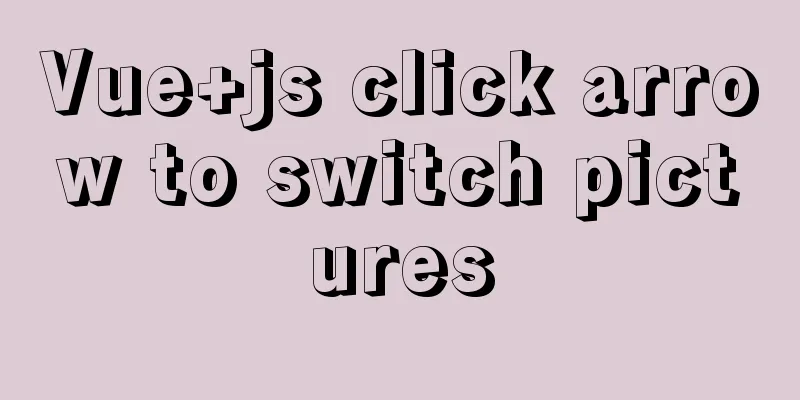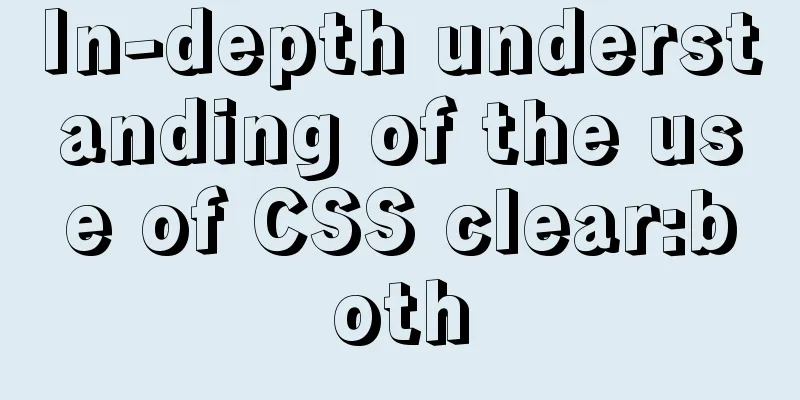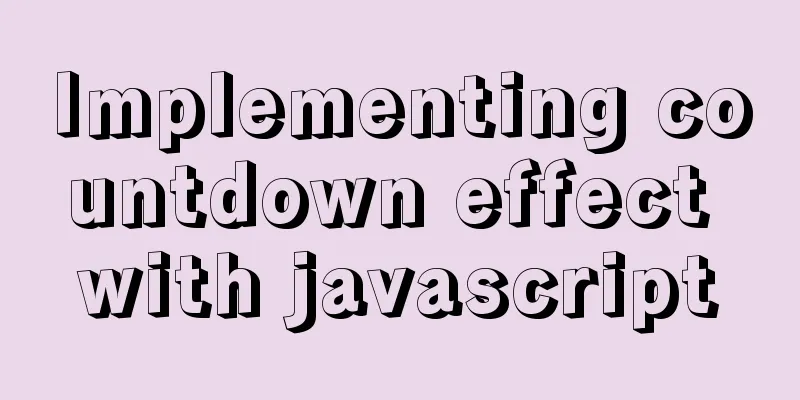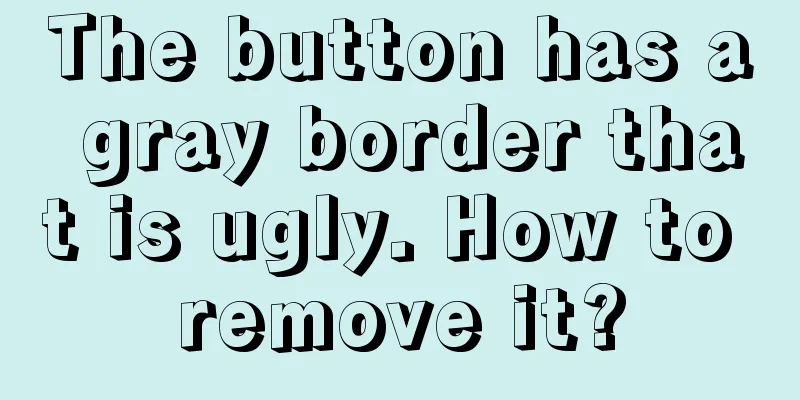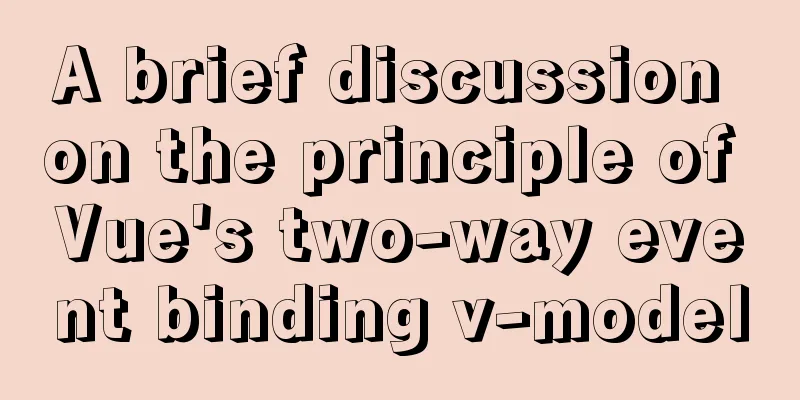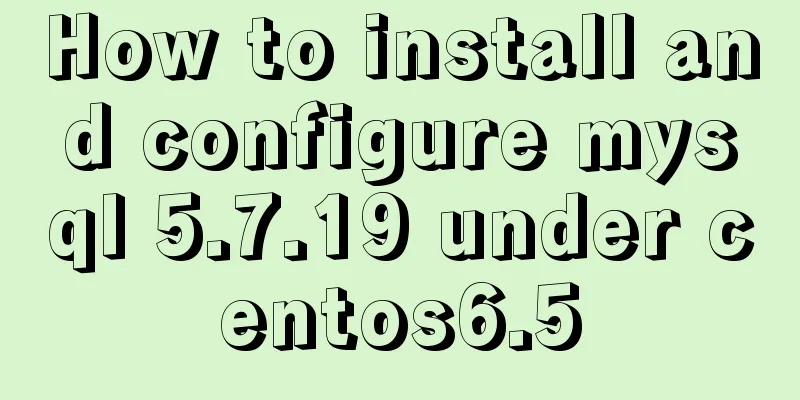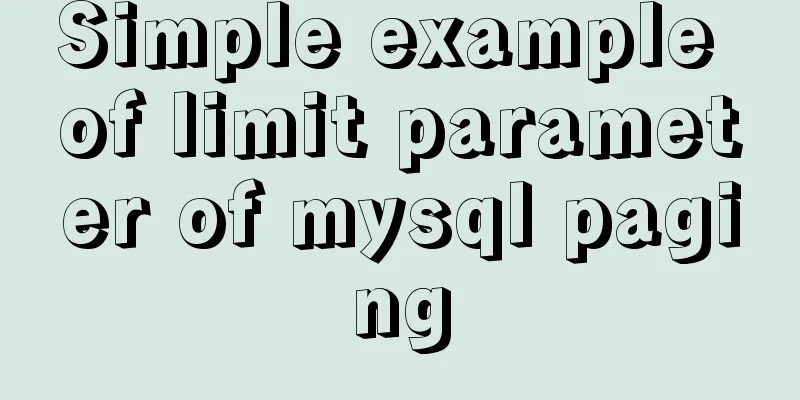Flex layout realizes the layout mode of upper and lower fixed and middle sliding
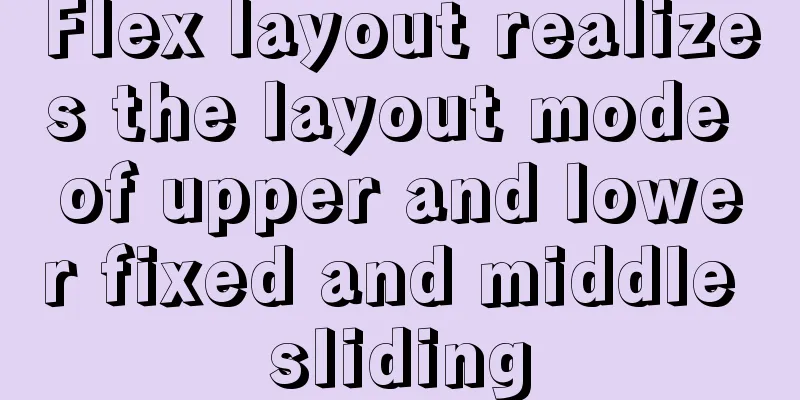
|
This article mainly introduces the layout method of flex layout to achieve the upper and lower fixed and middle sliding layout, and shares it with you, as follows:
For example, on a page like this, you would like to have a header image, a bottom bar, and a slidable content area in the middle. Briefly introduce how to achieve Fixed header and footer, slideable middle, using flex layout HTML part:
<div class="main-warp">
<div class="header">
<img src="imgurl" class="header-img" alt>
</div>
<div class="content">
<div class="content-scroll">
<div class="shop-box">
<img src="imgurl" alt>
</div>
<div class="shop-box">
<img src="imgurl" alt >
</div>
<div class="shop-box">
<img src="imgurl" alt >
</div>
<div class="shop-box">
<img src="imgurl" alt >
</div>
</div>
</div>
<div class="footer"></div>
</div>js part:
<script>
import BScroll from 'better-scroll'
export default {
data () {
return {
}
},
components:
},
methods: {
},
computed: {
},
mounted () {
this.$nextTick(function () {
/* eslint-disable no-new */
let pageBottom = document.querySelector('.content')
new BScroll(pageBottom, { click: true })
})
},
created () {
}
}
</script>Style part:
<style lang="less" rel="stylesheet/less" type="text/less">
@r: 100;
// Fixed the head and footer, the middle part is slidable, using flex layout // html,
body {
background: url("//storage.jd.com/1901/04nianhuojie/02lingquanbg_02.png")
repeat-y;
background-size: 100%;
height: 100%;
}
.main-warp {
max-width: 750px;
min-height: 100%;
margin: 0 auto;
display: flex;
flex-direction: column;
height: 100%;
width: 100%;
box-sizing: border-box;
.header {
height: 500rem / @r;
.header-img {
height: 500rem / @r;
}
}
.content {
flex: 1;
width: 100%;
overflow: hidden;
// overflow: auto;
// -webkit-overflow-scrolling: touch;
.shop-box {
margin: 50rem / @r 0;
img {
width: 106rem / @r;
}
}
}
.footer {
background: url("//storage.jd.com/1901/04nianhuojie/fixbtnbg_02.png") repeat;
background-size: 12rem / @r 11rem / @r;
height: 82rem / @r;
width: 100%;
bottom: 0;
color: #ffdeb8;
font-size: 34rem / @r;
line-height: 82rem / @r;
text-align: center;
font-weight: bold;
max-width: 750px;
}
}
</style>To explain, on the mobile terminal, if you use overflow:auto; -webkit-overflow-scrolling: touch; On iOS, if the finger slides beyond the area of the box, it is easy to cause the area to not slide when sliding again, as if the finger did not touch the box. Therefore, the BScroll plug-in is used here, and the same is true when using IScroll.
Its final effect is to add transition effect to the direct child elements of content. Record this layout here Note: This layout method is not compatible with iOS 9.3 and below. Flex layout should be used with caution when it needs to be compatible with lower versions of iOS. This concludes this article about how flex layout achieves a layout with fixed top and bottom and sliding in the middle. For more relevant flex layout content with fixed top and bottom and sliding in the middle, please search for previous articles on 123WORDPRESS.COM or continue to browse the related articles below. I hope you will support 123WORDPRESS.COM in the future! |
<<: A brief analysis of the differences between undo, redo and binlog in MySQL
Recommend
How to find and delete duplicate rows in MySQL
Table of contents 1. How to find duplicate rows 2...
js to achieve floor scrolling effect
This article uses jQuery to implement the sliding...
Webservice remote debugging and timeout operation principle analysis
WebService Remote Debugging In .NET, the remote d...
Summary of relevant knowledge points of ajax in jQuery
Preface Students who learn JavaScript know that A...
Linux operation and maintenance basic process management real-time monitoring and control
Table of contents 1. Background running jobs 2. U...
Detailed explanation of JSON.parse and JSON.stringify usage
Table of contents JSON.parse JSON.parse Syntax re...
MySQL database terminal - common operation command codes
Table of contents 1. Add users 2. Change the user...
How to make a div height adaptive to the browser height
This old question has troubled countless front-end...
Example of writing mobile H5 to invoke APP (IOS, Android)
iOS 1. URL scheme This solution is basically for ...
Detailed explanation of custom events of Vue components
Table of contents Summarize <template> <...
Five ways to implement inheritance in js
Borrowing Constructors The basic idea of this t...
Detailed explanation of the use of Vue.js render function
Vue recommends using templates to create your HTM...
MySQL 8.0.11 compressed version installation and configuration method graphic tutorial
MySQL 8.0 compressed package installation method,...
JavaScript custom calendar effect
This article shares the specific code of JavaScri...
Detailed explanation of the use of Vue3 state management
Table of contents background Provide / Inject Ext...