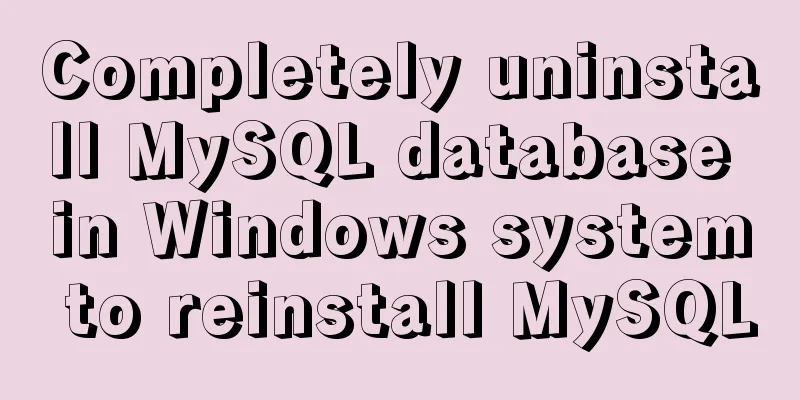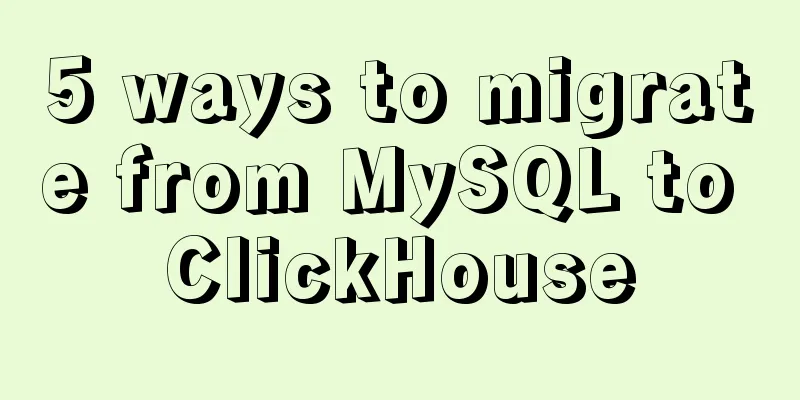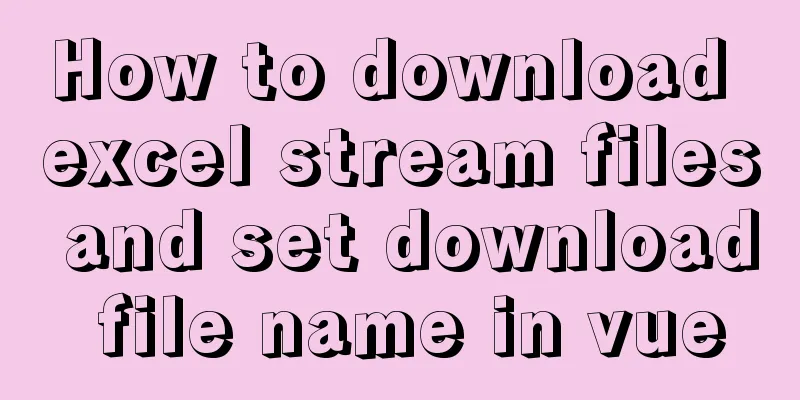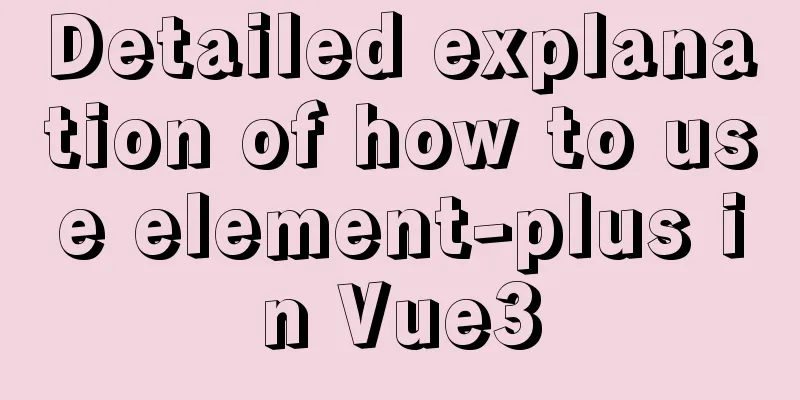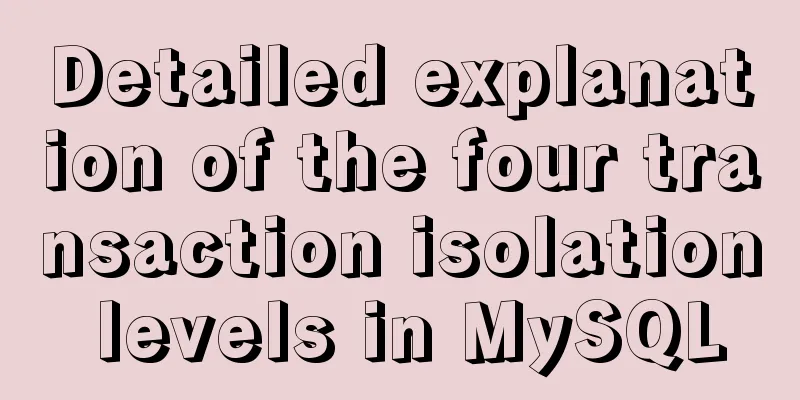Javascript Bootstrap's grid system, navigation bar and carousel detailed explanation
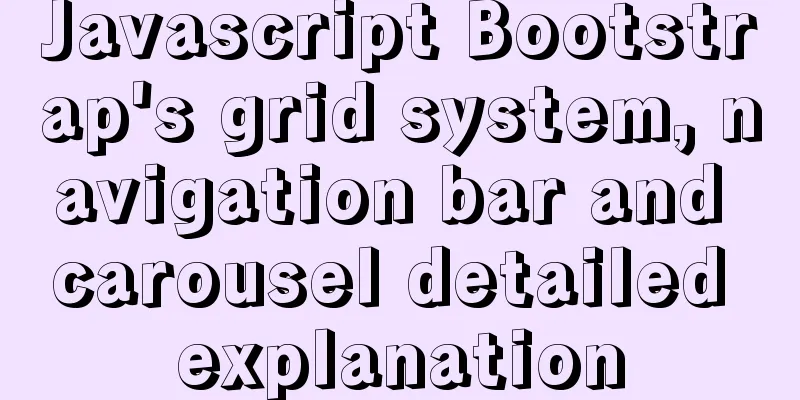
Introduction to bootstrap and its related contentBootstrap is a front-end framework for rapid development of web applications and websites. When quoting it, you need to have certain basic templates:
<meta charset="utf-8">
<meta http-equiv="X-UA-Compatible" content="IE=edge">
<meta name="viewport" content="width=device-width, initial-scale=1">
<!-- The above 3 meta tags *must* be placed first, and any other content *must* follow them! -->
<title>Bootstrap 101 Template</title>
<!-- Bootstrap -->
<link rel="stylesheet" href="https://stackpath.bootstrapcdn.com/bootstrap/3.4.1/css/bootstrap.min.css" integrity="sha384-HSMxcRTRxnN+Bdg0JdbxYKrThecOKuH5zCYotlSAcp1+c8xmyTe9GYg1l9a69psu" crossorigin="anonymous">
<!-- HTML5 shim and Respond.js are to make IE8 support HTML5 elements and media queries -->
<!-- Warning: Respond.js does not work when accessing the page via the file:// protocol (that is, directly dragging the html page into the browser) -->
<!--[if lt IE 9]>
<script src="https://cdn.jsdelivr.net/npm/[email protected]/dist/html5shiv.min.js"></script>
<script src="https://cdn.jsdelivr.net/npm/[email protected]/dest/respond.min.js"></script>
<![endif]-->
Grid systemBootstrap divides the page or container into 12 equal parts horizontally. Rows must be placed within the .container class in order to get proper alignment and padding. Use col-lg-("number") to distribute it into 12 equal parts horizontally.
<div class="row">
<div class="col-lg-3">1</div>
<div class="col-lg-3">2</div>
<div class="col-lg-3">3</div>
<div class="col-lg-3">4</div>
</div>
Nested columns
<div class="container">
<div class="row">
<div class="col-md-6">
<!-- col-md-6 by default separates two boxes horizontally. If it is just a simple div, it will be displayed as a vertical distribution-->
<div class="col-md-6">a</div>
<div class="col-md-6">b</div>
</div>
</div>
</div>
Column OffsetUse .col-md-offset-* to offset the column to the right
<div class="container">
<div class="row">
<div class="col-md-4">Toilet</div>
<!-- There are twelve equal parts in total. The two boxes originally only occupied eight columns, and four columns were not used.
So col-md-offset-4, so the box on the right will continue to shift 4 columns to the right -->
<div class="col-md-4 col-md-offset-4">Right</div>
</div>
</div>
</div>
Column sortingGenerally used to change the order of boxes
<div class="container">
<div class="row">
<!-- Use push and pull elements on both the left and right boxes so that the boxes will not be pressed down-->
<div class="col-md-4 col-md-push-8">Toilet</div>
<div class="col-md-8 col-md-pull-4">Right</div>
</div>
</div>
</div>
Navigation Bar
The demonstration is as follows:
<!doctype html>
<html lang="en">
<head>
<meta charset="utf-8">
<meta http-equiv="X-UA-Compatible" content="IE=edge">
<meta name="viewport" content="width=device-width, initial-scale=1">
<!-- The above 3 meta tags *must* be placed first, and any other content *must* follow them! -->
<title>Bootstrap 101 Template</title>
<link rel="stylesheet" href="https://cdnjs.cloudflare.com/ajax/libs/twitter-bootstrap/3.3.7/css/bootstrap.min.css">
<!-- Both scripts must be written, otherwise the drop-down menu will not appear-->
<script src="https://cdnjs.cloudflare.com/ajax/libs/jquery/2.1.1/jquery.min.js"></script>
<script src="https://cdnjs.cloudflare.com/ajax/libs/twitter-bootstrap/3.3.7/js/bootstrap.min.js"></script>
</head>
<!-- This is a responsive layout. The layout is different when the screen is maximized than when it is reduced. -->
<body>
<!-- role="navigation" helps increase accessibility -->
<nav class="navbar navbar-default" role="navigation">
<div class="container-fluid">
<!-- "navbar-header", which contains an <a> element with classnav-brand, will make the text appear larger -->
<div class="navbar-header">
<button type="button" class="navbar-toggle" data-toggle="collapse"
data-target="#example-navbar-collapse">
<!-- data-toggle is used to tell JavaScript what to do with the button, icon-target indicates which element to switch to, and the three icons represent the so-called hamburger button -->
<span class="sr-only">Toggle navigation</span>
<span class="icon-bar"></span>
<span class="icon-bar"></span>
<span class="icon-bar"></span>
</button>
<a class="navbar-brand" href="#">Novice Tutorial</a>
</div>
<div class="collapse navbar-collapse" id="example-navbar-collapse">
<ul class="nav navbar-nav">
<li class="active"><a href="#">iOS</a></li>
<li><a href="#">SVN</a></li>
<li class="dropdown">
<a href="#" class="dropdown-toggle" data-toggle="dropdown">
Java
<b class="caret"></b>
</a>
<ul class="dropdown-menu">
<li><a href="#">jmeter</a></li>
<li><a href="#">EJB</a></li>
<li><a href="#">Jasper Report</a></li>
<li class="divider"></li>
<li><a href="#">Detached Links</a></li>
<li class="divider"></li>
<li><a href="#">Another detached link</a></li>
</ul>
</li>
</ul>
</div>
</div>
</nav>
Global interface
Small window interface
Carousel The Example demonstration: <body> <div id="myCarousel" class="carousel slide"> <!-- Carousel indicators--> <ol class="carousel-indicators"> <li data-target="#myCarousel" data-slide-to="0" class="active"></li> <li data-target="#myCarousel" data-slide-to="1"></li> <li data-target="#myCarousel" data-slide-to="2"></li> </ol> <!-- Carousel Project--> <div class="carousel-inner"> <div class="item active"> <!-- The image references the absolute path, the relative path will be wrong--> <img src="1.jpg" alt="First slide" style="width: 100%;height: 200px;"> </div> <div class="item"> <img src="2.jpg" alt="Second slide" style="width: 100%;height: 200px;"> </div> <div class="item"> <img src="3.jpg" alt="Third slide" style="width: 100%;height: 200px;"> </div> </div> <!-- Up and down jump control, jump control can go forward, forward and backward --> <a class="left carousel-control" href="#myCarousel" role="button" data-slide="prev"> <span class="glyphicon glyphicon-chevron-left" aria-hidden="true"></span> <span class="sr-only">Previous</span> </a> <a class="right carousel-control" href="#myCarousel" role="button" data-slide="next"> <span class="glyphicon glyphicon-chevron-right" aria-hidden="true"></span> <span class="sr-only">Next</span> </a> </div> </body>
SummarizeThis article ends here. I hope it can be helpful to you. I also hope you can pay more attention to more content on 123WORDPRESS.COM! You may also be interested in:
|
<<: MySQL data insertion optimization method concurrent_insert
>>: Detailed explanation of HTML page header code example
Recommend
Some simple implementation codes of the form element take registration as an example
Code implementation: Copy code The code is as fol...
Analysis of the principles and usage of Linux hard links and soft links
In the Linux system, there is a kind of file call...
Install nodejs and yarn and configure Taobao source process record
Table of contents 1. Download nodejs 2. Double-cl...
MySQL beginners can say goodbye to the troubles of grouping and aggregation queries
Table of contents 1. Schematic diagram of group q...
js method to delete a field in an object
This article mainly introduces the implementation...
MySQL Basic Tutorial: Detailed Explanation of DML Statements
Table of contents DML statements 1. Insert record...
MySQL 5.7.21 Installer Installation Graphic Tutorial under Windows 10
Install MySQL and keep a note. I don’t know if it...
The latest mysql-5.7.21 installation and configuration method
1. Unzip the downloaded MySQL compressed package ...
Summary of solutions to common Linux problems
1. Connect Centos7 under VMware and set a fixed I...
Install and configure ssh in CentOS7
1. Install openssh-server yum install -y openssl ...
Vue sample code for implementing two-column horizontal timeline
Table of contents 1. Implement the component time...
What are the differences between sql and mysql
What is SQL? SQL is a language used to operate da...
Vue+openlayer5 method to get the coordinates of the current mouse slide
Preface: How to get the coordinates of the curren...
Detailed tutorial on customizing the installation path of MySQL 5.7.18 version (binary package installation)
Installation path: /application/mysql-5.7.18 1. P...
ElementUI component el-dropdown (pitfall)
Select and change: click to display the current v...