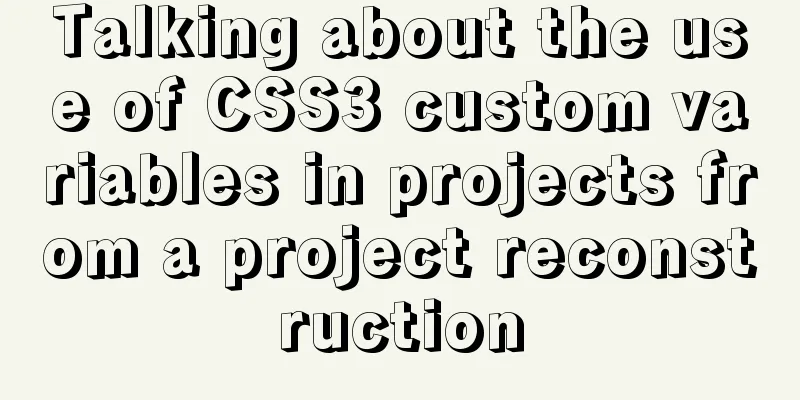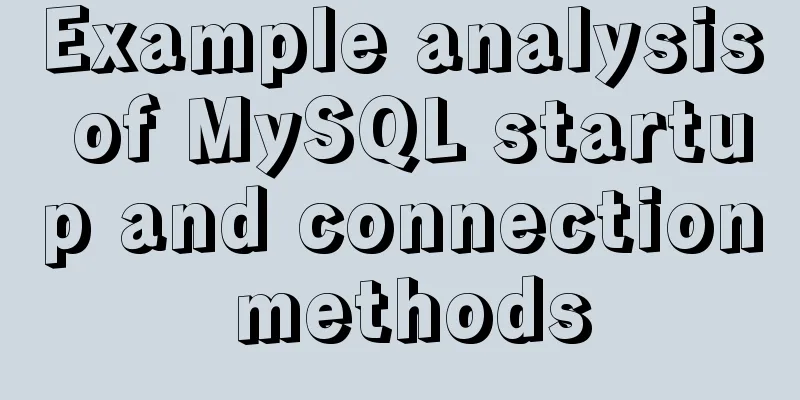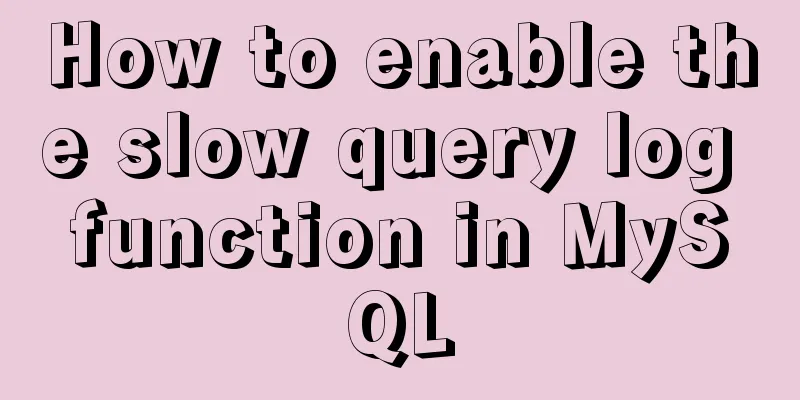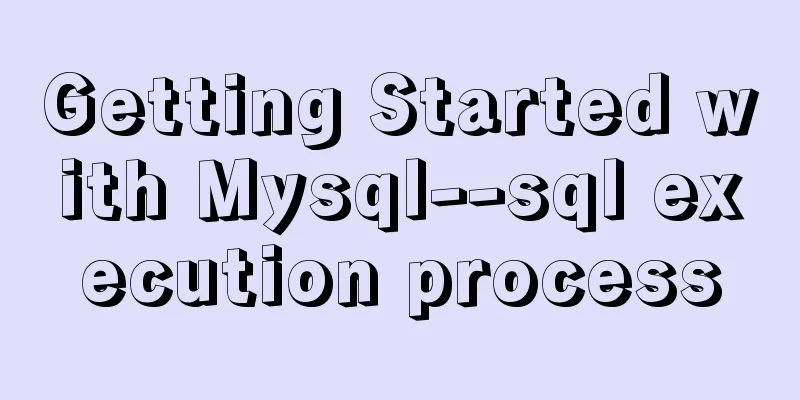Vue3 list interface data display details
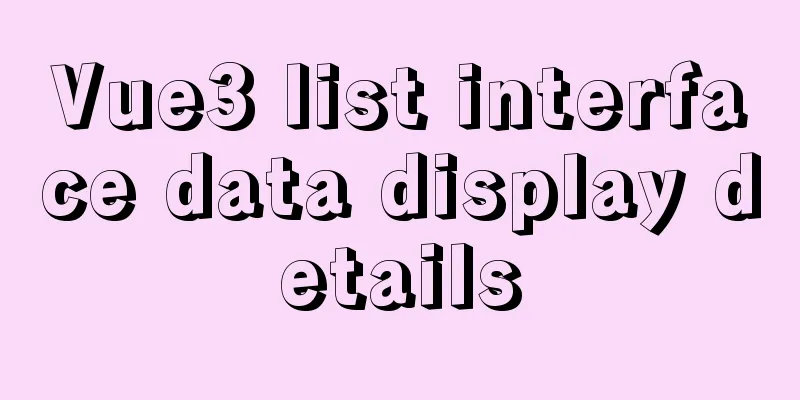
1. List interface display exampleWhat we need to do now is to style the data entered into the page, that is, to make it look better. Previously, in the article "Vue3 (Part 2) Integrating Ant Design Vue", we mentioned the use of components. For a front-end that is not very good (the back-end is not very good either), in the spirit of "take what you need", the best and most convenient way is to use what we have ready-made. To put it simply, find ready-made components of 1. Choose your favorite list style From As shown in the following figure:
2. Display data2.1. Components are displayed in the list Next, we only need to make changes in The sample code is as follows:
<template>
<a-layout>
<a-layout-sider width="200" style="background: #fff">
<a-menu
mode="inline"
v-model:selectedKeys="selectedKeys2"
v-model:openKeys="openKeys"
:style="{ height: '100%', borderRight: 0 }"
>
<a-sub-menu key="sub1">
<template #title>
<span>
<user-outlined />
subnav 1
</span>
</template>
<a-menu-item key="1">option1</a-menu-item>
<a-menu-item key="2">option2</a-menu-item>
<a-menu-item key="3">option3</a-menu-item>
<a-menu-item key="4">option4</a-menu-item>
</a-sub-menu>
<a-sub-menu key="sub2">
<template #title>
<span>
<laptop-outlined />
subnav 2
</span>
</template>
<a-menu-item key="5">option5</a-menu-item>
<a-menu-item key="6">option6</a-menu-item>
<a-menu-item key="7">option7</a-menu-item>
<a-menu-item key="8">option8</a-menu-item>
</a-sub-menu>
<a-sub-menu key="sub3">
<template #title>
<span>
<notification-outlined />
subnav 3
</span>
</template>
<a-menu-item key="9">option9</a-menu-item>
<a-menu-item key="10">option10</a-menu-item>
<a-menu-item key="11">option11</a-menu-item>
<a-menu-item key="12">option12</a-menu-item>
</a-sub-menu>
</a-menu>
</a-layout-sider>
<a-list item-layout="vertical" size="large" :pagination="pagination" :data-source="listData">
<template #footer>
<div>
<b>ant design vue</b>
footer part
</div>
</template>
<template #renderItem="{ item }">
<a-list-item key="item.title">
<template #actions>
<span v-for="{ type, text } in actions" :key="type">
<component v-bind:is="type" style="margin-right: 8px" />
{{ text }}
</span>
</template>
<template #extra>
<img
width="272"
alt="logo"
src="https://gw.alipayobjects.com/zos/rmsportal/mqaQswcyDLcXyDKnZfES.png"
/>
</template>
<a-list-item-meta :description="item.description">
<template #title>
<a :href="item.href" rel="external nofollow" rel="external nofollow" rel="external nofollow" rel="external nofollow" >{{ item.title }}</a>
</template>
<template #avatar><a-avatar :src="item.avatar" /></template>
</a-list-item-meta>
{{ item.content }}
</a-list-item>
</template>
</a-list>
</a-layout>
</template>
<script lang="ts">
import { defineComponent,onMounted,ref,reactive,toRef} from 'vue';
import axios from 'axios';
import { StarOutlined, LikeOutlined, MessageOutlined } from '@ant-design/icons-vue';
const listData: Record<string, string>[] = [];
for (let i = 0; i < 23; i++) {
listData.push({
href: 'https://www.antdv.com/',
title: `ant design vue part ${i}`,
avatar: 'https://zos.alipayobjects.com/rmsportal/ODTLcjxAfvqbxHnVXCYX.png',
description:
'Ant Design, a design language for background applications, is refined by Ant UED Team.',
content:
'We supply a series of design principles, practical patterns and high quality design resources (Sketch and Axure), to help people create their product prototypes beautifully and efficiently.',
});
}
export default defineComponent({
components:
StarOutlined,
LikeOutlined,
MessageOutlined,
},
name: 'Home',
setup(){
const pagination = {
onChange: (page: number) => {
console.log(page);
},
pageSize: 3,
};
const actions: Record<string, string>[] = [
{ type: 'StarOutlined', text: '156' },
{ type: 'LikeOutlined', text: '156' },
{ type: 'MessageOutlined', text: '2' },
];
console.log('set up');
//Use ref for data binding const ebooks=ref();
// Use reactive data binding const ebooks1 = reactive({books:[]})
onMounted(()=>{
axios.get("http://localhost:8888/ebook/list?name=spring").then(response =>{
console.log("onMounted");
const data=response.data;
ebooks.value=data.content;
ebooks1.books=data.content;
})
})
return {
listData,
pagination,
actions,
ebooks1: ebooks,
ebooks2:toRef(ebooks1,"books")
}
}
});
</script>
Recompile and run to see the effect as follows:
2.2. The data returned by the interface is displayed in a list Obviously now, you can see that the list style you want to use has been successfully displayed on the page, but this is not what I want. What I want is that the data returned by the backend interface is displayed here, that is, the data source. Next, let's adjust the The sample code is as follows:
<template>
<a-layout>
`<a-layout-sider width="200" style="background: #fff">
<a-menu
mode="inline"
v-model:selectedKeys="selectedKeys2"
v-model:openKeys="openKeys"
:style="{ height: '100%', borderRight: 0 }"
>
<a-sub-menu key="sub1">
<template #title>
<span>
<user-outlined />
subnav 1
</span>
</template>
<a-menu-item key="1">option1</a-menu-item>
<a-menu-item key="2">option2</a-menu-item>
<a-menu-item key="3">option3</a-menu-item>
<a-menu-item key="4">option4</a-menu-item>
</a-sub-menu>
<a-sub-menu key="sub2">
<template #title>
<span>
<laptop-outlined />
subnav 2
</span>
</template>
<a-menu-item key="5">option5</a-menu-item>
<a-menu-item key="6">option6</a-menu-item>
<a-menu-item key="7">option7</a-menu-item>
<a-menu-item key="8">option8</a-menu-item>
</a-sub-menu>
<a-sub-menu key="sub3">
<template #title>
<span>
<notification-outlined />
subnav 3
</span>
</template>
<a-menu-item key="9">option9</a-menu-item>
<a-menu-item key="10">option10</a-menu-item>
<a-menu-item key="11">option11</a-menu-item>
<a-menu-item key="12">option12</a-menu-item>
</a-sub-menu>
</a-menu>
</a-layout-sider>`
<a-list item-layout="vertical" size="large" :pagination="pagination" :data-source="ebooks1">
<template #renderItem="{ item }">
<a-list-item key="item.name">
<template #actions>
<span v-for="{ type, text } in actions" :key="type">
<component v-bind:is="type" style="margin-right: 8px" />
{{ text }}
</span>
</template>
<a-list-item-meta :description="item.description">
<template #title>
<a :href="item.href" rel="external nofollow" rel="external nofollow" rel="external nofollow" rel="external nofollow" >{{ item.name }}</a>
</template>
<template #avatar><a-avatar :src="item.cover" /></template>
</a-list-item-meta>
</a-list-item>
</template>
</a-list>
</a-layout>
</template>
<script lang="ts">
import { defineComponent,onMounted,ref,reactive,toRef} from 'vue';
import axios from 'axios';
import { StarOutlined, LikeOutlined, MessageOutlined } from '@ant-design/icons-vue';
const listData: Record<string, string>[] = [];
for (let i = 0; i < 23; i++) {
listData.push({
href: 'https://www.antdv.com/',
title: `ant design vue part ${i}`,
avatar: 'https://zos.alipayobjects.com/rmsportal/ODTLcjxAfvqbxHnVXCYX.png',
description:
'Ant Design, a design language for background applications, is refined by Ant UED Team.',
content:
'We supply a series of design principles, practical patterns and high quality design resources (Sketch and Axure), to help people create their product prototypes beautifully and efficiently.',
});
}
export default defineComponent({
components:
StarOutlined,
LikeOutlined,
MessageOutlined,
},
name: 'Home',
setup(){
const pagination = {
onChange: (page: number) => {
console.log(page);
},
pageSize: 3,
};
const actions: Record<string, string>[] = [
{ type: 'StarOutlined', text: '156' },
{ type: 'LikeOutlined', text: '156' },
{ type: 'MessageOutlined', text: '2' },
];
console.log('set up');
//Use ref for data binding const ebooks=ref();
// Use reactive data binding const ebooks1 = reactive({books:[]})
onMounted(()=>{
axios.get("http://localhost:8888/ebook/list?name=spring").then(response =>{
console.log("onMounted");
const data=response.data;
ebooks.value=data.content;
ebooks1.books=data.content;
})
})
return {
listData,
pagination,
actions,
ebooks1: ebooks,
ebooks2:toRef(ebooks1,"books")
}
}
});
</script>
<style>
.ant-layout-sider{
float: left;
}
</style>
Recompile and run to see the effect as follows:
2.3 Interface data transformationObviously, the list data is too small, so I modified the interface to return multiple data. From The sample code is as follows:
package com.rongrong.wiki.service;
import com.rongrong.wiki.domain.EBook;
import com.rongrong.wiki.domain.EBookExample;
import com.rongrong.wiki.mapper.EBookMapper;
import com.rongrong.wiki.req.EBookReq;
import com.rongrong.wiki.resp.EBookResp;
import org.springframework.stereotype.Service;
import org.springframework.util.ObjectUtils;
import javax.annotation.Resource;
import java.util.List;
import static com.rongrong.wiki.util.CopyUtil.copyList;
/**
* @author rongrong
* @version 1.0
* @description
* @date 2021/10/13 23:09
*/
@Service
public class EBookService {
@Resource
private EBookMapper eBookMapper;
public List<EBookResp> list(EBookReq eBookReq) {
EBookExample eBookExample = new EBookExample();
//The meaning of the code here is equivalent to creating a Sql where condition EBookExample.Criteria criteria = eBookExample.createCriteria();
//The wavy line indicates that it is not recommended. Let's look at the source code and make a replacement if(!ObjectUtils.isEmpty(eBookReq.getName())){
criteria.andNameLike("%"+eBookReq.getName()+"%");
}
List<EBook> eBookList = eBookMapper.selectByExample(eBookExample);
//List<EBookResp> eBookRespList = new ArrayList<>();
//for (EBook eBook: eBookList) {
// //EBookResp eBookResp = new EBookResp();
// ////Spring boot's own BeanUtils completes the object copy// //BeanUtils.copyProperties(eBook, eBookResp);
// //eBookResp.setId(12345L);
// //Single copy// EBookResp copy = copy(eBook, EBookResp.class);
// eBookRespList.add(copy);
//}
//List copy List<EBookResp> respList = copyList(eBookList, EBookResp.class);
return respList;
}
}
View the data returned by the interface, as follows:
2.4. List displays multiple data in one row The interface modification is completed. Then we need to modify the list display content. Similarly, we find the grid list in the list list. We also modify it in
<template>
<a-layout>
`<a-layout-sider width="200" style="background: #fff">
<a-menu
mode="inline"
v-model:selectedKeys="selectedKeys2"
v-model:openKeys="openKeys"
:style="{ height: '100%', borderRight: 0 }"
>
<a-sub-menu key="sub1">
<template #title>
<span>
<user-outlined />
subnav 1
</span>
</template>
<a-menu-item key="1">option1</a-menu-item>
<a-menu-item key="2">option2</a-menu-item>
<a-menu-item key="3">option3</a-menu-item>
<a-menu-item key="4">option4</a-menu-item>
</a-sub-menu>
<a-sub-menu key="sub2">
<template #title>
<span>
<laptop-outlined />
subnav 2
</span>
</template>
<a-menu-item key="5">option5</a-menu-item>
<a-menu-item key="6">option6</a-menu-item>
<a-menu-item key="7">option7</a-menu-item>
<a-menu-item key="8">option8</a-menu-item>
</a-sub-menu>
<a-sub-menu key="sub3">
<template #title>
<span>
<notification-outlined />
subnav 3
</span>
</template>
<a-menu-item key="9">option9</a-menu-item>
<a-menu-item key="10">option10</a-menu-item>
<a-menu-item key="11">option11</a-menu-item>
<a-menu-item key="12">option12</a-menu-item>
</a-sub-menu>
</a-menu>
</a-layout-sider>`
<a-list item-layout="vertical" size="large"
:grid="{ gutter: 16, column: 3 }" :data-source="ebooks1">
<template #renderItem="{ item }">
<a-list-item key="item.name">
<template #actions>
<span v-for="{ type, text } in actions" :key="type">
<component v-bind:is="type" style="margin-right: 8px" />
{{ text }}
</span>
</template>
<a-list-item-meta :description="item.description">
<template #title>
<a :href="item.href" rel="external nofollow" rel="external nofollow" rel="external nofollow" rel="external nofollow" >{{ item.name }}</a>
</template>
<template #avatar><a-avatar :src="item.cover" /></template>
</a-list-item-meta>
</a-list-item>
</template>
</a-list>
</a-layout>
</template>
<script lang="ts">
import { defineComponent,onMounted,ref,reactive,toRef} from 'vue';
import axios from 'axios';
import { StarOutlined, LikeOutlined, MessageOutlined } from '@ant-design/icons-vue';
const listData: Record<string, string>[] = [];
export default defineComponent({
components:
StarOutlined,
LikeOutlined,
MessageOutlined,
},
name: 'Home',
setup(){
const pagination = {
onChange: (page: number) => {
console.log(page);
},
pageSize: 3,
};
const actions: Record<string, string>[] = [
{ type: 'StarOutlined', text: '156' },
{ type: 'LikeOutlined', text: '156' },
{ type: 'MessageOutlined', text: '2' },
];
console.log('set up');
//Use ref for data binding const ebooks=ref();
// Use reactive data binding const ebooks1 = reactive({books:[]})
onMounted(()=>{
axios.get("http://localhost:8888/ebook/list?name=").then(response =>{
console.log("onMounted");
const data=response.data;
ebooks.value=data.content;
ebooks1.books=data.content;
})
})
return {
pagination,
actions,
ebooks1: ebooks,
ebooks2:toRef(ebooks1,"books")
}
}
});
</script>
<style>
.ant-layout-sider{
float: left;
}
</style>
Knowledge points:
Recompile again and see the effect as follows:
2.5. Change the icon style before the list contentEverything looks good, but the book cover is a little small and ugly, as shown below:
To change the style, just adjust it in home. The sample code is as follows:
html
<template>
<a-layout>
`<a-layout-sider width="200" style="background: #fff">
<a-menu
mode="inline"
v-model:selectedKeys="selectedKeys2"
v-model:openKeys="openKeys"
:style="{ height: '100%', borderRight: 0 }"
>
<a-sub-menu key="sub1">
<template #title>
<span>
<user-outlined />
subnav 1
</span>
</template>
<a-menu-item key="1">option1</a-menu-item>
<a-menu-item key="2">option2</a-menu-item>
<a-menu-item key="3">option3</a-menu-item>
<a-menu-item key="4">option4</a-menu-item>
</a-sub-menu>
<a-sub-menu key="sub2">
<template #title>
<span>
<laptop-outlined />
subnav 2
</span>
</template>
<a-menu-item key="5">option5</a-menu-item>
<a-menu-item key="6">option6</a-menu-item>
<a-menu-item key="7">option7</a-menu-item>
<a-menu-item key="8">option8</a-menu-item>
</a-sub-menu>
<a-sub-menu key="sub3">
<template #title>
<span>
<notification-outlined />
subnav 3
</span>
</template>
<a-menu-item key="9">option9</a-menu-item>
<a-menu-item key="10">option10</a-menu-item>
<a-menu-item key="11">option11</a-menu-item>
<a-menu-item key="12">option12</a-menu-item>
</a-sub-menu>
</a-menu>
</a-layout-sider>`
<a-list item-layout="vertical" size="large"
:grid="{ gutter: 16, column: 3 }" :data-source="ebooks1">
<template #renderItem="{ item }">
<a-list-item key="item.name">
<template #actions>
<span v-for="{ type, text } in actions" :key="type">
<component v-bind:is="type" style="margin-right: 8px" />
{{ text }}
</span>
</template>
<a-list-item-meta :description="item.description">
<template #title>
<a :href="item.href" rel="external nofollow" rel="external nofollow" rel="external nofollow" rel="external nofollow" >{{ item.name }}</a>
</template>
<template #avatar><a-avatar :src="item.cover" /></template>
</a-list-item-meta>
</a-list-item>
</template>
</a-list>
</a-layout>
</template>
<script lang="ts">
import { defineComponent,onMounted,ref,reactive,toRef} from 'vue';
import axios from 'axios';
import { StarOutlined, LikeOutlined, MessageOutlined } from '@ant-design/icons-vue';
const listData: Record<string, string>[] = [];
export default defineComponent({
components:
StarOutlined,
LikeOutlined,
MessageOutlined,
},
name: 'Home',
setup(){
const pagination = {
onChange: (page: number) => {
console.log(page);
},
pageSize: 3,
};
const actions: Record<string, string>[] = [
{ type: 'StarOutlined', text: '156' },
{ type: 'LikeOutlined', text: '156' },
{ type: 'MessageOutlined', text: '2' },
];
console.log('set up');
//Use ref for data binding const ebooks=ref();
// Use reactive data binding const ebooks1 = reactive({books:[]})
onMounted(()=>{
axios.get("http://localhost:8888/ebook/list?name=").then(response =>{
console.log("onMounted");
const data=response.data;
ebooks.value=data.content;
ebooks1.books=data.content;
})
})
return {
pagination,
actions,
ebooks1: ebooks,
ebooks2:toRef(ebooks1,"books")
}
}
});
</script>
<style scoped>
.ant-layout-sider{
float: left;
}
.ant-avatar {
width: 50px;
height: 50px;
line-height: 50px;
border-radius: 8%;
margin: 5px 0;
}
</style>
Recompile again and check the following:
This is the end of this article about the details of Vue3 list interface data display. For more relevant Vue3 list interface data display content, please search 123WORDPRESS.COM's previous articles or continue to browse the following related articles. I hope everyone will support 123WORDPRESS.COM in the future! You may also be interested in:
|
<<: Detailed explanation of the new background properties in CSS3
>>: UCenter Home site adds statistics code
Recommend
The difference between animation and transition
The difference between CSS3 animation and JS anim...
Example of how to automatically start an application service in a Docker container
If you want the application service in the Docker...
Detailed tutorial for installing MySQL 8.0.22 on Redhat 7.3 (binary installation)
Table of contents 1. Download the MySQL installat...
How to make if judgment in js as smooth as silk
Table of contents Preface Code Implementation Ide...
Vue opens a new window and implements a graphic example of parameter transfer
The function I want to achieve is to open a new w...
The difference and choice between datetime and timestamp in MySQL
Table of contents 1 Difference 1.1 Space Occupanc...
Example of using Docker Swarm to build a distributed crawler cluster
During the crawler development process, you must ...
Six-step example code for JDBC connection (connecting to MySQL)
Six steps of JDBC: 1. Register the driver 2. Get ...
Example method of deploying react project on nginx
Test project: react-demo Clone your react-demo pr...
In-depth discussion on auto-increment primary keys in MySQL
Table of contents Features Preservation strategy ...
Ansible automated operation and maintenance deployment method for Linux system
Ansible is a new automated operation and maintena...
Why MySQL can ignore time zone issues when using timestamp?
I have always wondered why the MySQL database tim...
Detailed explanation of the difference between v-model directive and .sync modifier in Vue
Table of contents v-model .sync The difference in...
How to use Vue3 to achieve a magnifying glass effect example
Table of contents Preface 1. The significance of ...
Use of Linux passwd command
1. Command Introduction The passwd command is use...