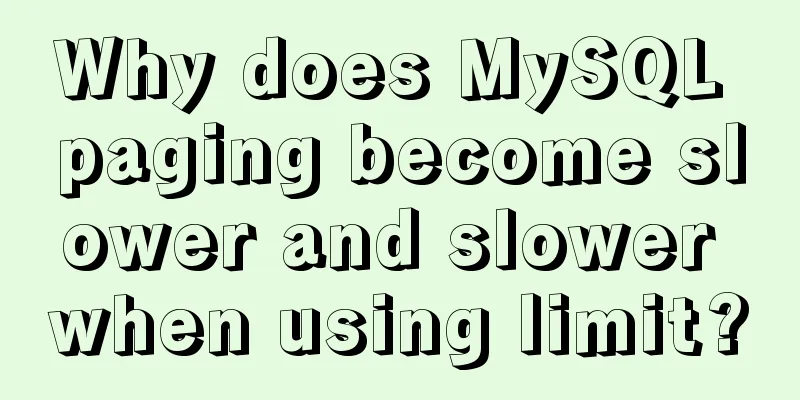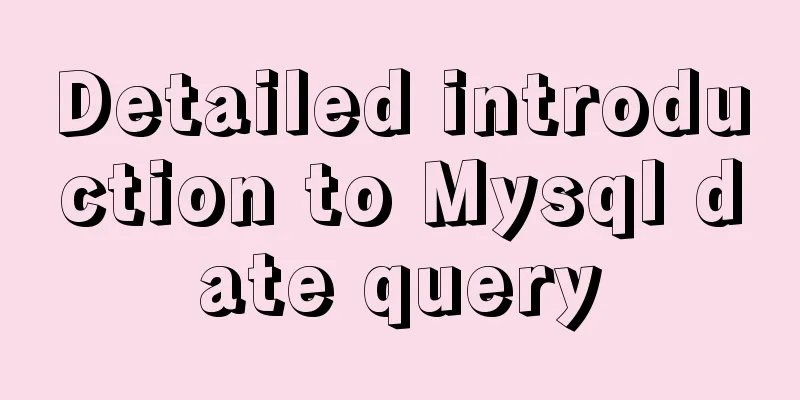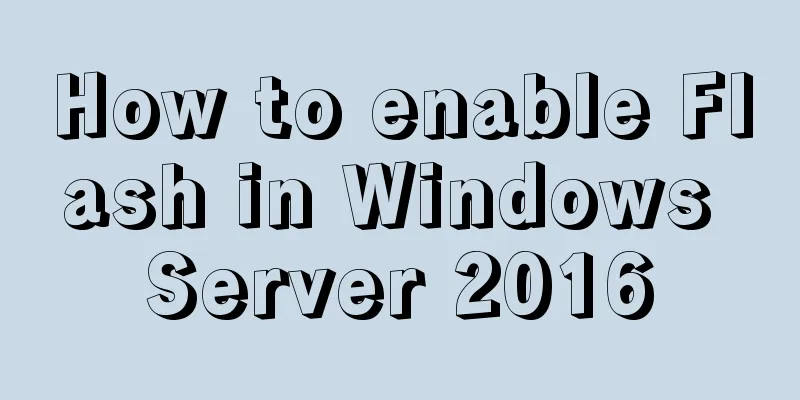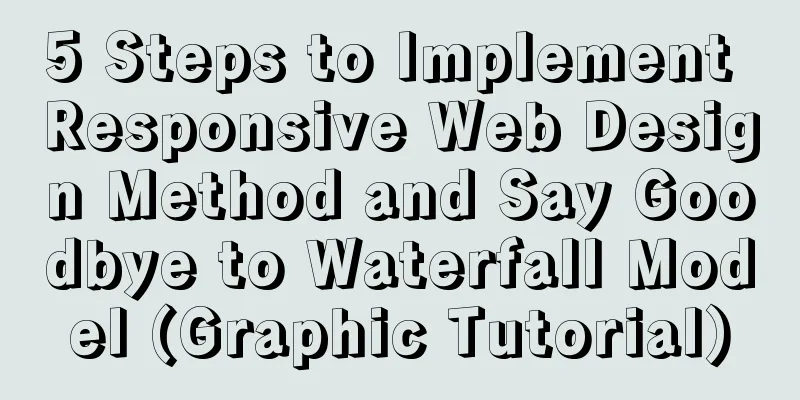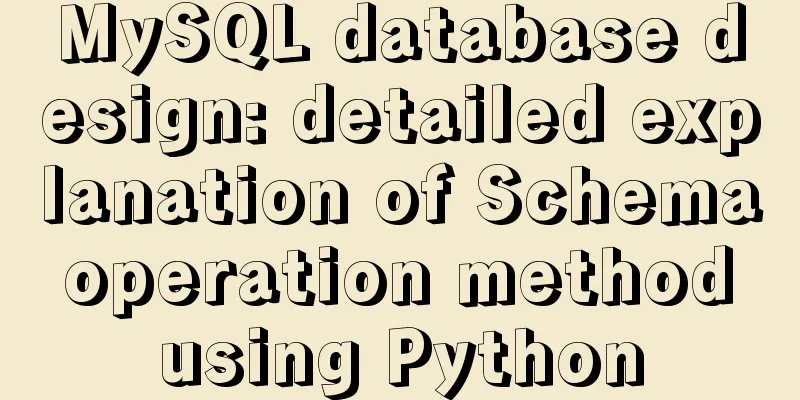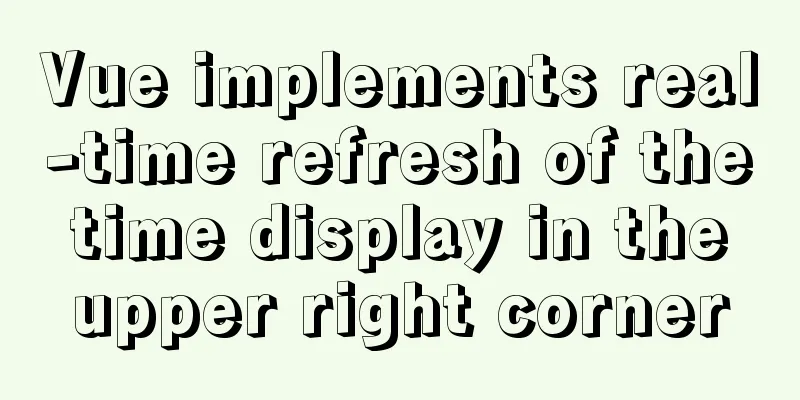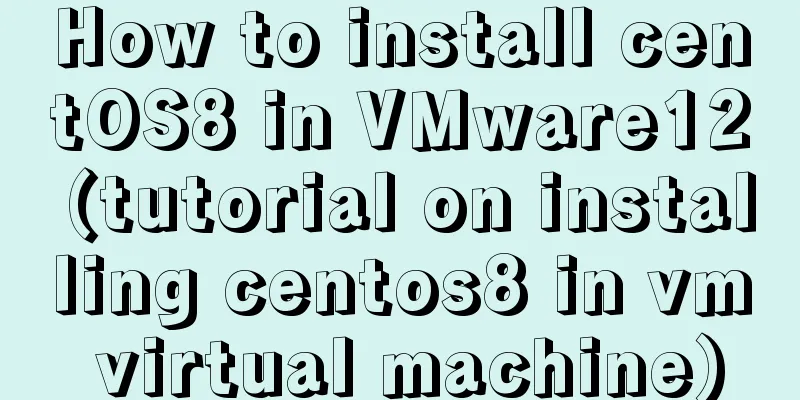Use CSS to switch between dark mode and bright mode
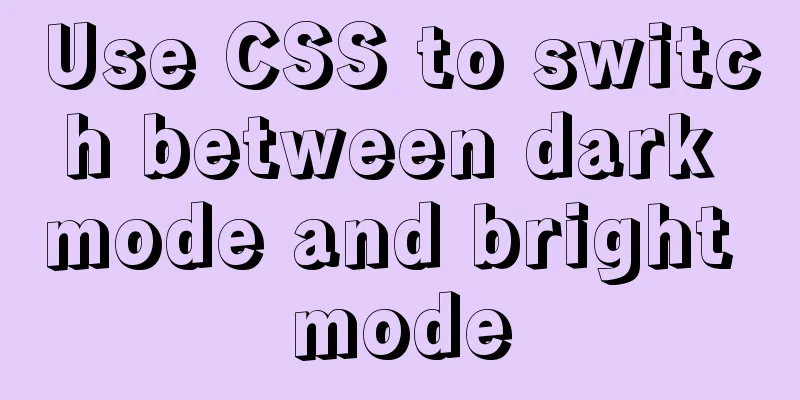
|
In the fifth issue of Web Skills, a technical solution for implementing dark mode and highlight mode with CSS is specifically mentioned. That is, use the new media query condition What are dark mode and light mode Before talking about technical solutions, let’s first briefly understand what dark mode and highlight mode are? These two concepts come from the macOS system, which provides users with two theme skins, namely light and dark skins. Since this concept came into being, many websites have provided users with two sets of skin colors, making it easy for users to switch according to their habits or preferences.
Whether it is dark mode or highlight mode, it is a switch between black and white. This theme style is very friendly to users with color blindness. Similar functions can be found in other systems or software, the difference lies in the modes provided. In some software, users may be provided with some skin customization functions. Of course, there are similar functions on websites, but in the past we may prefer to call this function website skinning .
In this way, we can talk about the switching between these two modes as changing the skin, which may be more suitable for our business scenarios. Next, let’s talk about the technical aspects, that is, how to use CSS to complete the theme switching of web pages or applications! Simplest mode Assuming that your theme is in highlight mode by default, we can use the simplest and most brutal way to switch highlight mode to dark mode. Suppose there is an entry on the web page, and when the user clicks this
document.getElementById('buttonID').addEventListener('click', function(){
document.documentElement.classList.add('dark-theme')
}) Add dark styles to
.dark-theme {
background-color: #000;
color: white;
}
.dark-theme *:not(a) {
background-color: #000 !important;
color: #fff !important;
border-color: #999 !important;
}
Although this method is simple and crude, some details need additional processing, especially when the code also uses Prepare two sets of styles In my personal impression, the earliest way to achieve similar effects was generally to use JavaScript to change the
As shown in the figure above, two CSS files are provided, one is Assume that the default theme style of the web page is <link type="text/css" rel="stylesheet" media="all" href="../theme1.css" id="theme_css" /> Provide a simple script function in the code:
document.getElementById('buttonID').addEventListener('click', function(){
document.getElementById('theme_css').href = '../theme2.css';
}) Back to our theme, if you need to switch between dark mode and light mode, you can follow a similar principle and provide Maintaining multiple sets of styles is a pain, especially when you want to provide more skins for your product. At this time, you can use a processor like Sass to maintain your theme style, declare variables, and then maintain the corresponding variable values. For example, the construction of the Bootstrap theme uses Sass variables:
The knowledge of managing multiple skins with Sass is beyond the scope of this article. If you are interested in this knowledge, you can read the following articles: Organizing Multiple Theme Styles with Sass Summarize The above is what I introduced to you about using CSS to switch between dark mode and highlight mode. I hope it will be helpful to you. If you have any questions, please leave me a message and I will reply to you in time! |
<<: JavaScript implements double-ended queue
>>: Solve the problem of Mac Docker x509 certificate
Recommend
Detailed process of SpringBoot integrating Docker
Table of contents 1. Demo Project 1.1 Interface P...
Do you know all 24 methods of JavaScript loop traversal?
Table of contents Preface 1. Array traversal meth...
Detailed analysis of the chmod command to modify file permissions under Linux
Use the Linux chmod command to control who can ac...
Detailed process of installing nginx1.9.1 on centos8
1.17.9 More delicious, really Nginx download addr...
HTTP Status Codes
This status code provides information about the s...
Tutorial on installing and configuring MySql5.7 in Alibaba Cloud ECS centos6.8
The default MySQL version under the Alibaba Cloud...
Some tips for using less in Vue projects
Table of contents Preface 1. Style penetration 1....
Detailed explanation of 30 SQL query optimization techniques for MySQL tens of millions of large data
1. To optimize the query, try to avoid full table...
Example code for implementing dynamic skinning with vue+element
Sometimes the theme of a project cannot satisfy e...
js implements single click to modify the table
Pure js implements a single-click editable table ...
A brief discussion on MySQL large table optimization solution
background The amount of new data in the business...
CSS implements the web component function of sliding the message panel
Hello everyone, I wonder if you have the same con...
Vue+Websocket simply implements the chat function
This article shares the specific code of Vue+Webs...
Detailed explanation of JavaScript's Set data structure
Table of contents 1. What is Set 2. Set Construct...
XHTML Getting Started Tutorial: Simple Web Page Creation
Create your first web page in one minute: Let'...