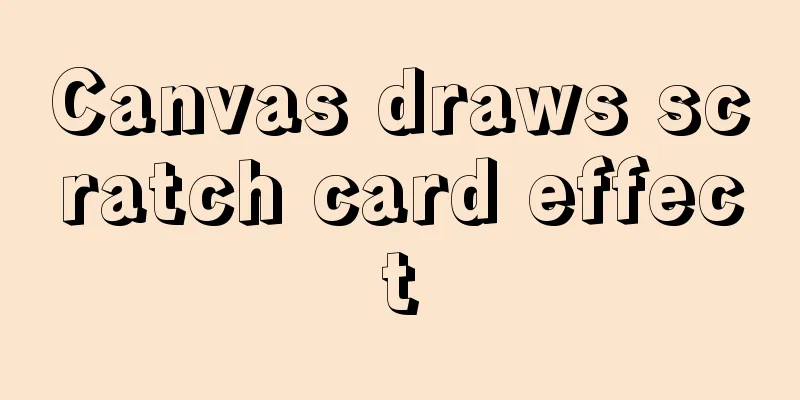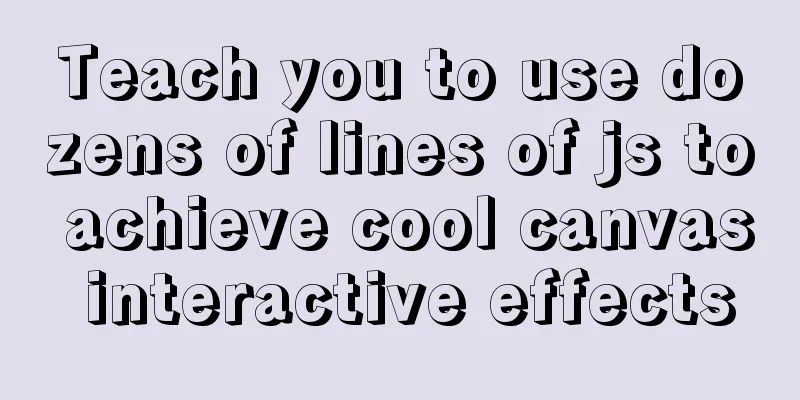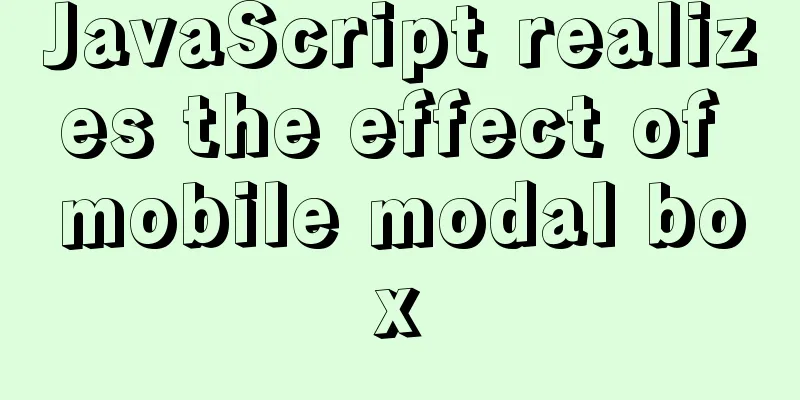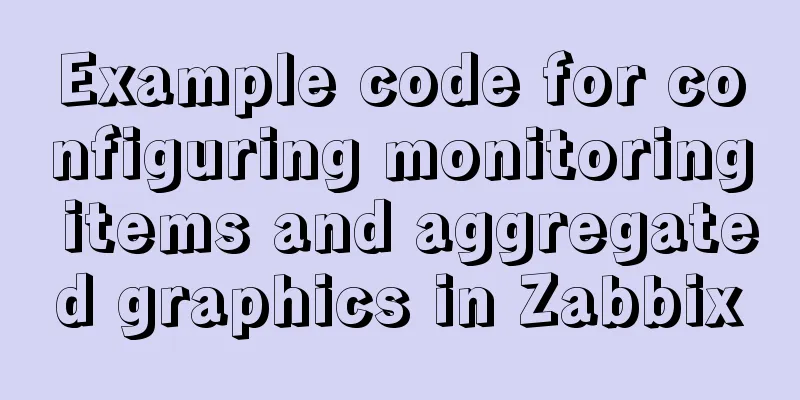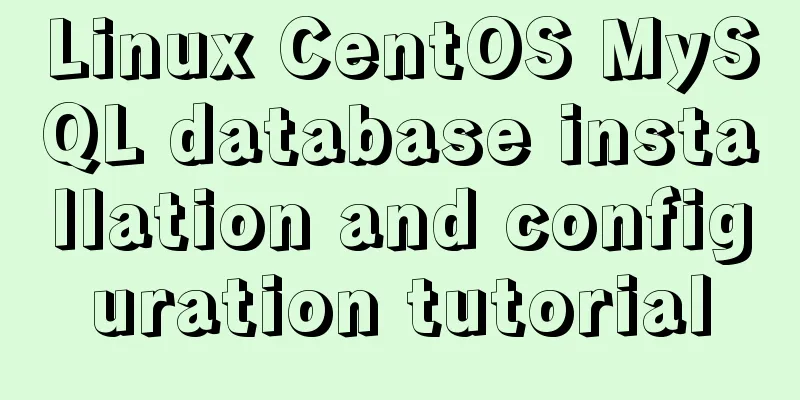Detailed tutorial on integrating Apache Tomcat with IDEA editor
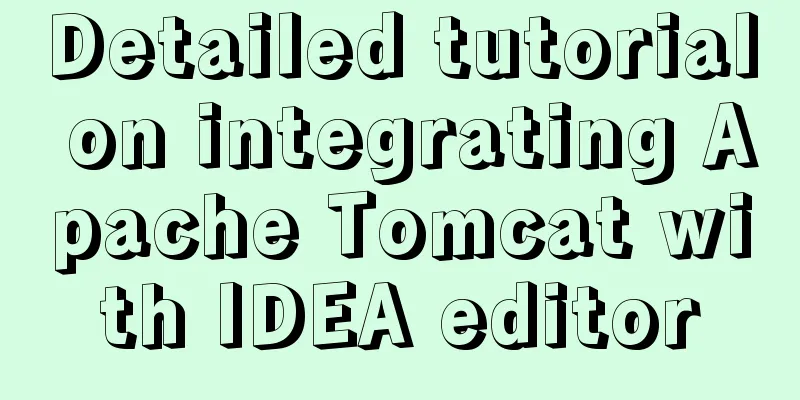
|
1. Download the tomcat compressed package from the Apache Tomcat official website. The download address is https://tomcat.apache.org/download-80.cgi. Select the version you want to download.
2. After downloading, unzip it to drive D (other drives are also OK)
3. Open IDEA and click Add configuration.. Then click the [+] sign in the upper left corner and select Tomcat Server --> local
4. As shown in the figure below, click to select the decompression address of your tomcat compressed package and the jre directory address of JDK
5. Then click Deployment, then click the plus sign [+] below, select the war package to start. If there is no war package, please package it with Maven first. After selecting, click Apply and then click OK.
6.After completion, click the button as shown in the figure to run.
This is the end of this article about the tutorial on integrating Apache Tomcat with the IDEA editor. For more information about integrating Apache Tomcat with the IDEA editor, please search for previous articles on 123WORDPRESS.COM or continue to browse the following related articles. I hope you will support 123WORDPRESS.COM in the future! You may also be interested in:
|
<<: How to solve the element movement caused by hover-generated border
>>: Instructions for using MySQL isolation Read View
Recommend
MySQL Series 3 Basics
Table of contents Tutorial Series 1. Introduction...
vue3.0+echarts realizes three-dimensional column chart
Preface: Vue3.0 implements echarts three-dimensio...
Summary of commonly used escape characters in HTML
The commonly used escape characters in HTML are s...
Example of implementing colored progress bar animation using CSS3
Brief Tutorial This is a CSS3 color progress bar ...
Detailed explanation of PHP+nginx service 500 502 error troubleshooting ideas
Overview When a 500 or 502 error occurs during ac...
MySQL foreign key constraint disable and enable commands
Disabling and enabling MySQL foreign key constrai...
How to convert a string into a number in JavaScript
Table of contents 1.parseInt(string, radix) 2. Nu...
Why should MySQL fields use NOT NULL?
I recently joined a new company and found some mi...
Example of how to identify the user using a linux Bash script
It is often necessary to run commands with sudo i...
Solution to the problem of Failed when configuring IDEA to connect to MYSQL database
This article mainly introduces the solution to th...
Analysis of the process of configuring Alibaba Cloud proxy warehouse based on Nexus
The default remote repository of Nexus is https:/...
Vue3.0 routing automatic import method example
1. Prerequisites We use the require.context metho...
How to implement communication between Docker containers
Scenario: A laradock development environment (php...
Detailed explanation of the difference between arrow functions and normal functions in JavaScript
This article explains the difference between arro...
Docker binding fixed IP/cross-host container mutual access operation
Preface Previously, static IPs assigned using pip...