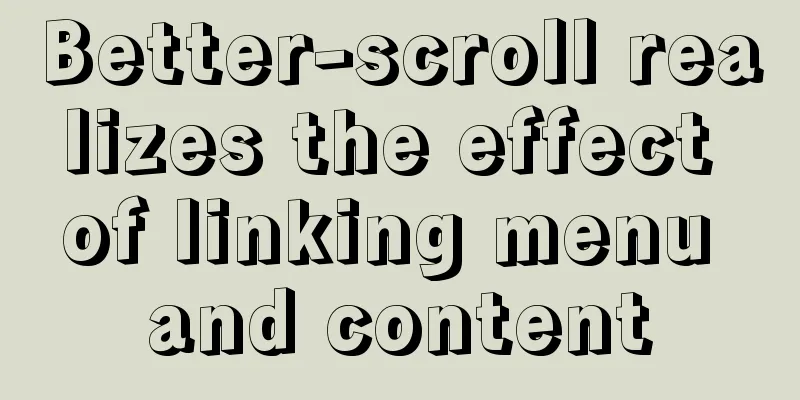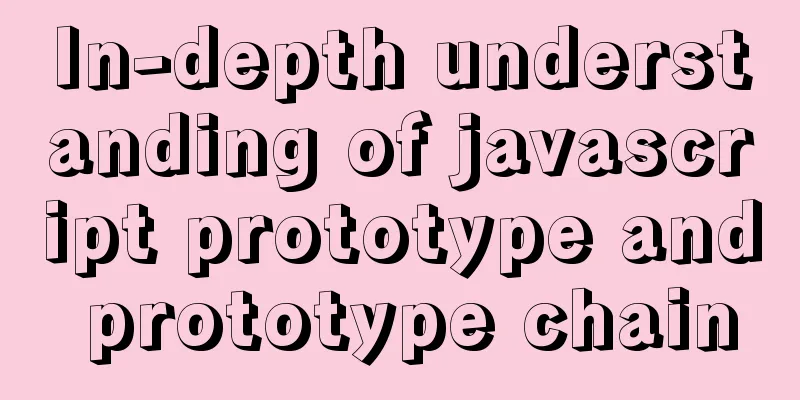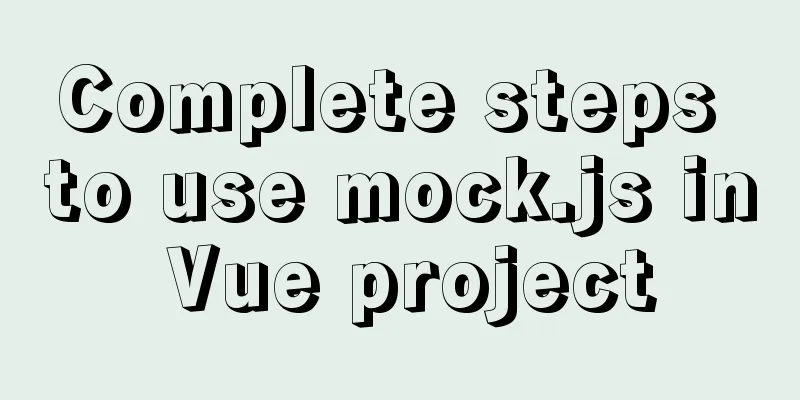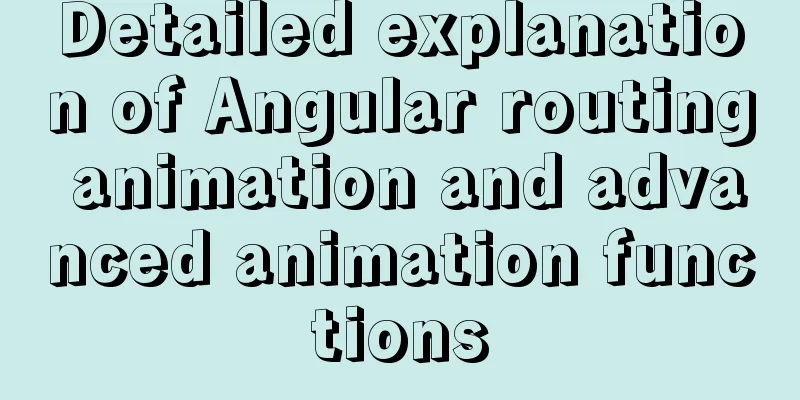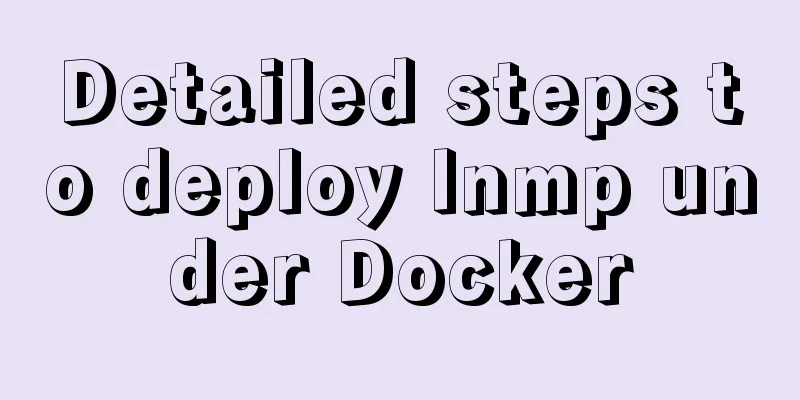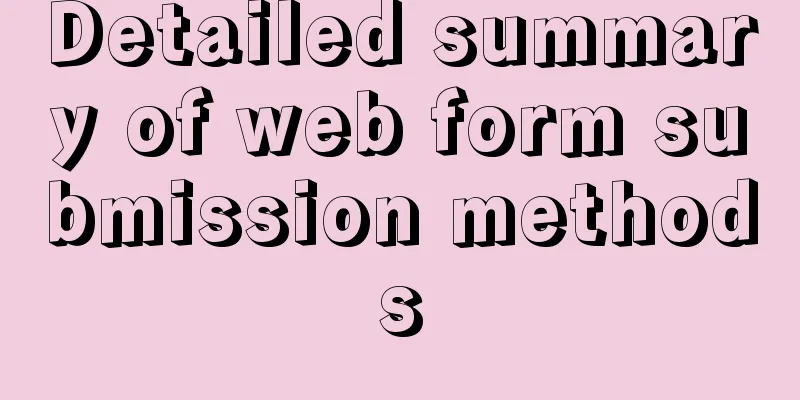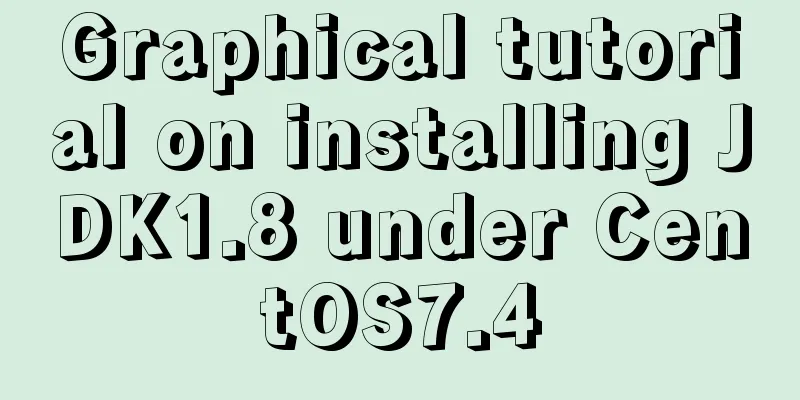Vue form input binding v-model
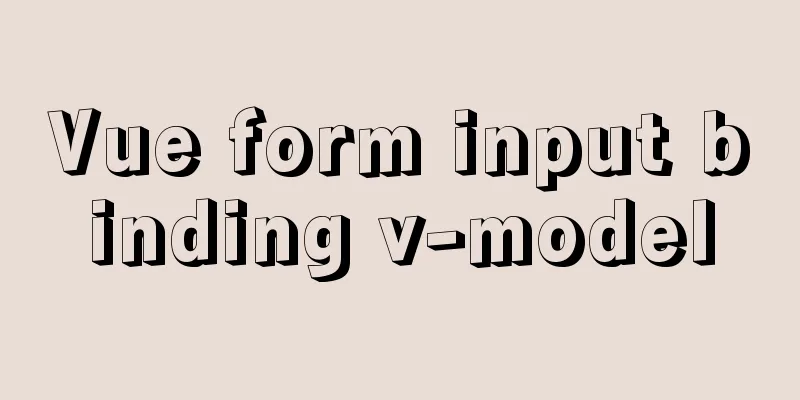
1.v-model 2. Binding properties and events
3. Form element binding3.1 Input Binding
<input v-model="message" placeholder="Please enter...">
<p>The input content is: {{ message }}</p>
3.2 Textarea Binding
<span>The input content is:</span>
<p style="white-space: pre-line;">{{ message }}</p>
<br>
<textarea v-model="message" placeholder="Please enter multiple lines..."></textarea>
3.3 Checkbox BindingMultiple checkboxes, bound to the same array
<div id="app">
<input type="checkbox" id="basketball" value="basketball" v-model="hobby">
<label for="basketball">Basketball</label>
<input type="checkbox" id="football" value="Football" v-model="hobby">
<label for="football">Football</label>
<input type="checkbox" id="volleyball" value="Volleyball" v-model="hobby">
<label for="volleyball">Volleyball</label>
<p>{{hobby}}</p>
</div>
<script>
const app = new Vue({
el: "#app",
data: {
hobby: []
}
})
</script>
3.4 Radio Binding
<div id="app">
<input type="radio" id="one" value="One" v-model="picked">
<label for="one">One</label>
<br>
<input type="radio" id="two" value="Two" v-model="picked">
<label for="two">Two</label>
<br>
<span>Picked: {{ picked }}</span>
</div>
new Vue({
el: '#app',
data: {
picked: ''
}
})
3.5 Select BindingSingle selection:
<div id="#app">
<select v-model="selected">
<option disabled value="">Please select</option>
<option>A</option>
<option>B</option>
<option>C</option>
</select>
<span>Selected: {{ selected }}</span>
</div>
new Vue({
el: '...',
data: {
selected: ''
}
})
When selecting multiple options, just add the
<div id="#app">
<select v-model="selected" multiple style="width: 50px;">
<option>A</option>
<option>B</option>
<option>C</option>
</select>
<br>
<span>Selected: {{ selected }}</span>
</div>
4. Value Binding For radio buttons, checkboxes, and select box options, the value bound to
<div id="app">
<label v-for="hobby in hobbies">
<input type="checkbox" :id="hobby" :value="hobby" v-model="testHobby">{{hobby}}
</label>
<p>{{testHobby}}</p>
</div>
<script>
const app = new Vue({
el: "#app",
data: {
hobbies: ["basketball", "football", "badminton", "table tennis", "tennis"],
testHobby: []
}
})
</script>
4.1 Code Detail
Finally, let's check the binding effect and the source code of the web page after binding
We can see that the values of id and
5. Modifiers5.1 .lazy By default, <!-- Change value when losing focus or typing enter, not when "input" is pressed --> <input v-model.lazy="msg"> 5.2 .number If you want to automatically convert the user's input value to a numeric type, you can add <input v-model.number="age" type="number"> This is often useful because the value of 5.3 .trim If you want to automatically filter the leading and trailing whitespace characters entered by the user, you can add the <input v-model.trim="msg"> This is the end of this article about You may also be interested in:
|
<<: Detailed explanation of Nginx's rewrite module
>>: Do you know how to use the flash wmode attribute in web pages?
Recommend
Introduction to local components in Vue
In Vue, we can define (register) local components...
Docker Machine in-depth explanation
Differences between Docker and Docker Machine Doc...
I have sorted out some domestic design websites that I think are good.
<br />I have compiled some domestic design w...
Summary of some common techniques in front-end development
1. How to display the date on the right in the art...
How to use nginx to configure access to wgcloud
The nginx configuration is as follows: Such as ht...
js implements shopping cart addition and subtraction and price calculation
This article example shares the specific code of ...
A brief introduction to the usage of decimal type in MySQL
The floating-point types supported in MySQL are F...
Introduction to the functions and usage of value and name attributes in Html
1. The value used in the button refers to the text...
js realizes horizontal and vertical sliders
Recently, when I was doing a practice project, I ...
Example of using CASE WHEN in MySQL sorting
Preface In a previous project, the CASE WHEN sort...
CSS selects the first child element under the parent element (:first-child)
Preface I recently used :first-child in a project...
MySql inserts data successfully but reports [Err] 1055 error solution
1. Question: I have been doing insert operations ...
Analysis of the usage of Xmeter API interface testing tool
XMeter API provides a one-stop online interface t...
Node script realizes automatic sign-in and lottery function
Table of contents 1. Introduction 2. Preparation ...
Tips on setting HTML table borders
For many people who are new to HTML, table <ta...