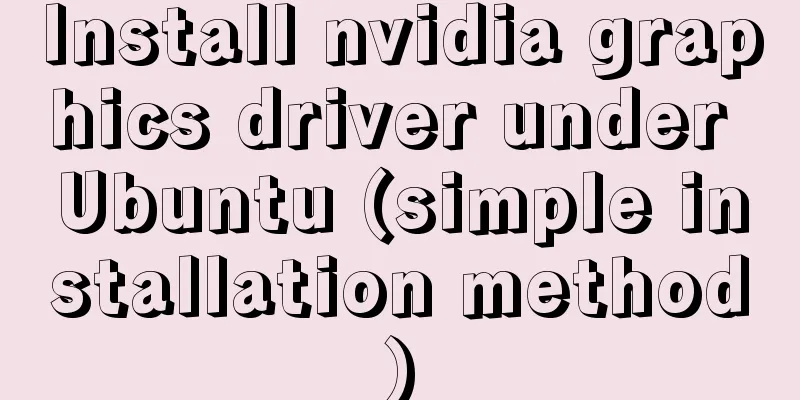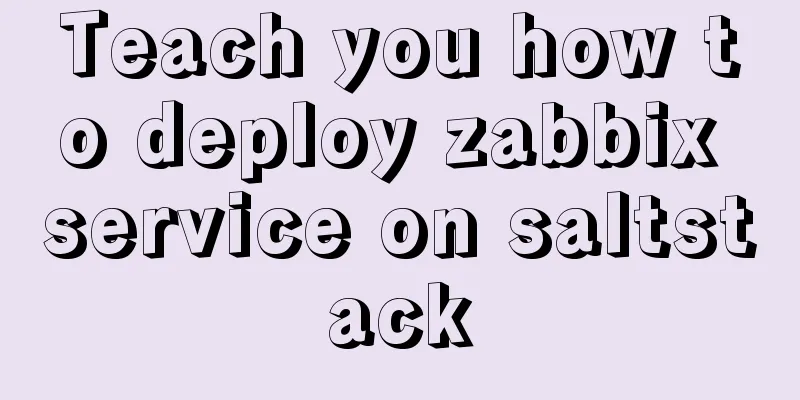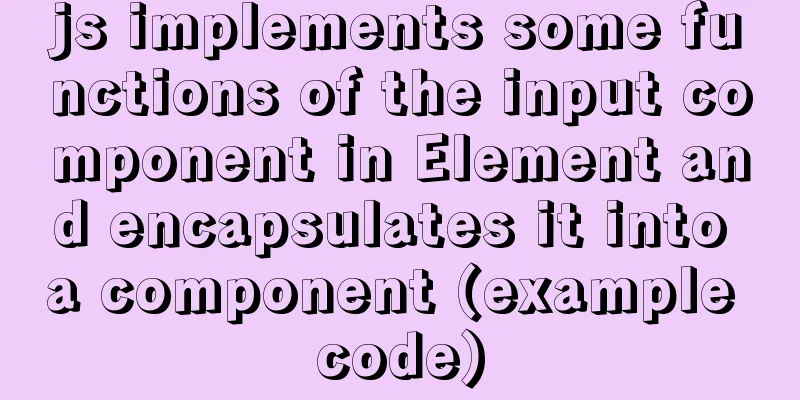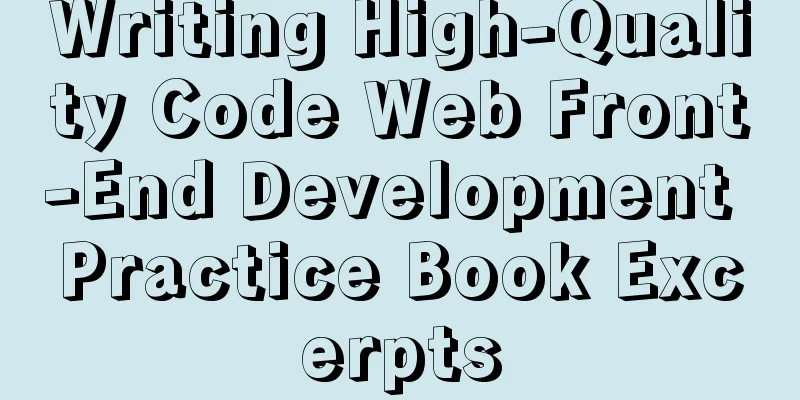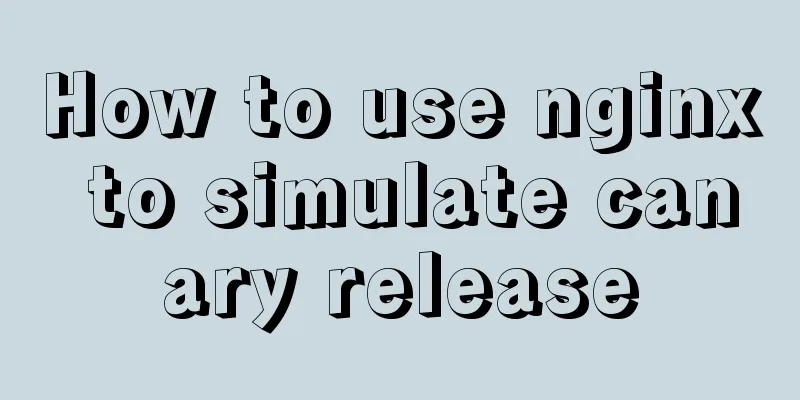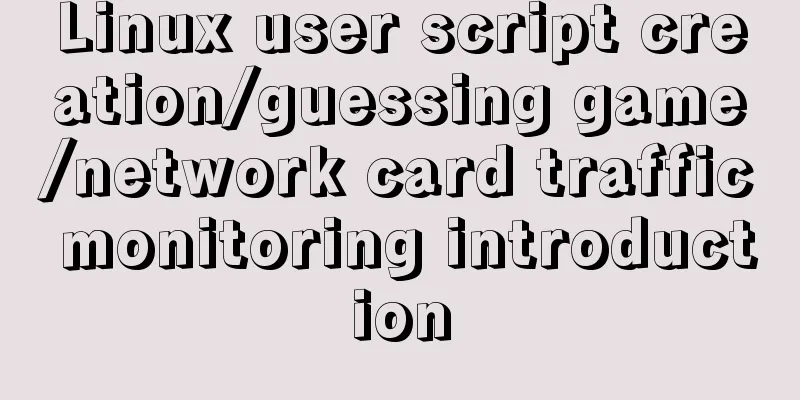Several ways to encapsulate breadcrumb function components in Vue3
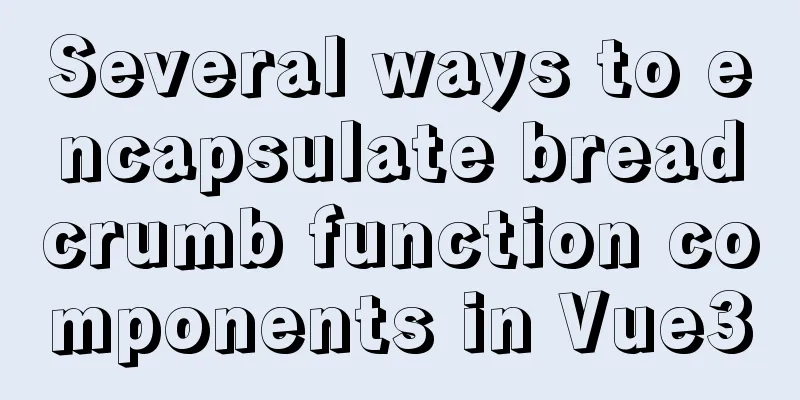
PrefaceBreadcrumb navigation can record the pages you have browsed, so that you can jump back to a certain page quickly. This article introduces several ways to encapsulate breadcrumb components yourself. Let's take a look at how to implement it~ 1. Why do we need breadcrumbs?
After reading the above introduction, I believe you have understood the usage scenarios of the breadcrumb component. Yes, that's right. It is used to record which pages we clicked on, so that we can return to a previous page. When a web page jumps multiple times, the user may already be dizzy. As programmers, we may be able to tell where we are currently through the address bar parameters, after all, the web page is to be displayed to the user. If users use the web page without breadcrumb navigation, they may develop a resistance to it. Using breadcrumb navigation to record each page jump can solve this problem well. 2. Primary Packaging 1. Implementation ideasPrepare page structure and style, font icons are needed Import the font icon resources from CDN into index.html in the public directory <link rel="stylesheet" href="//at.alicdn.com/t/font_2143783_iq6z4ey5vu.css" rel="external nofollow" > Define the value that needs to be passed in from outside as a custom attribute Place the content written externally inside the tag in the default slot 2. Code DemonstrationCreate a new bread-crumbs.vue file in the src/components directory. Common components are placed in this directory for unified management, and the file name can be customized. The code is as follows (example):
<template>
<div class='bread-crumbs'>
<div class="bread-crumbs-item">
<RouterLink to="/">Home</RouterLink>
</div>
<i class="iconfont icon-angle-right"></i>
<div v-if="parentName" class="bread-crumbs-item">
<RouterLink v-if="parentPath" :to="parentPath">{{parentName}}</RouterLink>
<span v-else>{{parentName}}</span>
</div>
<i v-if="parentName" class="iconfont icon-angle-right"></i>
<div class="bread-crumbs-item">
<span>
<slot/>
</span>
</div>
</div>
</template>
<script>
export default {
name: 'BreadCrumbs',
props: {
parentName: {
type: String,
default: ''
},
parentPath: {
type: String,
default: ''
}
}
}
</script>
<style scoped lang='less'>
.bread-crumbs{
display: flex;
padding: 25px 10px;
&-item {
a {
text-decoration: none;
color: #666;
transition: all .4s;
&:hover {
color: #27ba9b;
}
}
}
i {
font-size: 12px;
font-style: normal;
margin-left: 5px;
margin-right: 5px;
line-height: 22px;
}
}
</style>
Create a new index.js file in the src/components directory and register the encapsulated global components
import BreadCrumbs from './bread-crumbs'
export default {
install (app) {
app.component(BreadCrumbs.name, BreadCrumbs)
}
}
Register as a plugin in main.js
import { createApp } from 'vue'
import App from './App.vue'
import router from './router'
import store from './store'
// Import and register import myUI from './components'
createApp(App).use(store).use(router).use(myUI).mount('#app')
3. UsePass in the values required by the public component The code is as follows (example):
<template>
<div class="home-banner">
<bread-crumbs parentPath="/xxx" parentName="Electrical Appliances">Air Conditioner</bread-crumbs>
</div>
</template>
<script>
export default {
name: 'App',
setup() {
}
}
</script>
4. DisadvantagesIt can only meet basic needs and cannot be used beyond the second level of navigation. 3. Advanced Packaging 1. Implementation ideasRefer to the elementUI breadcrumb component code
<el-breadcrumb separator="/">
<el-breadcrumb-item :to="{ path: '/' }">Home</el-breadcrumb-item>
<el-breadcrumb-item><a href="/" rel="external nofollow" >Activity Management</a></el-breadcrumb-item>
<el-breadcrumb-item>Activity List</el-breadcrumb-item>
<el-breadcrumb-item>Event details</el-breadcrumb-item>
</el-breadcrumb>
Encapsulate each navigation as a component 2. Code DemonstrationContinue to improve the code based on the previous step of encapsulation The code is as follows (example): Create a new bread-crumbs-item component in the src/component directory. The file name can be customized.
<template>
<div class="bread-crumbs-item">
<RouterLink v-if="to" :to="to"><slot /></RouterLink>
<span v-else><slot /></span>
<i class="iconfont icon-angle-right"></i>
</div>
</template>
<script>
export default {
name: 'BreadCurmbsItem',
props: {
to:
type: [String, Object]
}
}
}
</script>
Or register it as a global component in index.js in the src/components directory
import BreadCrumbs from './bread-crumbs'
import BreadCrumbsItem from './bread-crumbs-item'
export default {
install (app) {
app.component(BreadCrumbs.name, BreadCrumbs)
app.component(BreadCrumbsItem .name, BreadCrumbsItem )
}
}
Modify the code in BreadCrumbs.vue to place each navigation item in the default slot
<template>
<div class='bread-crumbs'>
<slot />
</div>
</template>
<script>
export default {
name: 'BreadCrumbs'
}
</script>
<style scoped lang='less'>
.bread-crumbs {
display: flex;
padding: 25px 10px;
:deep(&-item) {
a {
text-decoration: none;
color: #666;
transition: all 0.4s;
&:hover {
color: #27ba9b;
}
}
}
:deep(i) {
font-style: normal;
font-size: 12px;
margin-left: 5px;
margin-right: 5px;
line-height: 22px;
}
}
</style>
3. UseWhen using, use as many BreadCrumbsItem as there are secondary navigations. The code is as follows (example):
<template>
<div class="home-banner">
<!-- Breadcrumbs -->
<BreadCrumbs>
<BreadCrumbsItem to="/">Home</BreadCrumbsItem>
<BreadCrumbsItem to="/xxx">Electrical Appliances</BreadCrumbsItem>
<BreadCrumbsItem >Air Conditioning</BreadCrumbsItem>
</BreadCrumbs>
</div>
</template>
<script>
export default {
name: 'App',
setup() {
}
}
</script>
4. DisadvantagesThere will be an extra > indicator after the last navigation.
4. High-level packaging 1. IdeaThe ultimate version, use the render function to create the splicing yourself. createElement render render options and h function Specify the content displayed by the component: new Vue({options})
2. Code DemonstrationModify the code in the BreadCurmbsItem component
<template>
<div class="bread-crumbs-item">
<RouterLink v-if="to" :to="to"><slot /></RouterLink>
<span v-else><slot /></span>
</div>
</template>
<script>
export default {
name: 'BreadCurmbsItem',
props: {
to:
type: [String, Object]
}
}
}
</script>
Modify the code in BreadCrumbs.vue Code example (below):
<script>
import { h } from 'vue'
export default {
name: 'BreadCrumbs',
render () {
// Usage // 1. Remove the template tag, single-file component // 2. The return value is the component content // 3. The h function of vue2.0 is passed in, and the h function of vue3.0 is imported // 4. h The first parameter is the tag name, the second parameter is the tag attribute object, and the third parameter is the child node // Requirements // 1. Create a bread-crumbs parent container // 2. Get the default slot content // 3. Remove the i tag of the bread-crumbs-item component, which should be organized by the render function // 4. Traverse the items in the slot and get a dynamically created node. The last item does not have an i tag // 5. Render the dynamically created nodes in the bread-crumbs tag const items = this.$slots.default()
const dymanicItems = []
items.forEach((item, i) => {
dymanicItems.push(item)
if (i < (items.length - 1)) {
dymanicItems.push(h('i', { class: 'iconfont icon-angle-right' }))
}
})
return h('div', { class: 'bread-crumbs' }, dymanicItems)
}
}
</script>
<style lang='less'>
// Remove the scope attribute to allow the style to penetrate into the item component.bread-crumbs {
display: flex;
padding: 25px 10px;
&-item {
a {
text-decoration: none;
color: #666;
transition: all .4s;
&:hover {
color: #27ba9b;
}
}
}
i {
font-size: 12px;
margin-left: 5px;
margin-right: 5px;
line-height: 22px;
// The style is not reasonable // &:last-child {
// display: none;
// }
}
}
</style>
3. UseThis method of encapsulation makes the global components more reusable and is highly recommended.
<template>
<div class="home-banner">
<!-- Breadcrumbs -->
<BreadCrumbs>
<BreadCrumbsItem to="/">Home</BreadCrumbsItem>
<BreadCrumbsItem to="/xxx">Electrical Appliances</BreadCrumbsItem>
<BreadCrumbsItem to="/xxx/xx">Air Conditioner</BreadCrumbsItem>
<BreadCrumbsItem >Remote Control</BreadCrumbsItem>
</BreadCrumbs>
</div>
</template>
<script>
export default {
name: 'App',
setup() {
}
}
</script>
It can be seen that after this encapsulation, our own encapsulated breadcrumb navigation already supports multi-level navigation. And the > indicator after the last navigation is gone. 5. Use JSX optimizationThe functional code in the high-level writing method can be rewritten using jsx. The code written by jsx is more concise and clear.
export default {
name: 'BreadCrumbs',
render () {
// The parameter of the render function of vue2 is the h function // The h function in vue3 is imported // createElement (tag name, tag attributes, tag sub-elements)
// console.dir(this.$slots.default())
// Get all the slots of the XtxBread component and fill them with component instances const items = this.$slots.default()
const results = []
items.forEach((item, index) => {
results.push(item)
// Manually generate an i icon and add it to the end of the breadcrumb item if (index < items.length - 1) {
results.push(<i className='iconfont icon-angle-right'></i>)
}
})
return <div className='bread-crumbs'>{results}</div>
}
}
SummarizeAlthough the function is small, it covers a lot of knowledge points. The above codes have been tested locally. This is the end of this article about vue3's self-encapsulated breadcrumb function component. For more relevant vue3 encapsulated breadcrumb function component content, please search 123WORDPRESS.COM's previous articles or continue to browse the following related articles. I hope everyone will support 123WORDPRESS.COM in the future! You may also be interested in:
|
<<: In-depth analysis of MySQL data type DECIMAL
>>: Ubuntu 20.04 desktop installation and root permission activation and ssh installation details
Recommend
What are the differences between sql and mysql
What is SQL? SQL is a language used to operate da...
js uses the reduce method to make your code more elegant
Preface In actual projects, the most common proce...
How to automatically backup mysql remotely under Linux
Preface: Basically, whether it is for our own use...
Discussion on style customization and browser compatibility issues when using input element [type="file"]
I encountered such a problem when doing the writte...
Summary of relevant knowledge points on how adaptive web design is achieved
How does "adaptive web design" work? It’...
How to use Vue-router routing
Table of contents 1. Description 2. Installation ...
js to achieve star flash effects
This article example shares the specific code of ...
js to realize the rotation of web page pictures
This article shares the specific code of js to re...
iframe adaptive size implementation code
Page domain relationship: The main page a.html bel...
Details of using Vue slot
Table of contents 1. Why use slots? 1.1 slot 1.2 ...
How to install mysql6 initialization installation password under centos7
1. Stop the database server first service mysqld ...
Summary of DTD usage in HTML
DTD is a set of grammatical rules for markup. It i...
Vue3.0 implements the magnifying glass effect case study
The effect to be achieved is: fixed zoom in twice...
11 common CSS tips and experience collection
1. How do I remove the blank space of a few pixels...
How to redirect to https through nginx load balancing
Copy the certificate and key on the web scp -rp -...