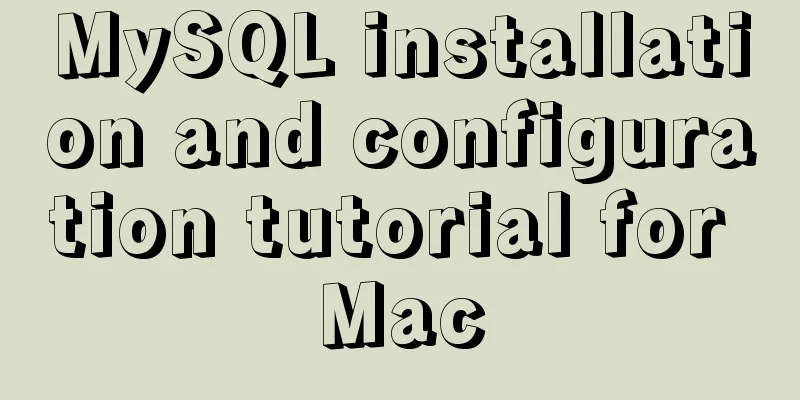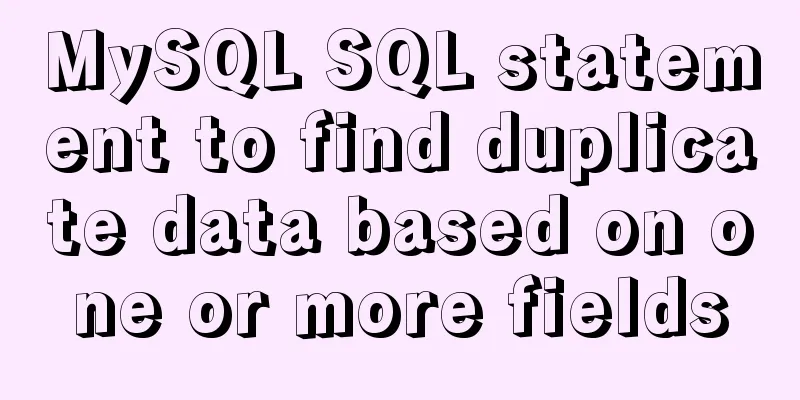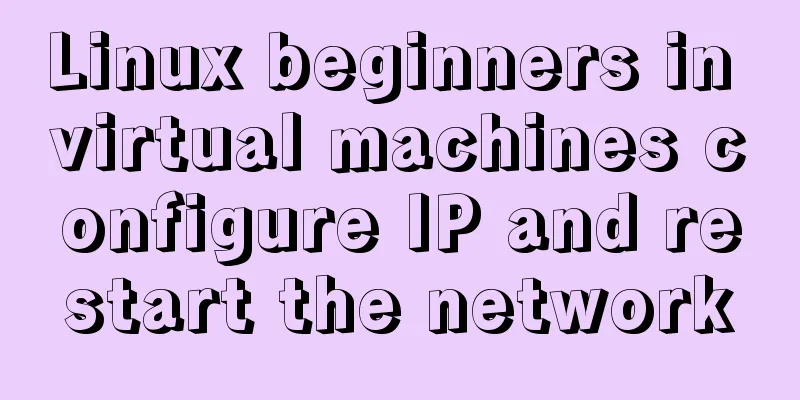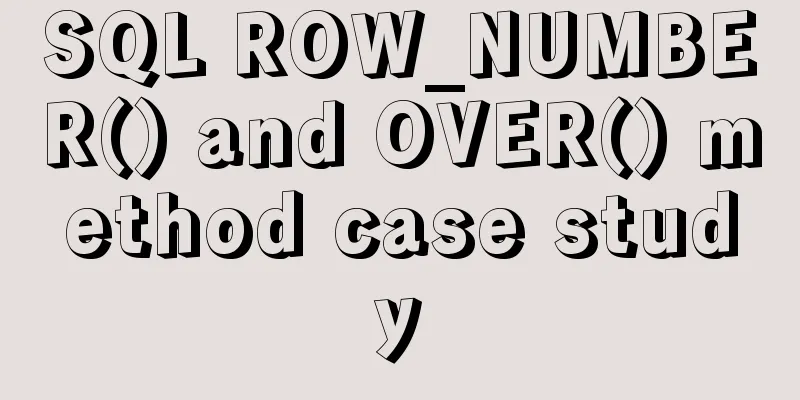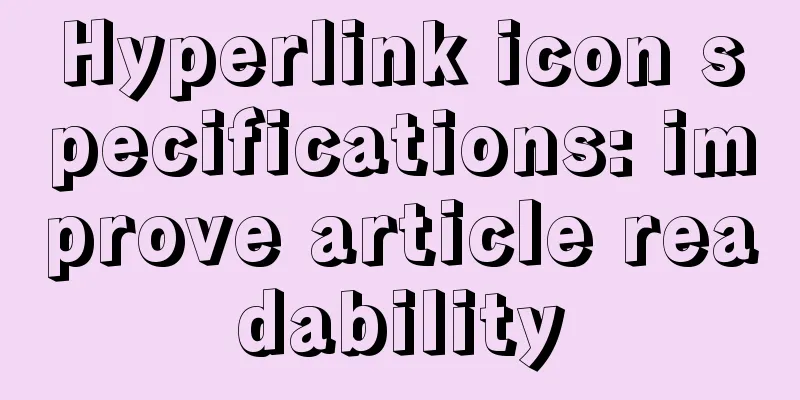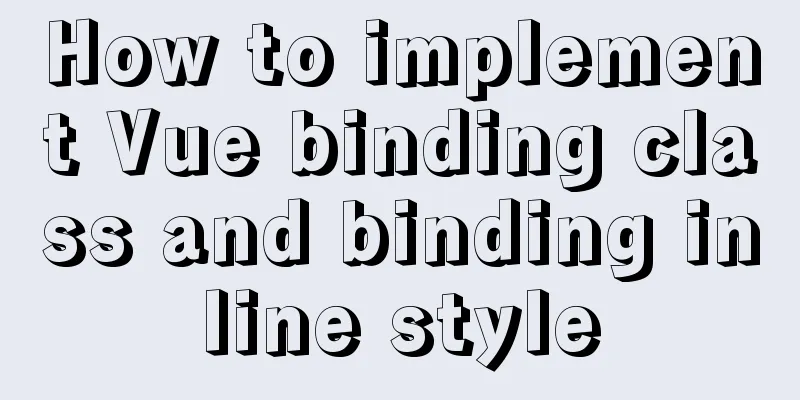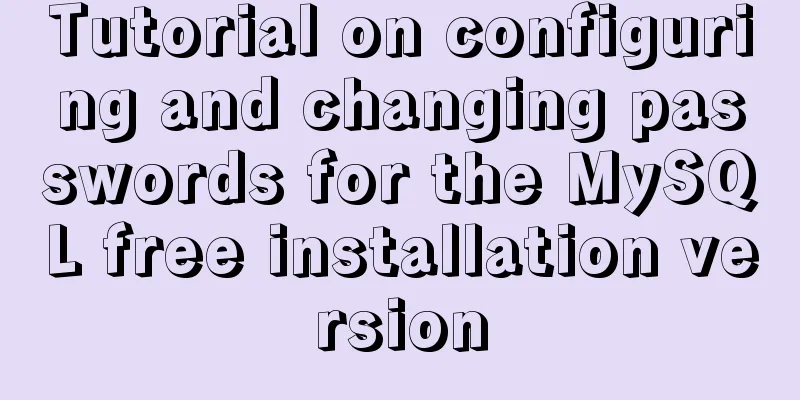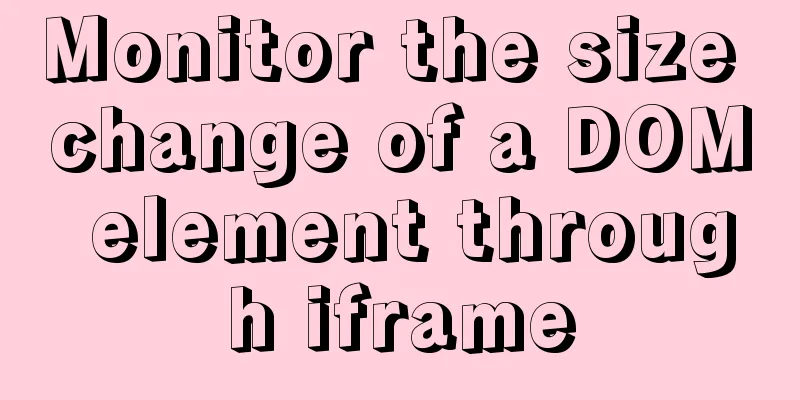Vue3.0 implements the magnifying glass effect case study
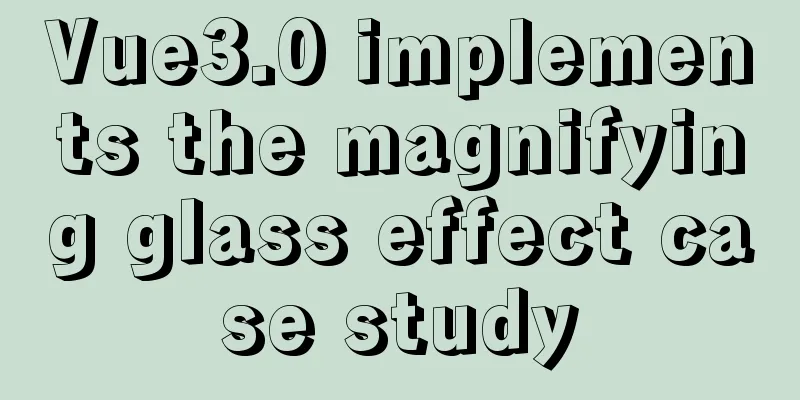
|
The effect to be achieved is: fixed zoom in twice, when the mouse enters the left picture area, the mask layer is displayed, when leaving, the mask layer is hidden.
Cursor in CSS https://www.runoob.com/cssref/pr-class-cursor.html How to achieve the mouse following effect: (child is absolutely the same as father) absolute positioning + modify top, left to control movement In @vueuse, there is a tool method: useMouseInElement
<template>
<div ref="target">
<h1>Hello world</h1>
</div>
</template>
<script>
import { ref } from 'vue'
import { useMouseInElement } from '@vueuse/core'
export default {
setup() {
const target = ref(null)
const { x, y, isOutside } = useMouseInElement(target)
return { x, y, isOutside }
}
}
</script>This is the usage on the VueUse official website. Finally, don't forget to return { target }. I didn't return target at the beginning, so the values of x, y, and isOutside were 0, 0, and false, which were not changing values. The relationship between the mouse position and the mask position:
<div class="layer" :style="layerStyle"></div> //This is the mask layer setup(){ //Here is the code to implement mouse following const layerStyle = reactive({
top: '0px',
left: '0px'
})
// Monitor the changes of three values, watch the first parameter with array watch([elementX, elementY, isOutside], () => {
// layerStyle.left = elementX.value / 2 + 'px'
// layerStyle.top = elementY.value / 2 + 'px'
let top = elementY.value - 100
let left = elementX.value - 100
// Assign position to mask element if (top < 0) top = 0
if (top > 200) top = 200
if (left < 0) left = 0
if (left > 200) left = 200
layerStyle.top = top + 'px'
layerStyle.left = left + 'px'
})
return { elementX, elementY, isOutside, target, layerStyle }
}The mask area cannot exceed the parent box on the left. There are two lines of code above that I commented out. Why can't I write them together? Because when I need to add judgment later, I will find that when I add px after the judgment, you will find that you don't know where to start. If you write them separately like above, top and left are just a value. After the calculation is completed, add the unit.
How to achieve the amplification effect: There is a background-size attribute in the css style. The first parameter refers to the width and the second parameter refers to the height. You can enlarge the image The original size is 400*400, so if it is doubled, it will be 800*800 The background-position-x and background-position-y in the CSS style can enlarge the specified area About background-position: x,y The first value is the horizontal position and the second value is the vertical position Here is the div on the right with the zoom effect:
<div class="large" :style="{ backgroundImage:`url(${images[current]})`,...largeStyle }"></div>
This is the css code, you can refer to it:
.large {
position: absolute;
top: 0;
left: 412px;
width: 400px;
height: 400px;
box-shadow: 0 0 10px rgba(0,0,0,0.1);
background-repeat: no-repeat;
background-size: 800px 800px;
background-color: #f8f8f8;
}Finally: When the mouse moves out of the left box area, the mask is hidden and the enlarged box on the right is also hidden The isOutSide property of useMouseInElement can detect whether it exceeds the monitoring element, just use v-show="!isOutSide" This is the end of this article about the case study of Vue3.0’s own magnifying glass effect. For more relevant content about Vue3.0’s magnifying glass effect, please search for previous articles on 123WORDPRESS.COM or continue to browse the following related articles. I hope everyone will support 123WORDPRESS.COM in the future! You may also be interested in:
|
<<: Analysis of the principle of Mybatis mapper dynamic proxy
>>: Detailed steps to install xml extension in php under linux
Recommend
Recommend 60 paging cases and good practices
<br />Structure and hierarchy reduce complex...
Error mysql Table 'performance_schema...Solution
The test environment is set up with a mariadb 5.7...
Example of how to change the line spacing of HTML table
When using HTML tables, we sometimes need to chan...
MySQL 5.7.20 installation and configuration method graphic tutorial (win10)
This article shares the installation and configur...
mysql 5.7.11 winx64.zip installation and configuration method graphic tutorial
Install and configure the MySql database system. ...
Solve mysql: ERROR 1045 (28000): Access denied for user 'root'@'localhost' (using password: NO/YES)
1. Problem Sometimes when we log in to Mysql and ...
How to draw special graphics in CSS
1. Triangle Border settings Code: width: 300px; h...
The process of installing Docker on Windows Server 2016 and the problems encountered
Prerequisites To run containers on Windows Server...
Detailed explanation of the use of Arguments object in JavaScript
Table of contents Preface Basic Concepts of Argum...
JavaScript event capture bubbling and capture details
Table of contents 1. Event Flow 1. Concept 2. DOM...
Example analysis of mysql stored procedures that trigger error conditions in stored procedures (SIGNAL and RESIGNAL statements)
This article uses examples to illustrate the erro...
Ubuntu installs scrcpy to complete mobile phone screen projection and control (another way to use QQ WeChat in Ubuntu)
Scrcpy Installation snap install scrcpy adb servi...
vue front-end HbuliderEslint real-time verification automatic repair settings
Table of contents ESLint plugin installation in H...
How to mount a disk in Linux
When using a virtual machine, you may find that t...
Detailed steps to change the default password when installing MySQL in Ubuntu
Step 1: Enter the directory: cd /etc/mysql, view ...