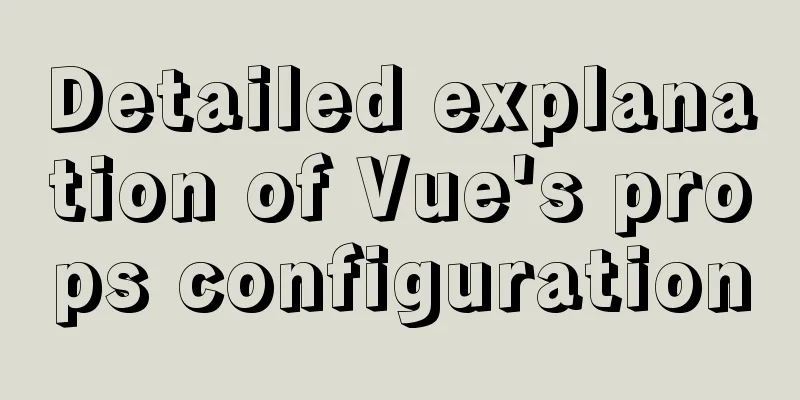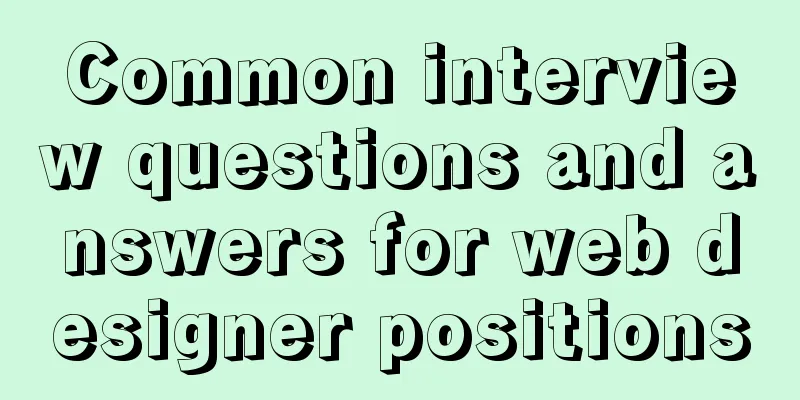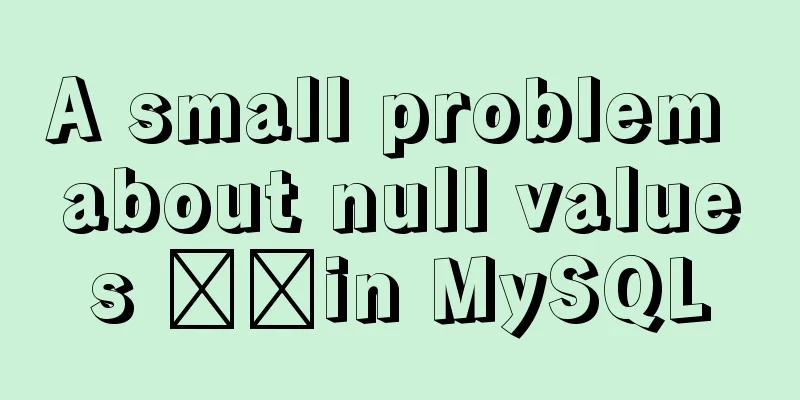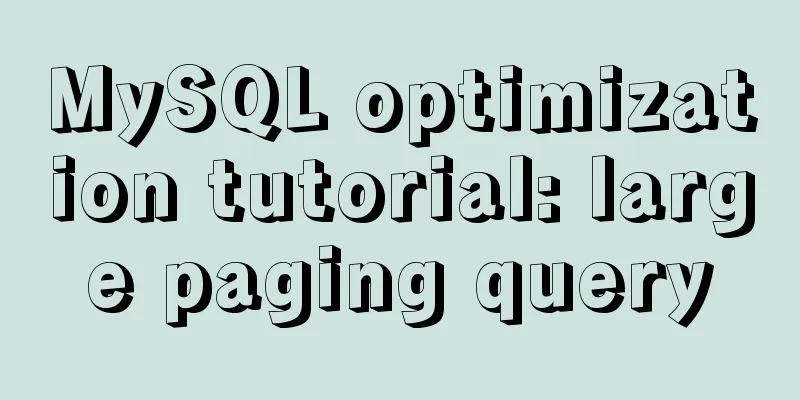MySQL 8.0.21.0 Community Edition Installation Tutorial (Detailed Illustrations)

|
1. Download MySQL Log in to the MySQL official website and download the MSI Installer:
Click "Dnownload"
Click “No thanks, just start my download.” 2. Install MySQL Step 1: Select the installation type
Choose one of the installation types based on your needs: Step 2: Select the products and content to be installed
All product contents are listed in “Available Products”; Click “Next” Step 3: Execute the installation
Click "Execute" and wait for the installation to complete
After the installation is complete, click "Next" Step 4: Configure MySQL
Click "Next" to configure MySQL
Select a data storage engine. Select the configuration type and database connection method.
Select "Development Computer" for the configuration type; leave the connection method as default, and remember the "Port" number (3306 by default, which can be modified if a conflict occurs). Select an authentication method
The first "Use Strong Password Encryption for Authentication" password encryption authentication is more secure; Set account password
Enter the Root password. This password is very important and you will use it frequently in the future. Write it down in a notebook! Configure Windows Service and configure MySQL Server as Windows Service.
You can change the "Windows Service Name", the default is "MySQL80"; choose whether to start automatically at boot, etc. Apply configuration.
Click "Execute" and wait for completion.
Complete the configuration. Click “Finish”
Configure other products. Click “Next” The only installation content selected in Step 2 that needs to be configured is MySQL Server, so all configurations are now complete. Step 5: Installation Complete
Click "Finish" to complete the installation 3. Configure environment variables When you install MySQL for the first time, the default installation path is usually "C:\ProgramFiles\MySQL\MySQL Server 8.0", and the default data storage path is "C:\ProgramData\MySQL\MySQL Server 8.0" (ProgramData is a hidden folder) After finding the MySQL installation path, start configuring environment variables. Step 1: Right-click "This PC", select "Properties", select "Advanced System Settings", and select "Environment Variables"
Step 2: Double-click "Path" in the system variables
If "C:\Program Files\MySQL\MySQL Server 8.0\bin" already exists, it means that the installer has automatically configured the environment variables; 4. Start MySQL service Method 1:
Method 2:
5. Modify the MySQL data storage path MySQL saves data to the C drive by default. If the storage space of the C drive is limited, it is recommended to save the data to other drives. Step 2: Create a new data storage path <br /> In other disks with sufficient space, create folders of different levels according to the following addresses (here we take disk G as an example), such as "G:\ProgramData\MySQL\MySQL Server 8.0" Step 3: Modify the configuration file my.ini Open with Notepad and modify "C:\ProgramData\MySQL\MySQL Server 8.0\my.ini"
Step 4: Copy the Data folder <br /> Copy the Data folder (do not delete) in the original "C:/ProgramData/MySQL/MySQL Server 8.0" path to "G:/ProgramData/MySQL/MySQL Server 8.0". Summarize This is the end of this article about the detailed installation tutorial of MySQL 8.0.21.0 Community Edition. For more relevant MySQL 8.0.21.0 Community Edition installation content, please search for previous articles on 123WORDPRESS.COM or continue to browse the related articles below. I hope everyone will support 123WORDPRESS.COM in the future! You may also be interested in:
|
<<: How to set process.env.NODE_ENV production environment mode
>>: Alibaba Cloud OSS access rights configuration (RAM permission control) implementation
Recommend
MySql 5.7.20 installation and configuration of data and my.ini files
1. First download from the official website of My...
CSS flex several multi-column layout
Basic three-column layout .container{ display: fl...
Installation method of mysql-8.0.17-winx64 under windows 10
1. Download from the official website and unzip h...
Introduction to fork in multithreading under Linux
Table of contents Question: Case (1) fork before ...
Windows 10 + mysql 8.0.11 zip installation tutorial detailed
Prepare: MySQL 8.0 Windows zip package download a...
The difference between br and br/ in HTML
answer from stackflow: Simply <br> is suffic...
The correct way to use Homebrew in Linux
Many people use Linux Homebrew. Here are three ti...
Detailed explanation of the calculation method of flex-grow and flex-shrink in flex layout
Flex(彈性布局) in CSS can flexibly control the layout...
Eight examples of how Vue implements component communication
Table of contents 1. Props parent component ---&g...
MySQL common backup commands and shell backup scripts sharing
To back up multiple databases, you can use the fo...
Javascript combined with Vue to achieve automatic path finding for any maze image
Table of contents Preface Two-dimensional array, ...
Tips for viewing text in Linux (super practical!)
Preface In daily development, we often need to pe...
MySQL sorting Chinese details and examples
Detailed explanation of MySQL sorting Chinese cha...
How Database SQL SELECT Queries Work
As Web developers, although we are not profession...
Differences between this keyword in NodeJS and browsers
Preface Anyone who has learned JavaScript must be...