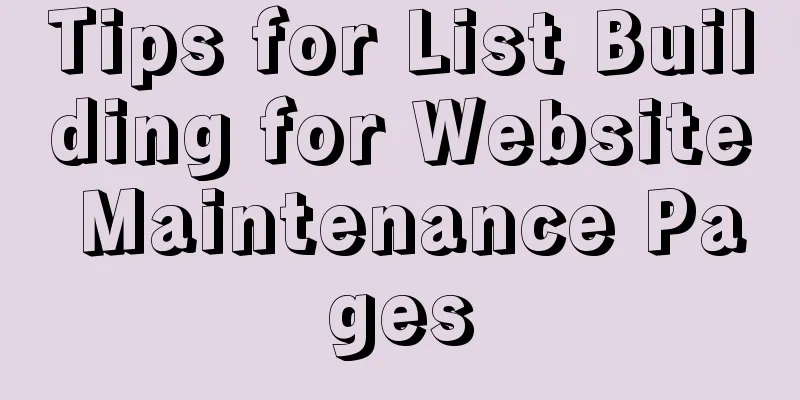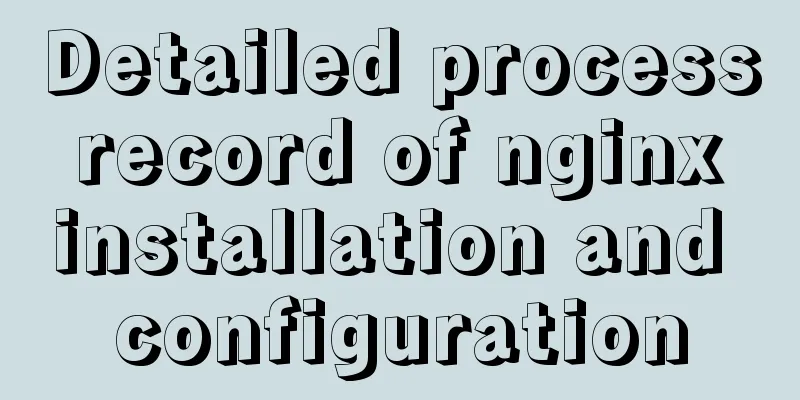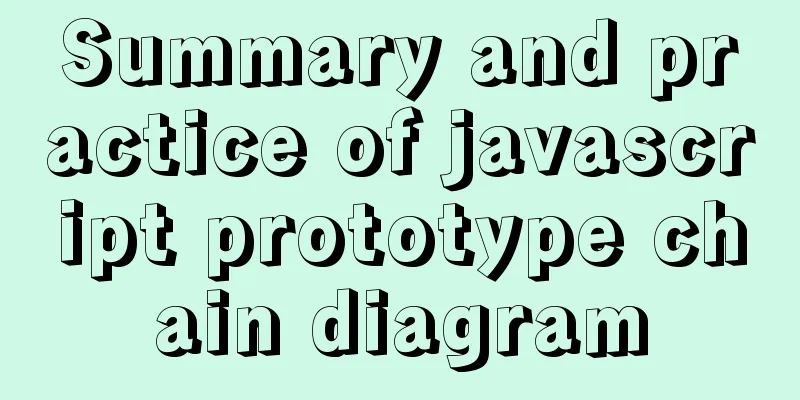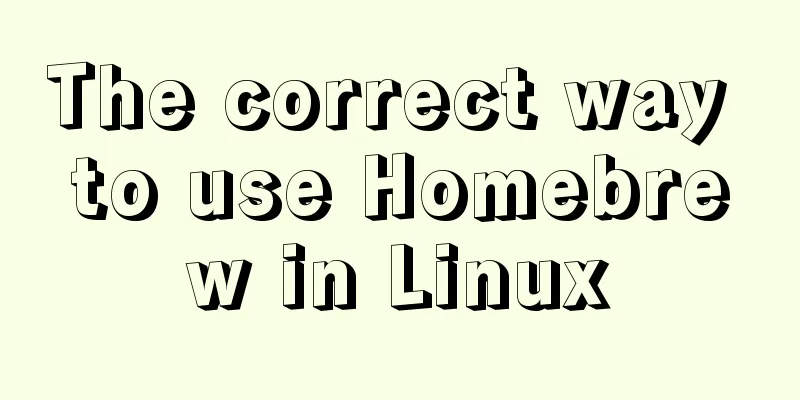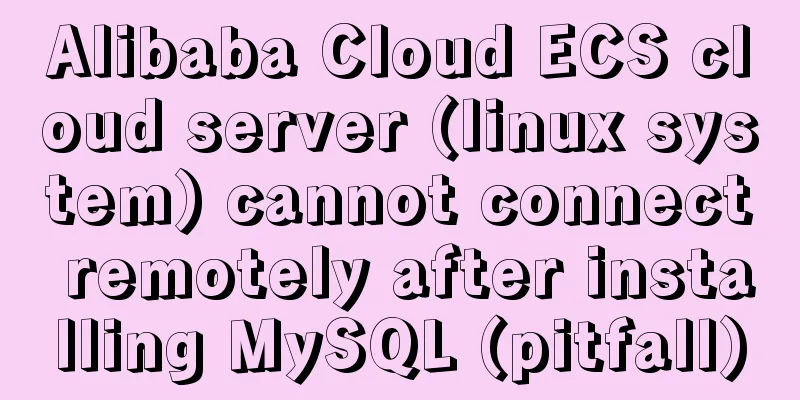Detailed explanation of the calculation method of flex-grow and flex-shrink in flex layout
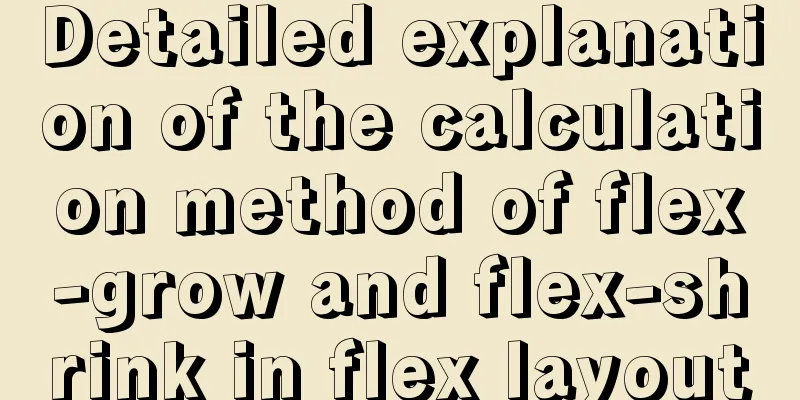
|
flex-basis flex-basis determines how much space the item takes up on the main axis. Unless set using You can specify a specific CSS size value for it, or you can specify the percentage of the parent element it occupies. Its default value is
<!-- demo-1 -->
<div class="parent">
<div class="child1">100px</div>
<div class="child2">200px</div>
</div>
<div class="parent">
<div class="child1">10%</div>
<div class="child2">20%</div>
</div>
<div class="parent">
<div class="child1">30%</div>
<div class="child2">auto</div>
</div>
<style>
.parent {
width: 500px;
display: flex;
margin-bottom: 15px;
text-align: center;
background-color: #eeeeee;
}
/** Pixel value */
.parent:nth-child(1) .child1 {
flex-basis: 100px;
background-color: #356969
}
.parent:nth-child(1) .child2 {
flex-basis: 200px;
background-color: #369925;
}
/** Percentage */
.parent:nth-child(2) .child1 {
flex-basis: 10%;
background-color: #356969
}
.parent:nth-child(2) .child2 {
flex-basis: 20%;
background-color: #369925;
}
/** automatic*/
.parent:nth-child(3) .child1 {
flex-basis: 30%;
background-color: #356969
}
.parent:nth-child(3) .child2 {
flex-basis: auto;
background-color: #369925;
}
</style>
flex-grow flex-grow sets the scale of the item when there is remaining space in the flex container (the size of the flex container minus the sum of the sizes of all flex items). Its default value is 0 (it will not be enlarged even if there is remaining space). If all items have the same flex-grow property value, they will share the remaining space equally, otherwise, they will be distributed according to the ratios defined by the different property values. For example, if the main axis length is 600px, item 1 occupies 50px, item 2 occupies 100px, and item 3 occupies 150px, the remaining space is: 600px - (50px + 100px + 150px) = 300px If the
<!-- demo-2 -->
<div class="parent">
<div class="child1">50px + 100px</div>
<div class="child2">100px + 100px</div>
<div class="child3">150px + 100px</div>
</div>
<style>
.parent {
width: 600px;
display: flex;
text-align: center;
color: #eee;
}
.child1 {
flex-basis: 50px;
flex-grow: 1;
background-color: #0066CC;
}
.child2 {
flex-basis: 100px;
flex-grow: 1;
background-color: #009900;
}
.child3 {
flex-basis: 150px;
flex-grow: 1;
background-color: #CC3300;
}
</style>
Assume that the value of the flex-grow property of each item is not the same, for example, item 1 is 1, item 2 is 2, and item 3 is 3, then the remaining space allocated to them is:
<!-- demo-3 -->
<div class="parent">
<div class="child1">50px + 50px</div>
<div class="child2">100px + 100px</div>
<div class="child3">150px + 150px</div>
</div>
<style>
.parent {
width: 600px;
display: flex;
text-align: center;
color: #eee;
}
.child1 {
flex-basis: 50px;
flex-grow: 1;
background-color: #0066CC;
}
.child2 {
flex-basis: 100px;
flex-grow: 2;
background-color: #009900;
}
.child3 {
flex-basis: 150px;
flex-grow: 3;
background-color: #CC3300;
}
</style>
What if the attribute value is a decimal? There are two situations here:
<!-- demo-4 -->
<div class="parent">
<div class="child1">50px + 60px</div>
<div class="child2">100px + 90px</div>
<div class="child3">150px + 120px</div>
</div>
<style>
.parent {
width: 600px;
display: flex;
text-align: center;
color: #eee;
}
.child1 {
flex-basis: 50px;
flex-grow: 0.2;
background-color: #0066CC;
}
.child2 {
flex-basis: 100px;
flex-grow: 0.3;
background-color: #009900;
}
.child3 {
flex-basis: 150px;
flex-grow: 0.4;
background-color: #CC3300;
}
flex-shrink flex-shrink sets the magnification ratio of the item when there is insufficient space in the flex container. Its default value is 1 (the item will shrink when there is insufficient space). The calculation method of flex-shrink is slightly different from flex-grow. There are two factors that affect how much the flex item should shrink. One is the value of the flex-shrink property, and the other is the size of the flex item itself. They shrink according to their respective weights. For example: The main axis length is 600px, item 1 occupies 100px, item 2 occupies 300px, item 3 occupies 500px, and
<!-- demo-5 -->
<div class="parent">
<div class="child1">100px - 15px</div>
<div class="child2">300px - 135px</div>
<div class="child3">500px - 150px</div>
</div>
<style>
.parent {
width: 600px;
display: flex;
text-align: center;
color: #eee;
}
.child1 {
flex-basis: 100px;
flex-shrink: 1;
background-color: #0066CC;
}
.child2 {
flex-basis: 300px;
flex-shrink: 3;
background-color: #009900;
}
.child3 {
flex-basis: 500px;
flex-shrink: 2;
background-color: #CC3300;
}
</style>
Similarly, when the value of flex-shrink is a decimal, there are two cases:
<!-- demo-6 -->
<div class="parent">
<div class="child1">100px - 9px</div>
<div class="child2">300px - 135px</div>
<div class="child3">500px - 90px</div>
</div>
<style>
.parent {
width: 600px;
display: flex;
text-align: center;
color: #eee;
}
.child1 {
flex-basis: 100px;
flex-shrink: 0.1;
background-color: #0066CC;
}
.child2 {
flex-basis: 300px;
flex-shrink: 0.3;
background-color: #009900;
}
.child3 {
flex-basis: 500px;
flex-shrink: 0.2;
background-color: #CC3300;
}
</style>
Since only a portion of the overflow space is contracted, the total width of the elements within the div actually exceeds the width of the div. The above is a brief introduction to the calculation method of flex-grow and flex-shrink in flex layout. The code in this blog has been synchronized to Github References: The above is the full content of this article. I hope it will be helpful for everyone’s study. I also hope that everyone will support 123WORDPRESS.COM. |
<<: Difference between HTML4 and HTML5: How to add focus implementation code to an input
>>: Native JS to achieve sliding button effect
Recommend
Some lesser-known sorting methods in MySQL
Preface ORDER BY 字段名升序/降序, I believe that everyon...
MySQL free installation version configuration tutorial
This article shares the MySQL free installation c...
WiFi Development | Introduction to WiFi Wireless Technology
Table of contents Introduction to WiFi Wireless T...
The visual design path of the website should conform to user habits
Cooper talked about the user's visual path, w...
Detailed explanation of MySQL limit usage and performance analysis of paging query statements
Limit usage When we use query statements, we ofte...
mysql 8.0.18.zip installation and configuration method graphic tutorial (windows 64 bit)
Regarding uninstalling the previously installed v...
Tutorial on installing MySQL on Alibaba Cloud Centos 7.5
It seems that the mysql-sever file for installing...
JS Object constructor Object.freeze
Table of contents Overview Example 1) Freeze Obje...
Research on the Input Button Function of Type File
<br />When uploading on some websites, a [Se...
Summary of uncommon operators and operators in js
Summary of common operators and operators in java...
Tutorial on installing MySQL 5.7.28 on CentOS 6.2 (mysql notes)
1. Environmental Preparation 1.MySQL installation...
JQuery implements hiding and displaying animation effects
This article shares the specific code of JQuery t...
Summary of 50+ Utility Functions in JavaScript
JavaScript can do a lot of great things. This art...
A simple LED digital clock implementation method in CSS3
This should be something that many people have do...
Design theory: the basics of font design
<br />Words are the inevitable product of hu...