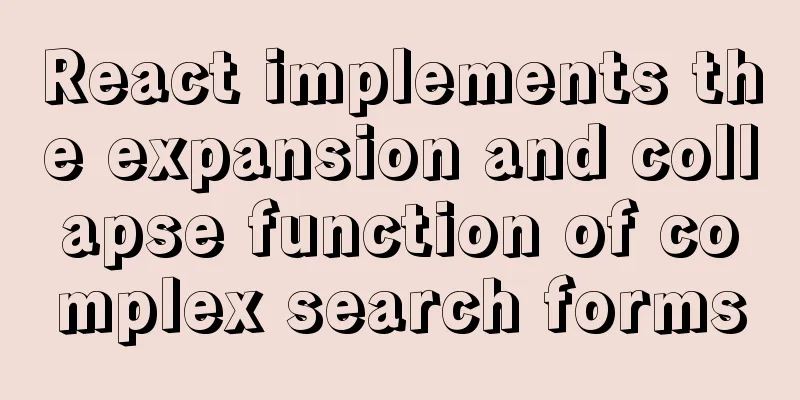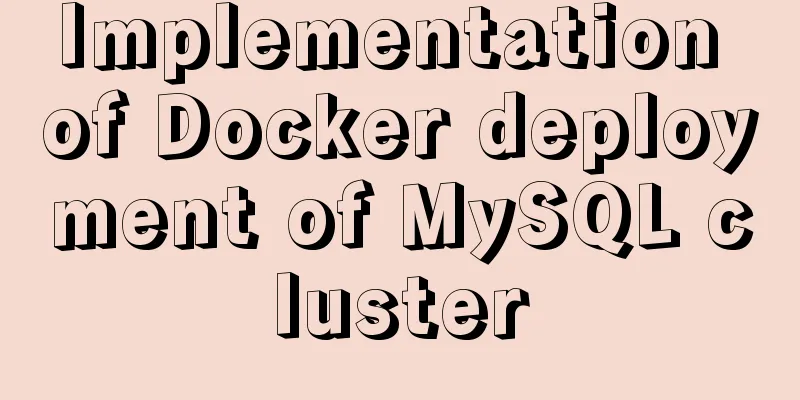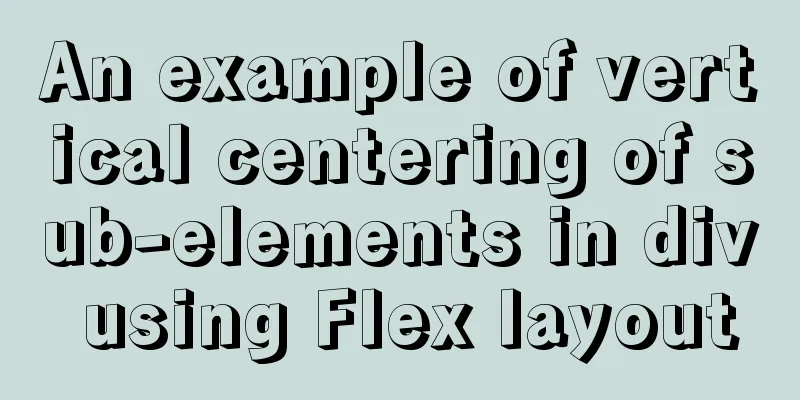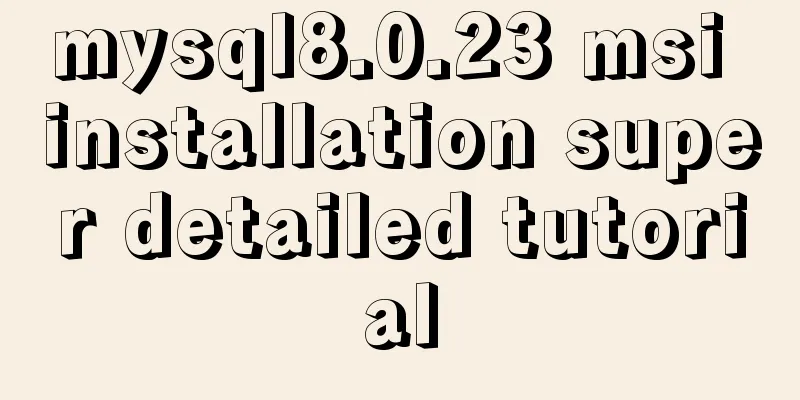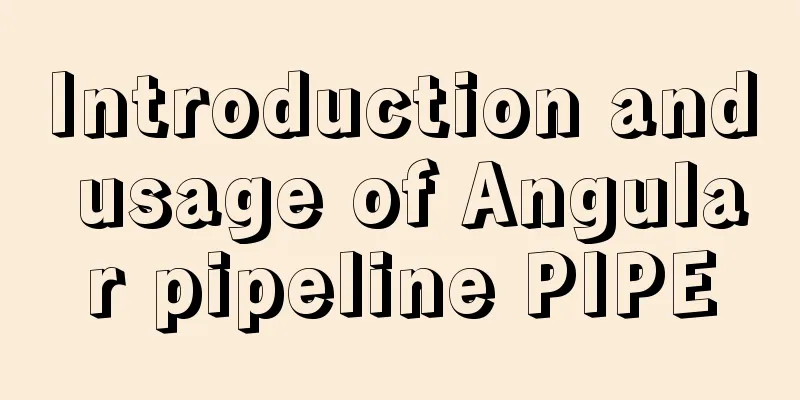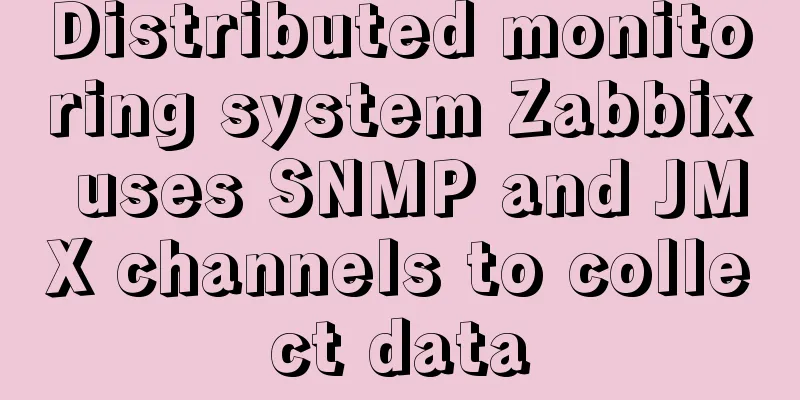Tutorial on installing Nvidia graphics card driver in Ubuntu 18.04 (with pictures and text)
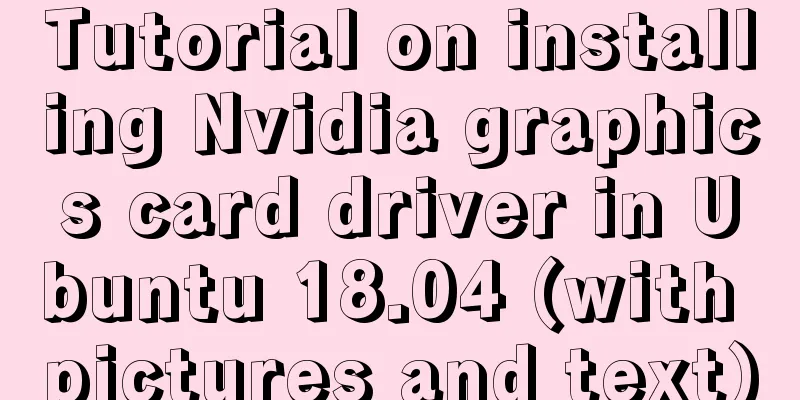
|
0. Preliminary preparation Disable secure boot in BIOS. If it is not disabled, the graphics card driver installed using a third-party source will not be usable after installation. 1. Disable nouveau 1. Create a file. If you have not downloaded the vim editor, replace vim with gedit. $ sudo vim /etc/modprobe.d/blacklist-nouveau.conf 2. Insert the following content into the file to add nouveau to the blacklist, which is not enabled by default. blacklist nouveau options nouveau modeset=0 3. Enter the following command to make the disablement effective and then restart $ sudo update-initramfs -u $ sudo reboot 4. Verify after restart lsmod | grep nouveau If there is no response after pressing Enter, the function is disabled successfully. 2. Install the graphics card driver First completely uninstall the previously installed graphics driver: $ sudo apt-get remove --purge nvidia* Runfile source file uninstallation: $ sudo ./NVIDIA-Linux-x86_64-384.59.run --uninstall Now let me introduce the simplest installation method - ppa source driver installation to query the most suitable graphics driver version for your computer ubuntu-drivers devices
As shown in the figure, the best graphics driver version for my computer is nvidia-driver-435 $ sudo add-apt-repository ppa:graphics-drivers/ppa $ sudo apt-get update $ sudo apt-get install nvidia-driver-435 #The number here should correspond to the version number queried above$ sudo apt-get install mesa-common-dev Note: If secure boot is not disabled before, you will be prompted to set a password during the installation process. You will need to enter the password to disable secure boot when restarting. A blue screen will appear after restarting. At this time, you cannot directly select continue. Instead, you should press the button and select Enroll MOK. After confirmation, select continue in the next option, then enter the password set when installing the driver and start the computer. Restart after installation is complete $ sudo reboot Verify in terminal after restart $ nvidia-smi If a GPU list appears, the installation is successful.
This is the end of this article about the tutorial (pictures and text) on installing Nvidia graphics driver in Ubuntu 18.04. For more information about installing Nvidia graphics driver in Ubuntu 18.04, please search for previous articles on 123WORDPRESS.COM or continue to browse the related articles below. I hope you will support 123WORDPRESS.COM in the future! You may also be interested in:
|
<<: Detailed explanation of query examples within subqueries in MySql
>>: Example of disabling browser cache configuration in Vue project
Recommend
How to install suPHP for PHP5 on CentOS 7 (Peng Ge)
By default, PHP on CentOS 7 runs as apache or nob...
How to prevent computer slowdown when WIN10 has multiple databases installed
Enable the service when you need it, and disable ...
Detailed explanation of the use of Vue's new built-in components
Table of contents 1. Teleport 1.1 Introduction to...
How to solve the front-end cross-domain problem using Nginx proxy
Preface Nginx (pronounced "engine X") i...
Record the process of connecting to the local Linux virtual machine via SSH
Experimental environment: Physical machine Window...
Detailed explanation of the difference between Mysql temporary table and partition table
Temporary tables and memory tables A memory table...
The use of textarea in html and common problems and case analysis
The textarea tag is an HTML tag that we often use....
Solution to the failure of MySQL to use innobackupex to backup the connection server
What should I do if MySQL fails to connect to the...
mysql startup failure problem and scenario analysis
1. One-stop solution 1. Problem analysis and loca...
Analysis of several situations where MySQL index fails
1. Best left prefix principle - If multiple colum...
6 ways to implement the maximum and minimum values of an array in javascript
Given an array [1,8,5,4,3,9,2], write an algorith...
Use of Linux bzip2 command
1. Command Introduction bzip2 is used to compress...
Example of deploying MySQL on Docker
Table of contents 1 What is container cloud? 2 In...
Ubuntu 18.0.4 installs mysql and solves ERROR 1698 (28000): Access denied for user ''root''@''localhost''
Preface I recently learned Linux, and then change...
JavaScript explains the encapsulation and use of slow-motion animation
Implementing process analysis (1) How to call rep...