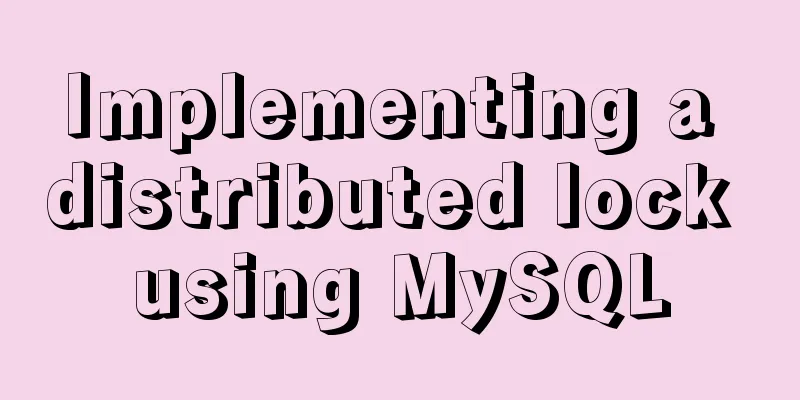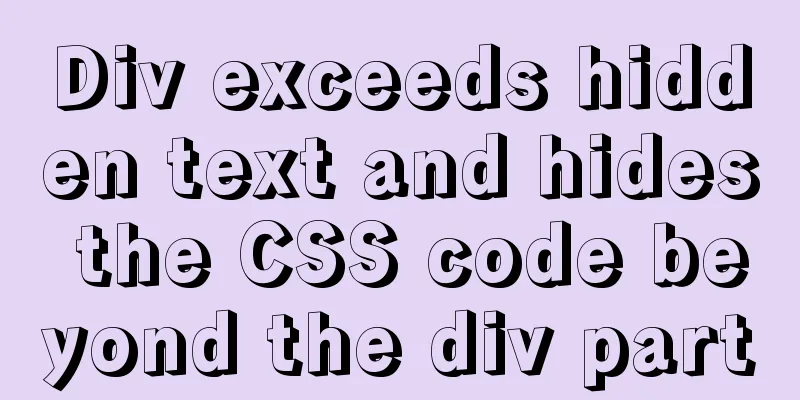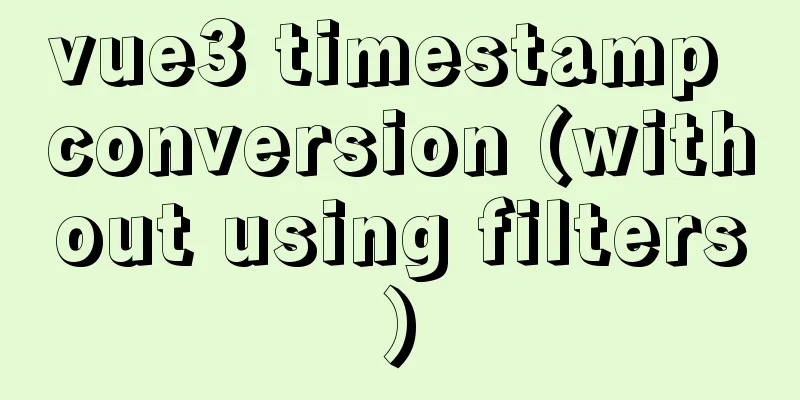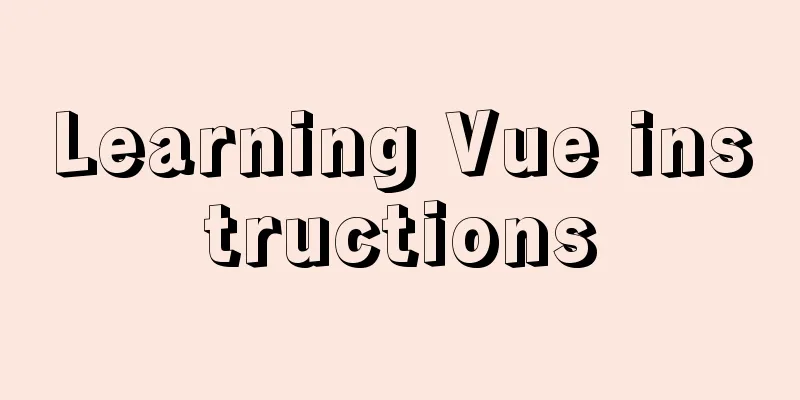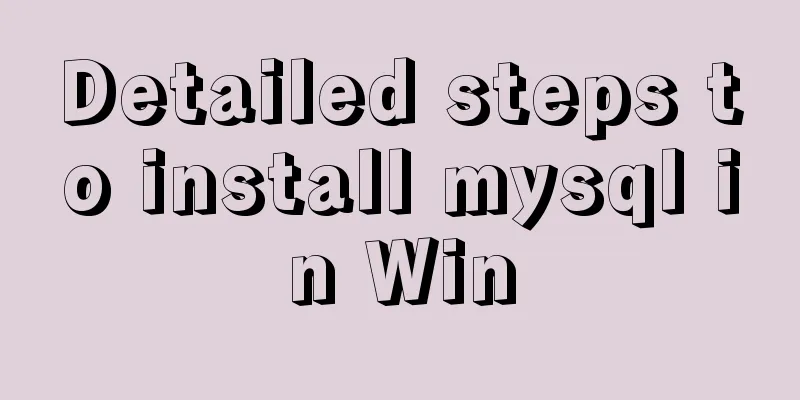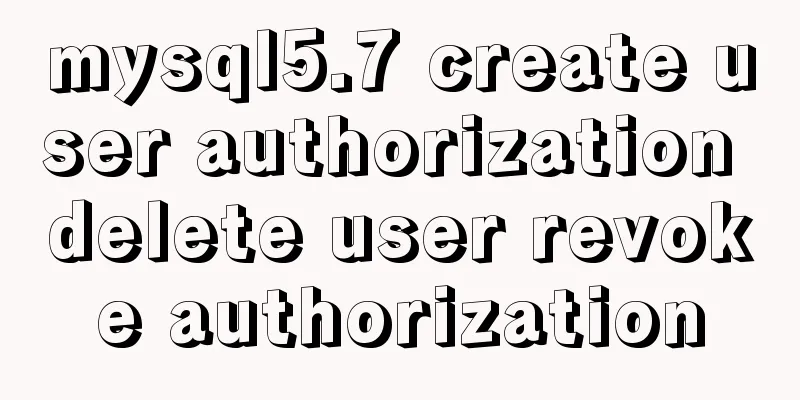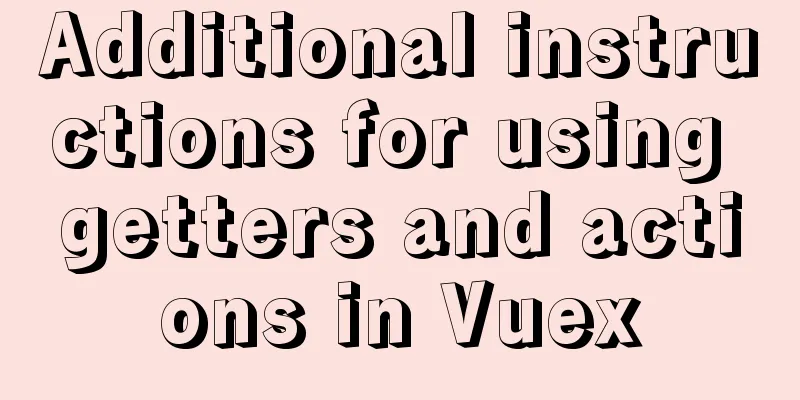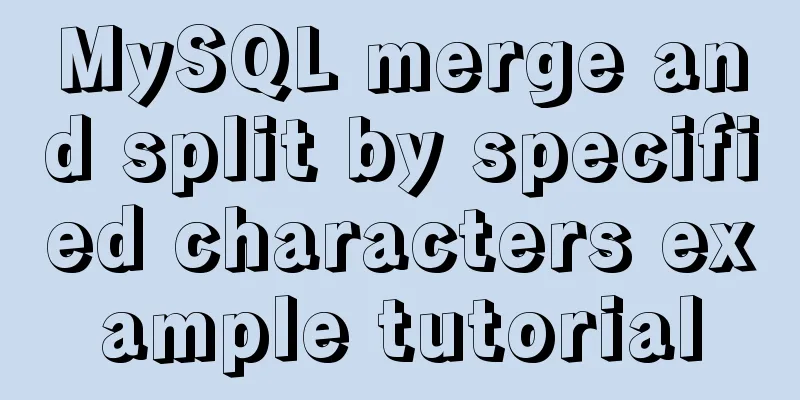Introduction to ufw firewall in Linux
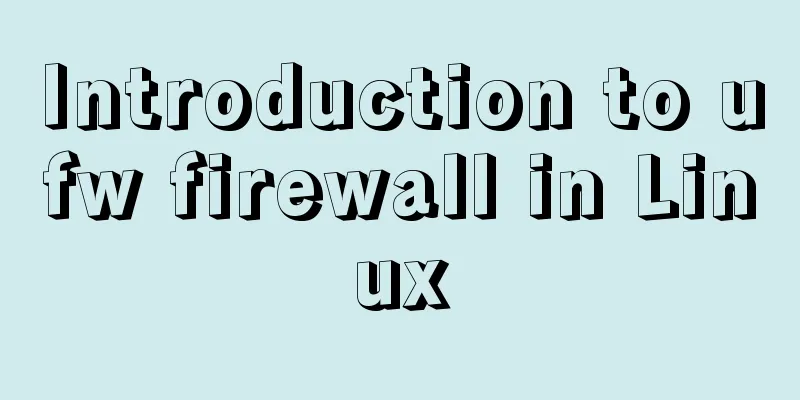
|
Let's take a look at There are also GUI clients for First, a quick way to check $ grep -v '^#\|^$' /etc/default/ufw IPV6=yes DEFAULT_INPUT_POLICY="DROP" DEFAULT_OUTPUT_POLICY="ACCEPT" DEFAULT_FORWARD_POLICY="DROP" DEFAULT_APPLICATION_POLICY="SKIP" MANAGE_BUILTINS=no IPT_SYSCTL=/etc/ufw/sysctl.conf IPT_MODULES="nf_conntrack_ftp nf_nat_ftp nf_conntrack_netbios_ns" As you can see, the default policy is to drop input but allow output. Other rules that allow you to accept specific connections need to be configured separately. The basic syntax of the
The --dry-run option means that To check the status of $ sudo ufw status Status: active To Action From -- ------ ---- 22 ALLOW 192.168.0.0/24 9090 ALLOW Anywhere 9090 (v6) ALLOW Anywhere (v6) Otherwise, you will see something like this:
ERROR: You need to be root to run this script $ sudo ufw status verbose Status: active Logging: on (low) Default: deny (incoming), allow (outgoing), disabled (routed) New profiles: skip To Action From -- ------ ---- 22 ALLOW IN 192.168.0.0/24 9090 ALLOW IN ANYWHERE 9090 (v6) ALLOW IN Anywhere (v6) You can easily allow and deny connections by port number using the following command: $ sudo ufw allow 80 <== allow http access $ sudo ufw deny 25 <== deny smtp access You can look in the $ grep 80/ /etc/services http 80/tcp www # WorldWideWeb HTTP socks 1080/tcp # socks proxy server socks 1080/udp http-alt 8080/tcp webcache # WWW caching service http-alt 8080/udp amanda 10080/tcp # amanda backup services amanda 10080/udp canna 5680/tcp # cannaserver Alternatively, you can use the service name directly in the command. $ sudo ufw allow http Rule added Rule added (v6) $ sudo ufw allow https Rule added Rule added (v6) After making changes, you should check the status again to see if they took effect: $ sudo ufw status Status: active To Action From -- ------ ---- 22 ALLOW 192.168.0.0/24 9090 ALLOW Anywhere 80/tcp ALLOW Anywhere <== 443/tcp ALLOW Anywhere <== 9090 (v6) ALLOW Anywhere (v6) 80/tcp (v6) ALLOW Anywhere (v6) <== 443/tcp (v6) ALLOW Anywhere (v6) <== The rules followed by ufw are stored in the $ ls -ltr /etc/ufw total 48 -rw-r--r-- 1 root root 1391 Aug 15 2017 sysctl.conf -rw-r----- 1 root root 1004 Aug 17 2017 after.rules -rw-r----- 1 root root 915 Aug 17 2017 after6.rules -rw-r----- 1 root root 1130 Jan 5 2018 before.init -rw-r----- 1 root root 1126 Jan 5 2018 after.init -rw-r----- 1 root root 2537 Mar 25 2019 before.rules -rw-r----- 1 root root 6700 Mar 25 2019 before6.rules drwxr-xr-x 3 root root 4096 Nov 12 08:21 applications.d -rw-r--r-- 1 root root 313 Mar 18 17:30 ufw.conf -rw-r----- 1 root root 1711 Mar 19 10:42 user.rules -rw-r----- 1 root root 1530 Mar 19 10:42 user6.rules The changes made earlier in this article, adding port 80 for http access and port 443 for https access, would look like this in the # grep " 80 " user*.rules user6.rules:### tuple ### allow tcp 80 ::/0 any ::/0 in user6.rules: -A ufw6-user-input -p tcp --dport 80 -j ACCEPT user.rules:### tuple ### allow tcp 80 0.0.0.0/0 any 0.0.0.0/0 in user.rules: -A ufw-user-input -p tcp --dport 80 -j ACCEPT You have new mail in /var/mail/root # grep 443 user*.rules user6.rules:### tuple ### allow tcp 443 ::/0 any ::/0 in user6.rules: -A ufw6-user-input -p tcp --dport 443 -j ACCEPT user.rules:### tuple ### allow tcp 443 0.0.0.0/0 any 0.0.0.0/0 in user.rules: -A ufw-user-input -p tcp --dport 443 -j ACCEPT Using
Rule added The status command will show the changes: $ sudo ufw status verbose Status: active Logging: on (low) Default: deny (incoming), allow (outgoing), disabled (routed) New profiles: skip To Action From -- ------ ---- 22 ALLOW IN 192.168.0.0/24 9090 ALLOW IN ANYWHERE 80/tcp ALLOW IN Anywhere 443/tcp ALLOW IN Anywhere Anywhere DENY IN 208.176.0.50 <== new 9090 (v6) ALLOW IN Anywhere (v6) 80/tcp (v6) ALLOW IN Anywhere (v6) 443/tcp (v6) ALLOW IN Anywhere (v6) All in all, ufw is not only easy to configure, but also easy to understand. Summarize This is the end of this article about the introduction of Linux firewall ufw. For more relevant Linux firewall ufw content, please search 123WORDPRESS.COM's previous articles or continue to browse the following related articles. I hope everyone will support 123WORDPRESS.COM in the future! You may also be interested in:
|
<<: Analysis of MySQL's planned tasks and event scheduling examples
>>: JavaScript canvas to load pictures
Recommend
Gitlab practical tutorial uses git config for related configuration operations
This article introduces the content related to gi...
mySql SQL query operation on statistical quantity
I won't say much nonsense, let's just loo...
Simple steps to write custom instructions in Vue3.0
Preface Vue provides a wealth of built-in directi...
Detailed explanation of MySQL 5.7.9 shutdown syntax example
mysql-5.7.9 finally provides shutdown syntax: Pre...
Detailed explanation of ES6 Promise usage
Table of contents What is a Promise? Usage of rej...
Building a LEMP (Linux+Nginx+MySQL+PHP) environment under CentOS 8.1 (tutorial details)
Table of contents Step 1: Update Packages on Cent...
Mysql table creation foreign key error solution
Database Table A: CREATE TABLE task_desc_tab ( id...
IDEA graphic tutorial on configuring Tomcat server and publishing web projects
1. After creating the web project, you now need t...
How to center the entire page content so that the height can adapt to the content and automatically expand
How to center the entire page content and how to m...
How to view the docker run startup parameter command (recommended)
Use runlike to view the docker run startup parame...
WeChat applet custom menu navigation to achieve staircase effect
Design Intentions When developing a page, you oft...
Nginx reverse proxy forwards port 80 requests to 8080
Let's first understand a wave of concepts, wh...
JS 4 super practical tips to improve development efficiency
Table of contents 1. Short circuit judgment 2. Op...
Problems and solutions for deploying Nginx+KeepAlived cluster dual-active architecture in VMware
Preface Use nginx for load balancing. As the fron...
I have compiled a few cool design sites that I think are good.
You must have inspiration to design a website. Goo...