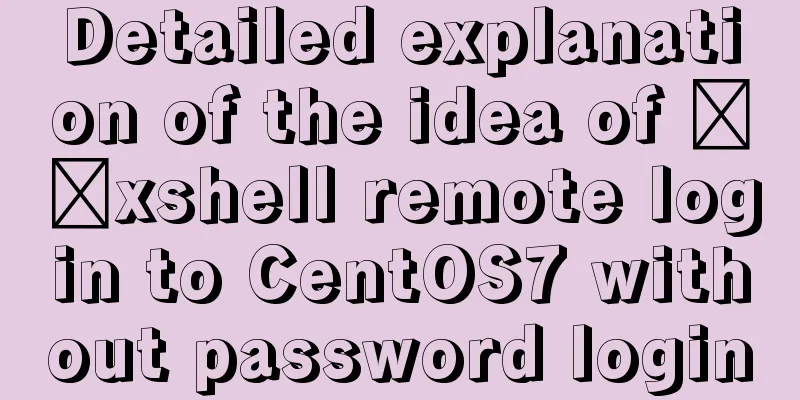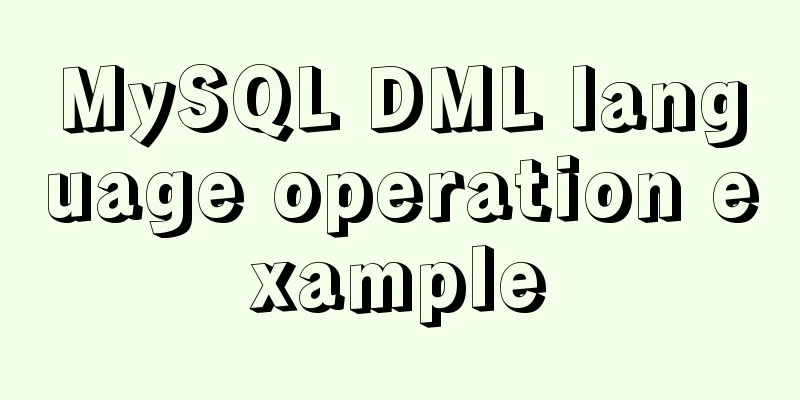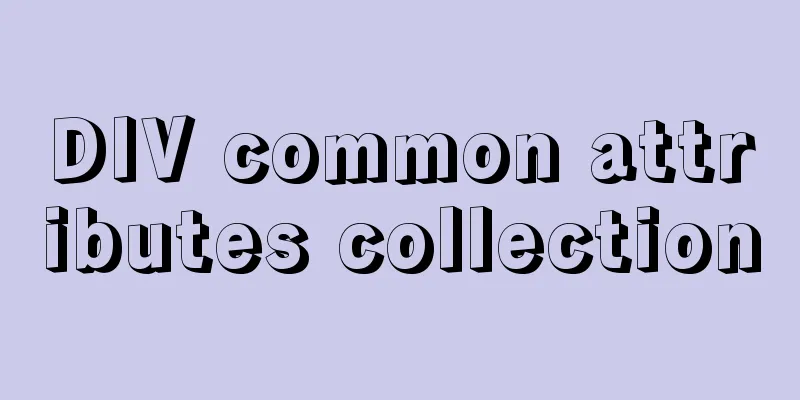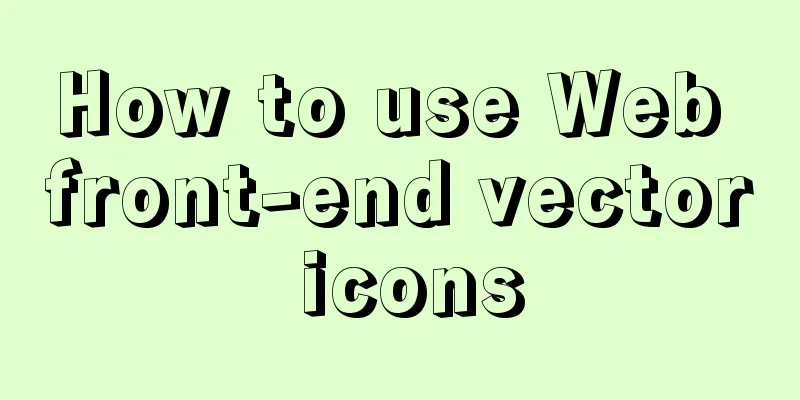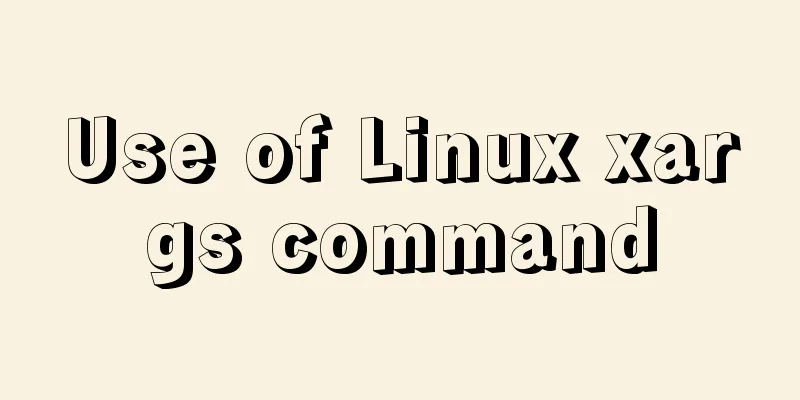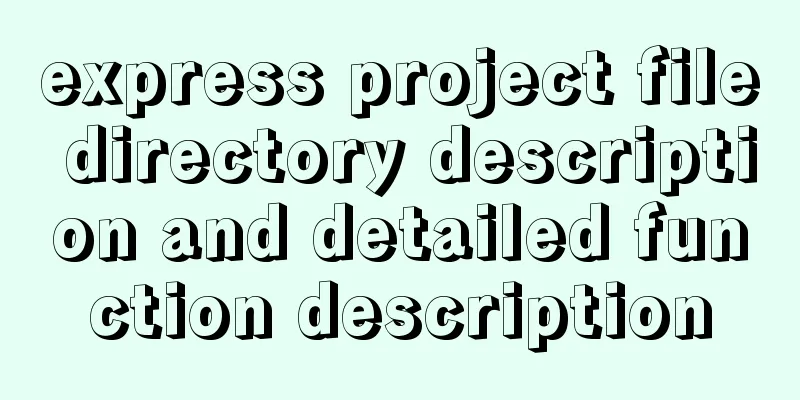Detailed explanation of installation and configuration of Redis and phpredis extension operation in Ubuntu 18.04 system
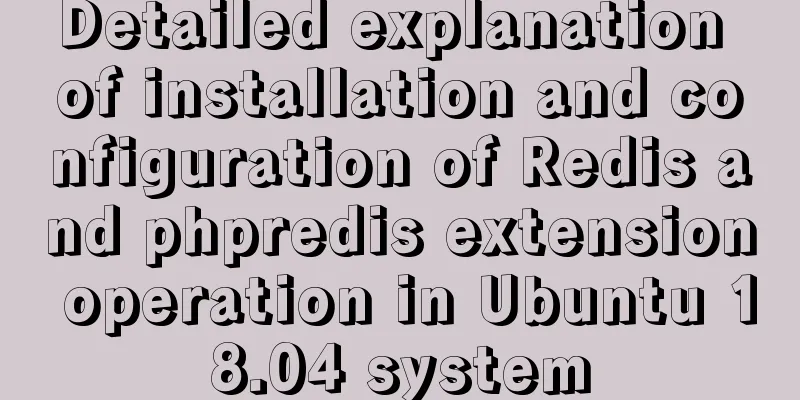
|
This article describes how to install and configure Redis and phpredis extensions on Ubuntu 18.04. Share with you for your reference, the details are as follows: 1. InstallationInstall $ sudo apt-get update $ sudo apt-get install redis-server start up $ sudo /etc/init.d/redis-server start Note: If you cannot start systemctl status redis-server.service redis-server.service: Can't open PID file /var/run/redis/redis-server
cat /var/log/redis/redis-server.log Creating Server TCP listening socket ::1:6379: bind: Cannot assign requested address
vim /etc/redis/redis.conf bind 127.0.0.1 ::1
sudo redis-server /etc/redis/redis.conf &
systemctl status redis-server netstat -ntpl | grep 6379 2. Check if Redis is running$ redis-cli This command will open the following Redis prompt: 127.0.0.1:6379> Type ping 127.0.0.1:6379> ping PONG Description Successful installation 3. Configure remote login By default, redis does not allow remote login, so we need to configure it. sudo vi /etc/redis/redis.conf Comment out the following line, you can search for it #bind 127.0.0.1 Note: redis-cli -h (ip address) -p (port number defaults to 6379) Note that the parameter should be separated from the specific command by a space. 4. Configure password loginEditing the Configuration File sudo vi /etc/redis/redis.conf Find the following line and remove the comment (you can search for requirepass) #Before modification #requirepass foobared #After modification requirepass 123456 5. Restart redissudo service redis-server restart Or you can force kill and then manually open sudo killall redis-server sudo redis-server /etc/redis/redis.conf & It is best to add the configuration file here, otherwise the configuration may not take effect. 6. Install the redis extension for PHP
apt install git git clone https://github.com/phpredis/phpredis.git
mv phpredis /etc/phpredis
cd /etc/phpredis phpize
./configure make make install
vim /etc/php/7.2/apache2/php.ini Find and add the following command at the end of the php.ini file extension=redis.so
/etc/init.d/apache2 restart
<?php phpinfo(); ?>
I hope this article will help you configure your Ubuntu environment. You may also be interested in:
|
<<: Solution to forgetting the root password of MySQL 5.7 and 8.0 database
>>: Lambda expression principles and examples
Recommend
Introduction to scheduled tasks in Linux system
Table of contents 1. Customize plan tasks 2. Sync...
How to set default value for datetime type in MySQL
I encountered a problem when modifying the defaul...
Postman automated interface testing practice
Table of contents Background Description Creating...
Implementing a shopping cart with native JavaScript
This article shares the specific code of JavaScri...
mysql solves time zone related problems
Preface: When using MySQL, you may encounter time...
Use CSS's clip-path property to display irregular graphics
clip-path CSS properties use clipping to create t...
The HTML 5 draft did not become a formal standard
<br />Yesterday I saw at W3C that the new HT...
Solve the problem that the docker container cannot ping the external network
Today, when I was building a redis environment in...
Basic usage of JS date control My97DatePicker
My97DatePicker is a very flexible and easy-to-use...
Detailed explanation of Nodejs array queue and forEach application
This article mainly records the problems and solu...
Sample code using vue-router in html
Introducing vue and vue-router <script src=&qu...
Application of Beautiful Style Sheets in XHTML+CSS Web Page Creation
This is an article written a long time ago. Now it...
10 HTML table-related tags
In fact many people will say “I’ve seen that table...
Web Design Tutorial (2): On Imitation and Plagiarism
<br />In the previous article, I introduced ...
Example of using MRG_MyISAM (MERGE) to implement query after partitioning in MySQL
Optimizing large amounts of database data is a hu...