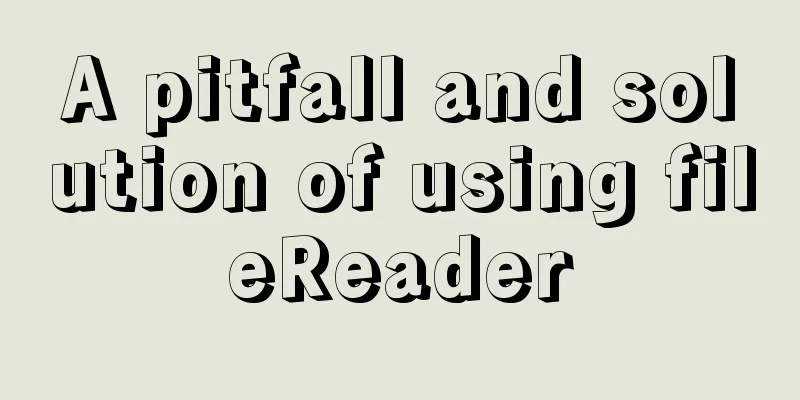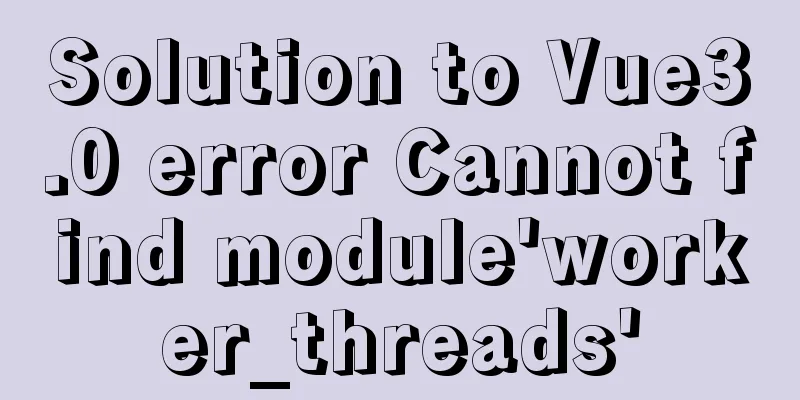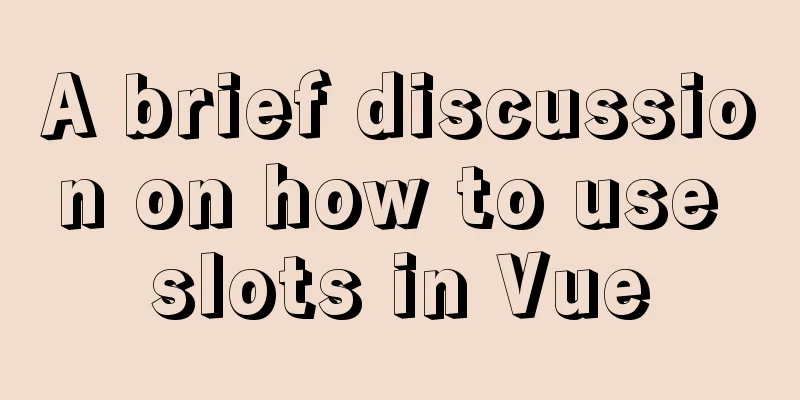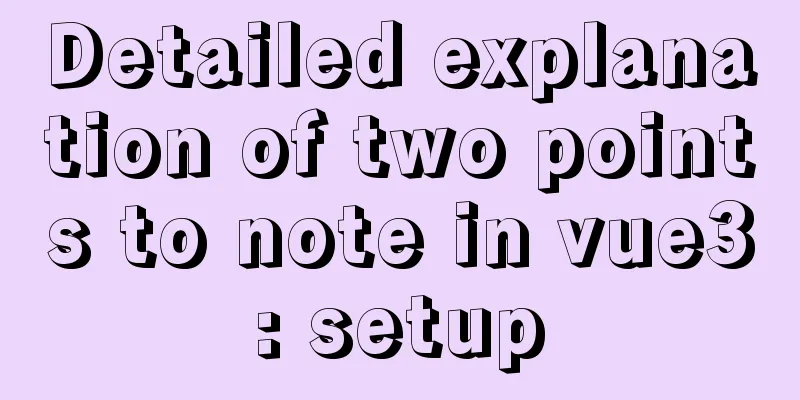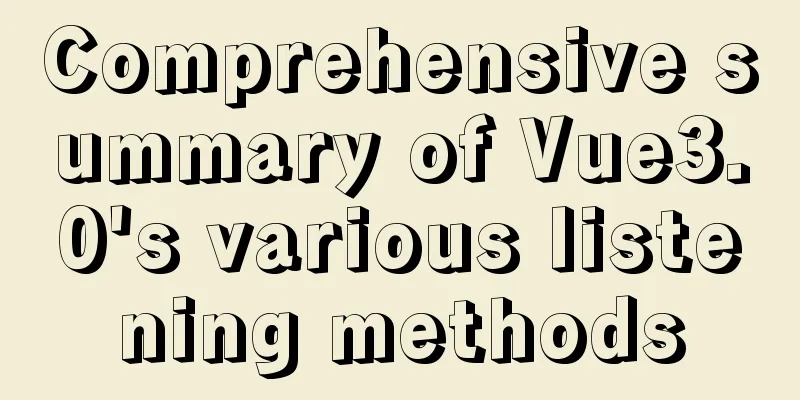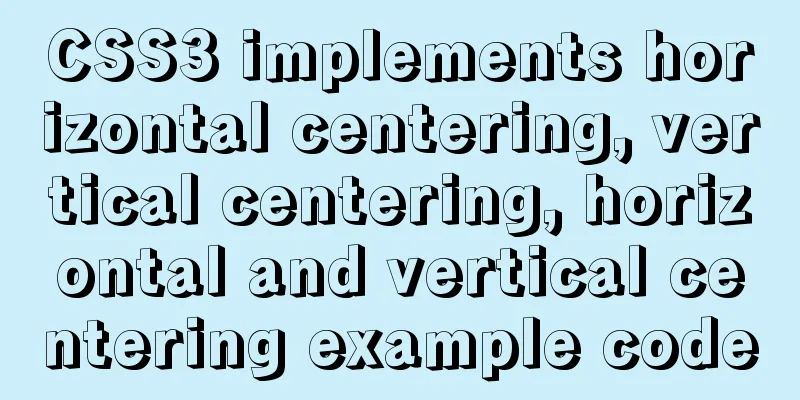Tutorial on using portainer to connect to remote docker

|
Portainer is a lightweight docker environment management UI that can be used to manage docker hosts and docker swarm clusters. It is so lightweight that a Docker image container of less than 100M can provide complete services. Portainer's Hub address is: https://hub.docker.com/r/portainer/portainer/ The command to run is: docker run -it --restart=always -d --name portainer-docker -p 9000:9000 --privileged -v /var/run/docker.sock:/var/run/docker.sock portainer/portainer Install portainer > docker pull portainer/portainer Start protainer >docker run -d --name portainerUI -p 9000:9000 -v /var/run/docker.sock:/var/run/docker.sock portainer/portainer Visit protainer http://Your protainer installation address:9000 Create User
Enter the page
Configure remote docker Select Endpoints from the left menu bar
1. Edit docker.service vim /usr/lib/systemd/system/docker.service Find the ExecStart field and modify it as follows: ExecStart=/usr/bin/dockerd-current -H tcp://0.0.0.0:2375 -H unix://var/run/docker.sock 2. Restart Docker to reread the configuration file and restart the Docker service systemctl daemon-reload systemctl restart docker 3. Open firewall port firewall-cmd --zone=public --add-port=6379/tcp --permanent 4. Refresh the firewall firewall-cmd --reload 5. Configure the remote docker again View the docker list Summarize This is the end of this tutorial on how to use portainer to connect to a remote docker. For more information about portainer connecting to docker, please search for previous articles on 123WORDPRESS.COM or continue to browse the following related articles. I hope you will support 123WORDPRESS.COM in the future! You may also be interested in:
|
<<: A brief discussion on logic extraction and field display of Vue3 in projects
>>: Detailed explanation of special phenomena examples of sleep function in MySQL
Recommend
Mysql timeline data to obtain the first three data of the same day
Create table data CREATE TABLE `praise_info` ( `i...
Summarize the commonly used nth-child selectors
Preface In front-end programming, we often use th...
JavaScript canvas to load pictures
This article shares the specific code of JavaScri...
Detailed steps to configure MySQL remote connection under Alibaba Cloud
Preface As we all know, by default, the MySQL ins...
Example of troubleshooting method to solve Nginx port conflict
Problem Description A Spring + Angular project wi...
Detailed tutorial on installing JDK1.8 on Linux
1. Cleaning before installation rpm -qa | grep jd...
Best Practices for Deploying ELK7.3.0 Log Collection Service with Docker
Write at the beginning This article only covers E...
Detailed explanation of JavaScript prototype chain
Table of contents 1. Constructors and instances 2...
Solution to forget password when installing MySQL on Linux/Mac
Preface This article mainly introduces the releva...
How to connect XShell and network configuration in CentOS7
1. Linux network configuration Before configuring...
How to install Android x86 in vmware virtual machine
Sometimes you just want to test an app but don’t ...
Mini Program to Implement Paging Effect
This article example shares the specific code for...
Detailed Example of CSS3 box-shadow Property
CSS3 -- Adding shadows (using box shadows) CSS3 -...
Python virtual environment installation and uninstallation methods and problems encountered
Ubuntu16.04 install and uninstall pip Experimenta...
Today I will share some rare but useful JS techniques
1. Back button Use history.back() to create a bro...