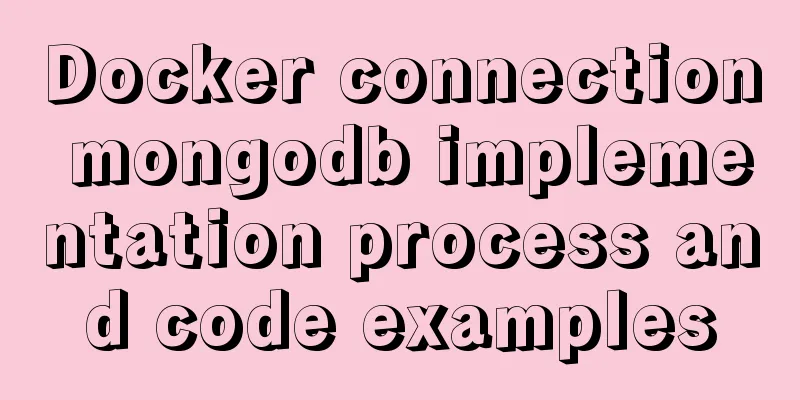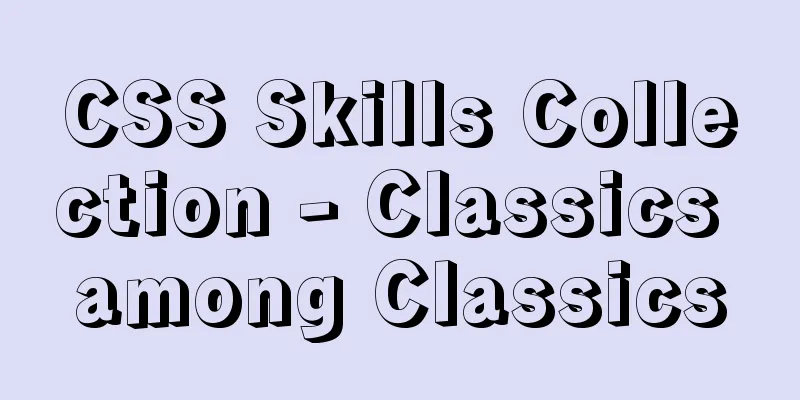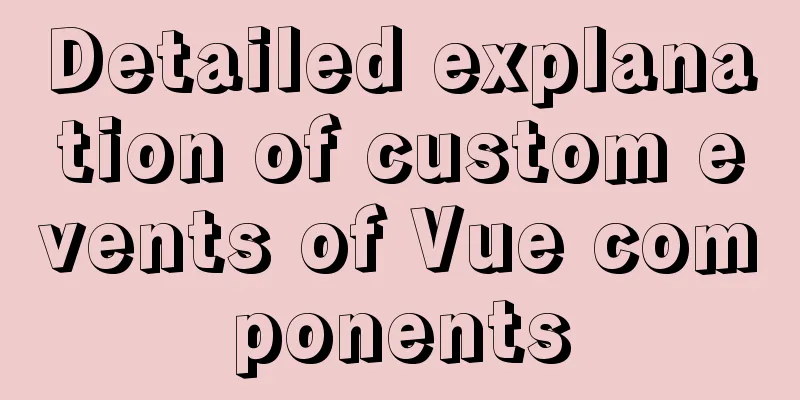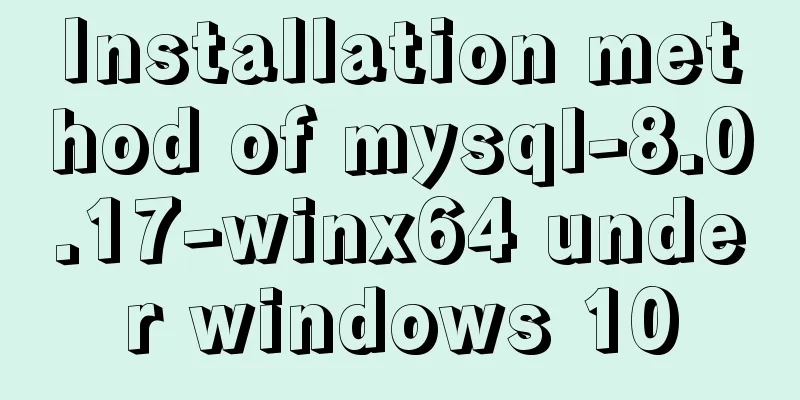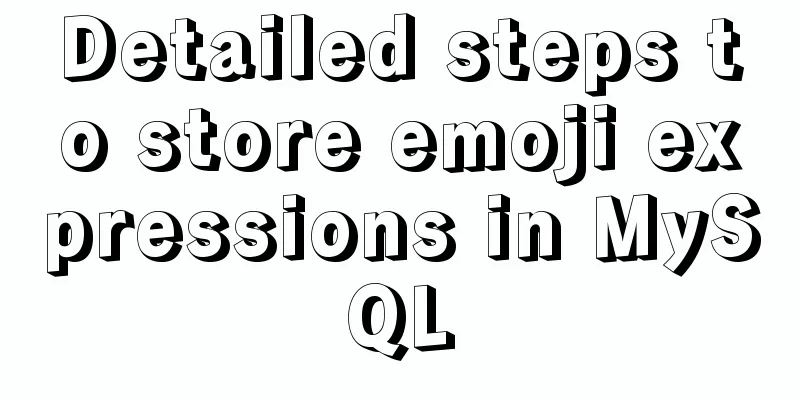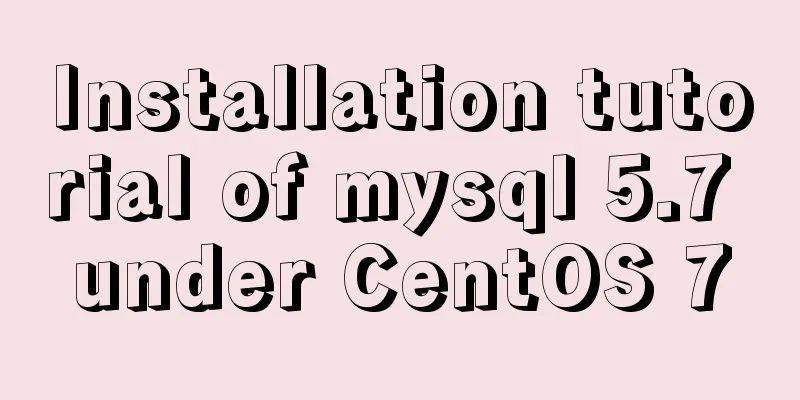MySQL 8.0.16 installation and configuration graphic tutorial under macOS
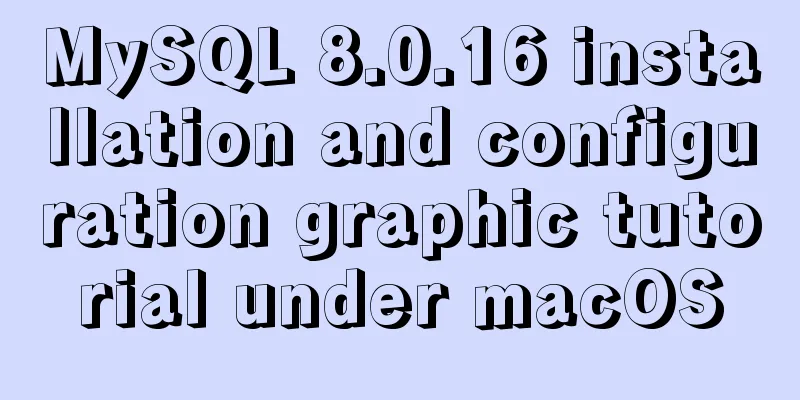
|
This article shares the installation and configuration tutorial of MySQL 8.0.16 under macOS for your reference. The specific contents are as follows 1. Download the installer Open MySQL official website
Select DOWNLOADS -> Community -> NySQL Community Server.
Scroll to the bottom of the page and select the operating system, here it is 8.0.16. The installation package is suitable for macOS 10.14 version and is compatible with both 32-bit and 64-bit. Select the first one here to download the dmg file directly to your local computer. A registration or login prompt will pop up immediately. Select Skip and download the installation package directly.
Save the installation package locally.
2. Use the installation program Open the installation package to start the installation process. Step 1.Introduction -> Continue.
Step 2. Permission -> Continue -> Agree
Step3. Installation Type -> Installation
Step4. Configuration -> Select the first strong password method -> next
Enter a password that must be at least 8 characters long. It is recommended that it be a mixture of numbers, letters, and special characters. -> Finish
Step5. Installation completed, close.
3. Service startup Open System Preferences, find the "MySQL" icon at the bottom, and click to open it.
If it is displayed as shown below, "Stop MySQL Server", it means the service has been started. Otherwise, if it is "Start MySQL Server", it means the service is shut down and you need to click to start it manually.
Click Configuration to view related configurations.
4. Terminal startup Open the Mac's built-in "Terminal".
The window content displays "[Computer Name]MacBook:~ [User Name]$" Enter the code after the $ sign: "mysql –u root –p" (note that there is a space before each hyphen, for a total of three spaces) and press Enter. Case 1: If "Enter password:" appears, enter the password set during installation above. Press Enter. Case 2: If command not found appears, enter the code again after $ on a new line: "cd /usr/local/bin/" (note there is a space after cd) and press Enter. A new line of content in the window displays "[Computer Name]MacBook:bin [User Name]$". Type "sudo ln –fs /usr/local/mysql/bin/mysql/mysql" after the new $. (Note the difference between i and l, 4 spaces in total). When "Password:" appears, enter the computer user password, which is the power-on password. After the Enter key is pressed successfully, enter the code again after the new $: "mysql –u root –p" (Note that there is a space before each hyphen, a total of 3 spaces) and press Enter. Go to situation 1. Case 3: After entering the code: "mysql –u root –p", it returns: -bash: mysql: command not found 1. Open the Mac terminal and enter: vim ~/.bash_profile 2. Then enter: i or press the insert button on the keyboard to enter the input state. There is an insert button at the bottom. 3. Then enter: PATH=$PATH:/usr/local/mysql/bin 4. Then press esc to exit the input state, and the insert display at the bottom will disappear 5. Finally, hold down the shift key and enter: (colon)---------Note: You must hold it down at the same time, otherwise you will not be able to enter wq later 6. Enter wq to save the input, and it will automatically exit to the terminal interface 7. Then enter: source ~/.bash_profile to make the environment variables effective 8. Close the terminal and reopen it. Transfer to situation 1 Eventually the "mysql>" cursor appears. See the figure below for details.
5. Test whether the installation is successful Enter "SHOW DATABASES;" after "mysql>" (note the s and ; at the end). If the following is displayed, it means the installation is successful.
Wonderful topic sharing: MySQL different versions installation tutorial MySQL 5.7 installation tutorials for various versions MySQL 5.6 installation tutorials for various versions mysql8.0 installation tutorials for various versions The above is the full content of this article. I hope it will be helpful for everyone’s study. I also hope that everyone will support 123WORDPRESS.COM. You may also be interested in:
|
<<: Several ways to implement 0ms delay timer in js
>>: How to install suPHP for PHP5 on CentOS 7 (Peng Ge)
Recommend
Reasons and solutions for failure of dynamically added routing pages in Vue when refreshing
Table of contents Problem Description Scenario In...
Click on the anchor link in JS to scroll smoothly and adjust to the top position freely
Click on the anchor link to scroll smoothly and a...
Analysis of Apache's common virtual host configuration methods
1. Apache server installation and configuration y...
Website Color Schemes Choosing the Right Colors for Your Website
Does color influence website visitors? A few year...
WeChat applet implements SMS login in action
Table of contents 1. Interface effect preview 2.u...
Nginx configuration to achieve multiple server load balancing
Nginx load balancing server: IP: 192.168.0.4 (Ngi...
Detailed explanation on how to modify the default port of nginx
First find out where the configuration file is wh...
MYSQL implements the continuous sign-in function and starts from the beginning after one day of sign-in (sql statement)
1. Create a test table CREATE TABLE `testsign` ( ...
HTML CSS3 does not stretch the image display effect
1. Use the transform attribute to display the ima...
Mysql string interception and obtaining data in the specified string
Preface: I encountered a requirement to extract s...
Detailed explanation of Linux DMA interface knowledge points
1. Two types of DMA mapping 1.1. Consistent DMA m...
Understand the initial use of redux in react in one article
Redux is a data state management plug-in. When us...
How to show or hide common icons on the desktop in Windows Server 2012
Windows Server 2012 and Windows Server 2008 diffe...
A brief discussion on simulating multi-threaded and multi-process crashes in Linux
Conclusion: In a multithreaded environment, if on...
HTML table tag tutorial (32): cell horizontal alignment attribute ALIGN
In the horizontal direction, you can set the cell...