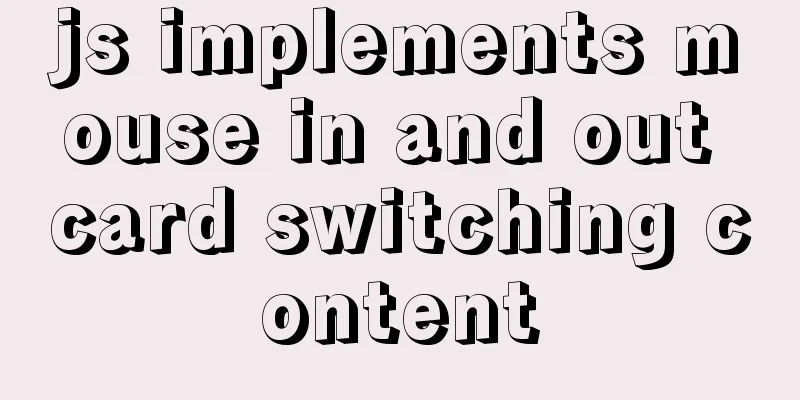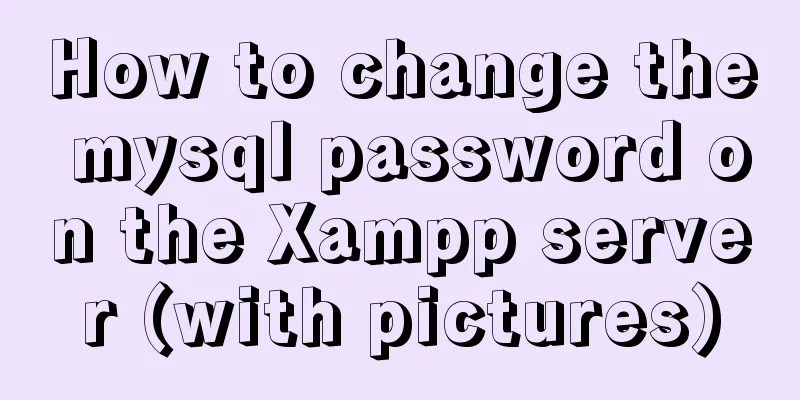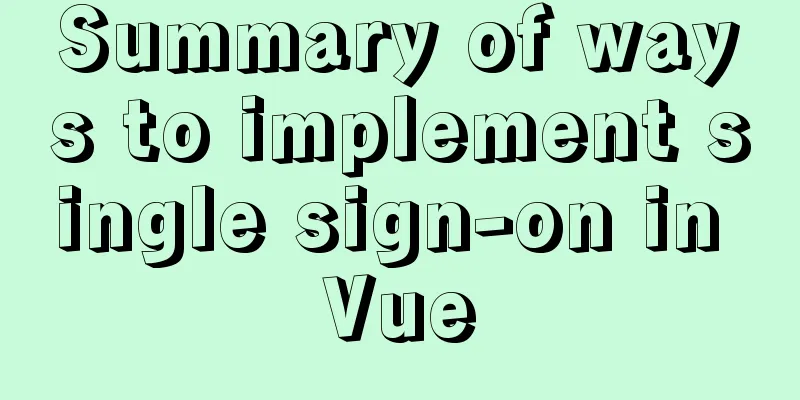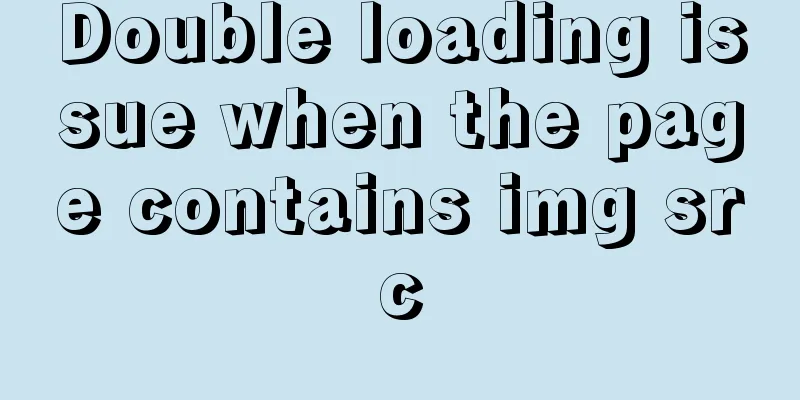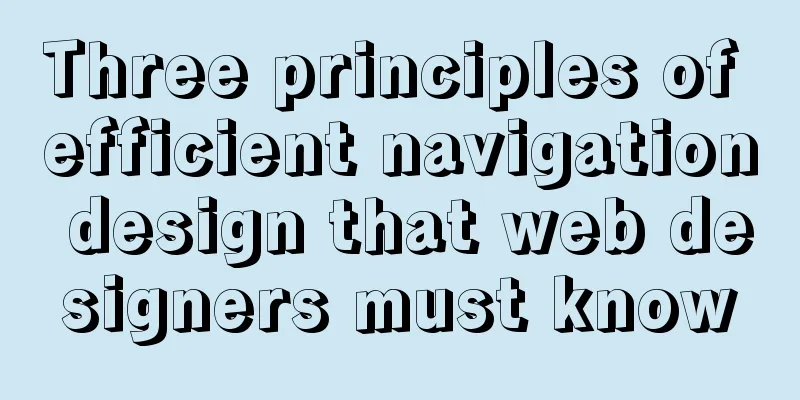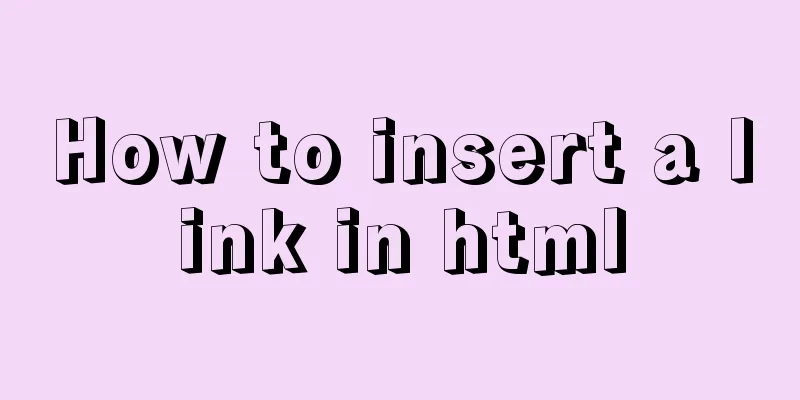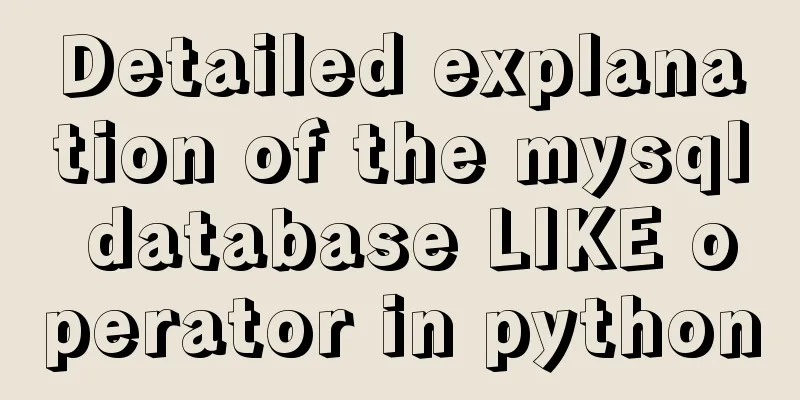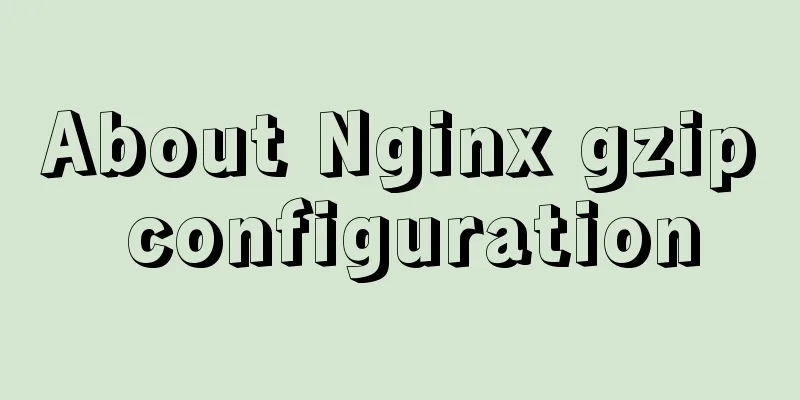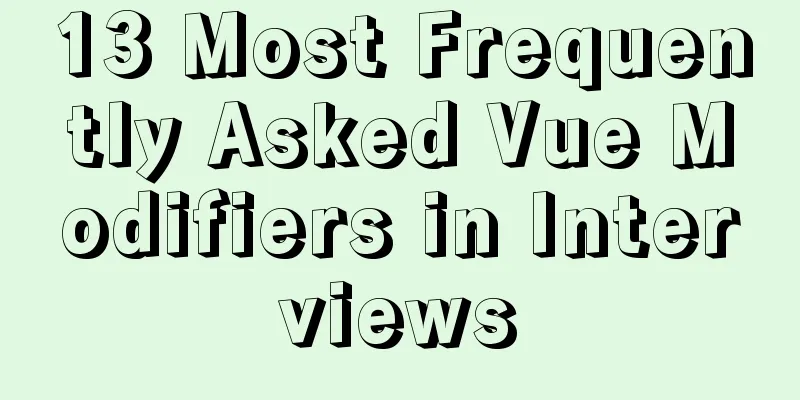Implementation of webpack-dev-server to build a local server
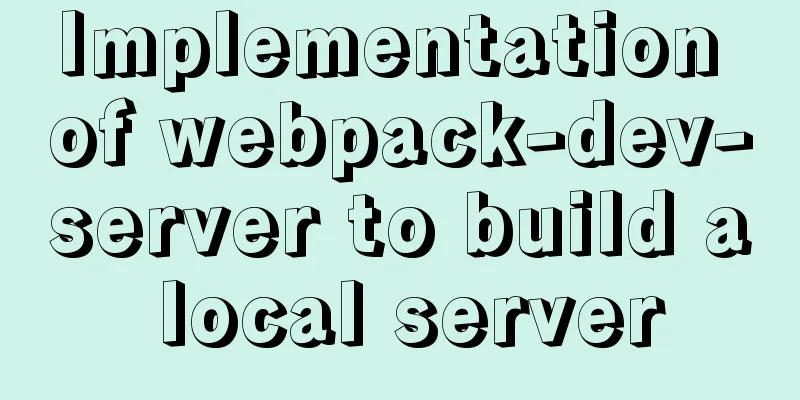
Preface When we use webpack to package, we find that every time we update a little code, we need to repackage it, which is very troublesome. We hope to build a server locally, and then write new code to be automatically detected. At this time, we need to use webpack-dev-server webpack-deb-serverWebpack provides an optional local development server. This local server is built on node.js and uses the express framework internally, which can achieve the browser automatic refresh to display the modified results we want. Since it is a separate module, we need to install it before using it. The command is as follows: npm install -D webpack-dev-server After the installation is complete, we also need to configure it in webpack. The object of configuration is devServer, which also has many properties. The commonly used properties are as follows:
The webpack.config.js configuration is as follows:
module.exports = {
devServer: {
contentBase: "./dist",
inline: true,
},
}
Next, let's add a script command to the package.json file:
"scripts": {
"dev": "webpack serve"
},
dev represents the development environment, and the above configuration is complete webpack-dev-server startup errorThen we start the command npm run dev, and the program reports the following error:
The reason is the version problem of webpack-cli. Let's first look at our version below "webpack": "^5.44.0", "webpack-cli": "^4.7.2", "webpack-dev-server": "^3.11.2" Solution 1Lower the version of webpack-cli from 4 to 3 1. Uninstall webpack-cli npm uninstall webpack-cli 2. Install webpack-cli@3 npm install webpack-cli@3 -D Then the startup will not report an error, but this is only a temporary solution. We recommend the second solution Solution 2Change the configuration in scripts and change the original webpack-dev-serve to webpack serve
"scripts": {
"dev": "webpack serve --open --mode development"
},
Finally, we enter npm run dev in the terminal to start normally, and the webpage will be opened automatically because we added the parameter --open. If you want to open it manually, just remove --open. Solve the port occupation problemIf you have already started a project with vue+webpack, but you execute npm run dev again, the following error will be reported
The reason is that the default port we started last time was 8080. This time you start a project again and the port is still 8080, but port 8080 is already occupied. The solution is that we only need to kill the PID process number corresponding to port 8080. First find the process ID corresponding to port 8080 lsof -i:8080 After finding the corresponding PID, use the kill command to kill it. kill -9 PID process number This is the end of this article about building a local server with webpack-dev-server. For more information about building a local server with webpack-dev-server, please search for previous articles on 123WORDPRESS.COM or continue to browse the following related articles. I hope you will support 123WORDPRESS.COM in the future! You may also be interested in:
|
<<: Zabbix configures DingTalk's alarm function with pictures
>>: Several ways to add timestamps in MySQL tables
Recommend
Tutorial on installing rabbitmq using yum on centos8
Enter the /etc/yum.repos.d/ folder Create rabbitm...
Canonical enables Linux desktop apps with Flutter (recommended)
Google's goal with Flutter has always been to...
Teach you to implement a simple promise step by step
Table of contents Step 1: Build the framework Ste...
MySQL 8.0.11 installation and configuration method graphic tutorial MySQL 8.0 new password authentication method
This article shares with you the graphic tutorial...
How to use Navicat to export and import mysql database
MySql is a data source we use frequently. It is v...
NodeJS realizes image text segmentation
This article shares the specific code of NodeJS t...
MySQL startup error InnoDB: Unable to lock/ibdata1 error
An error message appears when MySQL is started in...
HTML table markup tutorial (42): horizontal alignment attribute of the table header ALIGN
In the horizontal direction, you can set the alig...
html+css+js to realize the function of photo preview and upload picture
Preface: When we are making web pages, we often n...
Install and build a server environment of PHP+Apache+MySQL on CentOS
Yum (full name Yellow dog Updater, Modified) is a...
Implementation steps of js object-oriented encapsulation cascading drop-down menu list
The cascading drop-down menu developed in this ex...
A brief introduction to React
Table of contents 1. CDN introduction 1.1 react (...
Detailed explanation of JavaScript closure issues
Closures are one of the traditional features of p...
Implementation of adding visit count function in github+Jekyll blog in one minute with JS
Table of contents Add traffic function to github+...
Solution to the problem of two slashes // appearing after the domain name when nginx is configured for domain name access
I rewrote my personal website recently. I bought ...