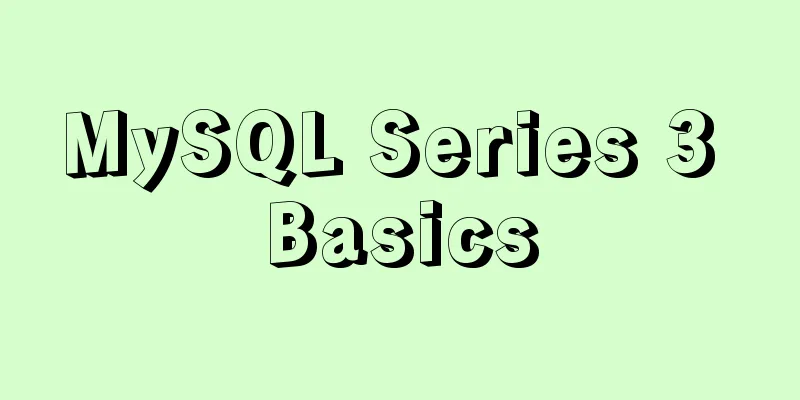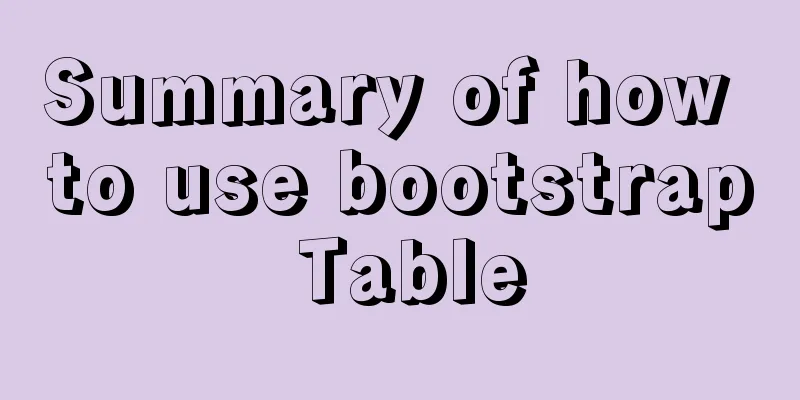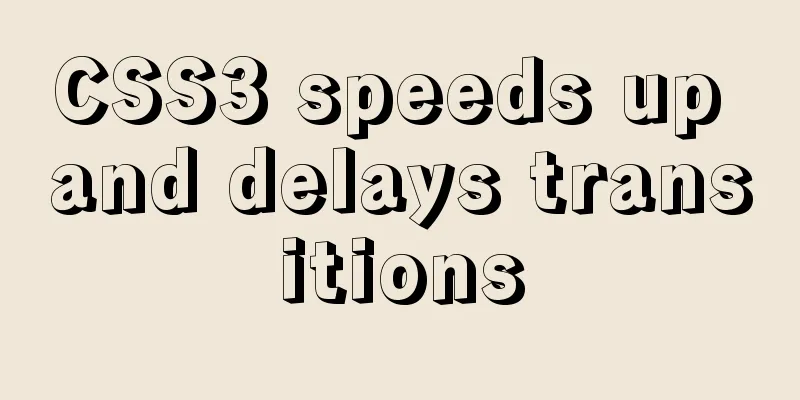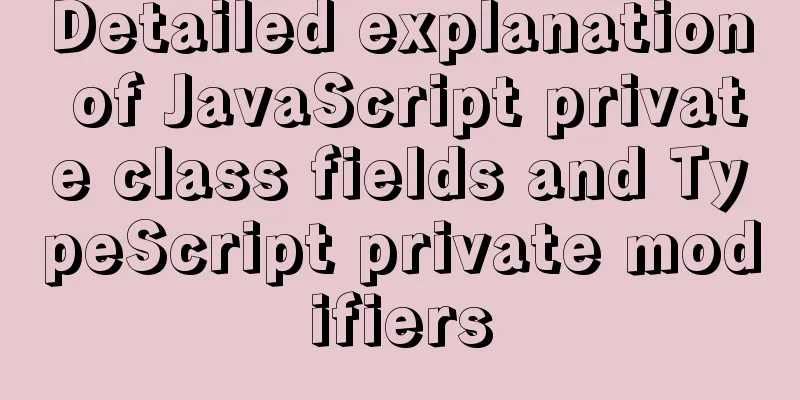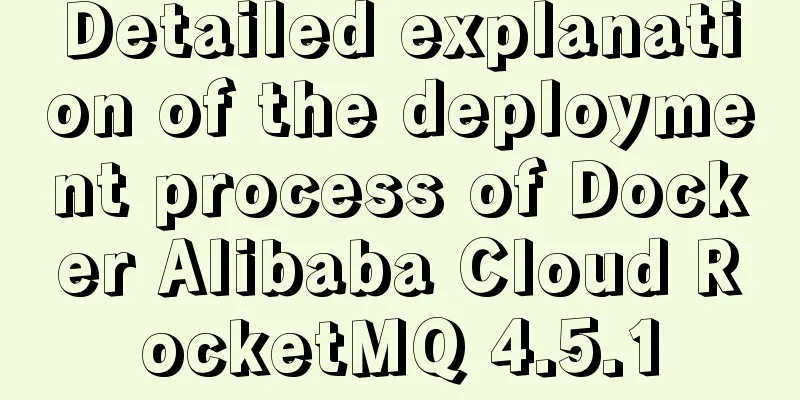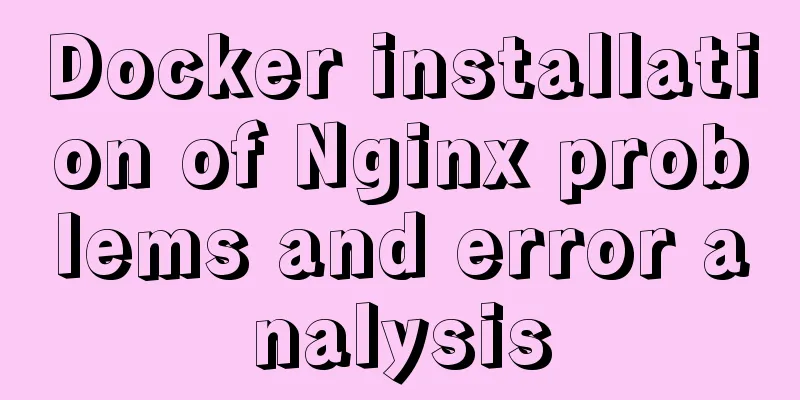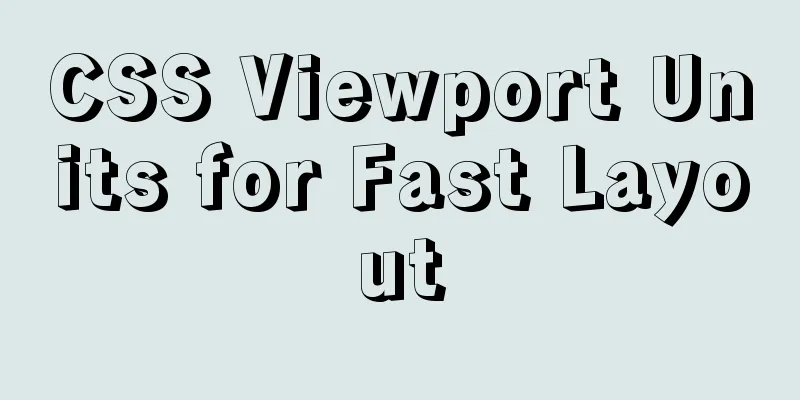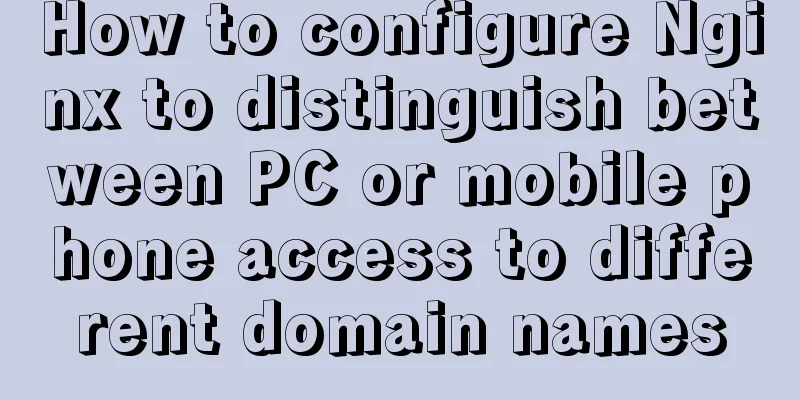Tutorial on installing Ubuntu 1804 in VMware Workstation 15 Pro (with pictures and text)

|
This note is an installation tutorial. It has no practical significance. It is just for recording. I don’t know how long it has been since I last used this thing, so I was very unfamiliar with it when I used it again. So I thought of recording the process for easy reference later. The installation of VMware Workstation 15 Pro is not involved here. Just for how to install Ubuntu in it and implement copy and paste between the physical host, etc. Download: VMware Workstation Pro 15 Download Cracked version: https://www.jb51.net/softs/638376.html A flood of pictures is coming. right! They are all pictures... 1. Create an Ubuntu virtual machine
Note: Select "Install the operating system later" here, otherwise VMware will do it for you, which is boring.
Note: Select your image file here
Note: For network connection, select bridge mode here, depending on the IP of your physical host...Finally, click "Finish".
2. Ubuntu installation steps After completing the above operations, click "Start this virtual machine" to enter the Ubuntu installation interface.
Note: Choose according to your needs. Here, in order to save space, choose the minimum installation
At this point, the installation of Ubuntu is complete. Because it is a virtual machine, you have to copy and paste between the physical host, and the small window is too difficult to read (adaptive screen is better). Here is an introduction 3. Copy and paste, adapt to the screen (install VMware Tools)
Note: Here is to get the files in the compressed package, the steps are a bit complicated (no updated screenshots)
Note: sudo privileges are required here
Note: Just enter yes here and press Enter all the way down...
Actually, I was originally thinking of implementing copy and paste, but I didn’t expect that the desktop could adapt to the screen before it was implemented, haha! To copy and paste you need to restart your computer. Summarize The above is the tutorial on how to install Ubuntu 1804 in VMware Workstation 15 Pro. I hope it will be helpful to you. If you have any questions, please leave me a message and I will reply to you in time. I would also like to thank everyone for their support of the 123WORDPRESS.COM website! You may also be interested in:
|
<<: Solution to click event failure when using better-scroll on vue mobile development
>>: HeidiSQL tool to export and import MySQL data
Recommend
How to use Vue to implement CSS transitions and animations
Table of contents 1. The difference between trans...
HTML table markup tutorial (42): horizontal alignment attribute of the table header ALIGN
In the horizontal direction, you can set the alig...
Vue father-son value transfer, brother value transfer, child-father value transfer detailed explanation
Table of contents 1. Parent component passes valu...
How to quickly modify the host attribute of a MySQL user
When you log in to MySQL remotely, the account yo...
How to use shell scripts in node
background During development, we may need some s...
How to use filters to implement monitoring in Zabbix
Recently, when I was working on monitoring equipm...
How to understand JS function anti-shake and function throttling
Table of contents Overview 1. Function debounce 2...
Detailed explanation of MySQL batch SQL insert performance optimization
For some systems with large amounts of data, the ...
MySQL query redundant indexes and unused index operations
MySQL 5.7 and above versions provide direct query...
Solution to the problem of stuck when clicking Select All in Element's shuttle box with large amount of data
Table of contents Solution 1: Copy the transfer c...
Examples of using MySQL pessimistic locking and optimistic locking
Pessimistic Lock Pessimistic lock, considers the ...
How to locate MySQL slow queries
Preface I believe that everyone has had experienc...
Introduction to commonly used fonts on the Web (fonts supported by iOS and Android browsers)
It's the end of the year and there are fewer ...
zabbix custom monitoring nginx status implementation process
Table of contents Zabbix custom monitoring nginx ...
vmware installation error VMware Workstation failed to start VMware Authorization Service
Background: I want to install a SAP ECC server an...