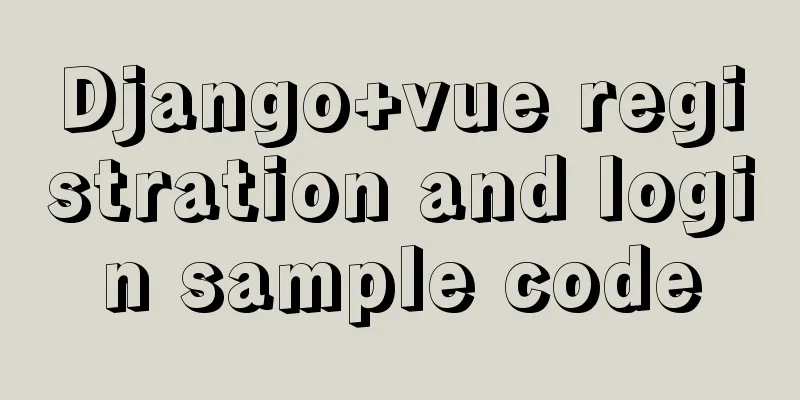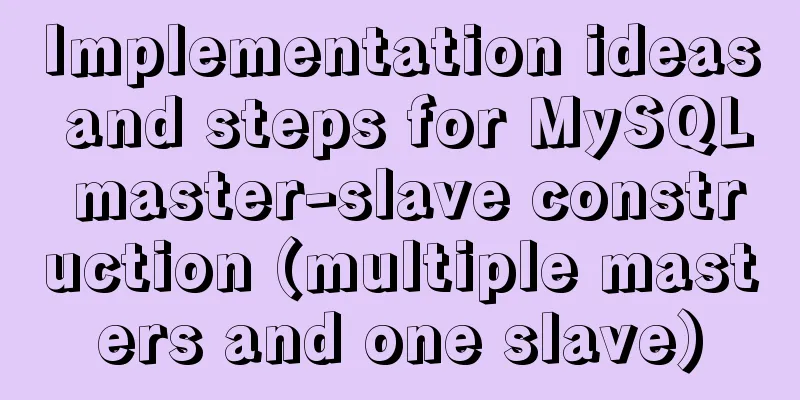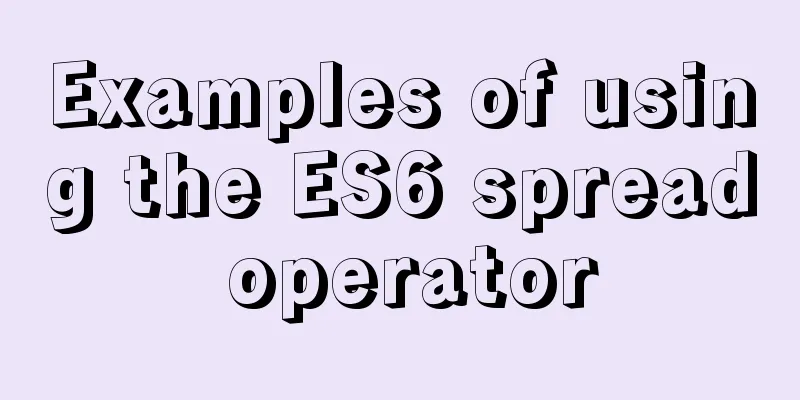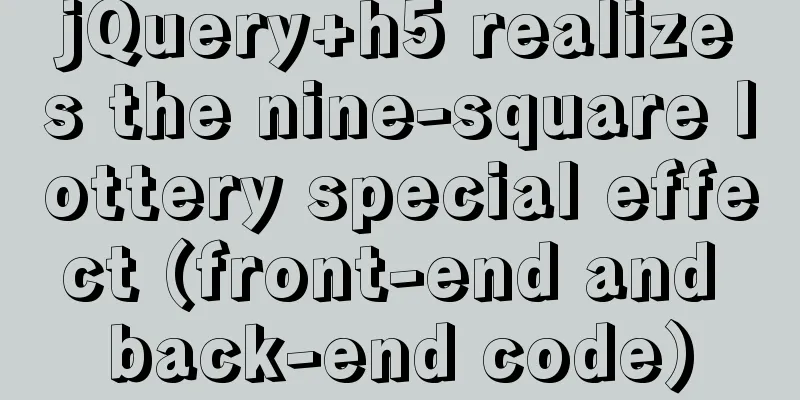Summary of problems encountered when installing docker on win10 home version

|
Docker download address: http://get.daocloud.io/#install-docker-for-mac-windows 1. First, I downloaded Docker for Windows directly. When I installed it, I found that the Win10 Home Edition does not support the Hyper-V function. Only the Professional Edition has it. I cannot install Docker directly. I need to install it through the Docker Toolbox. So I downloaded the Docker Toolbox and installed it. 2. There is a list of optional installations during installation. Because I have already installed git, I did not check git for windows. After the installation is complete, I start docker quickstart and it reports an error that bash.exe cannot be found. It turns out that docker needs to be started through git bash. In the docker startup target properties, the default git bash path needs to be changed to the path in the git installed by myself. Right-click the docker quickstart terminal on the desktop to open the properties and modify it
3. After the modification is completed, open quickstart again, the terminal can be opened, but the error This computer doesn't have VT-X/AMD-v enabled. Enabling it in the BIOS is mandatory is reported. I checked on Google and found that it was because the computer did not have the virtualization function turned on. Restart the computer and press F2 to enter the BIOS settings. Set the Virtualization Thchnology property to enable. Then turn on the computer and check the taskbar -> performance to see that the virtualization function is turned on.
4. Open the terminal again and find that the same error message is still reported: This computer doesn't have VT-X/AMD-v enabled. Enabling it in the BIOS is mandatory. I searched for solutions online, entered bcdedit /set hypervisorlaunchtype Auto in the command prompt in administrator mode, and then restarted the computer, but it didn't work. So I tried uninstalling and reinstalling, to no avail 5. Find another solution, open the docker toolbox installation directory, edit the start.sh file with the editor, and find the following code snippet
STEP="Checking if machine $VM exists"
if [ $VM_EXISTS_CODE -eq 1 ]; then
"${DOCKER_MACHINE}" rm -f "${VM}" &> /dev/null || :
rm -rf ~/.docker/machine/machines/"${VM}"
#set proxy variables if they exists
if [ "${HTTP_PROXY}" ]; then
PROXY_ENV="$PROXY_ENV --engine-env HTTP_PROXY=$HTTP_PROXY"
fi
if [ "${HTTPS_PROXY}" ]; then
PROXY_ENV="$PROXY_ENV --engine-env HTTPS_PROXY=$HTTPS_PROXY"
fi
if [ "${NO_PROXY}" ]; then
PROXY_ENV="$PROXY_ENV --engine-env NO_PROXY=$NO_PROXY"
fi
"${DOCKER_MACHINE}" create -d virtualbox $PROXY_ENV "${VM}"
fiThe second to last line is where the virtual machine is created:
"${DOCKER_MACHINE}" create -d virtualbox $PROXY_ENV "${VM}" Modify the line and add
"${DOCKER_MACHINE}" create -d virtualbox --virtualbox-no-vtx-check $PROXY_ENV "${VM}"Start the terminal again, the above error is no longer reported, but the following is reported instead: boot2docker is not found, and automatic download fails
Go directly to github to download, https://github.com/boot2docker/boot2docker/releases/download/v19.03.3/boot2docker.iso 6. After the download is complete, go to C:\Users\syc\.docker\machine\cache (your own directory) above to replace the temporary file that just failed to download, and then restart the docker terminal. The following error is reported: Error in driver during machine creation: Unable to start the VM
7. I don’t know what happened. I guess it might be because I didn’t follow the default path when installing, so I uninstalled and reinstalled it, followed the default installation all the way, restarted several times, and finally it succeeded inexplicably. Oh, it’s really a headache. I don’t understand what these configurations are about. I just try to figure out the solutions on the Internet, but I still don’t know how they work after I’ve tried them. If you want to use Windows, you still need the professional version. The home version is sometimes really inconvenient. Otherwise, you can use Linux. Summarize The above is a summary of the problems encountered when installing docker on win10 home version. I hope it will be helpful to everyone. If you have any questions, please leave me a message and I will reply to you in time. I would also like to thank everyone for their support of the 123WORDPRESS.COM website! You may also be interested in:
|
<<: How to encapsulate axios request with vue
>>: Correct use of MySQL partition tables
Recommend
Migrate virtual machines between VMware Workstation and vSphere (picture and text)
1. Change the virtual machine hardware version in...
How to use shell to perform batch operations on multiple servers
Table of contents SSH protocol SSH Connection pro...
How to use vue-video-player to achieve live broadcast
Table of contents 1. Install vue-video-player 2. ...
Analysis of the difference between absolute path and relative path in HTML
As shown in the figure: There are many files conne...
Understand the rendering process of HTML pages in preparation for learning front-end performance optimization
I'm currently learning about front-end perform...
HTML page native VIDEO tag hides the download button function
When writing a web project, I encountered an intr...
Nginx memory pool source code analysis
Table of contents Memory Pool Overview 1. nginx d...
Solution to the problem of z-index not taking effect in CSS3
I recently wrote a combination of CSS3 and js, an...
Javascript design pattern prototype mode details
Table of contents 1. Prototype mode Example 1 Exa...
The simplest MySQL data backup and restore tutorial in history (Part 2) (Part 36)
Data backup and restoration part 2, as follows Ba...
Display and hide HTML elements through display or visibility
Sometimes we need to control whether HTML elements...
Description of the execution mechanisms of static pages and dynamic pages
1. A static page means that there are only HTML ta...
How to deploy code-server using docker
Pull the image # docker pull codercom/code-server...
CSS realizes the mask effect when the mouse moves to the image
1. Put the mask layer HTML code and the picture i...
Detailed explanation of MySQL partition table
Preface: Partitioning is a table design pattern. ...




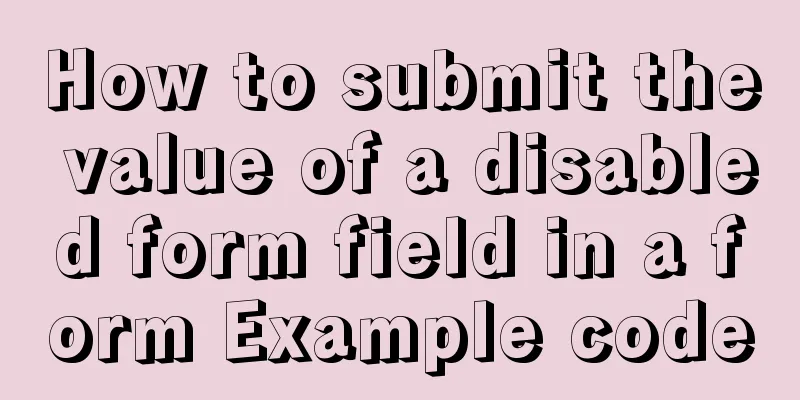
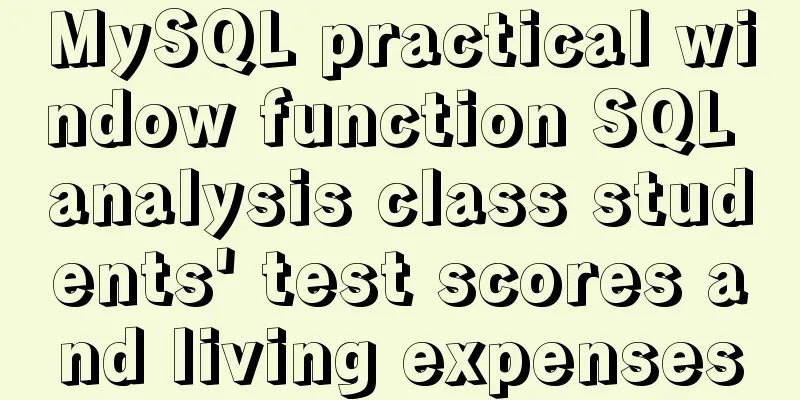
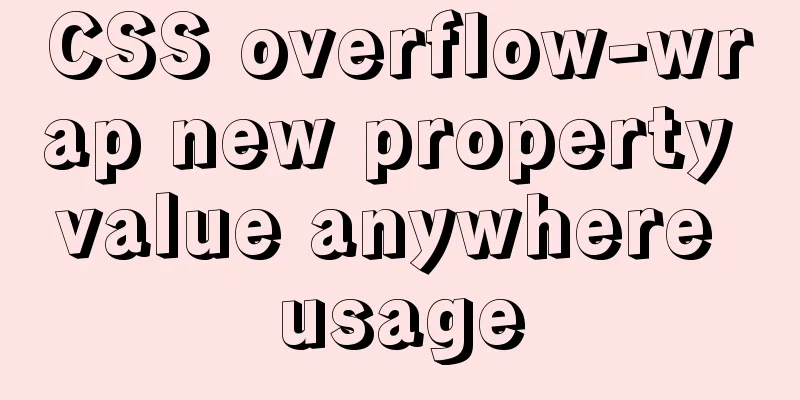
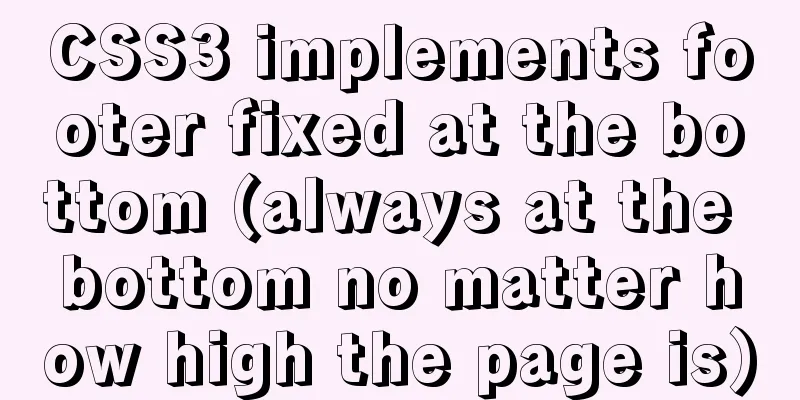
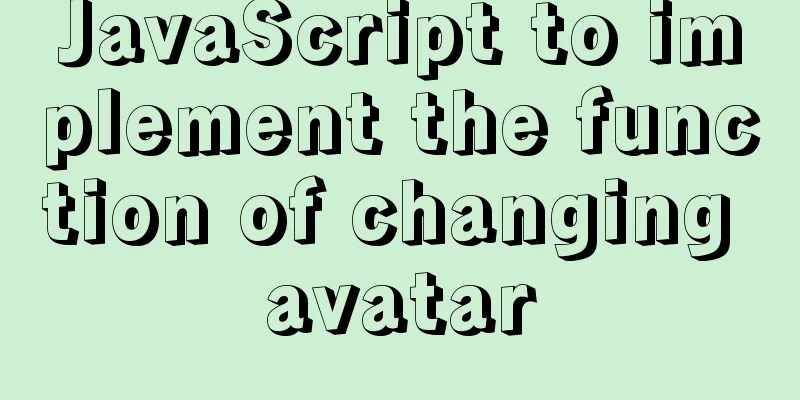
![MySQL code execution structure example analysis [sequence, branch, loop structure]](/upload/images/67cad610123a3.webp)