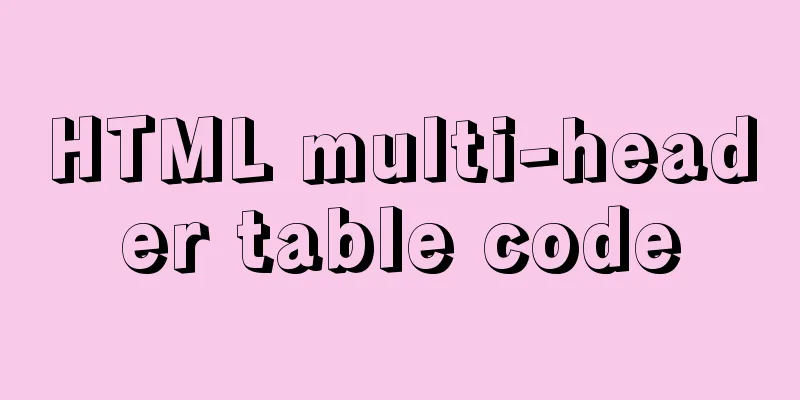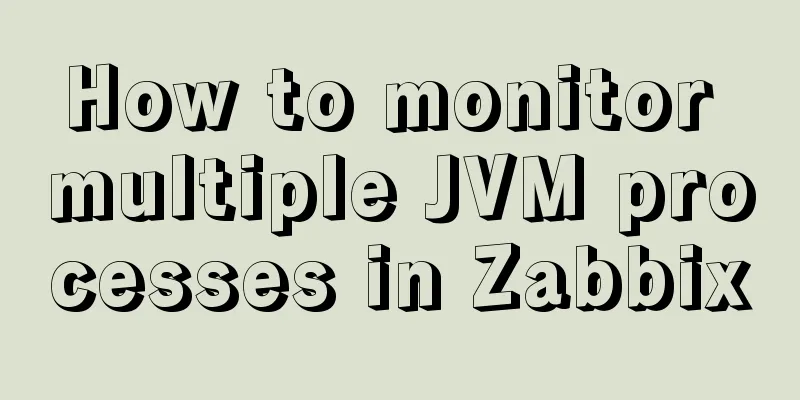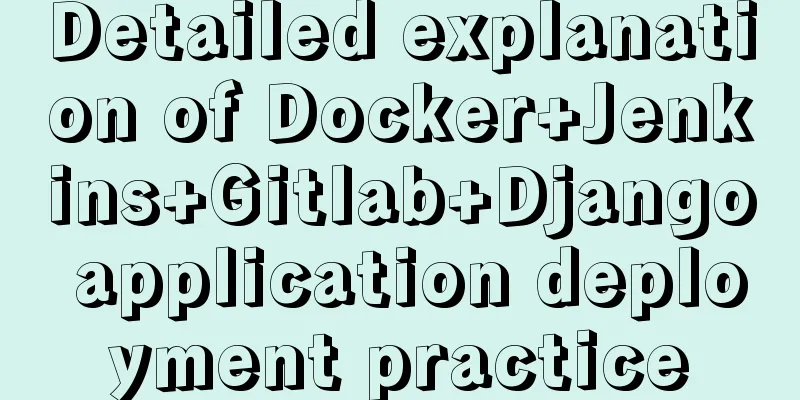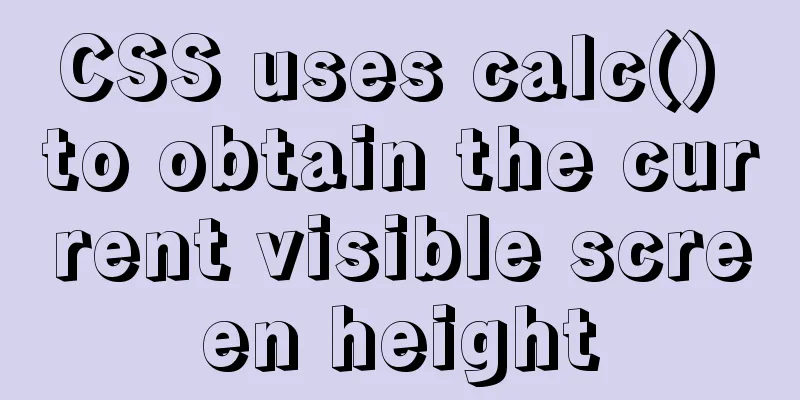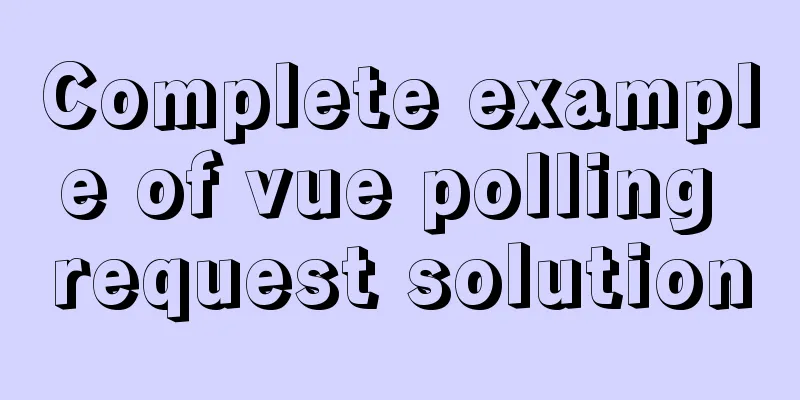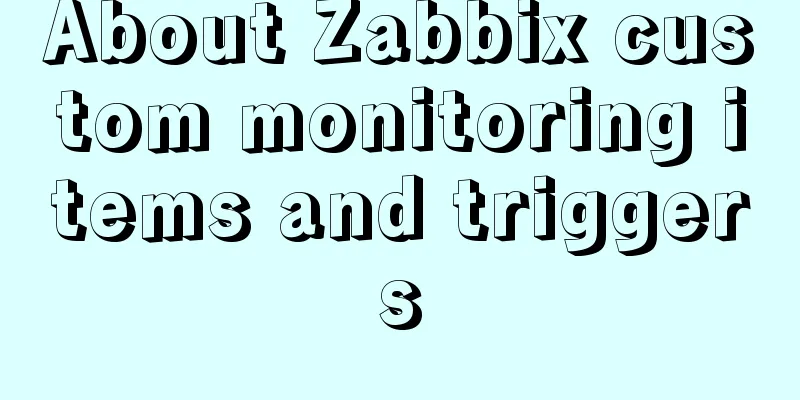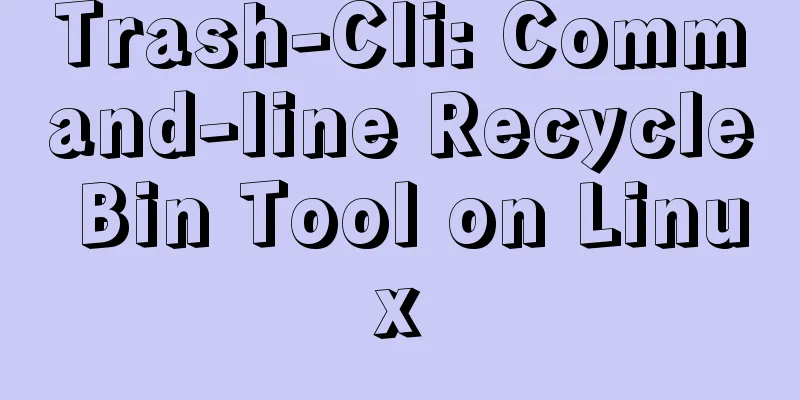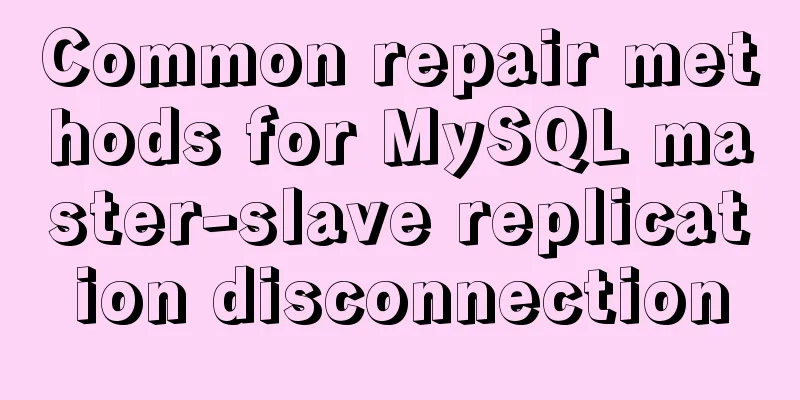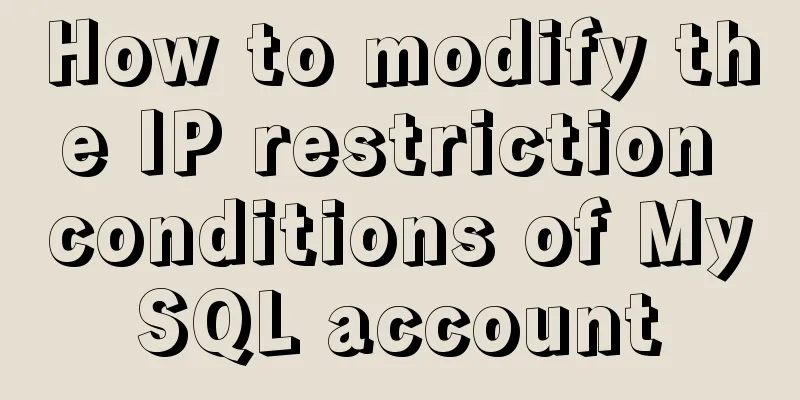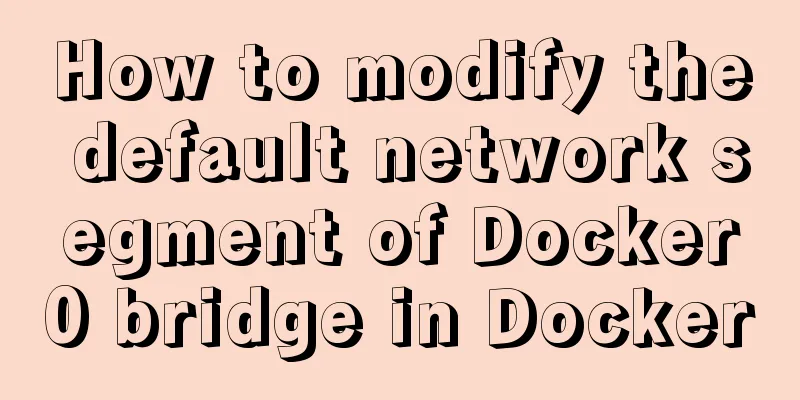Common shell script commands and related knowledge under Linux
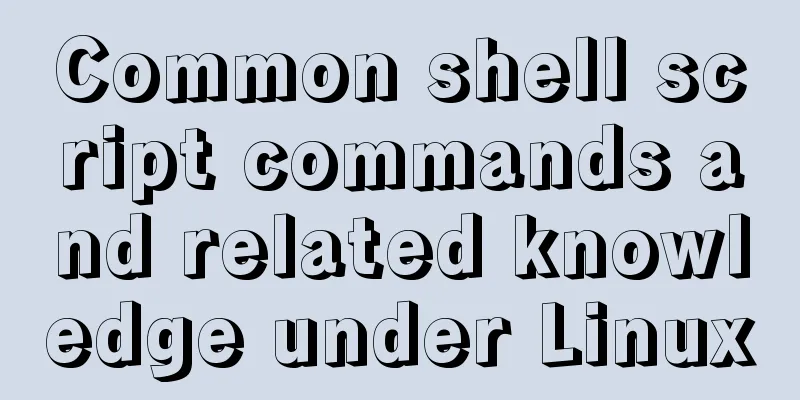
|
1. Some points to remember1. Variable TypeWhen running the shell, three variables exist at the same time:
2. Shell variable description
3. The difference between single quotes, double quotes and back quotes
4. Shell escape characters
5. List of arithmetic operators
6. Relational operatorsRelational operators only support numbers, not strings, unless the string value is a number.
7. List of Boolean Operators
8. List of file test operators
2. Examples of commonly used script commandsThe example is too long, so I will only list one. 1. We store nginx logs in nginx.log, count the number of access IPs on April 23, 2020, and sort them in descending order Example: 192.168.1.20 - - [21/Apr/2020:14:27:49 +0800] "GET /1/index.php HTTP/1.1" 404 490 "-" "Mozilla/5.0 (Windows NT 6.1; Win64; x64; rv:45.0) Gecko/20100101 Firefox/45.0"
cat nginx.log | grep 23/Apr/2020 | awk -F "-" '{print $1}'|sort|uniq -c | sort -r | awk '{print $1,$2}'2. We store nginx logs in nginx.log and count the number of duplicate IP visits from 20:00 to 23:00 on April 23, 2020 Example: 192.168.1.20 - - [21/Apr/2020:14:27:49 +0800] "GET /1/index.php HTTP/1.1" 404 490 "-" "Mozilla/5.0 (Windows NT 6.1; Win64; x64; rv:45.0) Gecko/20100101 Firefox/45.0"
cat nginx.log | grep 23/Apr/2020:2[0-3] | awk '{print $1}' | sort | uniq | wc -l3. We store nginx logs in nginx.log and write scripts to count IP addresses that have visited more than 3 times Example: 192.168.1.20 - - [21/Apr/2020:14:27:49 +0800] "GET /1/index.php HTTP/1.1" 404 490 "-" "Mozilla/5.0 (Windows NT 6.1; Win64; x64; rv:45.0) Gecko/20100101 Firefox/45.0"
cat nginx.log | awk '{print $1}'| sort | uniq -c | awk '{if ($1 >3) print $0}' | sort -r | awk '{print $1,$2}'
4. Put the results of the netstat command in netstat.txt, view all IPs that have established a connection with port 3306 of the local machine and are in the established state, and sort them in descending order according to the number of connections Example: tcp 0 0 172.16.56.200:41856 172.16.34.144:3306 ESTABLISHED
cat netstat.txt | grep ESTABLISHED | grep 3306 | awk '{print $5}' | awk -F ":" '{print $1}' | sort | uniq -c | sort -hr | awk '{print $1,$2}'5. Count the used or unused IP addresses in the network segment #!/bin/bash for ip in `seq 0 255` do ping -c 1 -i 0 192.168.2.$ip if [ $? -eq 0 ] then echo "192.168.2.$ip" >> /root/up.txt else echo "192.168.2.$ip" >> /root/down.txt fi done 6. Read the number of lines in the file and read them line by line in a loop Example: cat http
vim htttp.sh cat /data/script/http | while read line do curl $line done date=`date "+%Y-%m-%d-%H-%M-%S"` echo "sucessful$date" >> /data/script/http.txt This is the end of this article about commonly used shell script commands and related knowledge under Linux. For more relevant shell script commands under Linux, please search for previous articles on 123WORDPRESS.COM or continue to browse the following related articles. I hope everyone will support 123WORDPRESS.COM in the future! You may also be interested in:
|
<<: Example of using CSS to achieve floating effect when mouse moves over card
>>: Use Firebug tool to debug the page on iPad
Recommend
Markup Language - Anchor
Previous: Markup Language - Phrase Elements Origin...
Sample code for using js to implement Ajax concurrent requests to limit the number of requests
Description of the problem: When the number of as...
Docker image creation Dockerfile and commit operations
Build the image There are two main ways to build ...
Summary of methods for inserting videos into HTML pages
Now if you want to use the video tag in a page, y...
Comparison of two implementation methods of Vue drop-down list
Two implementations of Vue drop-down list The fir...
JS, CSS style reference writing
CSS: 1. <link type="text/css" href=&q...
How to set up vscode remote connection to server docker container
Table of contents Pull the image Run the image (g...
Mysql implements null value first/last method example
Preface We already know that MySQL uses the SQL S...
HTML form_PowerNode Java Academy
1. Form 1. The role of the form HTML forms are us...
Vue implements setting multiple countdowns at the same time
This article example shares the specific code of ...
Experience in designing a layered interface in web design
Many netizens often ask why their websites always ...
Detailed explanation of SSH password-free login configuration under Linux
Assume there are two Linux servers A and B, and w...
Examples of using the Li tag in HTML
I hope to align the title on the left and the dat...
Detailed explanation of the solution to npm ls errors caused by fsevents module under Linux
There is a project developed on Mac, and the pack...
Detailed steps for installing, configuring and uninstalling QT5 in Ubuntu 14.04
1. I downloaded QT5.13 version before, but after ...